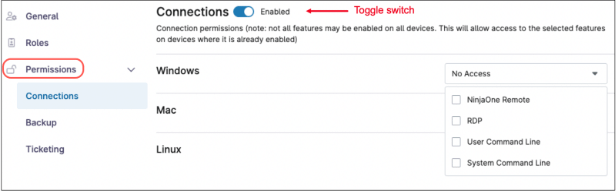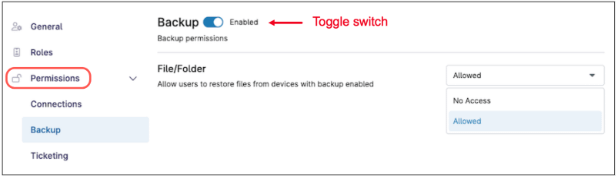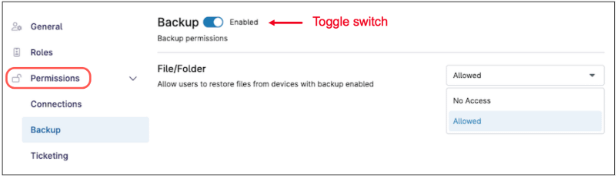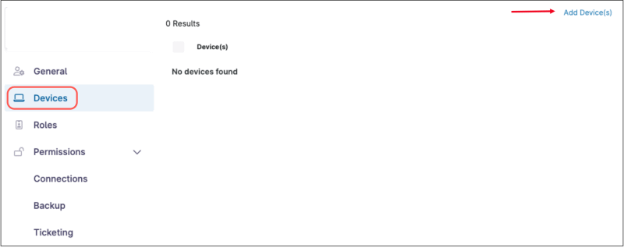What is the NinjaOne End User Portal?
The NinjaOne End User Portal is a web-based interface that allows end users to submit, view, and update support tickets, as well as remotely access their own computers — from any location. It also enables users to initiate file-level restores, providing self-service access to critical data recovery tasks.
What is the purpose of the NinjaOne End User Portal?
The purpose of the NinjaOne End User Portal is to enable end users to perform daily tasks on their computers when they are away from them. It also provides self-service capabilities for ticketing and file restore operations.
Can I only access the End User Portal from another computer?
No, the NinjaOne End User Portal can be accessed using a mobile device such as a smart phone or a tablet through the NinjaOne Assist app, which is available for Android and IOS.
As an end user, how can I access the NinjaOne End User Portal?
1. To access the NinjaOne End User Portal for the first time:
- Contact your IT administrator and request an end user account. Be sure to provide your email address, phone number, and computer name.
- You will receive an invitation email from NinjaOne. Click the “Accept Invitation” link in the email.
- You will be redirected to a web page where you will be asked to change your password.
- After changing your password, you will be prompted to configure a Multi Factor Authentication method. Choose the one of your preference and follow the on-screen instructions.
- Setup a Multi-factor Authentication Method (MFA).
- Once MFA method is set up, you will be logged in to the NinjaOne End User Portal.
2. To access the NinjaOne End User Portal subsequently:
- go to https://www.ninjaone.com/login/, select your location and then click log in.
- Enter your end user credentials.
- Finally, enter your MFA response.
- Once MFA response is entered correctly, you will be logged in to the NinjaOne End User Portal.
As an IT administrator, how can I enable an end user to access the NinjaOne End User Portal?
To enable an end user to access the NinjaOne end User Portal:
1. Create an end user account.
2. Provide the needed permissions: remote computer access, backup access, and/or ticketing.
3. Assign devices to the user.
Follow the steps below if you need detailed instructions.
1. Create an end user account and assign permissions.
- Navigate to Administration >Accounts > End Users.
- Click on Create New User, then select End User from the drop-down that appears.
- Fill out the fields according to the next screenshot. General tab.
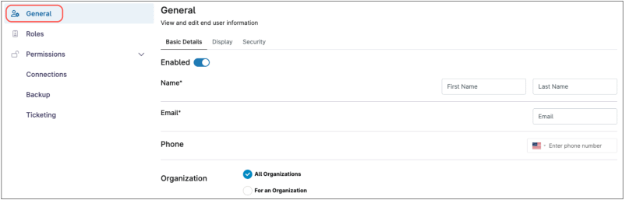
Explanation of the fields:
General tab
This tab has three other tabs: Basic details, Display and Security.
- In the Basic Details tab, you enter the user´s name, email address and phone. You also select whether this user can access devices and tickets for all organizations or restrict them to only access one organization within your tenant.
- In the Display tab, you select the language displayed for the user.
- In the Security tab, you choose the authentication type, which can be Native or Single Sign-On (Single Sign-On must first be configured as an identity provider to be selected here).
Roles tab
The Roles tab is where you can choose a predefined role for this new end user. By using user roles, it´s easier to assign permissions, just select a user role and the user will be assigned all permissions given to the role. Click Add Role to choose and assign roles to users. More than one role can be selected per user and the permissions will be added as roles are added.
Note: If you add the “Full Portal Access” role, the permissions tab will disappear, since no more permissions can be added.
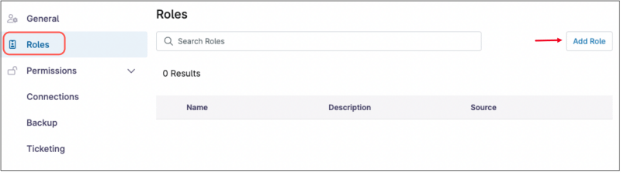
Permissions tab
In the permissions tab you can manually assign permissions in a granular way, in the case you don´t want to use user roles for permission assignation, or if you want to assign additional permissions not given in a role. You can assign:
- Connection permissions. Here you can enable or disable connection permissions in general by using the toggle switch, additionally you can allow Remote control permissions, and allow user or system command line. These permissions can be individually assigned for Windows, Mac or Linux devices. Once the permissions are assigned, end users can connect to the devices they are assigned to (users can be assigned devices, which will be explained later in this document).
- Backup permissions. Here you can use the toggle switch to enable this user to perform restores on the selected devices (users can be assigned devices, which will be explained later in this document).
- Ticketing permissions. Here you can enable the user to access the ticketing system by using the toggle switch. You can also allow the user to access tickets for any users within the organization (organization-wide), or just for themselves. End users can never access tickets outside of their organization.
2. Assign devices.
Once the end user account is saved, the devices tab will appear.
Click Add Devices to start adding the devices this user will have access to. If the user has access to all organizations, any device in the tenant can be added. If the user is limited to one organization, only devices within that organization can be added.