IT administrators rely on a detailed view of their devices’ patch status. This information enables them to make informed decisions and maintain a robust security posture. A good patch tool must be capable of providing such a view. Here is a breakdown of what a patch management detailed view must provide at a minimum:
- Installed Patches: Knowing which patches are already applied to each device ensures they are protected against known vulnerabilities.
- Missing Patches: Identifying unpatched devices helps prioritize which systems need updates to address security risks.
- Patch Version: Understanding the specific patch version or patch ID, helps ensure they have the latest fixes and avoids compatibility issues.
Out of this information, an IT administrator can determine what devices are in a healthy, vulnerable, or highly vulnerable state, to act immediately and remediate vulnerabilities. Different patch software tools may provide more information, graphics, tables, etc.
Good patch management practices are crucial for IT administrators to maintain a secure network environment. The information that a patching tool can provide and how it is provided is essential for streamlining the patching process and providing necessary insights.
Does NinjaOne Provide a Detailed Patch Management View?
Yes, follow the next steps to see the patch management detailed view:
- Go to the system dashboard.
- Go to Patching, then select OS, and then select Overview.
- The tenant-wide patch management detail view appears.
If you want to see the organization-wide patch management detail view, repeat the previous instructions, but start from the Organization dashboard instead of the System dashboard. See the below screenshot to see how NinjaOne presents the detailed patch management view.
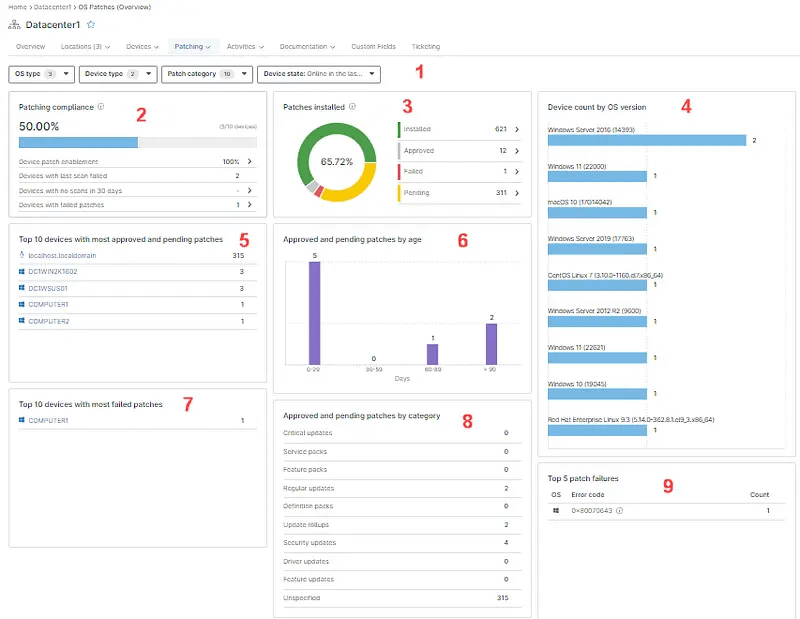
Generating Patch Reports with NinjaOne
Here is a breakdown of the different sections of this view:
1. Filters: Using the filters you can narrow down the view, for instance, you can filter by OS type, device type, patch category and device state. For example, using these filters you can see a patch management detail view only for critical patches for Windows servers currently online. These filters define the set of devices considered for the following sections.
2. Patch compliance: This number and graphic gives you the number of fully patched devices, ignoring the rejected patches. This section also shows the number of devices with scan or installation failures, as well as the patch enablement percentage.
3. Patch Install: This graphic gives you the percentage of available patches that have been installed, it also gives you the percentage of approved, failed, and pending patches.
4. Device count by OS version: Gives you the total number of devices broken down by OS version.
5. Top 10 devices with most approved and pending patches. This list shows the top 10 devices that have approved but uninstalled patches, they may just need a reboot or something else that needs attention.
6. Approved and pending patches by age. This graphic shows you the number of pending patches based on their age.
7. Top 10 devices with most failed patches. This list centers your attention on the 10 devices that need specific patch troubleshooting.
8. Approved and pending patches by category: This list breaks down the list of pending patches by category. For instance, from here you can see how many critical updates are missing installation.
9. Top 5 patch failures. This list tells you the most common error code causing patch failures.
What’s the Advantage of NinjaOne’s Patch Management Detailed View?
With NinjaOne’s Patch Management Detailed View you can identify very quickly patching issues that need attention, like:
- Patch compliance.
- Vulnerability issues.
- Systems requiring patch troubleshooting.
- Most common patching errors.
And all this with a quick view, without the need to run reports or complicated queries.
