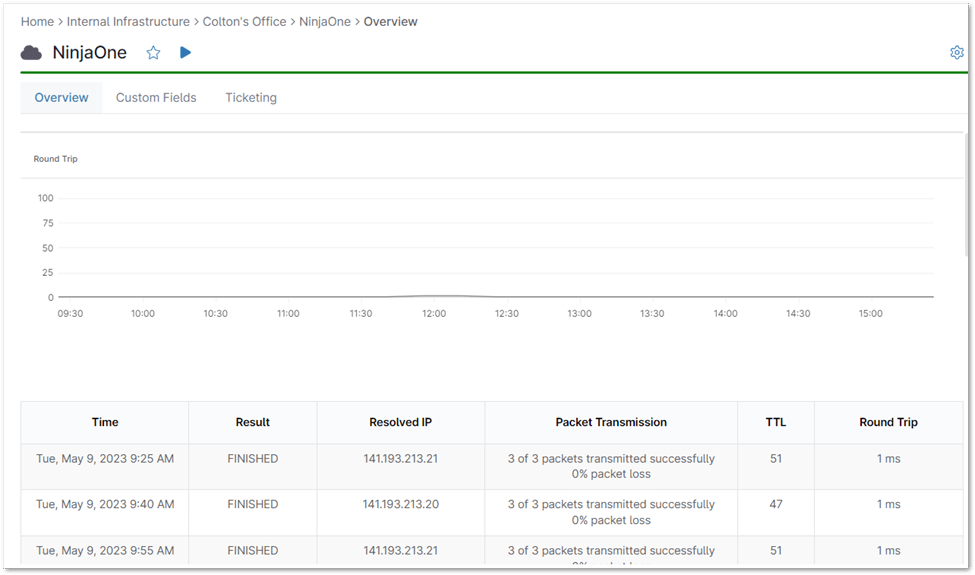Network stability and performance are critical for businesses and individuals alike. Disruptions can cause downtime, hinder productivity, and even lead to financial losses. To prevent these issues, ping monitoring is an essential tool for network administrators, helping to ensure that networks remain healthy and function at their best.
What is Ping Monitoring?
Ping monitoring is a technique that uses ICMP (Internet Control Message Protocol) echo requests, commonly known as “pings,” to check the reachability and responsiveness of network devices. It measures the time it takes for a ping packet to travel from a source device to a target device and back (round-trip time or RTT). By periodically sending pings and analyzing the responses, network administrators can:
- Check Device Availability: Determine if a device is online and responding to requests.
- Measure Network Latency: Identify potential bottlenecks or delays in the network.
- Monitor Network Performance: Detect any performance degradation or disruptions.
- Troubleshoot Network Issues: Isolate problems and identify their root cause.
- Ensure Service Level Agreements (SLAs): Verify that network performance meets the agreed-upon standards.
How to Perform Ping Monitoring with NinjaOne
NinjaOne simplifies and streamlines ping monitoring, providing a powerful and proactive approach to network health and performance management.
Setting Up a Ping Monitor
1. To add a new device, click the plus sign (+) in the top right corner of the console, then select ‘Device’ from the dropdown menu.
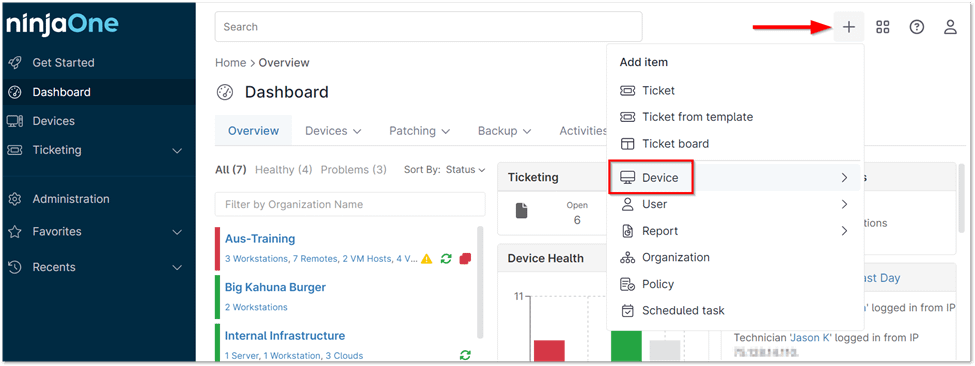
2. Select Cloud monitor.
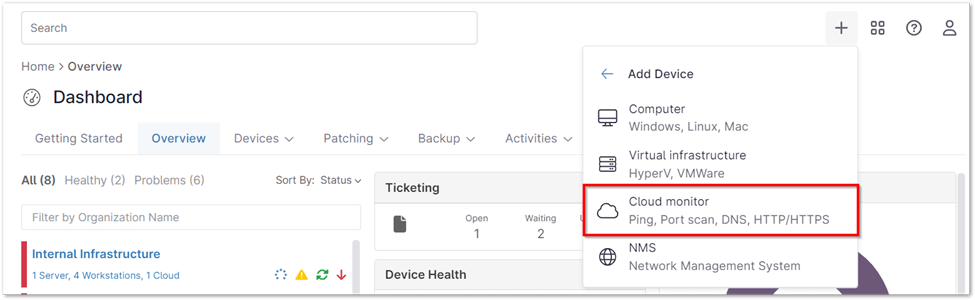
3. Select the desired organization and location for your new cloud monitor. Choose ‘Ping’ as the monitor type, then provide a descriptive display name and fill in any additional required information, such as frequency, timeout, and server settings.
4. Click ‘Next’ to proceed with the setup.
5. Customize your ping monitor by specifying any conditions you wish to monitor.
There are four types of conditions you can set for ping monitors:
- Result: Monitors if the host becomes unreachable before the timeout period.
- Packet Transmission: Tracks how often data fails to reach its destination based on a specified percentage and number of occurrences.
- TTL (Time-to-Live): Monitors the duration a packet is allowed to stay in the network, based on a threshold percentage.
- Round Trip: Monitors the time it takes for a packet to make a round trip, based on a specified threshold.
6. Once you’ve set up a ping cloud monitor, you can view a chart displaying the data points, along with a table that includes Time, Result, Resolved IP, Packet Transmission, TTL, and Round Trip information.
Key Benefits and Strategies for Ping Monitoring
- Proactive Issue Detection: Ping monitoring proactively identifies network issues like latency spikes or device outages before they impact end-users, allowing for swift remediation.
- Performance Optimization: By tracking ping response times and packet loss, you can pinpoint network bottlenecks or areas for improvement, leading to optimized network performance.
- Enhanced Network Visibility: Gain real-time insights into the health and availability of network devices and infrastructure, facilitating informed decision-making.
- Improved SLA Compliance: Ensure service level agreements are met by continuously monitoring critical network components and receiving alerts for any performance deviations.
- Streamlined Troubleshooting: Isolate network problems quickly by leveraging historical ping data and real-time alerts, reducing downtime and minimizing disruptions.
Examples of Ping Monitoring Use Cases
- Website Monitoring: Ensure your website is always available to visitors.
- Remote Office/Branch Office (ROBO) Monitoring: Maintain connectivity and performance across distributed locations.