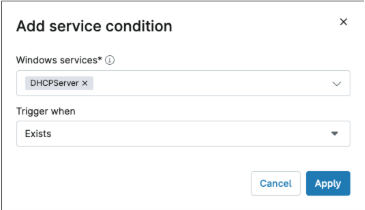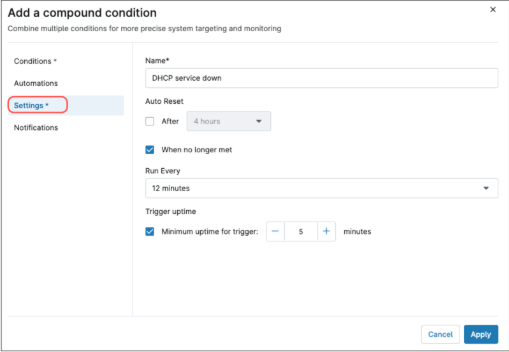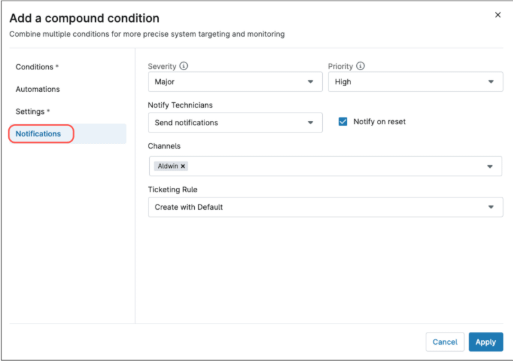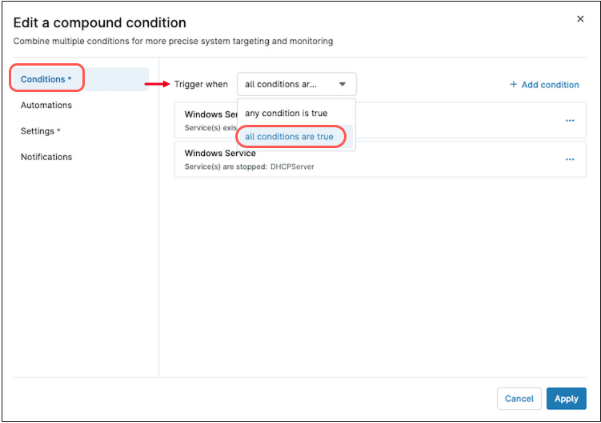What are the Compound Conditions in NinjaOne?
Compound Conditions in NinjaOne are combinations of multiple criteria that increase the granularity of how alerts are triggered and actions are executed. They allow administrators to define more precise rules for device targeting, monitoring, and automation.
How are compound conditions used in NinjaOne?
Compound conditions in NinjaOne are used in policies. When a condition is met, you can define actions to take, like opening a ticket, running an automation, or sending a notification.
Strategy: Create a compound condition to monitor the DHCP service, only if that service exists in the endpoint
For this example, we will create a compound condition to send an alert when the DHCP service is down on a server with the DHCP service present. We will use the Windows Server policy.
Follow the steps below to create the compound condition.
- Edit the policy of your preference, for this example we will use the Windows server policy.
- Click Compound Conditions.
- Click +Add
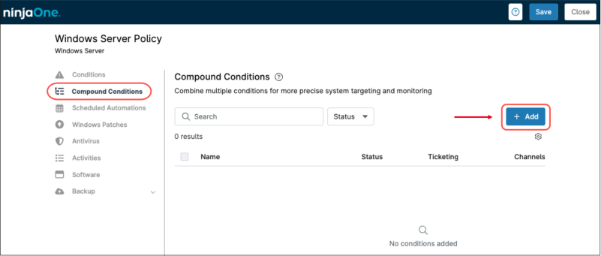
- After the “Add a compound condition” dialog box appears, click + Add condition and select Windows Service from the drop-down menu. The Add device condition appears.
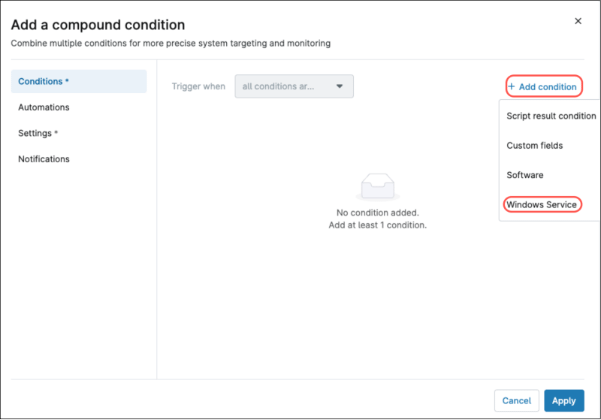
- From the Windows services drop-down menu, select “DHCPServer”.
- From the Trigger When drop-down menu, select “Exists”.
- Click Apply.
- Repeat from step 4, but this time, instead of selecting “Exists” from the Trigger When drop-down, select “Down”.
- Click Settings on the left side menu.
- Fill in the compound condition settings, like name, if/when it will be auto-reset, etc. Filling this menu is mandatory.
- Click Notifications on the left side menu and fill in the severity, priority, notifications, and ticketing rules if a ticket is required for this condition.
- Optionally, you can create an automation to run when this condition is met, however, we will skip this step for this example.
- Click Conditions on the left side menu and make sure you select “all conditions are true” on the Trigger when drop-down menu.
- Click Apply.
- Save your policy.
Note: With condition monitoring through compound conditions, you can use the same general Windows server policy and check the DHCP service status only if the service exists on the endpoint. Without this feature, you would need to create a separate policy specifically for DHCP servers.