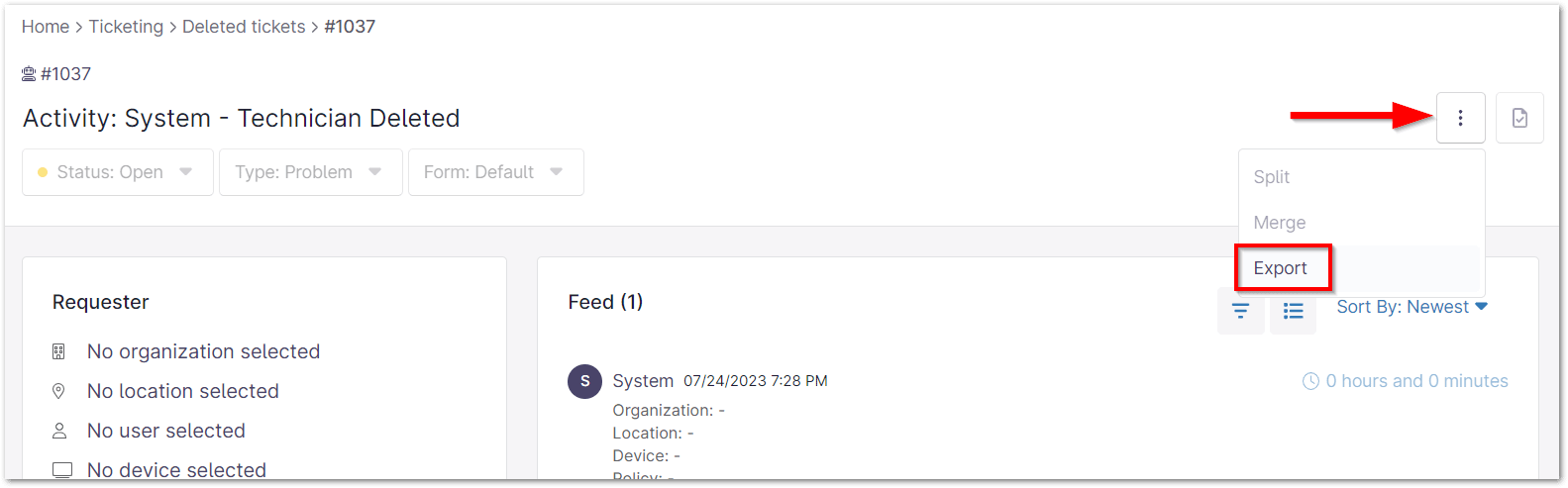Exporting tickets in NinjaOne is a valuable tool for IT professionals seeking to optimize their workflow and gain valuable insights. By exporting tickets, you can analyze trends, identify areas for improvement, and ensure compliance with regulations. Additionally, exporting tickets can help you create knowledge base articles, share information with other teams, and maintain a backup of your ticketing data.
How to Export Tickets in NinjaOne’s Ticketing System
Important Note: Times displayed on exported ticket spreadsheets may not match what is displayed in the NinjaOne console, because the export tool pulls the user’s time zone.
Export Multiple Tickets
You can export tickets from any board by clicking the export icon. To control the data exported for the tickets, use the filters at the top of the ticket board or click Edit Board to add/remove columns. The data will be exported into a .CSV spreadsheet as it is displayed in the NinjaOne console. (see screenshots below for reference)
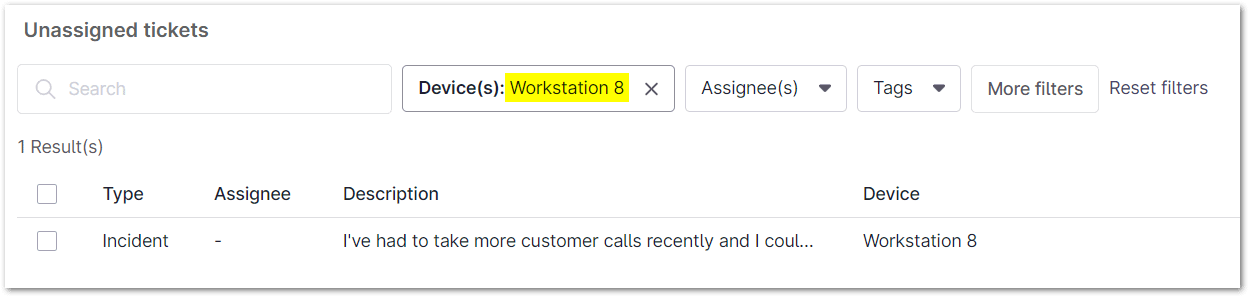

Export a Single Ticket
From within any open or deleted ticket, you can use the vertical ellipsis button to export the single ticket details. The ticket data is exported to a .CSV titled with the ticket ID number and provides information for all fields and includes all public and private comments.
Strategies, Best Practices and Benefits of Exporting Tickets with NinjaOne Ticketing Management
Data Analysis: Identify common problems, track performance, and assess your team’s skills. By analyzing ticket data, you can find recurring issues, measure how quickly tickets are resolved, and see how well your team is doing. This information can help you improve your processes and train your team.
Compliance and Auditing: Keep track of IT issues and solutions for compliance. Use exported tickets as proof in audits or legal cases. Check if you’re meeting your service level agreements (SLAs) and find ways to improve.
Knowledge Sharing and Collaboration: Use exported tickets to improve your knowledge base and teamwork. Create articles based on common issues, share tickets with other teams, and find solutions to recurring problems.