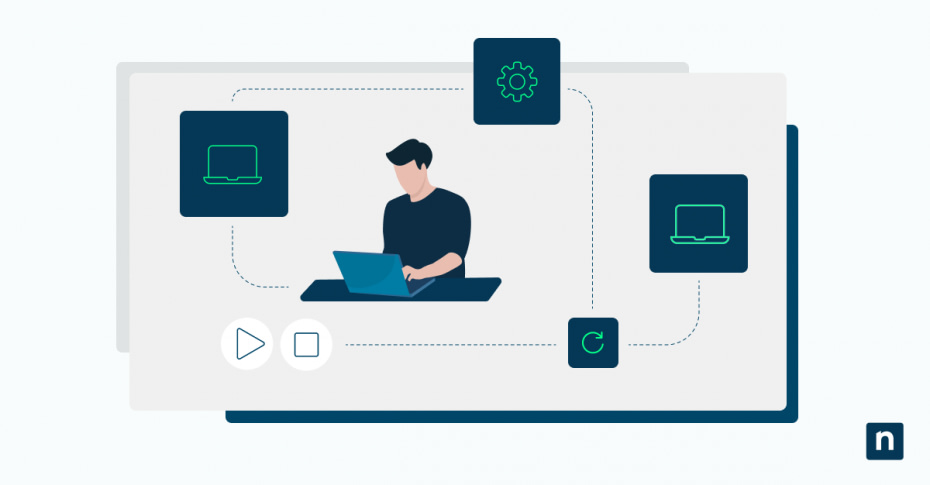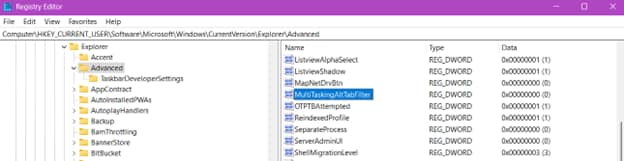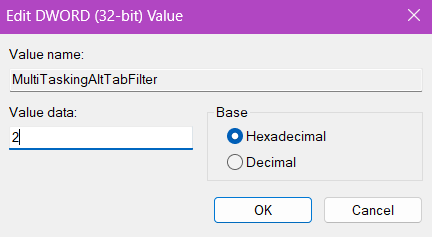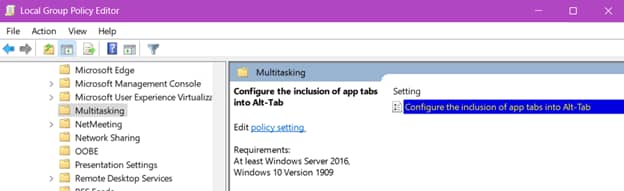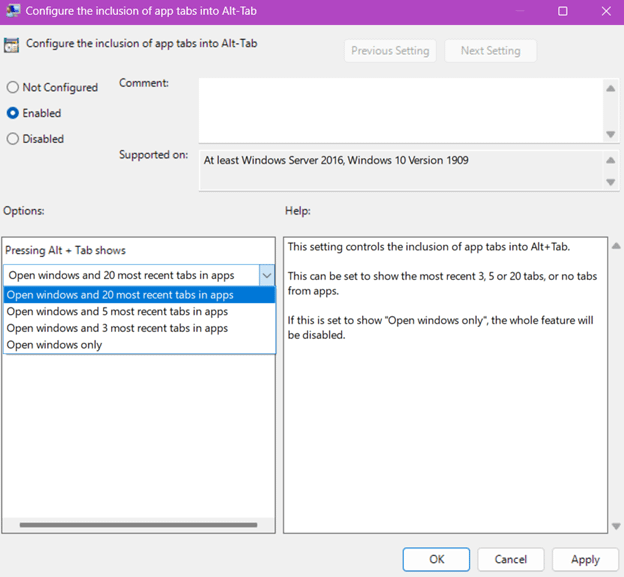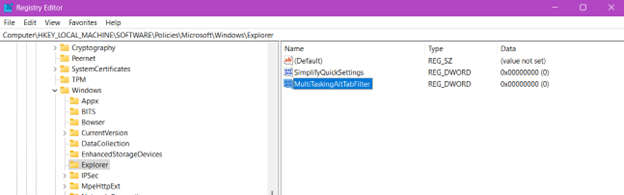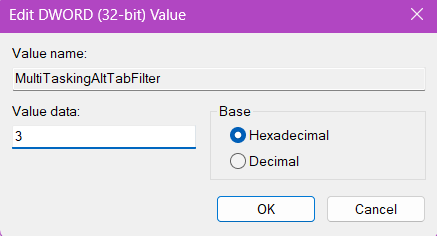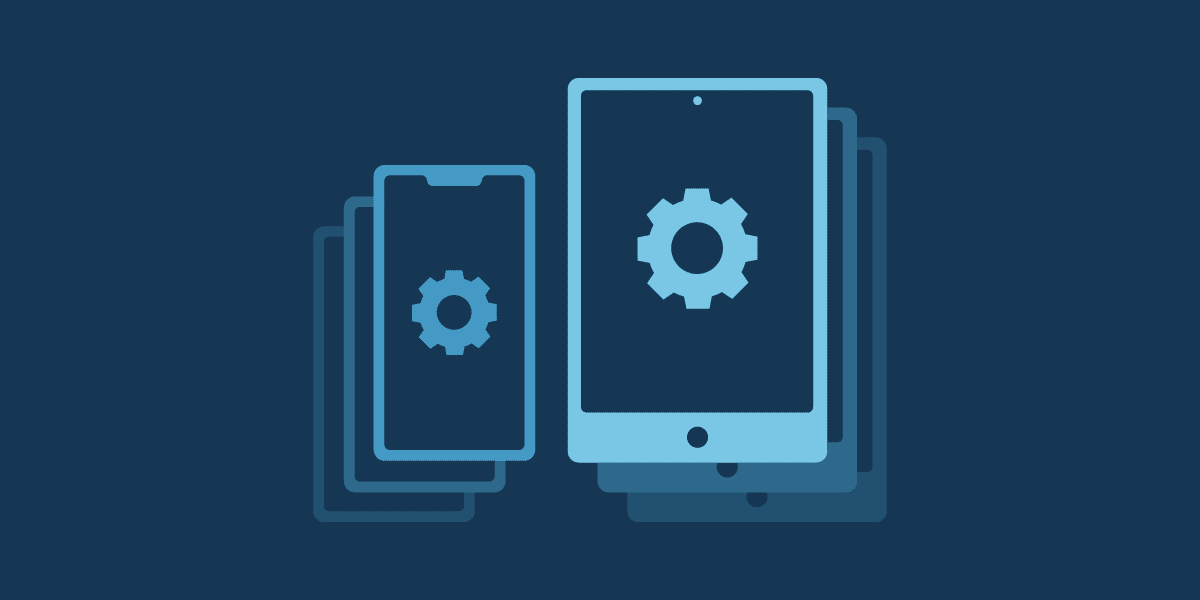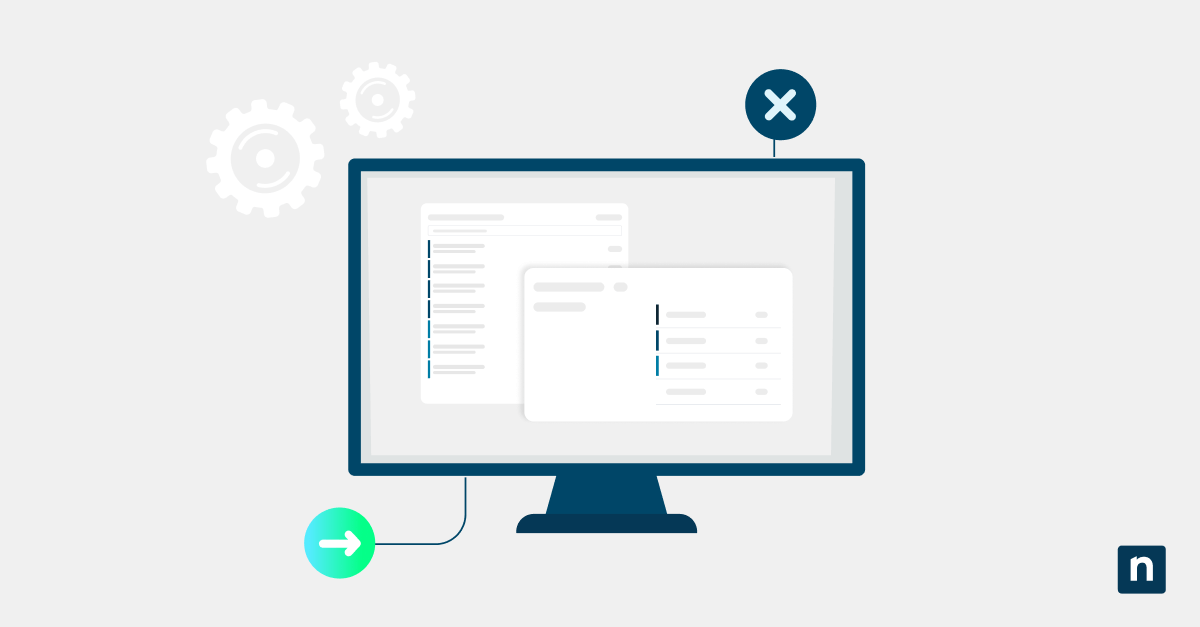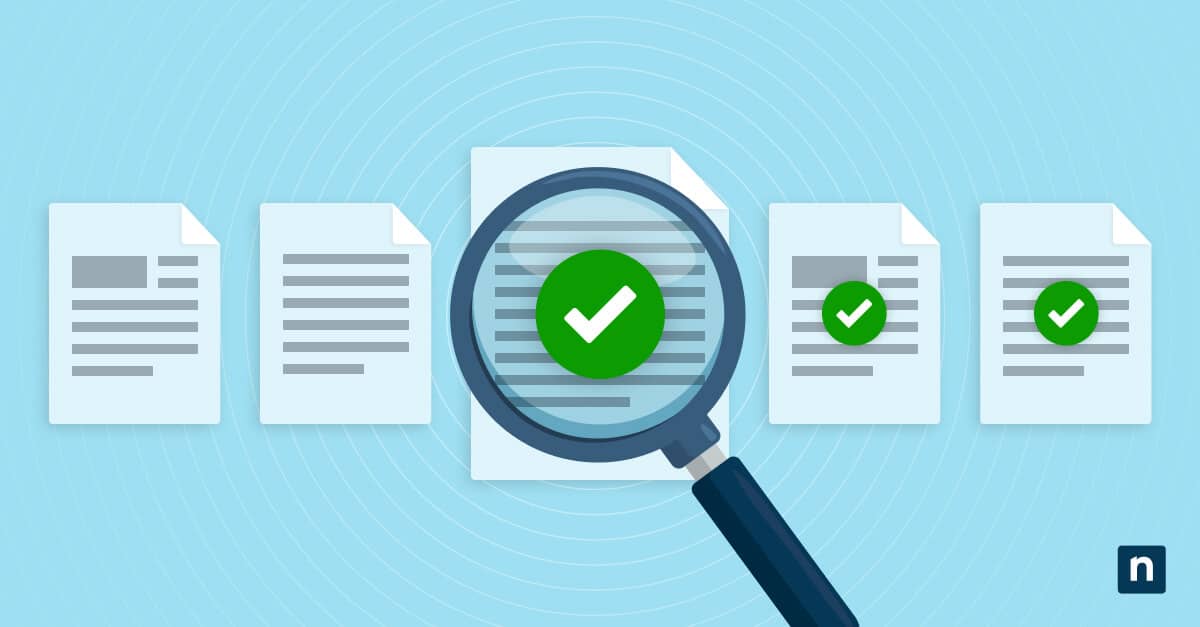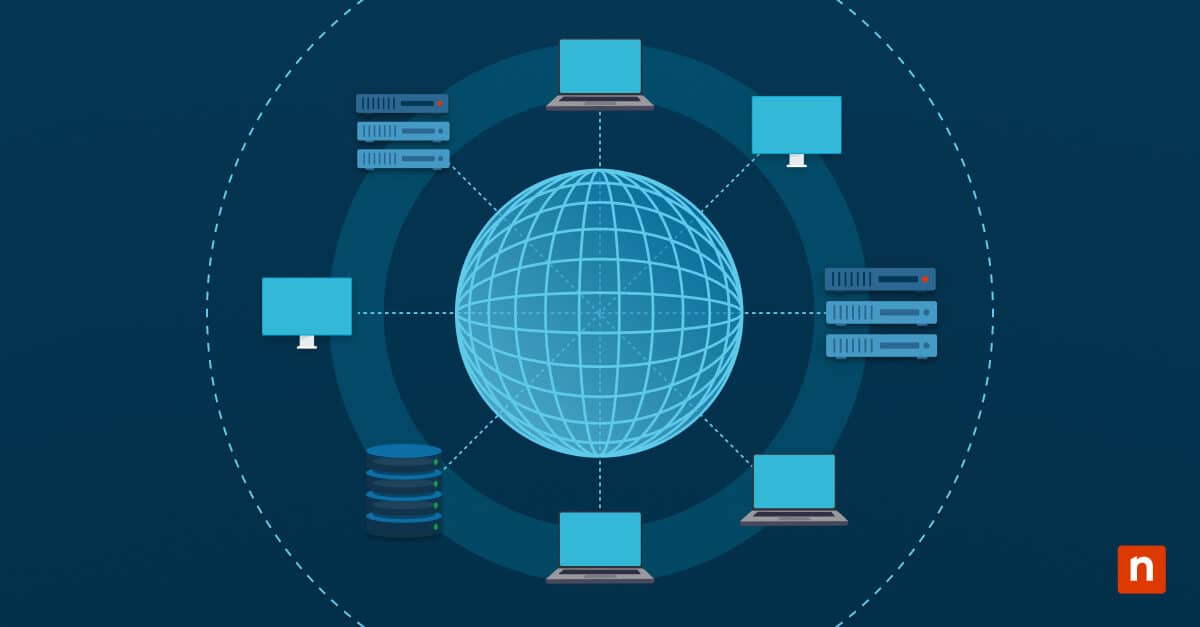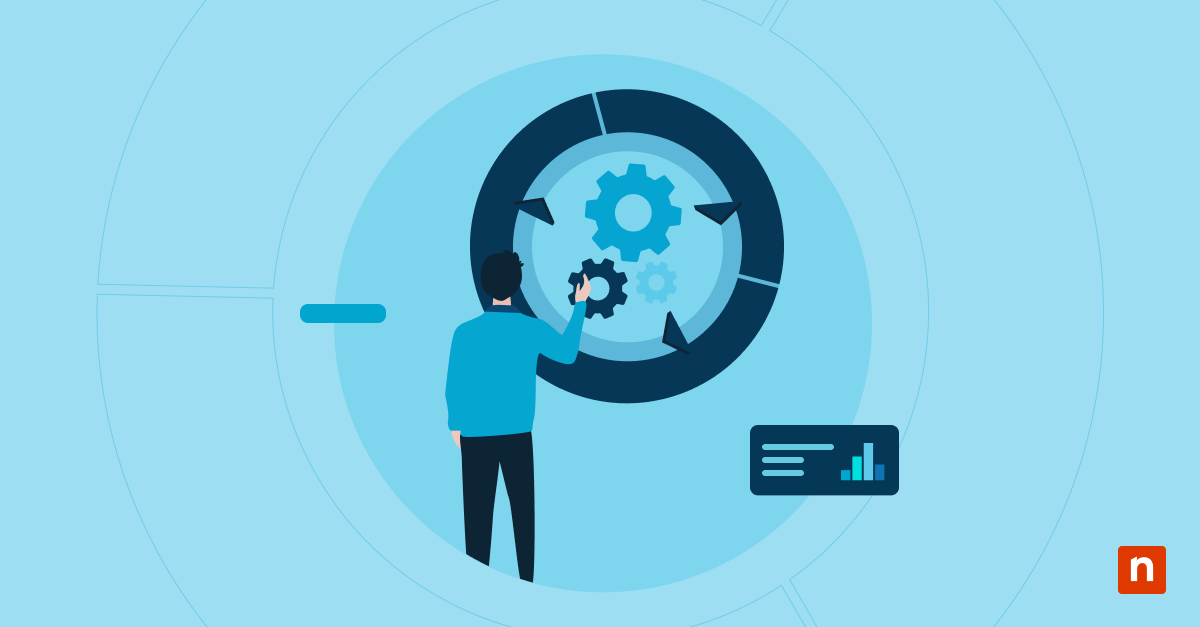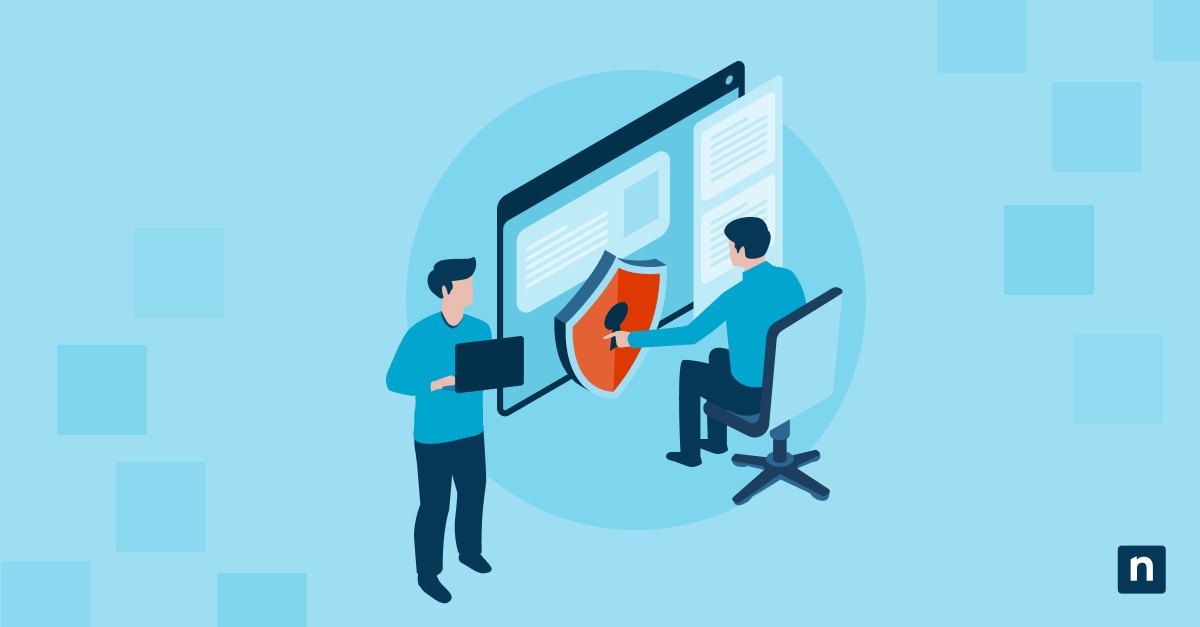One of Windows 11’s multitasking features allows users to display browser tabs from supported applications like Microsoft Edge within the Alt+Tab interface and Snap Assist view. This can improve workflow visibility and quick access to recent activity. To enhance the experience even more, Windows lets users change the number of tabs shown to suit their preferences. If you want to control the “Show tabs from apps when snapping or pressing Alt+Tab” feature, keep reading to learn several methods.
How to change the number of browser tabs shown when snapping or pressing Alt+Tab
Multitasking interfaces like Snap Assist and Alt+Tab show tabs from supported apps like Microsoft Edge alongside open windows. Only a limited number of tabs are shown by default, but users can adjust or disable this feature entirely. Depending on your environment and goals, you can use different methods to limit or increase this number.
💡 Tip: Check Things to look out for before proceeding.
📌 Recommended deployment strategies:
Click to Choose a Method | 💻 Best for Individual Users | 💻💻💻 Best for Enterprises |
| Method 1: Configure via Settings app (per user) | ✓ | |
| Method 2: Configure via Registry Editor (per user) | ✓ | |
| Method 3: Configure via Group Policy Editor (for all or specific users) | ✓ | |
| Method 4: Configure via Registry Editor (for all users) | ✓ |
Method 1: Configure via Settings app (per user)
This method is the most accessible way to change Alt+Tab settings on a single user account without needing administrative access or technical knowledge. The customization applies immediately.
📌 Use Cases: Configuring the settings for personal PCs quickly, and enhancing tab accessibility for resource-intensive research or browsing sessions
📌 Prerequisites: Windows 11 (any edition) and standard user permissions
Steps:
- Open the Settings app. Press Windows + I or manually find it using the Start menu search bar.
- On the left pane, select System.
- On the right pane, click Multitasking.
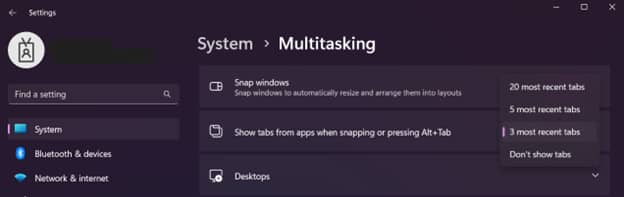
- Find the Show tabs from apps when snapping or pressing Alt+Tab, the dropdown menu beside it, and choose from the following options:
- 20 most recent tabs
- 5 most recent tabs
- 3 most recent tabs (default)
- Don’t show tabs
- Close Settings.
Method 2: Configure via Registry Editor (per user)
This method allows changing the multitasking behavior for the currently logged-in user account directly within the Windows Registry, especially when access to the GUI option is restricted.
📌 Use Cases: Deploying the settings across test or lab environments, and quickly replicating the configuration across multiple user profiles
📌 Prerequisites: Windows 11 (any edition) and standard user permissions
⚠️ Warning: Incorrectly modifying the registry can lead to serious system issues. Back up the registry before you proceed.
- Open the Registry Editor.
- On the left pane, follow this path: HKEY_CURRENT_USER\Software\Microsoft\Windows\CurrentVersion\Explorer\Advanced
- On the right pane of the Advanced key, double-click the MultiTaskingAltTabFilter DWORD.
- If MultiTaskingAltTabFilter doesn’t exist, create it.
- Right-click the Advanced key
- Hover over New, select DWORD (32-bit) Value
- name it “MultiTaskingAltTabFilter.”
- If MultiTaskingAltTabFilter doesn’t exist, create it.
- In the pop-up dialog box, change the Value data to:
- 0 = Show 20 most recent tabs
- 1 = Show 5 most recent tabs
- 2 = Show 3 most recent tabs (default)
- 3 = Don’t show tabs
- Click OK.
- Restart your computer to apply the changes.
Method 3: Configure via Group Policy Editor (for all or specific users)
This method offers centralized control for administrators managing tab visibility within an organization.
📌 Use Cases: Configuring the settings for enterprise-wide deployment and compliance, and overriding user-level preferences for consistency
📌 Prerequisites: Windows 11 (only for Pro, Enterprise, and Education editions) and administrative privileges
💡 NOTE: This method won’t work for Windows 11 Home users, as the Group Policy Editor is unavailable in this edition.
- Open the Group Policy Editor.
- On the left pane, follow this path: User Configuration > Administrative Templates > Windows Components > Multitasking
- On the right pane, locate and double-click the Configure the inclusion of app tabs into Alt-Tab policy.
- Set the policy to Enabled, and then choose one of the following options from the dropdown menu under the Options section:
- Open windows and 20 most recent tabs
- Open windows and 5 most recent tabs
- Open windows and 3 most recent tabs
- Open windows only
- Click OK.
- For the changes to take effect, reboot the system or run the following command in an elevated PowerShell or Command Prompt: gpupdate /force
Method 4: Configure via Registry Editor (for all users)
This method applies the setting to all user accounts on the device using the Windows Registry instead of Group Policy.
📌 Use Cases: Configuring the settings for machines not managed by Group Policy, such as PCs with Windows 11 Home edition, kiosks, locked-down machines, and other public-access terminals
📌 Prerequisites: Windows 11 (any edition) and administrative privileges
⚠️ WARNING: Incorrectly modifying the registry can lead to severe system issues. Back up the registry before proceeding.
- Open the Registry Editor.
- On the left pane, follow this path: HKEY_LOCAL_MACHINE\SOFTWARE\Policies\Microsoft\Windows\Explorer
- On the right pane of the Explorer key, double-click the MultiTaskingAltTabFilter DWORD.
- If MultiTaskingAltTabFilter doesn’t exist, create it.
- Right-click the Explorer key
- Hover over New, select DWORD (32-bit) Value
- Name it “MultiTaskingAltTabFilter.”
- If MultiTaskingAltTabFilter doesn’t exist, create it.
- In the pop-up dialog box, change the Value data to:
- 1 = Show 20 most recent tabs
- 2 = Show 5 most recent tabs
- 3 = Show 3 most recent tabs (default)
- 4 = Don’t show tabs
- Click OK.
- Restart your computer to apply the changes.
⚠️ Things to look out for
Risks | Potential Consequences | Reversals |
| Registry misconfiguration (e.g., incorrect path or value) |
|
|
| Performance impact on low-end devices (e.g., allowing 20 recent tabs to appear on machines with limited RAM) |
|
|
| Overreaching Group Policy deployment |
|
|
Additional considerations when configuring tab visibility
Several factors can affect the reliability and consistency of this setting, especially when being deployed in complex IT environments. Consider the following points:
- Group Policy settings override any individual user preferences.
- These settings only affect supported apps, such as Microsoft Edge.
- Disabling the app tab preview may help improve responsiveness and streamline performance on systems with limited hardware resources.
- Settings may behave differently on different systems, so it is crucial to test the configuration before mass deployment in managed environments.
Troubleshooting common issues when configuring the number of visible tabs
Here are some common issues that users might encounter due to conflicts, environmental constraints, or version-specific behavior, and how you can resolve each of them.
Tabs not showing at all
Some users run an unsupported app or browser, such as Google Chrome or Mozilla Firefox. A Group Policy or registry configuration may also restrict multitasking settings. Ensure you are using Microsoft Edge, then ensure that no registry settings and/or Group Policy are set to not show tabs.
Registry changes not taking effect
You might have made modifications in the wrong hive, entered an incorrect value name or data, or enforced a Group Policy with a different setting. Make sure that you used the correct path, names, and values. If possible, try checking Group Policy as well.
Group Policy not applying
Run the gpupdate /force command on Command Prompt or PowerShell to refresh policies. You might have also scoped the GPO (Group Policy Object) incorrectly, so verify the policy scope and target OU (organizational unit).
Tabs still appear despite changing or disabling
Check that the setting is the same for HKCU and HKLM, as conflicting configurations might override each other. Additionally, ensure that Group Policy does not override your registry modifications.
Managing tab visibility in Snap Assist and Alt+Tab
The multitasking experience can be much more pleasant to users when the number of tabs that appear in Alt+Tab and Snap Assist aligns with user preferences. Whether you want a simpler interface or more comprehensive tab previews, you can choose from various methods that suit your technical skill level, environment, and needs. Remember to align with your goals or organizational requirements to ensure a consistent and responsive Windows environment for everyone.
Related topics:
- How to Enable or Disable Snap Assist in Windows 11
- How to Switch Between Open Windows in Windows 11
- How to Enable or Disable Snap Layouts on Top of Screen in Windows 11
- How to Enable or Disable Snap Windows Without Dragging All the Way to the Screen Edge in Windows 11
- How to Enable or Disable Show Snap Groups on Task View, Alt+Tab, and Taskbar in Windows 11