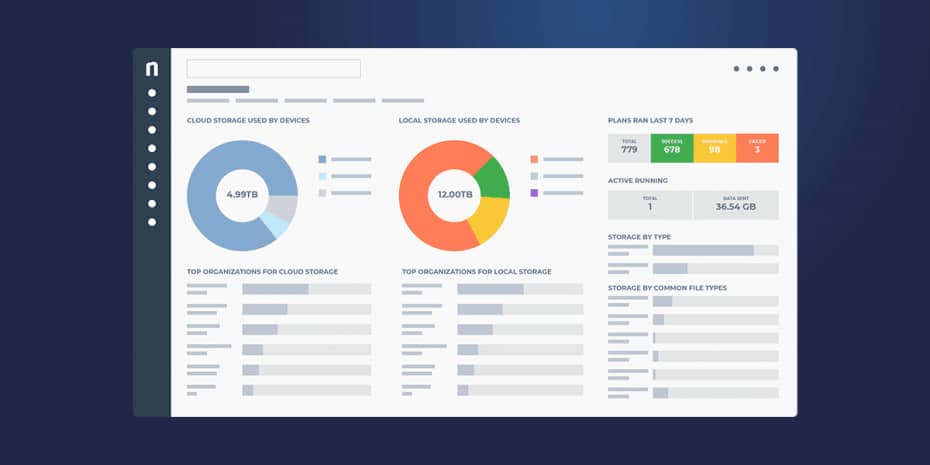In an increasingly digital business world, data backup has become vital for the protection of an organization’s interest. Businesses of all sizes can get hacked or breached, and indiscriminate ransomware attacks cause countless orgs to lose their valuable data to cyberthieves every year. Even disgruntled employees or other insider threats can steal or delete their valuable digital assets.
Data backup is a practice that combines techniques and solutions to combat these threats and mitigate these risks. By copying data to one or more locations, at predetermined frequencies, it is easier to keep safe and restore when the need arises.
What this article will cover:
- What is data backup?
- Why data backups are important
- Types of data backup
- What is a disaster recovery plan?
- Data backup and recovery solutions
What is data backup?
As mentioned earlier, data backup is the process of making copies of valuable data and storing them in a safe location. This concept has come a long way over the years, but you may remember the old tape backup drives that allowed users to copy their hard drives to large data cassettes. The user was then supposed to keep those backup copies in a secure location like a fireproof safe or somewhere offsite.
Current Backup and Disaster Recovery (BDR) technology allows for more elegant solutions, but the idea remains the same. We’ll take a closer look at backup options later in the article.
The overall practice of data backup includes several important concepts:
- Backup solutions: these are the tools used to expedite and automate the backup and restore process.
- Backup administrator: the person within an organization or IT department that is responsible for backups. They are accountable for making sure the backup system is set up correctly, and for testing backups periodically for accuracy and integrity.
- Backup scope and schedule: system administrators must define their backup policy, specifying which files and systems are important enough to be backed up, and how frequently those backups should occur.
- Recovery Point Objective (RPO): RPO helps define the frequency of backups by determining the amount of data the organization is willing to lose after a disaster. If systems are backed up daily, the RPO is 24 hours. Lower RPOs mean less data lost, but also require more resources and storage capacity to execute.
- Recovery Time Objective (RTO): Much like the RPO specifies how much data an organization can afford to lose, the RTO determines how much time can be lost. The RTO is the time it takes to restore data or systems from backup and resume normal operations. Massive amounts of data can take time to restore leading to long RTOs unless new technology or methods are introduced.
Why are data backups important?
Data loss can be caused by tech failures, cyberattacks, or even just bad fortune.
Natural disasters can rob organizations of their data through floods, fires, or other means.
Every organization must contend with viruses, trojans, malware, ransomware, and all those malicious intruders sent forth by cyber criminals.
And the performance of computing hardware degrades as it grows older, sometimes leading to unexpected failures.
Data loss from any of these events will likely have far-reaching consequences. Businesses will usually lose valuable customer data, financial records, and production. Additionally, there will likely be added downtime and possible hits to their reputation.
Personal users are just as at risk, as their own devices hold family photos, music, financial data, and other important documents that cannot be replaced.
In any scenario where data disappears, backups are the answer. Having a backup and restore process in place will ensure you don’t lose your data forever and give you peace of mind knowing that all your files are safely stored in multiple locations.
Types and methods of data backup
Full, incremental, and differential backups
Different backup methods are recommended depending on your specific situation. A full backup saves all files to a designated backup source, just like it sounds. An incremental backup saves files that have changed since the most recent backup run and can run multiple times between full backups. A differential backup saves all files that have changed since the last full backup.
Backup plans often use all three methods. For example, a backup may be configured over a three-day period as follows:
- Friday: Full backup
- Monday: Incremental backup
- Wednesday: Differential backup
When the incremental backup runs on Monday, it backs up all files that have changed on Friday, Saturday, and Sunday.The differential backup on Wednesday will copy all files changed since the last full backup, so it will go all the way back until the previous Friday.Then the full backup runs on Friday, completely backing up all files regardless if they have changed or not.
While incremental backups sound a lot like differential backups, they use less storage space. This means they’re well suited to organizations looking to save on costs and resources.On the other hand, a full backup saves all the files on the system. As you would expect, this creates a huge file. While full backups simplify file restoration, they take the longest and use the most system resources.
Because a differential backup is a cumulative backup, it takes far less time to run backups than a full backup. If the system needs to be restored, it will restore from the last full backup combined with the last differential backup.As far as speed goes, incremental backups are the quickest for backing up but slowest to restore. This is because restoring from incremental requires restoring the last full backup file and all incremental data backup files.
Backup technologies and locations
Just as there are several types of backup to choose from, there are many methods of backup technology to consider. Below are several of the most common backup and data recovery technologies:
-
Removable media
This is the simplest option that harkens back to those days of tape drives and fireproof safes. Modern removable media like USB drives or DVDs can be used to create hard copy backups which can then be stored in a safe location. While this method is simple, one must consider the costs of removable media and the workload involved with making, testing, transporting, and storing removable media backups. This method also tends to be slow and cumbersome when a system needs to be restored.
-
Redundancy
Redundancy is a type of backup that involves setting up an additional hard drive that is a replica of another drive at a specific point in time. Alternatively, entire redundant systems can be set up for complete failover purposes. Redundancy is complex to manage, requires frequent cloning of systems, and can only offer true disaster preparedness if the redundant system is located safely off site.
-
External hard drive
Another simple method of backup is to install a high-volume external hard drive on the local network. You can then use archive software to save local changes to that hard drive. This is both risky and inefficient due to the limitations of external hard drives and the need to install the drive locally — where it will likely still be vulnerable to physical damage and cyberattack.
-
Hardware appliances
Rack-mounted backup appliances come with large storage capacity and pre-integrated backup software. Users must install backup agents on the systems they’re protecting, define their backup scheduling and policies, and data starts copying to the backup device as specified. Again, this is another method that doesn’t serve disaster preparedness needs very well unless it’s installed off site in a safe location.
-
Backup software
Software-based backup solutions are among the most common tools used by modern organizations. While they can be challenging to deploy and configure versus “plug-and-play” hardware, they offer greater flexibility at a lower cost.
-
Cloud backup services
Backup as a Service (BaaS) solutions from cloud providers are becoming the new standard for BDR. These systems allow users to push local data to a public or private cloud and recover data back from the cloud with a few button presses. BaaS solutions are easy to use and have the strong advantage that data is innately stored in a remote location. These methods are often the most cost-effective as well.
What is a disaster recovery plan?
Remember that backups should be part of a larger disaster recovery plan. An IT disaster recovery plan (DRP) is created by an organization to document the policies and procedures they will use to prepare for and respond to a disaster. Such plans in this context are relevant to IT concerns, such as keeping the network online and protecting valuable data through backup policies. The DRP should be treated as a component of the Business Continuity Plan (BCP), and should be tested and updated regularly. Recovery plans that don’t work in the heat of a disaster are essentially useless.
DRPs minimize risk exposure, reduce business disruption, and ensure a codified and reliable response to unfortunate events. These plans can also reduce insurance premiums and potential liability, and are required if the organization needs to comply with certain regulatory requirements.
Backup tools and solutions
As you probably already know, there are numerous backup tools and solutions available to consumers and IT professionals alike. Apart from the variety of options outlined above, there are countless vendors offering their own versions of cloud backup, backup appliances, and everything else imaginable.
What’s important to consider is the balance between cost and efficacy. Take for example the built-in “backup solutions” available from services like OneDrive or Dropbox. While these might be tempting because an organization is already paying for the service, they lack many of the features that a true backup solution needs to perform properly.
See: Using OneDrive for Backup: What Businesses Need to Know
When it comes to something as critical as disaster recovery and data backups, it’s best to opt for purpose-built tools that offer all of the required features for a robust backup plan. Files should be truly backed up, not synced, and you should be able to configure backup schedules and choose when and where to use incremental, differential, and full backups.
NinjaOne and data backup
Ninja Data Protection is a built-to-last and best-in-class BDR solution designed to meet all of your disaster readiness needs. Our robust NDP service is available with flexible solutions that meet your data protection, cost, and RTO objectives every time.
- Full image backup
- Document, file, and folder backup
- Cloud-only, local-only, and hybrid storage options
- Fast and easy file restore
- End-user self-service file restore
- Bare metal restore
- Built seamlessly into NinjaOne and fully managed via the RMM dashboard
Conclusion
Data loss is a serious threat to every organization’s data. Loss of sensitive information from hackers, natural disasters, or human error could lead to financial damages, downtime, and hits to your reputation. Developing your own data backup and recovery plan as part of a full Disaster Recovery Plan is essential.
When you begin seeking out a data backup tool to execute that plan, it’s important to be educated both about the available options and what your organization specifically needs. There are a lot of options out there but tackling the challenge with the right information will ensure that you choose the solution that’s best for you.