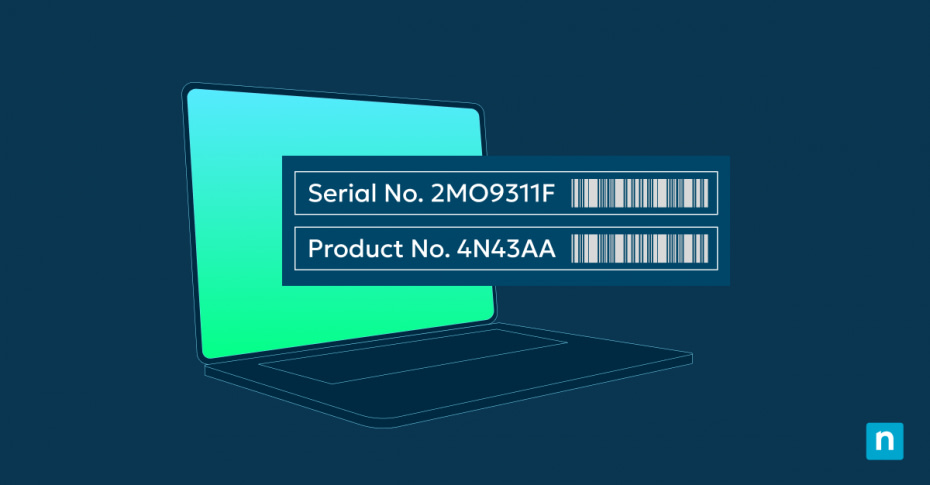Key Points
- Check the Physical Case: Look on stickers (back, bottom, or side), inside the battery compartment for laptops.
- Use Command Prompt: Run
wmic bios get serialnumberfor a quick serial number lookup. - Try PowerShell: Execute
Get-WmiObject win32_bios | select Serialnumberfor more scripting flexibility. - BIOS/UEFI: Access system firmware settings (F2/F10/F12/Del at boot) to find the serial under “System Information.”
- Laptop-Specific Tools: Some brands (HP, Dell, Lenovo) provide support apps that show the serial number.
In this article, you will learn how to find your windows PC serial number. Every computer has a unique serial number as its identifier. This number is needed for various purposes, including warranty claims, technical support and asset management. Understanding multiple methods to locate this important piece of information will help save you both time and frustration.
If you prefer video, watch our video version of this blog post here: Three Methods for Finding Your Windows PC’s Serial Number [Video].
NinjaOne offers robust Windows endpoint backup to secure data storage and disaster recovery readiness.
Methods for finding your Windows PC serial number
There are several ways to find your computer’s serial number, from checking the physical device to using command-line tools. Each method is explained in detail below.
Locating the number on the physical case
The most straightforward method to find your computer’s serial number is to look for it on the physical case. For desktop computers, you’ll typically find the serial number on a sticker located on the back or side of the tower.
However, this method isn’t always reliable. The sticker might have worn off, or you might be dealing with a computer that’s not easily accessible. In such cases, you’ll need to use software methods to retrieve the serial number.
How to get the serial number from the CMD
A quick and efficient way to get your computer’s serial number is from the Command Prompt (CMD). Here’s how to get a serial number from CMD:
- Open the Command Prompt by pressing Win + R, typing “cmd” and pressing Enter.
- Enter “wmic bios get serial number” In the Command Prompt window and press Enter.
- The serial number will be displayed below the “SerialNumber” header.
Getting the serial number from CMD is particularly useful for remote troubleshooting or when you need to quickly retrieve the serial number without physically accessing the machine.
Using Windows PowerShell to retrieve the serial number
PowerShell, a more powerful command-line tool in Windows, can also be used to find the serial number. Here’s the PowerShell command to get a serial number:
- Open PowerShell by right-clicking the Start button and selecting “Windows PowerShell.”
- Type the following command and press Enter: “Get-WmiObject win32_bios | select Serialnumber”.
- The serial number will be displayed.
PowerShell offers more flexibility and can be used to create scripts for retrieving serial numbers from multiple machines in a network, as well as using a PowerShell command to get the serial number of a single machine
Checking the serial number in BIOS/UEFI settings
The serial number is often stored in your computer’s BIOS or UEFI firmware. To access this:
- Restart your computer and press the key to enter BIOS/UEFI (often F2, F10, F12, or Del).
- Look for a section labeled “System Information” or similar.
- The serial number should be listed here.
This method is useful if you can’t boot into Windows or if other methods aren’t working.
How to find the serial number of a laptop
Finding the serial number of a laptop follows similar methods to desktop computers, but there are a few laptop-specific considerations:
- Physical location: You’ll often find the serial number of a laptop on a sticker on the bottom of the device. Some manufacturers also print it inside the battery compartment.
- Windows Settings: For some laptop brands, you can find the serial number in Windows Settings:
- Go to Start > Settings > System > About.
- Look for the “Device specifications” section.
- Manufacturer-specific tools: Some laptop manufacturers provide their own tools to display system information, including the serial number. Some examples include:
- HP: HP Support Assistant
- Dell: Dell System Detect
- Lenovo: Lenovo System Update
- Command line method: The CMD and PowerShell methods described earlier work for laptops as well.
Remember, the exact location and method can vary depending on the laptop brand and model.
Finding the serial number of a disconnected or damaged computer
Sometimes, you might need to find the serial number of a computer that won’t turn on or is otherwise inaccessible. Here are some options:
- Check the original packaging: If you still have the box the computer came in, the serial number is usually printed on a label outside the box.
- Look for documentation: The serial number might be listed on the original receipt, warranty card, or other documentation that came with the computer.
- Contact the manufacturer: If you’ve registered the product, the manufacturer might be able to provide the serial number based on your personal information.
- Check your purchase records: If you bought the computer online, the serial number might be listed in your order details.
Advanced uses of serial numbers
If you’re an IT professional and power user, serial numbers offer advanced applications beyond basic identification. You can use PowerShell or other scripts to remotely retrieve serial numbers from multiple computers on a network. This makes it easy to collect the data and works well with asset management systems, which can automatically gather and update serial numbers from devices across the network.
Automation helps with inventory reporting, generating detailed reports that are useful for budgeting and planning purposes. Additionally, serial numbers play an important role in license management, as some software licensing systems use hardware serial numbers in their activation process. This multifaceted utility of serial numbers shows their importance in modern IT infrastructure management.
Best practices for storing and documenting your serial number
Once you’ve found your computer’s serial number, it’s a good idea to store it somewhere safe and easily accessible. Here are some best practices:
- Create a digital record: Store the serial number in a password-protected document or a secure note-taking app.
- Take a photo: Take a clear photo of the serial number sticker and store it securely in cloud storage.
- Include additional information: Along with the serial number, record other relevant details like the purchase date, warranty information, and support contact numbers.
- Use asset management software: For businesses managing multiple devices, consider using asset management software to keep track of serial numbers and other device information.
- Regular updates: If you upgrade or replace components in your computer, update your records accordingly.
Improve the longevity of your IT infrastructure by working towards a proactive IT management approach.
Why knowing your serial number is important for support and repairs
Understanding how to find the serial number of a computer isn’t just about satisfying curiosity. Here are 5 reasons why you might need this information:
- Warranty claims: The serial number is typically required when making a warranty claim. It helps the manufacturer verify the purchase date and warranty status of your device.
- Technical support: When contacting technical support, you’ll often be asked for your serial number. This helps support staff quickly access information about your specific model and configuration.
- Theft recovery: If your computer is stolen, having the serial number on record can help law enforcement track it down.
- Software activation: Some software licenses are tied to your computer’s serial number.
- Asset tracking: For businesses, serial numbers are necessary for keeping track of IT assets and managing upgrades and replacements.
Knowing how to find the serial number of a computer is an essential skill, whether you’re a personal user or an IT professional. Whether you prefer to get the serial number from CMD or rely on physical inspection, having multiple methods at your disposal allows you to always access this important information.
Remember, the serial number is more than just a string of characters — it’s your key to warranty service, technical support, and effective asset management. By understanding how to find and properly document your serial number, you’re taking an important step in managing your technology resources effectively.