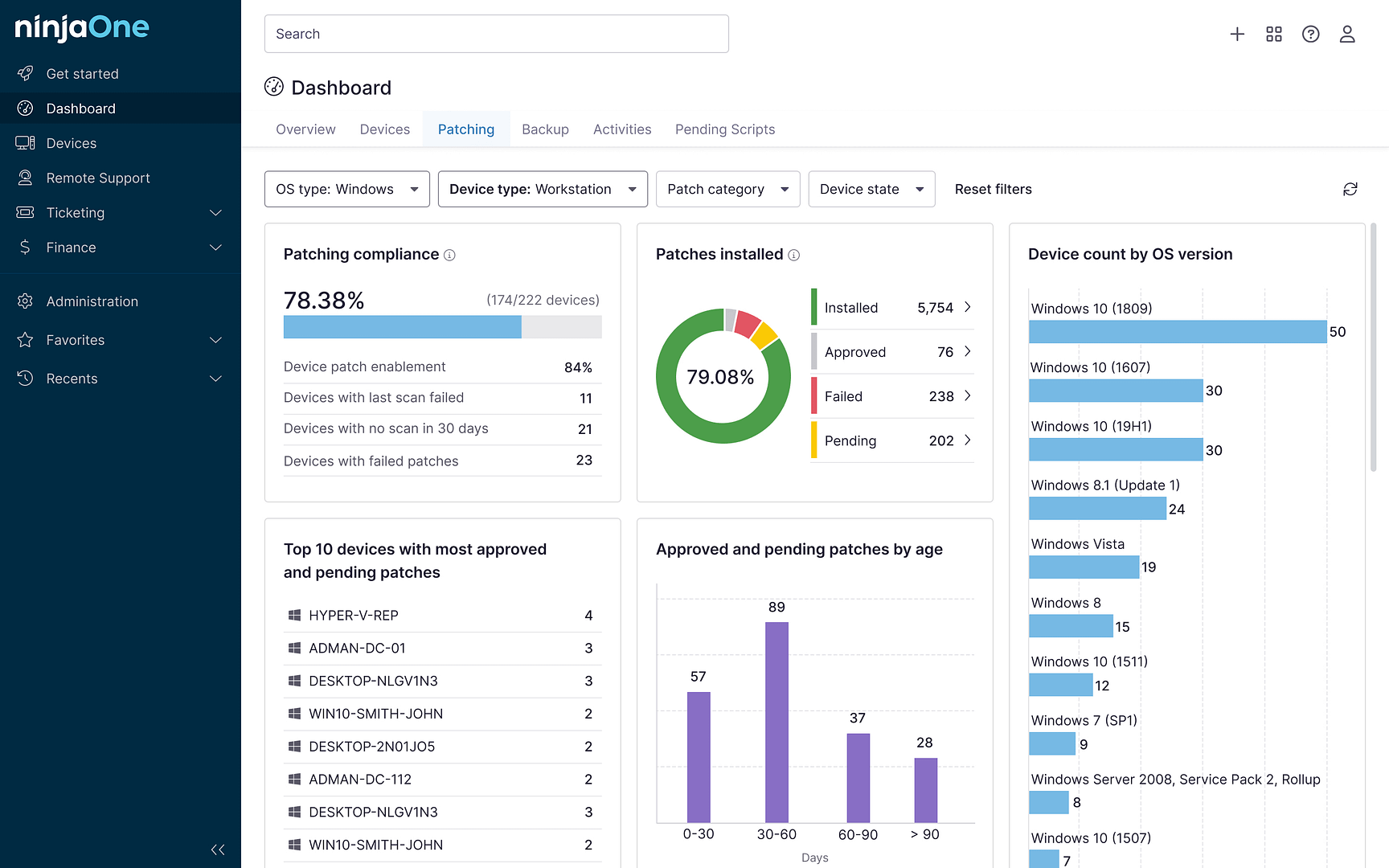PowerShell is a powerful scripting language that runs on Windows, Linux, and macOS. Unlike Command Prompt, which most casual users know about, PowerShell delivers more control over your operating system, allowing you to automate tasks, manage systems, and perform other essential operations.
To fully understand PowerShell, we must first define a shell. In computing, a shell is a software program that provides an interface to the entire operating system. A good way of thinking of it is like an X-ray. A shell helps us (the human user) or another program see the operating system to determine the following action. It is called a “shell” because it is the outermost layer around the OS.
Thus, PowerShell is a “powerful shell” used chiefly for task automation and configuration management. While initially developed for Windows platforms, PowerShell is now open-sourced and works on macOS and Linux platforms as well.
Some PowerShell concepts to know
- Cmdlets. These lightweight PowerShell commands, including binary (C#) cmdlets, advanced script functions, CDXML, and workflows, are meant to perform a single operation. Typically, cmdlets facilitate the management of the PowerShell Active Directory module.
- Microsoft .NET. This is a free, open-sourced framework for building apps and cloud services on Windows, Linux, macOS, and Docker.
- Commands. PowerShell commands are “orders” that you give to the interface. Unlike Command Prompt, which is mostly confined to more straightforward commands, PowerShell uses cmdlets to perform more comprehensive automation. To get started, it is a good idea to review a PowerShell Commands Cheat Sheet, so you know how to make your own in the future.
- Scripts. PowerShell scripts are text files that contain cmdlets and other PowerShell commands to automate a specific statement and eliminate manual tasks. One example is using a custom PowerShell script to automate the Windows 11 upgrade.
- Pipeline. PowerShell pipeline connects multiple cmdlets. As its name suggests, it passes the output of one as the input to the next. This pipeline is essential to PowerShell, allowing you to perform complex operations with minimal code.
What is PowerShell used for?
Many IT technicians today use PowerShell to automate repetitive and time-consuming tasks. It is designed as an easy-to-understand command-line interface that allows users to run commands to perform more efficiently. For example, you can use PowerShell to navigate your file system or display all your devices in your IT network.
How to use PowerShell?
The easiest way to find PowerShell is to type “PowerShell” into your search bar. Remember that modern versions of Windows operating systems come with PowerShell already installed; however, if you’re running a version older than 5.1, you would need to install the latest version.
Ensure you run PowerShell as “administrator” to receive full access to the tool. To determine this, look at the title bar. It should say “Administrator: Windows PowerShell”.
Once launched, you should be able to write commands (called cmdlets), which are comparatively easier to use and create than Command Prompt. As you write your commands, keep in mind that they can also be used with parameters that allow you to modify the behavior of the executed cmdlet.
Learning is much easier with a video crash course on PowerShell.
Future of PowerShell
PowerShell remains a game changer for IT administrators, and Microsoft remains committed to improving its scripting language. In its latest press release, the Microsoft team said it is working on the PowerShell Core 7, which will provide more support and increase performance for Linux and macOS. In addition, PowerShell will leverage .NET Core 3.0, which will bring back many APIs required by modules built on .NET frameworks.
Optimize your performance with PowerShell and the right IT management platform
Using PowerShell correctly can become daunting if you’re unsure where to start. Thankfully, IT management platforms, such as NinjaOne, can make the process much easier with their comprehensive script library and extensive automation capabilities.
If you’re ready, request a free quote, sign up for a 14-day free trial, or watch a demo.