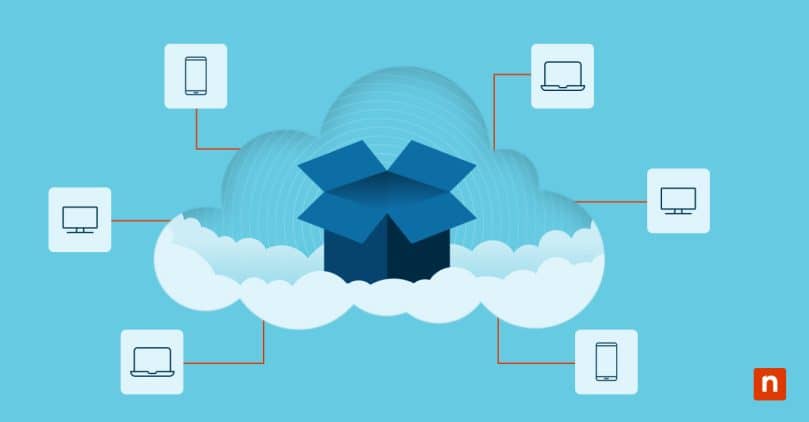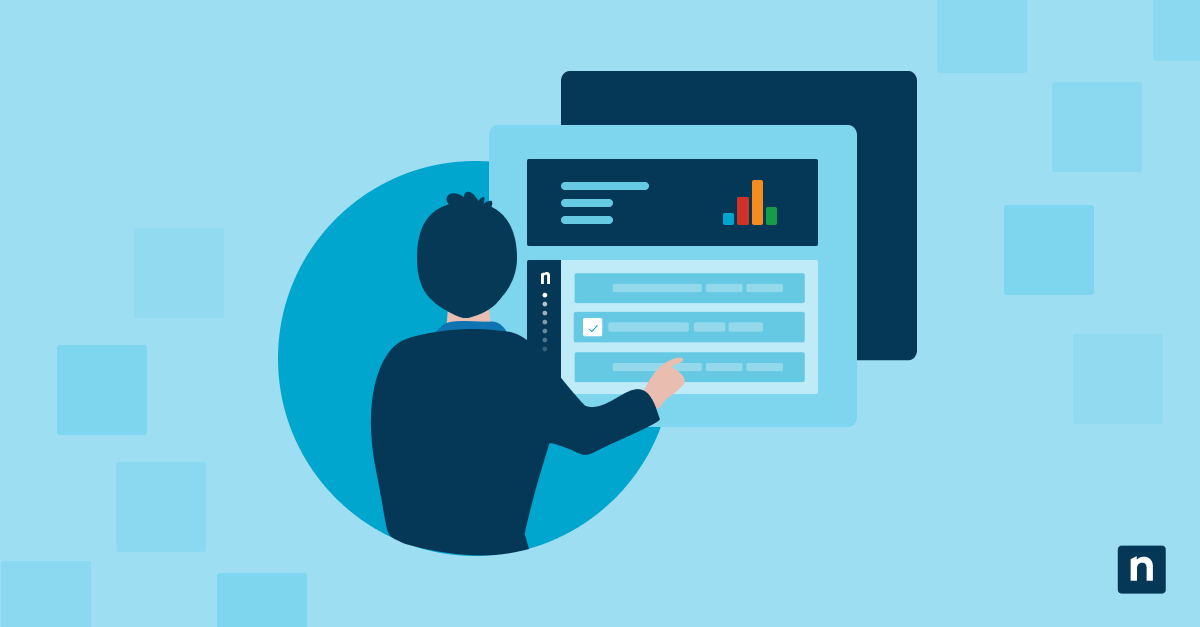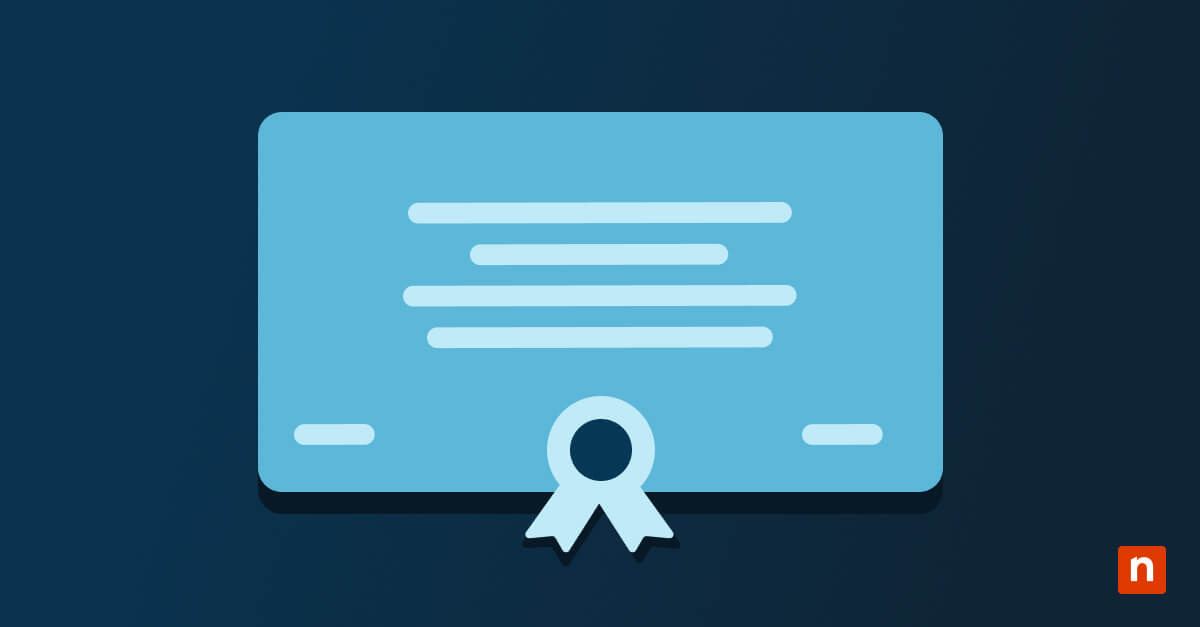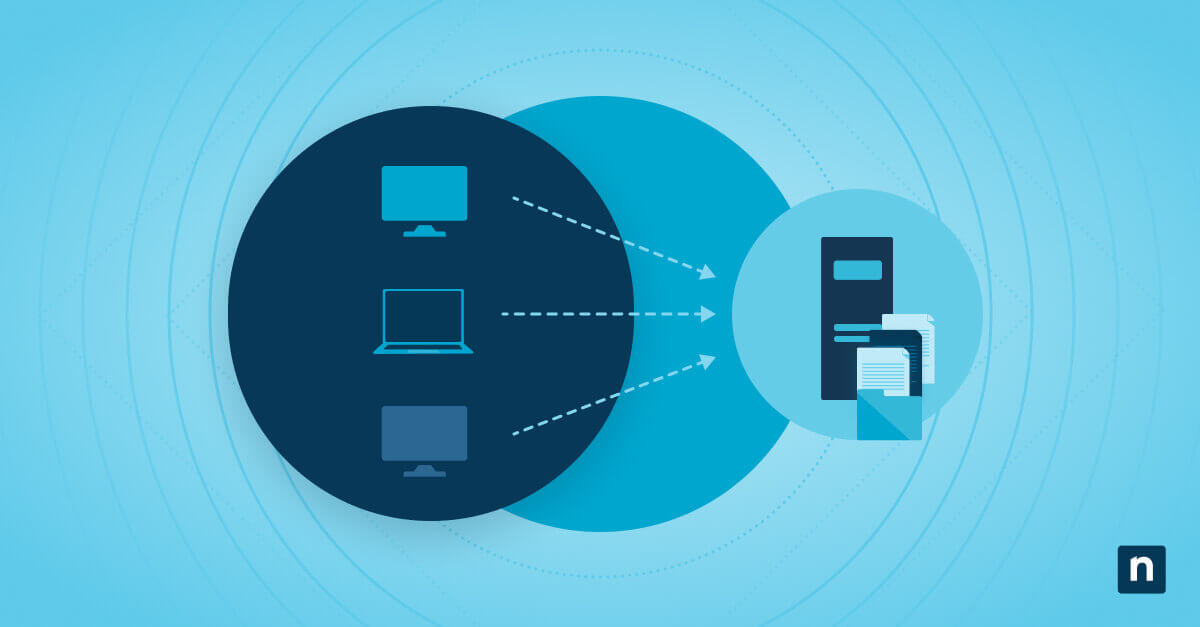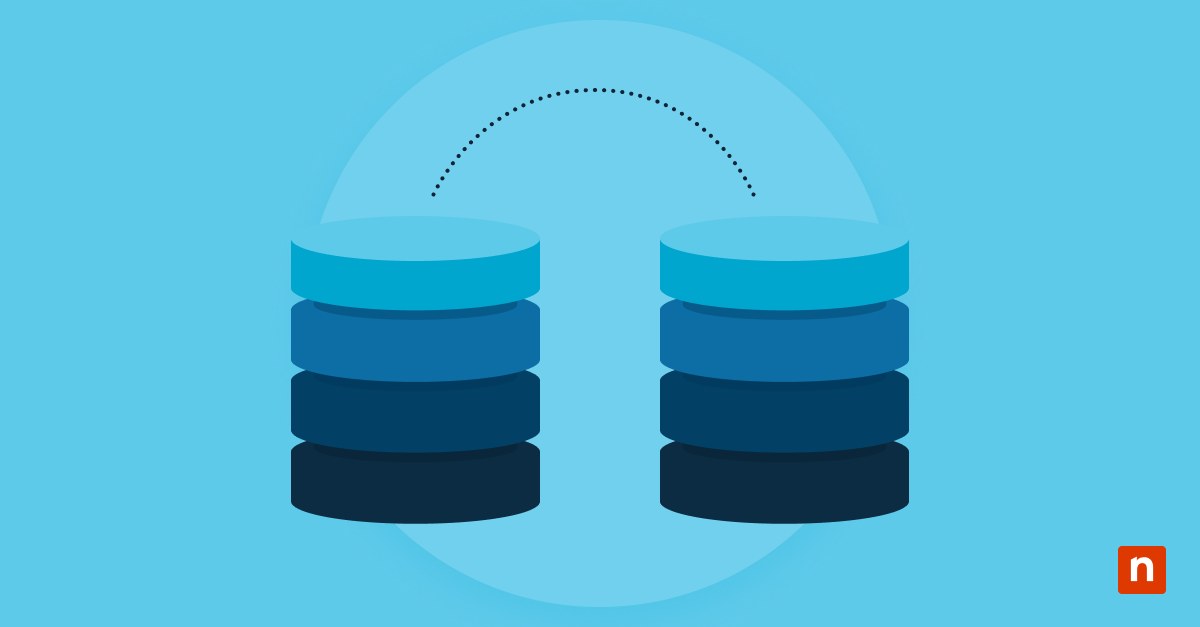What is cloud storage?
Cloud storage involves storing your data on a server that belongs to a third-party cloud service provider (CSP) rather than on-premises. Because many CSPs have large numbers of servers available, it tends to be more cost-effective to pay a recurring fee for off-site storage rather than storing all of your files locally. Additionally, many organizations use cloud backups to save space in local storage and to improve accessibility and availability.
When you place data in the cloud, you are storing information on someone else’s servers, and your computer can connect via the internet to access the data that you own. In contrast, traditional backup solutions depend on local storage, which is the type of storage that lives on a physical storage device like a hard drive in your facility. Sometimes local storage is connected to the internet, and sometimes backups must be completed by manual data transfer.
How does cloud storage work?
Cloud storage allows you to create files on your computer and save them to a virtual machine. Rather than taking up space on your own computer, you essentially rent space from a CSP. The CSP owns and maintains servers to host those virtual machines and to store the data you create. Any connections occur over the internet, so to upload, access, and download, you have to be able to connect to that virtual machine.
Why is cloud storage important?
Many companies use both the cloud and local storage options to ensure that they have multiple copies of important or sensitive data in case of disaster. For example, if ransomware infects your local network and all your data is encrypted, rather than paying a ransom, you could take steps to lock out the attacker and then resume operations by downloading copies of your files from the cloud.
Alternatively, if one data center or server is attacked, a good cloud backup solution will ensure that there are multiple copies of your data on separate servers so that you minimize your risk of losing data permanently. There are other important benefits to cloud storage as well, such as facilitating collaboration and remote work.
What are the benefits of cloud storage?
-
Flexibility:
Whether a company needs one server or ten, CSPs provide the data centers and server space needed to store data or host applications and websites. As long as you have a secure, consistent internet connection, there are no limits on when you can access the data, and you can do so from any device.
-
Scalability:
CSPs typically control far more servers than the average business can afford to maintain and run. So, the most cost-effective solution for a growing business is to pay periodically for cloud storage space and then renegotiate the agreement once it needs more space. This is much easier and cheaper than upgrading and setting up new servers every time one runs out of space.
-
Availability:
Although the availability of cloud storage space depends on your budget, it’s very challenging to use more storage space than what is available. If one CSP can’t support all of an organization’s storage needs, companies will often create multi-cloud environments so that data can be shared and stored in the cloud without going over the capacity of each CSP.
-
Security:
Although you typically have at least some responsibility for your data, cloud storage is set up with basic security protocols, and CSPs will sometimes provide a private cloud option, which allows you to have your own designated server that is not shared by other organizations.
-
Backup capability:
There are plenty of cloud-compatible automated backup solutions out there that can make it a breeze to consistently back up your data. Because your data is stored on multiple servers, the odds that your backups will fail are low, and the downloading process is usually relatively fast and easy.
What data storage solutions are available?
Storing backup data in the cloud is a highly effective part of a disaster prevention plan, but there are several possible options that you could choose. Some factors to consider are the size of your company, the amount of data you have to store, and how sensitive that data is.
- Object storage: This is a popular type of cloud storage and is the architecture offered by many well-known CSPs. Rather than organizing files, all data is identified with metadata. Object storage works best when used to store very large amounts of unstructured data that is meant to be accessed by many users. However, if you have a large amount of private or sensitive information that exists primarily in hierarchies, this is likely not the best option for your organization.
- File storage: Better suited to smaller companies with lower amounts of data to store, file storage has hierarchies and file paths. This type of architecture focuses on making it easier for users to find their files, and it somewhat resembles a paper filing system.
- Block storage: Block storage is great if you need automatic saving or quick backups. A block backup solution would involve one single comprehensive backup, and then in the future, only changes are saved to the cloud. Basically, the blocks are pertinent pieces. The downside of block storage is that it tends not to have the most efficient resource utilization.
- Public cloud storage: Most organizations use public cloud providers like Google Cloud or Amazon Web Services, among others. These providers offer storage space to varying customers, but to maximize the utility of all of their servers, they allow different organizations to share them. While this makes it much cheaper than private cloud storage, there are more security risks when you share a server.
- Private cloud storage. While public cloud storage puts multiple companies’ data on shared servers, private cloud storage designates a single server for your data. Because you have the server to yourself, the likelihood of a security incident is reduced. The weakest links you have to worry about are your access points and employees rather than those of everyone else. This might be important to you if you work with PHI or strict compliance requirements. However, private cloud storage can be substantially more expensive.
- Hybrid cloud storage. When organizations create backups, it is recommended that they have three copies of the data (including the original) in two separate locations in case of a security incident or natural disaster. One location is typically the cloud, and the other location is generally a local hard drive or computer.
Advanced Remote Control Features and Functionality
There are a few advanced features that you may find useful when using remote access control applications.
- File Transfer and Clipboard Sharing: This feature makes transferring files between local and remote computers simple. It is native to Windows Remote Desktop Connection, so all you have to do to enable it is to customize your settings.
- Remote Power Management: Generally, host and end-user devices are recommended to be turned on before attempting a connection, but this feature allows you to turn on a device remotely. This is particularly handy if you’re taking advantage of someone’s lunch break to install an update or if you need to access a computer from home after everyone has left for the day. To use this functionality, you’ll generally need a third-party application to turn on, shut down, or hibernate your device. These apps are available for mobile devices.
- Collaborative Remote Control: This allows multiple users to access and control a computer remotely, which comes in handy when working with a team or consulting a colleague.
NinjaOne backup solutions provide data security in the cloud
Should you ever need to download your backups, having multiple copies in multiple locations may prove indispensable. However, more storage will cost you more money, so compare cloud storage pricing and how much storage is available across providers. Most CSPs operate under the shared responsibility model of cloud security, which means that while the CSP is responsible for securing its physical servers and internal network, users must secure their data and any contents of their folders.
Because you must connect to the cloud via the internet to access your data, cloud solutions are fundamentally vulnerable in a way that local storage solutions are not, so access controls and encryption should be on your radar. With local storage, disconnecting the device from the internet is enough to keep attackers from accessing the data on the machine. However, the cloud is constantly web-facing, so you have to stay on top of things like patching vulnerabilities, checking for updates regularly, and monitoring traffic and any suspicious access attempts.
You can mitigate some security risks with private or hybrid cloud storage, but NinjaOne’s cloud-first backup solutions handle both cloud-based and local backups. Because these backups are automated, you won’t have to babysit your backups and can instead focus on current projects or other security risks. The need for reliable backups isn’t going anywhere, but having a set-and-forget solution in place can buy you some peace of mind.