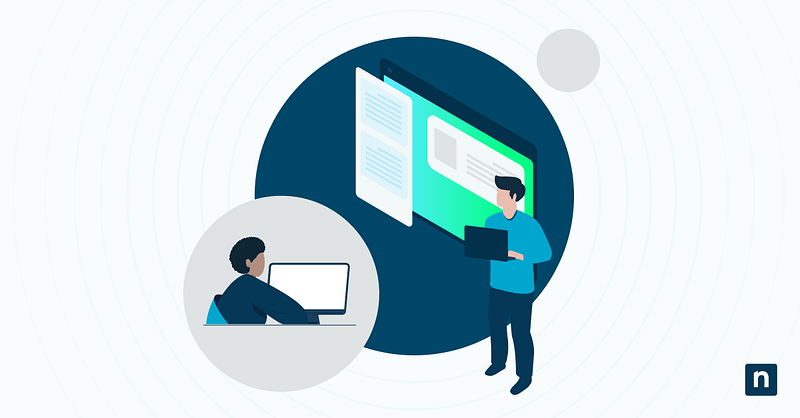Windows has accessibility features to help every user operate their device efficiently. One of them is Sound Sentry, which allows users to configure visual notifications when sound alerts are not enough. Although this option is primarily for users with hearing impairment, IT administrators and power users can enable or disable it to enforce a consistent user experience across diverse environments.
This guide teaches you how to turn on or off the visual notifications for Sound Sentry in Windows 10 using the graphical user interface (GUI), Control Panel, Registry Editor, and PowerShell scripts.
What is Sound Sentry in Windows 10?
Sound Sentry is a part of Windows’ accessibility features designed to ensure that those who are deaf or hard of hearing receive important system notifications through visual means. Instead of relying solely on audio cues like error beeps and notification chimes, Sound Sentry offers flashing visual elements to indicate that a sound alert has occurred. Users can choose from several effects, such as flashing title bars, windows, and screens, to help create a more accessible and inclusive computing environment for everyone.
Requirements
Note the following requirements to ensure the methods to be discussed work correctly:
- Windows 10 operating system: The instructions below were tested for Windows 10 devices. While similar functionality exists in other Windows versions, paths and settings may differ.
- Administrator privileges: Users may be restricted from making modifications or applying changes without elevated privileges for the registry method.
- Familiarity with system settings and configuration tools: A working knowledge of Windows Registry and PowerShell should help you avoid mistakes and achieve your desired results.
Methods to turn on or off visual notification for sound in Windows 10
Method 1: Enable or disable via Settings (GUI)
If you’re an individual user trying to change your visual notification configurations, using Windows Settings is the quickest and simplest method.
- Open Settings by pressing Windows key + I.
- Select Ease of Access.
- Choose Audio on the left pane. (In earlier versions of Windows 10, you must click Other options.)
- Under Show audio alerts visually, select your preferred option:
- No visual alert
- Flash the title bar of the active window
- Flash the active window
- Flash the entire display
- Close the Settings window.
Method 2: Enable or disable via Control Panel
Using the Control Panel may be the best method for those with older versions of Windows 10.
- Open the Control Panel.
- Navigate to the Ease of Access section and select Ease of Access Center.
- Under Explore all settings, click Use text or visual alternatives for sounds.
- Check (enable) or uncheck (disable) Turn on visual notifications for sounds (Sound Sentry).
- Under Choose visual warning, select your preferred alert option:
- None
- Flash active caption bar
- Flash active window
- Flash desktop
- Click Apply and OK.
Method 3: Enable or disable via Registry Editor
Using the Registry Editor may be the best option if you’re an IT administrator configuring multiple settings simultaneously.
Note: Administrator access is required to modify the registry and save the changes.
⚠️ Consider backing up the registry before changing anything. Incorrectly modifying the registry may lead to serious system issues.
- Press Windows key + R, type regedit, and press Ctrl + Shift + Enter to run the Registry Editor as Administrator.
- On the left pane, follow this path:
HKEY_CURRENT_USER\Control Panel\Accessibility\SoundSentry
- On the right pane, double-click Flags and change the numerical value to:
- 3 = enable visual notifications.
- 2 = disable visual notifications.
Click OK to save the changes.
Note: If Flags doesn’t exist, you need to create it. Right-click on an empty area in the right pane of SoundSentry, hover over New, and select String Value. Name it Flags.
- On the right pane, double-click WindowsEffect and change the numerical value to:
- 0 = None
- 1 = Flash active title bar
- 2 = Flash active window
- 3 = Flash entire display
Click OK to save the changes.
Note: If WindowsEffect doesn’t exist, you need to create it. Right-click on an empty area in the right pane of SoundSentry, hover over New, and select String Value. Name it WindowsEffect.
- Close the Registry Editor.
- Sign out and sign back in or restart your device to apply the changes to your system.
Method 4: Enable or disable via a PowerShell script
Using a PowerShell script is best for automation, remote administration, and enterprise deployments.
Enable Sound Sentry with a specific visual effect
- Open PowerShell. Press Windows key + R, type powershell, and click Enter.
- Copy and paste this script before hitting Enter:
Set-ItemProperty -Path "HKCU:\Control Panel\Accessibility\SoundSentry" -Name "Flags" -Value "3"
Set-ItemProperty -Path "HKCU:\Control Panel\Accessibility\SoundSentry" -Name "WindowsEffect" -Value "1"
Note: Replace the value of WindowsEffect with:
- 0 = None
- 1 = Flash active title bar
- 2 = Flash active window
- 3 = Flash entire display
- Restart your device to apply the changes.
Disable Sound Sentry
- Open PowerShell. Press Windows key + R, type powershell, and click Enter.
- Copy and paste this script before hitting Enter:
Set-ItemProperty -Path "HKCU:\Control Panel\Accessibility\SoundSentry" -Name "Flags" -Value "2"
- Restart your device to apply the changes.
Benefits of managing Windows Sound Sentry
Enabling or disabling the visual notifications in Windows 10 offers various benefits for different users:
- Enhanced accessibility: Enabled visual cues help users with hearing challenges receive critical system alerts.
- Customized alerts: Users can choose the type of visual notification they receive to suit their preferences, improving usability.
- Reduced distractions: When visual alerts are considered unnecessary or disruptive, turning off the option can help maintain focus and minimize visual noise.
- Inclusive policies: IT administrators can implement consistent accessibility settings across devices to align with organizational diversity and inclusion goals.
Considerations for enterprise deployment
Deploying and managing Sound Sentry settings across an organization must be carefully planned. This helps ensure accessibility needs are met without disrupting user experience or system performance. Consider the following points:
- Group Policy: Currently, there is no direct Group Policy setting for Sound Sentry. However, administrators can deploy the relevant registry keys using Group Policy Preferences to target specific users and computers or logon scripts with PowerShell or batch commands.
- User experience: Sound Sentry settings can directly impact how users interact with their systems, so admins must ensure the changes align with user needs, especially where accessibility features are essential.
- Testing: Always perform a pilot deployment by testing configurations on a small group before rolling out Sound Sentry settings organization-wide to ensure desired outcomes.
Frequently Asked Questions (FAQs)
Will it affect system performance or cause visual lag?
Enabled Sound Sentry visual notifications should not affect system performance or cause visual lag in most environments. However, you may notice minor performance inconsistencies in multi-monitor setups and on systems with high DPI displays. This is why it’s worth testing the feature before widespread deployment.
Why don’t the Sound Sentry settings take effect immediately?
Changes made via the registry or PowerShell scripts are not always reflected immediately. To see the new settings, sign out and back in or restart the system.
Can I apply this setting to all users on a shared machine?
Sound Sentry settings are user-specific, so additional steps are needed to apply them to all users on a shared machine. These steps may include using a logon script via Group Policy or task scheduler, or using a default user profile containing the settings. Otherwise, you’ll have to configure the feature for each user account manually.
Managing Windows Sound Sentry visual notifications for better accessibility
Tailoring accessibility features, such as Sound Sentry settings, to meet diverse user needs is always important, especially in professional and enterprise environments. IT administrators and power users can control these visual notifications for sounds in Windows 10 using the graphical user interface for quick adjustments or registry edits and PowerShell scripts for deployment at scale. To ensure a balance between accessibility needs and user preferences, IT professionals within organizations must always utilize the available methods properly and test configurations thoroughly.