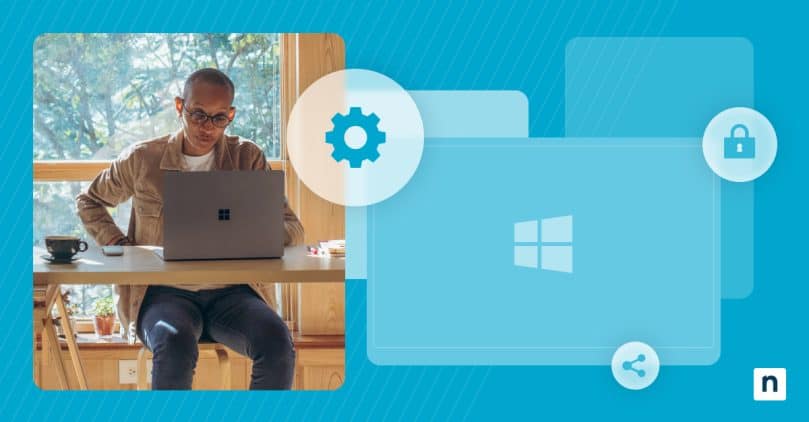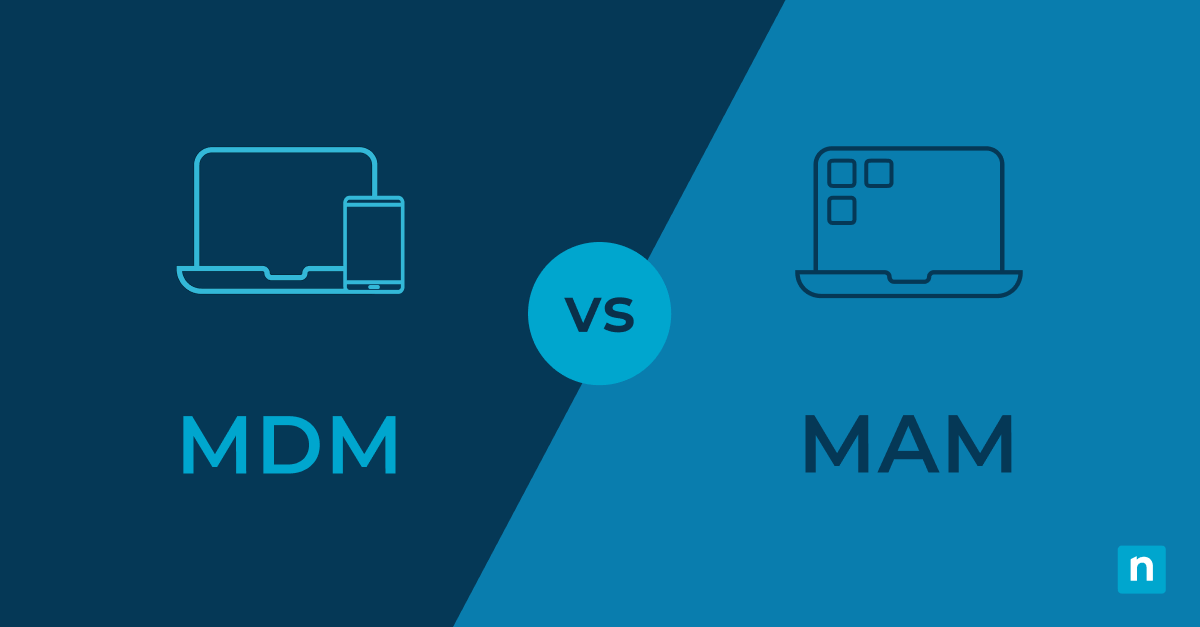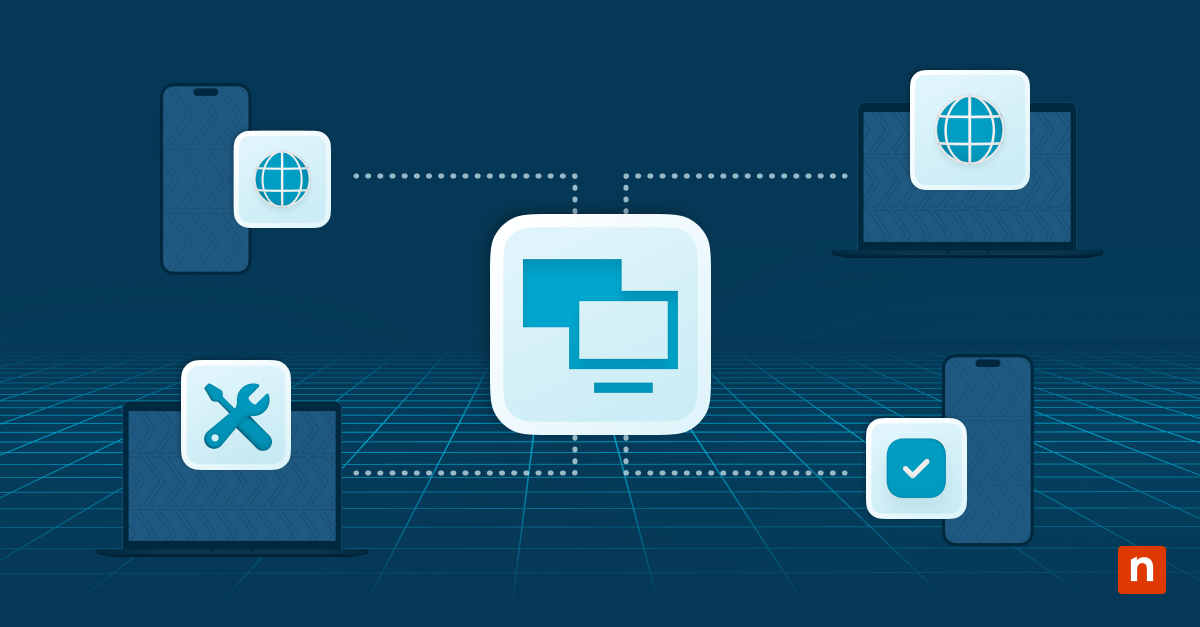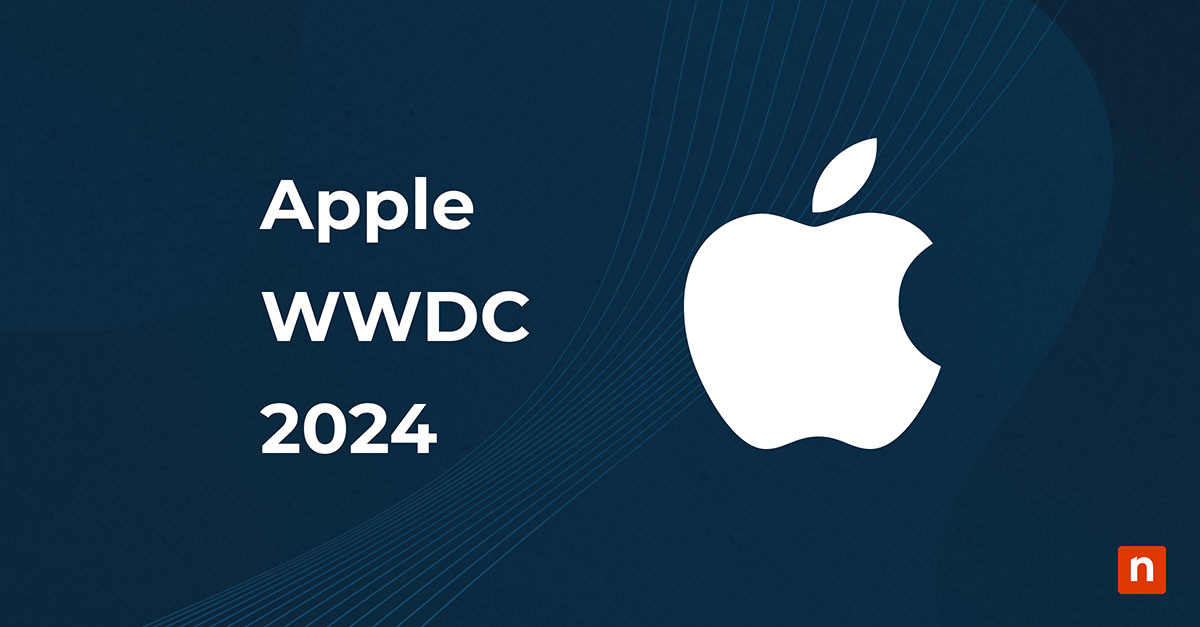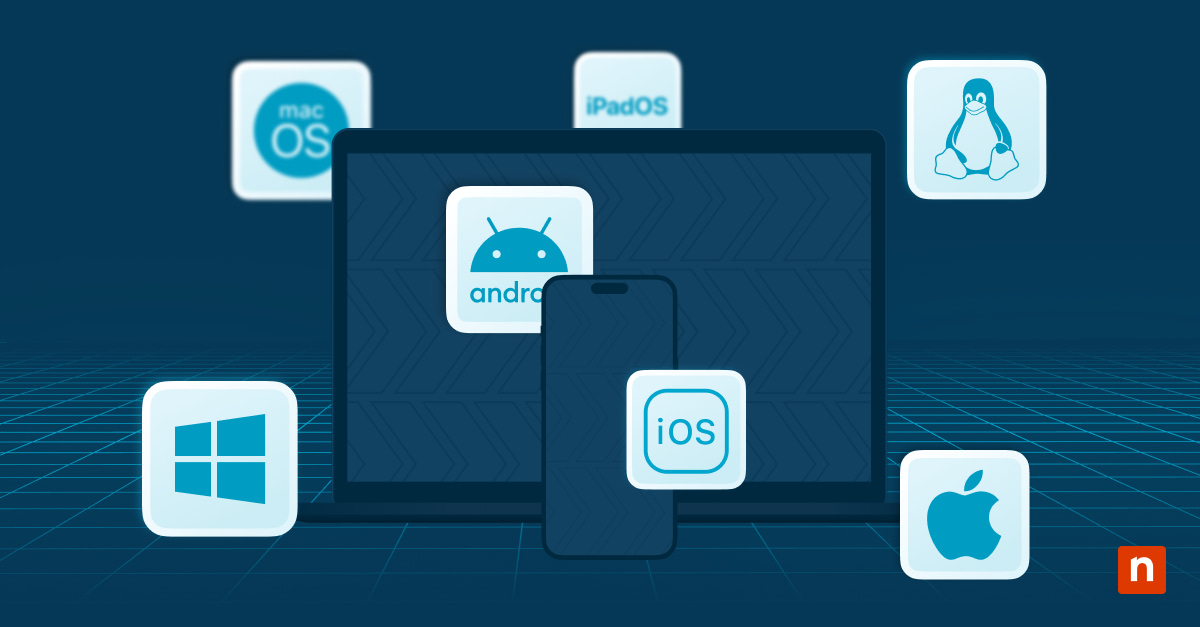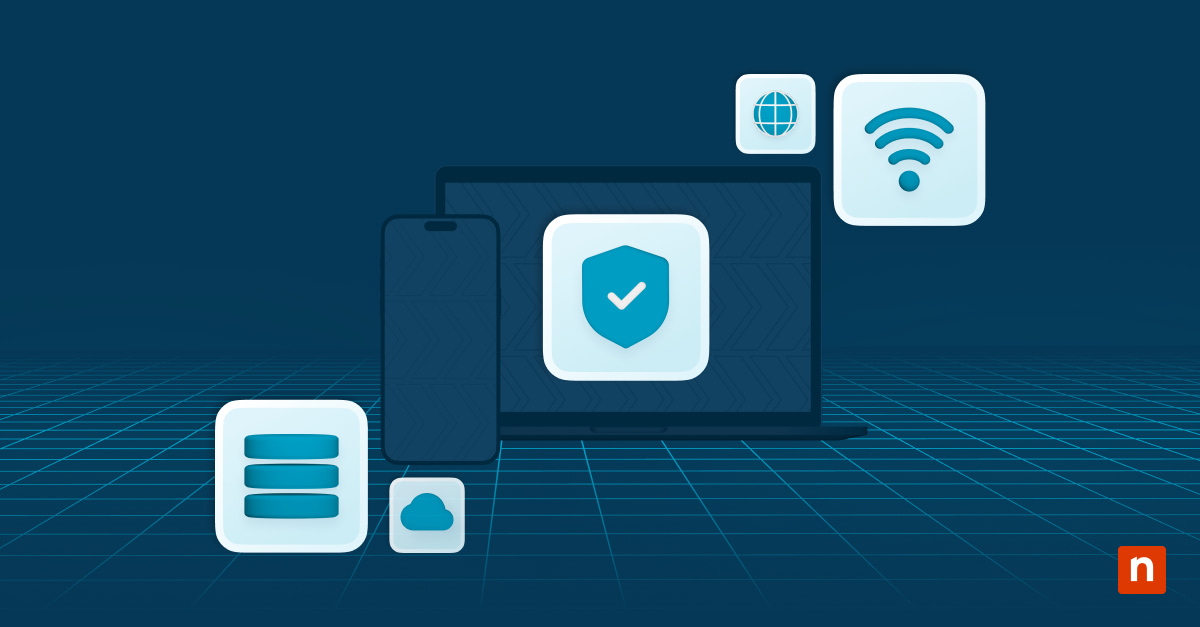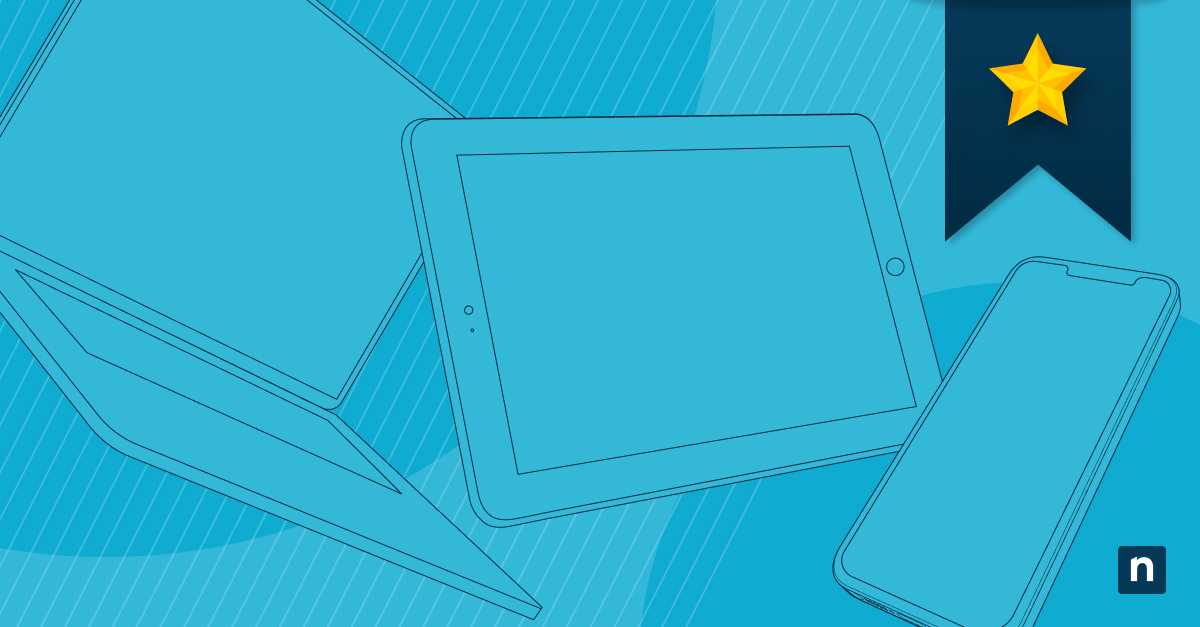At the moment, Microsoft Windows is the most popular operating system in the U.S., with a market share of 32.63%. Due to the rising bring your own device (BYOD) trends and an increase in remote work, many employees are now using remote Windows devices to access organizational data and carry out business tasks. To protect confidential data and secure these remote devices, organizations depend on Windows mobile device management (MDM).
What is Windows MDM?
Windows MDM is a mobile device management tool for Windows devices. With Windows MDM, organizations can manage, secure, control, and access remote devices. Using Windows MDM, organizations are able to support the remote Windows devices that are necessary for bring your own device (BYOD) practices, remote workforces, and hybrid workforces.
How does Windows MDM work?
Windows MDM works by using a built-in management component to communicate with remote devices. This management component consists of two parts, which are the enrollment client and the management client. The enrollment client enrolls remote devices in Windows MDM and configures the device so that it can communicate with the enterprise management server. The management client carries out MDM functions by communicating with the management server.
If an organization wants to manage Windows MDM via a third-party tool, it can do so by using the Windows MDM protocol. The built-in management component will be able to communicate with compatible third-party tools to carry out MDM functions.
Main functions of Windows MDM
MDM serves as a security, management, and support tool for remote devices. Some of the main functions of Windows MDM are:
-
Device enrollment and configuration
Before IT admins can use MDM, they need to enroll and configure their corporate or BYOD devices. After the devices are properly enrolled in the MDM program and configured, then IT teams will be able to use all features of MDM.
-
App and device management
With MDM, IT admins can monitor and manage application and device usage, which is similar to RMM. This allows IT teams to ensure that applications and devices are used in a safe, secure manner.
-
Security policies and tasks
Using MDM, IT departments and MSPs can enforce security policies and tasks on endpoints regardless of the devices’ locations. This allows device users to access corporate data on remote devices without creating security risks.
-
Device health and performance monitoring
Because MDM monitors device health and performance, IT admins can quickly confirm whether or not endpoints are functioning as they should. If any issues are detected with remote devices, an MDM solution will let you know asap.
-
Remote access and control
MDM is a tool that goes hand-in-hand with remote access best practices, and it allows IT teams to remotely access devices quickly and safely. Wherever your IT team resides, they are able to access devices at any time and from any location with MDM.
-
Technical support and troubleshooting
MDM enables IT teams to provide remote technical support and troubleshooting. Whenever devices malfunction, IT admins will be able to provide the support that’s necessary to resolve the issues.
-
Location tracking and monitoring
MDM monitors and manages many remote devices, including smartphones. It’s no secret that 70 million smartphones are lost each year, and some of these devices house corporate data. IT departments and MSPs can set up location tracking and monitoring with MDM to find and secure lost devices.
How to set up Windows MDM
To set up MDM for Windows, IT admins can use the Windows device enrollment protocol. This protocol enrolls devices with DMS through an Enrollment Service (ES). The next step will involve setting up and enrolling devices in your MDM solution, and the specific processes for this will differ depending on the solution you use. After enrolling devices, IT teams will be able to use Windows MDM to manage and secure remote endpoints.
Is mobile device management only for Windows devices?
Mobile device management is not only for Windows devices, and IT teams can use MDM for iOS, MDM for iPadOS, MDM for Android, and other operating systems. In fact, IT admins can even use MDM for hybrid IT environments that use multiple operating systems. For example, an IT team could use MDM to manage and secure both Windows and iOS devices if their organizations and employees prefer to use both.
Device lifecycle management for Windows devices
MDM not only helps manage a device when it’s in use, but it also provides assistance during the entire lifecycle of a device. Whether a device is brand-new or already in use, you can implement MDM at any stage of the device’s lifecycle. The four stages below show how MDM contributes to the device lifecycle management of Windows devices:
1) Device enrollment and configuration
After receiving a new endpoint, IT admins need to begin device enrollment and configuration processes. When a new device is introduced to an organization, IT teams can use MDM to configure and enroll the device into specific applications or programs.
2) Application and device management and monitoring
When a mobile device is in use, IT departments and MSPs rely on MDM to monitor and manage a device and its applications. Some actions that IT teams can perform with MDM include remotely installing or removing applications, tracking device usage or location, scheduling updates, and more.
3) Security and compliance policies
Since endpoints that use MDM are remote and not protected on-premises, IT professionals will want to ensure that all security measures are in place. An MDM solution will enable IT administrators to set up encryption, remotely lock or wipe devices, and push security updates or patches.
4) Device retirement or decommission
When a device is lost, stolen, or no longer needed, IT admins can use MDM to retire the endpoint in a safe and secure manner. MDM allows IT teams to remotely lock or wipe a device of all confidential data, remove configurations or profiles, and reset the device if necessary.
Protect all your devices with Windows MDM software and RMM
When your IT team uses MDM, they are able to remotely configure, monitor, manage, secure, and control mobile devices from any location.
To ensure that all endpoints remain safe and protected, it’s recommended to use MDM and RMM together. With a reliable RMM solution, such as NinjaOne RMM, and NinjaOne MDM, IT professionals will have all the tools they need to manage and secure endpoints from any place and at any time. Try NinjaOne MDM today to see how these two tools can take your IT management to a whole new level.