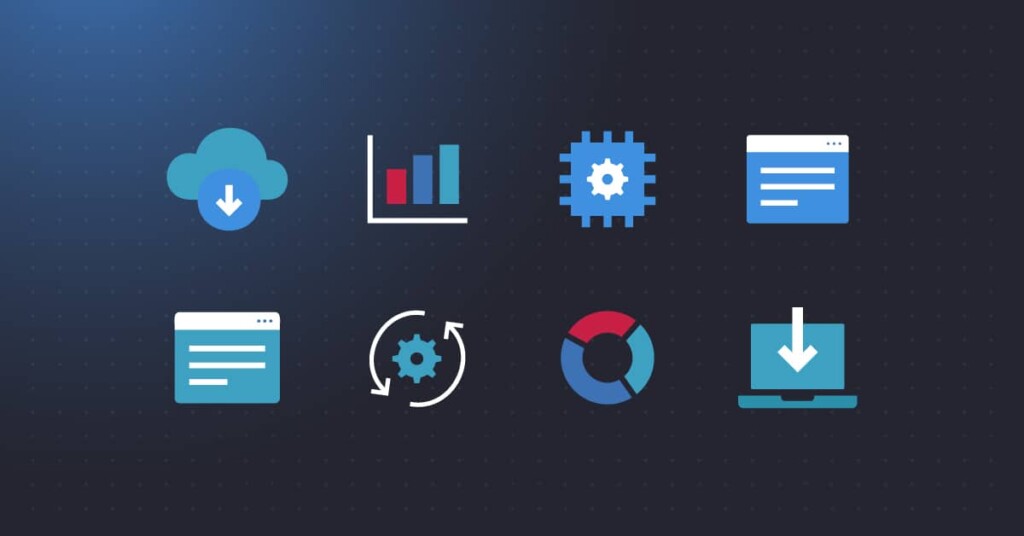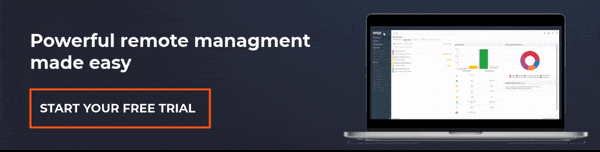Key Points
- IT automation scripts are lightweight programs (e.g., PowerShell, Python, Batch, Bash) that automate repetitive, manual IT tasks such as backups, patching, reporting, and account management.
- Key benefits of using scripts include improved accuracy, reduced human errors, lower operational costs, and consistent security protocols across IT environments.
- Use in IT & RMM tools: Automation scripts are widely used in RMM platforms like NinjaOne, enabling IT admins and MSPs to run scripts at scale, import community scripts, and streamline workflows.
- How to create IT scripts:
- Define objectives
- Choose the right language
- Break tasks into steps
- Set up the environment
- Write the script
- Test the script and document
- Deploy the script
- Monitor and refine
- While valuable, scripts lack human judgment and strategic decision-making. This is why testing and proper deployment are crucial with IT automation scripts. They are designed to improve processes, but cannot replace IT expertise from professionals.
Automation scripts allow IT professionals to use automation software to leverage scripts in a managed framework to optimize various mundane tasks. Automation is the key to running a swift and responsive IT departments, so scripts are essential for any network administration arsenal.
The wide availability of pre-made scripts makes this even easier. Sophisticated automation development eliminates the need for writing and managing code, significantly reducing development costs and timelines.
What are automation scripts?
Automation scripts are instructions written in programming languages designed to execute repetitive, time-consuming, or routine tasks without human intervention. When used, scripts improve operational accuracy, efficiency, and productivity.
NinjaOne enables easy script deployment and centralized control across all your managed devices.
What are the benefits of automation scripts?
IT professionals and organizations benefit from utilizing automation scripts. Here are some advantages of automation scripts:
- Operational accuracy. Tasks that are executed through well-scripted instructions consistently produce accurate results.
- Human error prevention. In addition to accurate results, automation scripts can also prevent disruptive downtime caused by human error.
- Cost reduction. Manual resources provided by technicians can be costly. Automation scripts help reduce the cost of labor.
- Security enhancement. If the automation framework is designed properly, it can enforce consistent security protocols, reducing vulnerabilities.
- Time saving. Automation scripts speed up operational processes and repetitive tasks, leaving more time for other essential tasks.
How to create automation scripts
Creating automation scripts has standard procedures that typically follow the following steps:
1. Defining the objective
Developers kick off the creation process based on established requirements by determining the script’s objective. This includes identifying the process that needs automation and its desired outcome.
2. Selecting the right tool
This procedure involves choosing a programming language that best suits the script based on the activities outlined in the first step. Programming languages include PowerShell, Python, Bash, etc, which developers could choose from depending on which would be best appropriate for the task.
3. Breaking down the task
Developers also aim for a more granular approach and structured steps when creating automation scripts. Dividing the objective into smaller and manageable steps ensures clarity, maintainability, and easier debugging of the automation process.
4. Setting up the environment
This step involves ensuring that the environment is ready for script development and execution. It’s essential to confirm that the environment, which includes system access, permissions, or dependencies, is all set for writing, testing, and running the automation scripts successfully.
5. Writing the script
Writing the script is a crucial part of the script creation process, as it is the core procedure for carrying out the automation. Based on the pre-defined requirements, this is the part where you translate the manual steps of the process you want to automate into a sequence of commands or code that the automation tool can understand and execute. Attention to detail is vital when writing a script to ensure it’s executable and will produce the desired outcome.
6. Testing the script
Created scripts must be tested before they are released for use by others. This ensures that the scripts can produce the desired outcome and will not cause unintended and disruptive errors. Script testing is done by running created scripts into a controlled environment.
7. Documentation
Instances like unexpected failures or behaviors during script testing are documented during this stage. This is essential so developers can go back and check what exactly went wrong in the script, prompting swift troubleshooting and enhancements.
8. Deployment and monitoring
Once the script has been cleared of all potential flaws, it can be deployed to the production environment for real-life usage. Simultaneously, monitoring is done to see if the script performs as intended.
9. Refinement and maintenance
As mentioned, monitoring is still essential while the script is already out for use in the production environment. This way, any errors can be corrected, and enhancements to the script can be applied immediately. Maintenance is important in ensuring that the automation script will always be functional, even after system updates.
When to use automation scripting for IT tasks?
Automation is best used for repetitive or time-consuming tasks, but it can be applied to a variety of scenarios. Script automation also helps in managing user accounts, workstation accounts, applications, services, and general IT asset management.
Here are some use cases for IT automation scripts:
- Reading large datasets from a file
- Verifying the functionality of an application
- Web scraping
- Renaming multiple files
- Content extraction from a PDF
- Monitoring battery health – A valuable script to report information on device batteries, including how much power they should have and the level that it’s charged.
- Detecting Log4J files – By running this script in most RMM systems, you can quickly see an overview of places you might have log4j active, which is useful when searching for files that could be affected by the Log4J issue in CVE-2021-44228.
- Disabling application consent on all tenants – This script bypasses the deprecated MSOL module to allow disabling application consent for all your tenants.
- Enabling MFA with Web-Sign In for Windows devices – Scalable deployment of this Windows feature requires the user to be online and use MFA to log onto their Windows device.
These are just a few examples of the many things that can be done with automation scripting. For example, there are many more on Kelvin Tegelaar’s site, so be sure to check out CyberDrain.com for more PowerShell scripts for use in NinjaOne or other tools.
NinjaOne’s Remote Management and Monitoring solution empowers you to automate, monitor, and scale with ease.
Start a free trial or watch a demo of NinjaOne RMM
Saving time with automation scripts
Speaking of saving time, transitioning from manual execution to automation using scripts was a true paradigm shift in network management. C-levels and IT executives who were looking to reduce redundancy in execution, standardize everyday tasks, cut costs, better utilize human resources, and streamline processes saw automation as the most powerful tool available.
Even now, script automation continues to evolve. Because scripts lack intuitive programmatic parameters that adapt to changing conditions, developments in robotic process automation, optimization, and scheduling are adding new layers to the IT automation revolution. While this may someday render the process of writing scripts obsolete, it’s currently a valuable and powerful skill for any IT professional to cultivate.
You may also be interested in our article How to Automate Repetitive Tasks with PowerShell.
Components of automation scripts
Typically, automation scripts are composed of the following components:
Launch point
This component defines the location in the source code where the program’s execution is triggered. It basically provides the context for the script to run and instructs the operating system or runtime environment to begin carrying out procedures from this starting point. The launch point is also referred to as an entry point or starting point.
Variables
In programming, variables refer to a storage location in the computer system that holds a value. Variables can hold different types of data. The name (identifier) of the variable allows you to access and manipulate the data stored in that memory location.
Binding value
Binding values is the process of attaching a value to a variable and its corresponding memory location. Values attached to a variable allow you to use the variable’s name to refer to and work with that value in your program. You can assign a new value to an existing variable, thus rebinding it.
Source code
Source codes are texts written by programmers that contain instructions and logic for a program. They contain the logic and commands written in a language like Python, PowerShell, or JavaScript that carry out automation tasks. Source codes are the actual scripts that are human-readable.
The nature of scripting
It’s essential to know the purposes and limitations of scripts. Scripting is, first and foremost, a gap-based approach to address problems and automate tasks. Lacking any real intuition or perception, however, scripts cannot be a tool for systematic troubleshooting, maintenance, or development. In other words, we’re a long way from scripts replacing the know-how and responsiveness of a living, breathing IT professional.
Scripting technologies — i.e., VBScript, Batch, PowerShell, Python, PHP, Perl, and Javascript — function as useful tools for automating network tasks and enabling the development and launch of applications. Scripts can automate simple jobs that execute common O/S commands. Power users can also address more complex processes such as automatically generating and sending reports, batching account privilege changes, running offsite backups, or updating information in a database.
IT admins often use scripting as a first step in optimizing and aligning their resources to maximize their engineers’ time and minimize wasted man-hours. While some scripting is strategic, scripts are often written on the fly to address the “issues of the day” in a tactical manner. This comes part and parcel with the “damage control” nature of IT work that often arises.
NinjaOne offers a plethora of ready-to-use scripts to simplify your IT automation experience.
Check out Script Hub or watch a demo of NinjaOne Automation
A note on different scripting languages
With such a wide variety of scripting languages available, users often wonder which is the best to learn and implement. In truth, some languages are better suited for specific tasks than others, so your use case will largely influence your choice.
By and large, scripts like Python and PHP are used for software development, website building, and data management and often require an advanced level of skill to put to use.
Most IT administrators will instead turn to script languages like PowerShell and Batch, which are relatively easy to use in a network environment. Scripts in these languages can be found online or created for tasks like disabling updates, closing ports, clearing caches, or running reports — all functions that are common for IT teams and MSPs, but also time-consuming when they need to be done at scale.
Scripting for automation in an RMM tool
One of the most common — and useful — places for a network administrator to use automation scripts is within their RMM tool. This is why it’s crucial to choose a Remote Monitoring and Management solution that allows you to create and execute scripts easily from its centralized platform.
Look for an RMM solution that supports a wide variety of scripting languages, particularly those critical to network admins as mentioned above (PowerShell and Batch), which allows you to import scripts into your environment and code them from scratch.
The ability to import scripts is tremendous for MSPs and large IT teams. Very few IT professionals should need to sit down and script their own automations from square one because so many pre-made scripts are available — as long as you’re able to import them.
Most higher-end RMM tools will have a built-in script library with a complete arsenal of ready-made automation scripts for users to import and deploy. Beyond this, entire communities exist around the idea of creating and sharing scripts among peers. For example, hundreds of pre-made scripts are available for NinjaOne users, all built by the community (which doesn’t include the scripts in the NinjaOne library).
Automation is the backbone of modern IT environments
IT administrators are constantly under pressure to do more with fewer resources, less time, and small budgets — in many ways, this is the nature of the profession. IT professionals are always looking for ways to optimize their workflow and best use what resources are available. Automating steps for server and application deployments is one of those tools, able to reliably remove many repetitive tasks from their to-do lists.
Deploying and managing IT environments without automation is a mistake in the modern IT environment. Automation scripts have gone from a convenience to a necessity.
Thankfully, scripting for automation isn’t very complicated. Using an RMM tool to create and execute scripts can significantly streamline your workflow and simplify IT network operations.
IT scripting automation with NinjaOne
- The most scripts out of the box of any RMM provider
- A strong and growing community with hundreds of shared scripts
- Support for and the ability to import custom scripts in multiple languages (PowerShell, Batch, JavaScript, ShellScript, and VBScript)