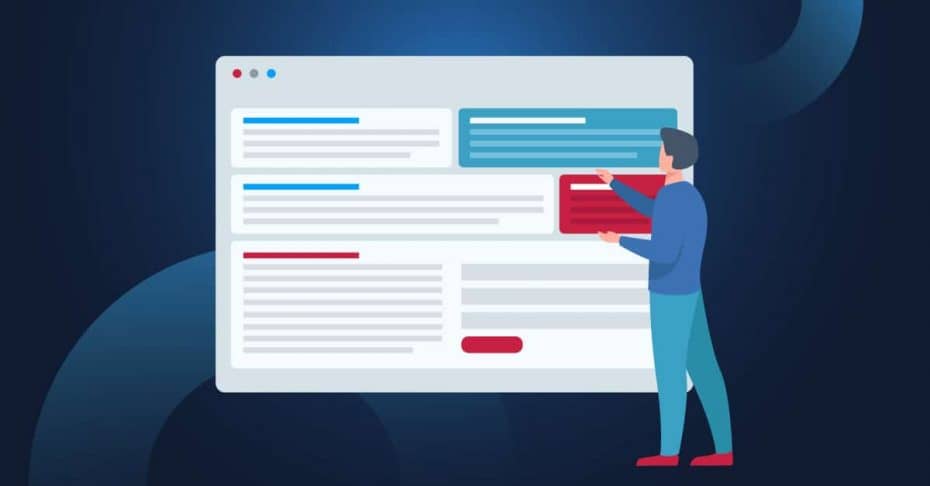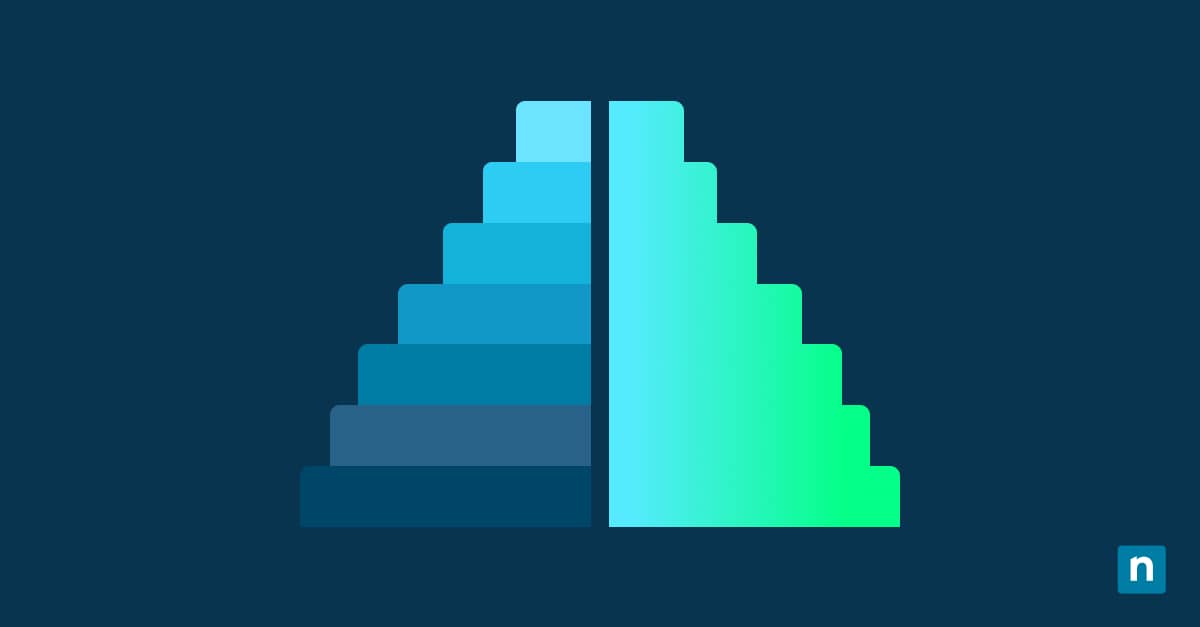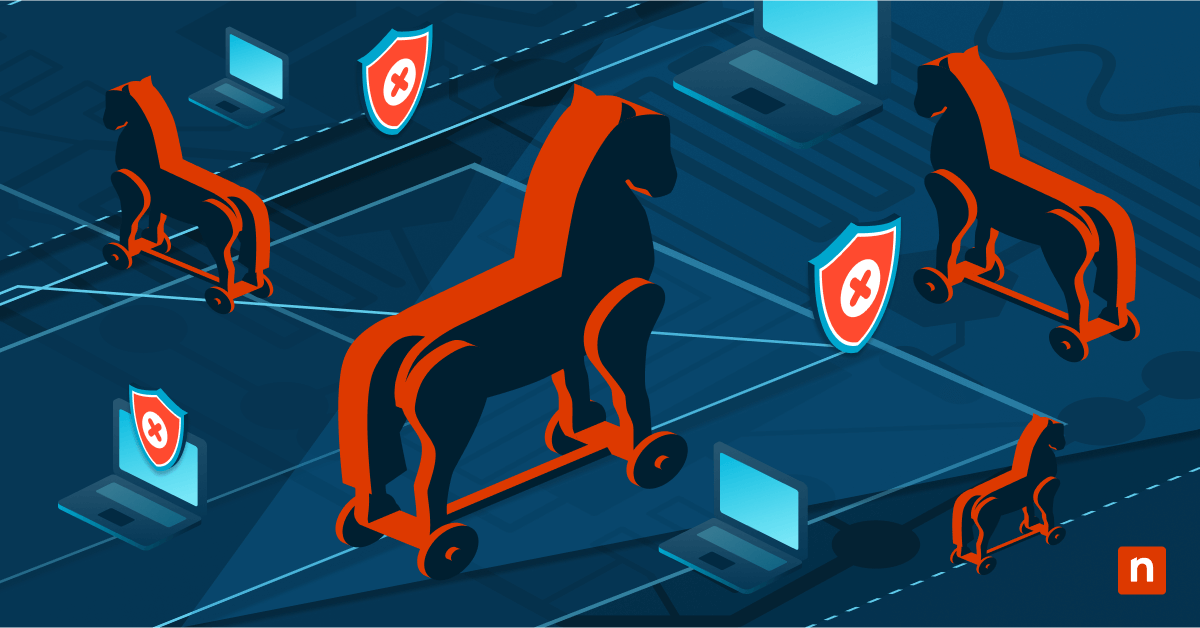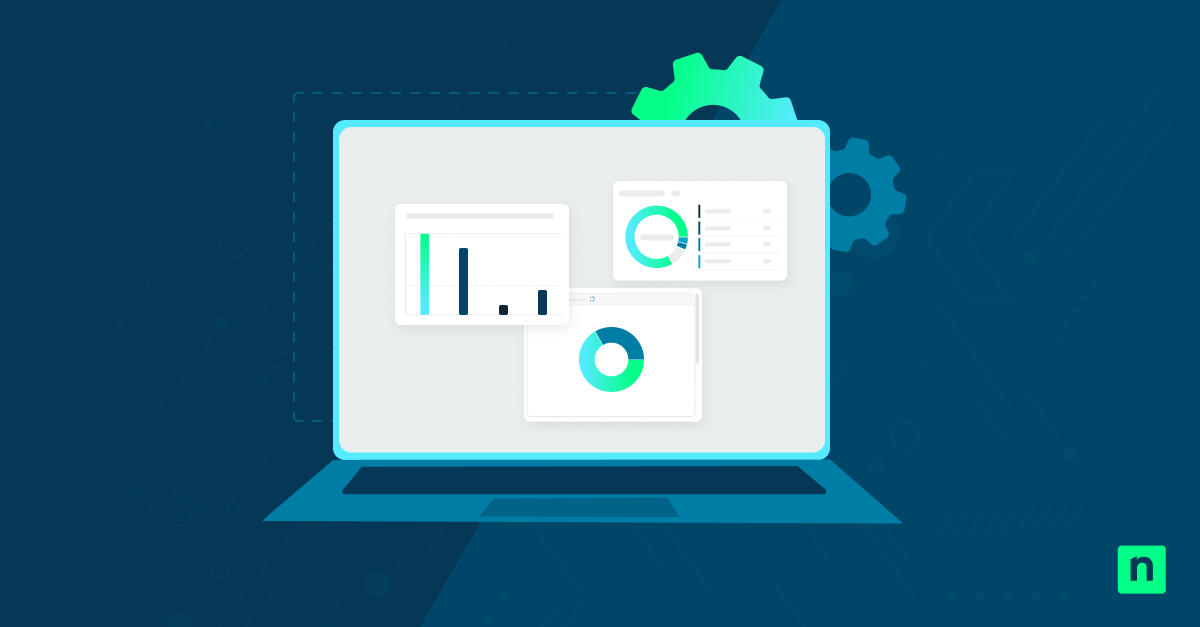In this guide, we detail the necessary steps for configuring the Resilient File System (ReFS) in Windows 10. This feature was introduced by Microsoft to provide better data integrity, resilience against corruption, and better scalability compared to the New Technology File System (NTFS). ReFS was designed particularly for enterprise environments, high-availability storage systems, and workloads that demand long-term data preservation.
The Resilient File System is not a default option in most Windows 10 editions, especially not in the standard Pro or Home SKUs. Even on supported editions like Windows 10 Pro, the ReFS format option may still be hidden. For these cases, enabling ReFS may be considered, but it’s worth noting that it’s not always recommended.
Let’s look at some reasons why enabling or disabling ReFS may be a suitable option for your organization.
When to use ReFS?
| Why Enable ReFS? | Why Disable ReFS? |
|
|
How to enable or disable ReFS
Before proceeding, make sure you meet these prerequisites:
- Administrator access: Make sure that you are signed in as an Administrator, regardless of which Windows edition you are using.
- Compatible Windows edition: ReFS changes only apply to supported editions: Windows 10 Pro for Workstations or Enterprise. They are not available on Home and will most likely not function even if the registry keys are present.
Using Registry Editor
⚠️ Incorrect registry changes can lead to system instability. Make sure you back up your registry before proceeding.
- Press Windows + R, type regedit, and press Enter. Select Yes if prompted.
- Navigate to the following path: HKEY_LOCAL_MACHINE\SYSTEM\CurrentControlSet\Control\FileSystem
- In the right-hand pane, look for the value named RefsDisableCompression. If it doesn’t exist, you would need to create one.
- To do this, right-click on any empty space, select New > DWORD (32-bit) Value, and name it RefsDisableCompression.
- Double-click on RefsDisableCompression and set its value:
- 0: This enables ReFS (if your edition supports it). Take note that even if this registry string appears in Windows Home, enabling this will not do anything.
- 1: This disables ReFS.
- After making the changes, close the Registry Editor. Restart your computer for the changes to take effect.
Alternative Registry key to force ReFS availability
If you’ve enabled ReFS using the method above but still don’t see it as a formatting option, you can try forcing ReFS availability with an additional registry key.
- Press Windows + R, type regedit, and press Enter to relaunch the Registry Editor.
- Go to the following path: HKEY_LOCAL_MACHINE\SYSTEM\CurrentControlSet\Services\Refs\Parameters
If the Parameters key doesn’t exist, you’ll need to create it. To do this:
- Right-click on any empty space, select New > DWORD (32-bit) Value, and name it Parameters.
- Right-click the Parameters key, select New > DWORD (32-bit) Value, and name it RefsFormatEnabled.
- Double-click RefsFormatEnabled and set it to:
- 1 – Forces the ReFS format option (on supported systems). Take note that even if this registry string appears in Windows Home, enabling this will not do anything.
- 0 – Hides the option
- Close the Editor and restart the PC.
Notes and considerations when enabling ReFS
- Take note that ReFS is not supported on Windows 10 Home, and enabling the registry settings (even if the key exists) won’t change this limitation.
- Even if ReFS is enabled, it may not show up unless the volume meets certain criteria, such as minimum size requirements.
- Take note that ReFS volumes cannot be used as system drives. You cannot install or boot Windows from a ReFS-formatted disk.
- Enabling ReFS does not disable or interfere with NTFS. You can continue using NTFS-formatted volumes as usual.
- ReFS is recommended for use with Storage Spaces, Hyper-V environments, backup targets, and other workloads where data integrity is more critical than legacy support.
Troubleshooting and FAQs for configuring the Resilient File System
ReFS option is still missing after enabling via Registry
If you’ve edited the Registry correctly but still don’t see the ReFS option when formatting a drive, ensure you are using a supported Windows 10 edition (Pro for Workstations or Enterprise). Remember: ReFS is not supported on Home.
Format dialog crashes or freezes when selecting ReFS
This can happen if the ReFS implementation is unstable or corrupted. We recommend double-checking that your system is fully updated, as some Windows updates may fix bugs related to formatting.
ReFS volumes not recognized after reboot
This issue could stem from improper shutdowns, unsupported storage controllers, or even third-party disk encryption software. Check Event Viewer for related system errors, and verify that no group policy or third-party software is blocking access to the ReFS driver.
Unable to create large ReFS volume
ReFS requires specific parameters to function properly on large volumes. We suggest reading through the Microsoft guide for more in-depth explanations. That said, try creating a basic volume on a directly attached physical disk first to confirm functionality.
Properly using the Resilient File System
ReFS is a powerful file system that offers several benefits for IT enterprises, such as high reliability and large-scale storage scenarios. However, it may be overkill for general use cases. In this guide, we showed you how to enable or disable ReFS and offered some troubleshooting tips.