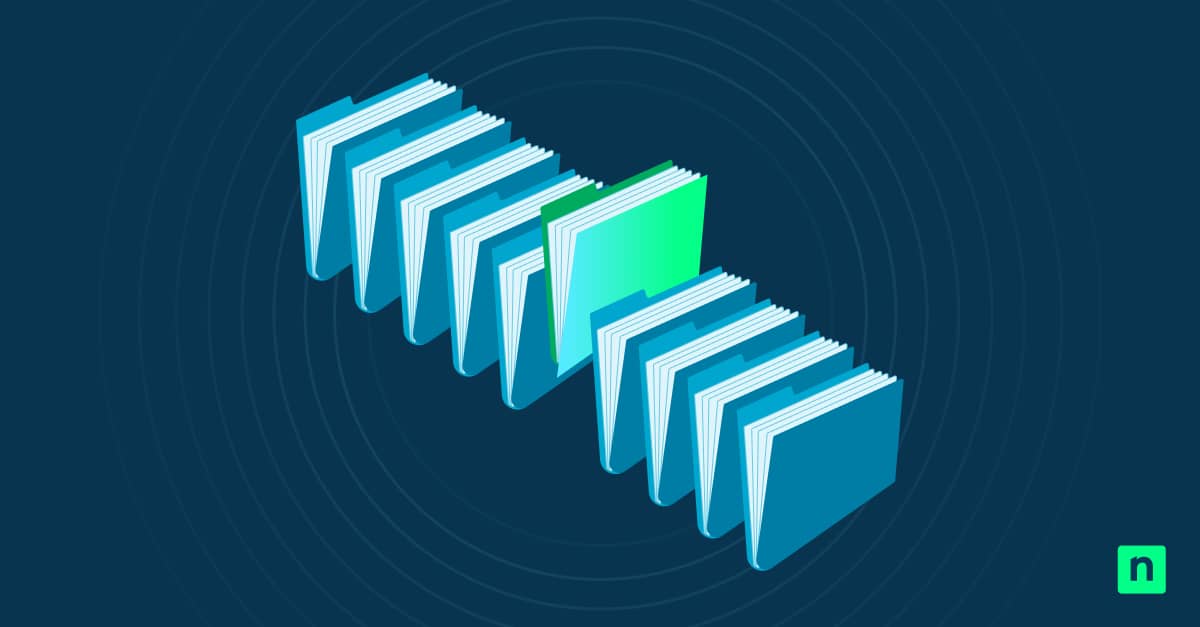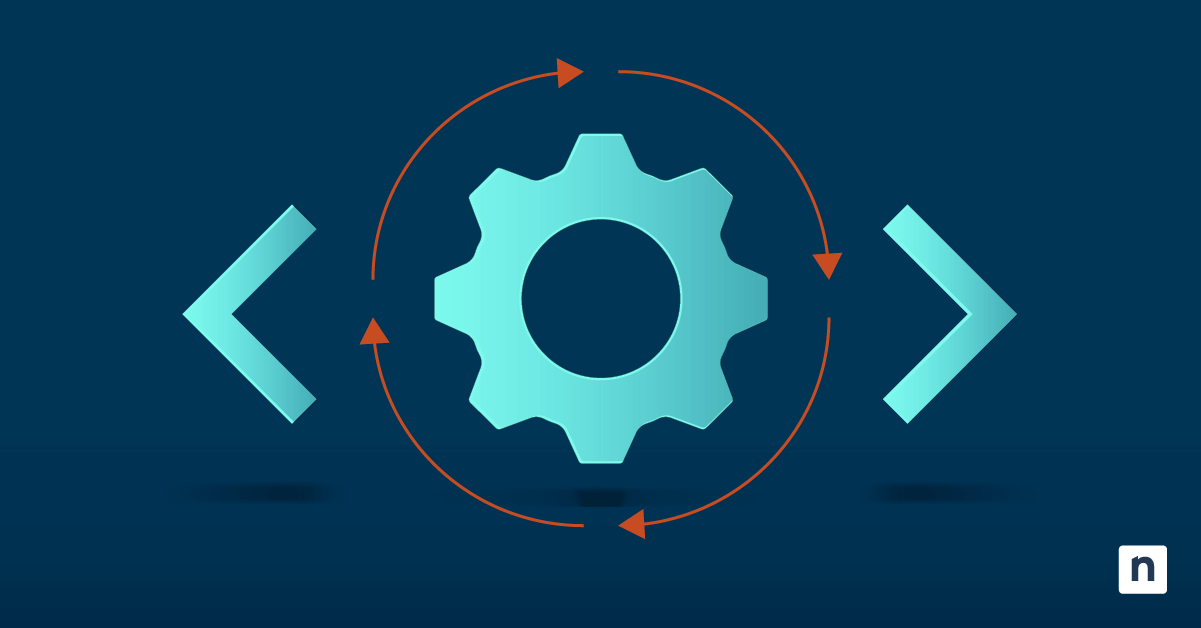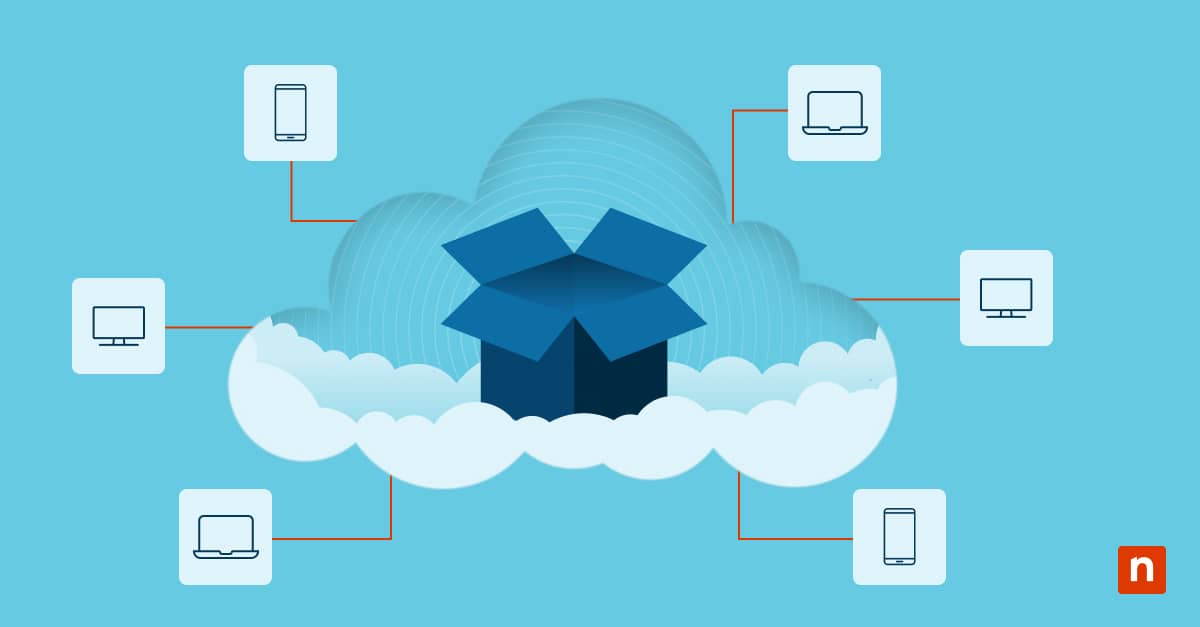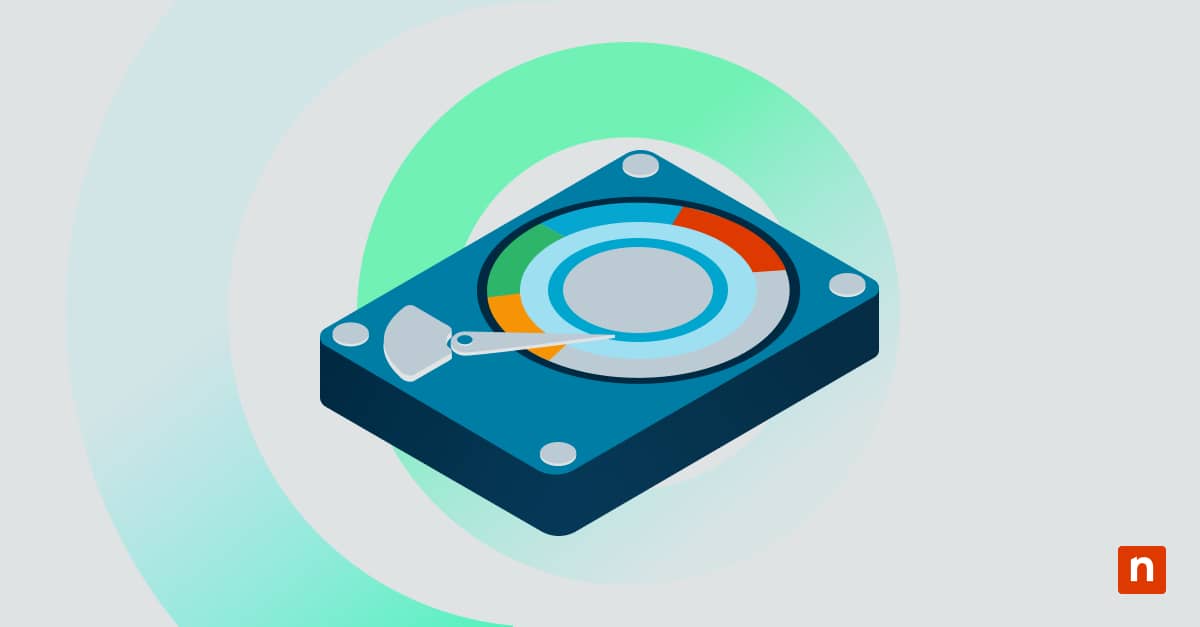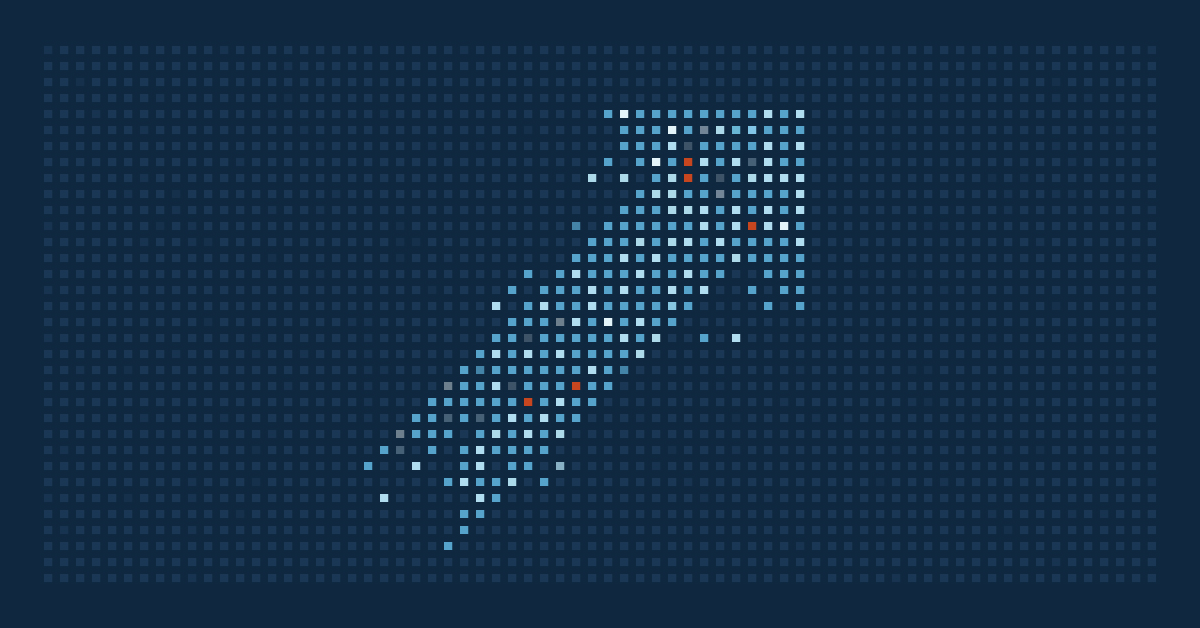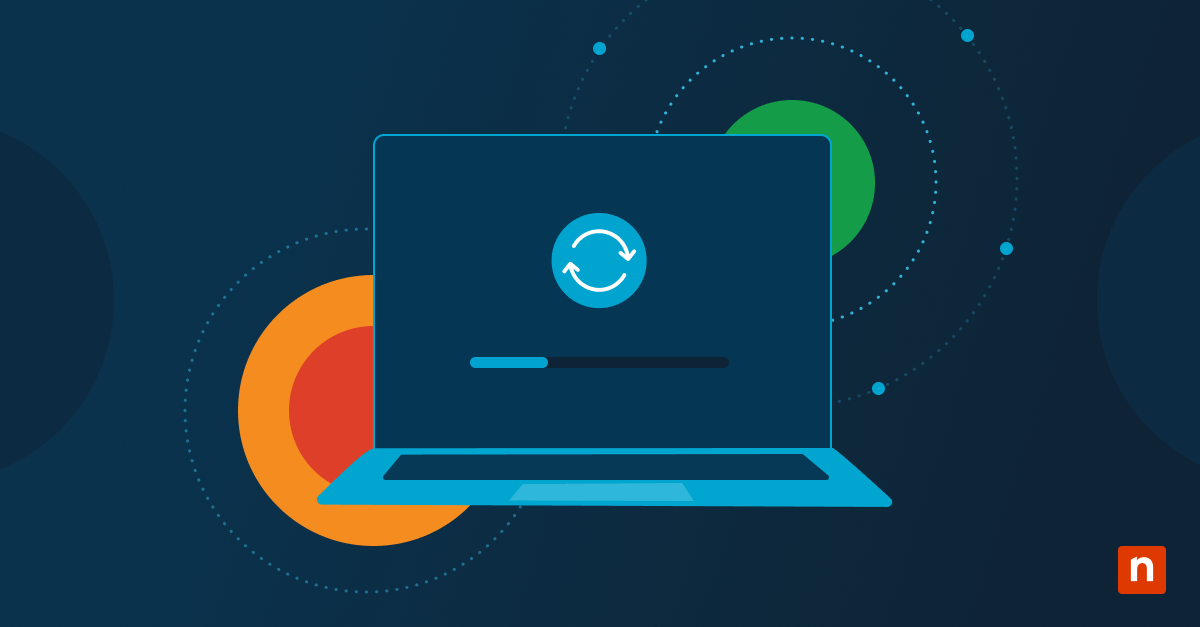Windows Compact OS is one of the advanced solutions that power users have for local storage issues, while IT administrators also use it to set up endpoints in enterprise or kiosk environments. However, compression can also compromise performance and system stability in some scenarios. In this guide, we’ll review those instances and explain how and when to enable or disable Compact OS.
Prerequisites and methods for managing Compact OS
Here are some system and access requirements to keep in mind to avoid roadblocks.
✔️ Administrator privileges are required for setup.
✔️ Compact OS must be enabled. Check out this deployment guide from Microsoft.
✔️ Compact OS is supported on both Windows 10 and Windows 11.
If you’re unsure if Compact OS is already active, follow these steps:
- Type cmd in Windows Search, select Command Prompt → Run as administrator.
- Run the compact.exe /compactos:query command to display the Compact OS status.
We recommend creating a backup of your system before making any changes. Take a look at these two common backup solutions.
🥷 Tip: Also, consider creating an elevated Command Prompt shortcut for future use.
How to enable Compact OS
Use the following command in an elevated Command Prompt to enable Compact OS:
- Type cmd in Windows Search, select Command Prompt → Run as administrator.
- Run the compact.exe /compactos:always command to enable Compact OS.
This action may take several minutes to apply. It’s also recommended to reboot the system once the process has been completed.
When should you enable Compact OS?
Switching to Compact OS is ideal for storage-constrained systems or when preparing minimal deployment images.
- Devices with limited storage.
- Windows installations for embedded, VMs, IoT, or kiosk environments.
- Scenarios where sacrificing raw performance isn’t as critical as storage.
How to disable Compact OS
To revert to standard (uncompressed) OS, use the following command:
- Type cmd in Windows Search, select Command Prompt → Run as administrator.
- Run the compact.exe /compactos:never command to disable Compact OS.
This action restores the system to its full installation size. It’s also recommended to reboot the device once the process has been completed.
When should you avoid Compact OS?
You can revert to the standard settings if you encounter performance issues or if storage space is no longer a challenge.
- Systems with ample disk space.
- Systems or environments where performance is a priority.
- Scenarios requiring frequent servicing or advanced OS customization.
Compact OS usage tips and additional considerations
Performance impact
Enabling Compact OS comes at the cost of performance due to an increase in CPU usage (e.g., longer boot process, slower app launch times).
This is most noticeable in older or underpowered hardware.
Disk Cleanup compatibility
Compact OS can be used with Windows utility tools like Disk Cleanup and Storage Sense.
These programs will not attempt to decompress files used by Compact OS. As a result, they can still remove temporary files, old updates, Recycle Bin content, and delivery optimization files without disrupting the core system.
Image deployment
Compact OS can be used with Sysprep and DISM to create custom Windows images for various environments. The setup will be retained after Sysprep since compression will not be modified during the generalization process.
BitLocker
Compact OS and BitLocker are compatible, but compression may impact encryption speed during initial setup.
Windows updates
System update installation is generally slower in Compact OS due to on-the-fly decompression. You can use test devices to validate this behavior and prepare for possible compatibility issues.
Making the most out of Windows Compact OS
Windows Compact OS is another excellent built-in utility feature that administrators can deploy to manage endpoints or streamline performance. However, it must be used in a limited capacity as some devices and scenarios don’t benefit from data compression.
With that in mind, if you’re still looking for an alternative way to manage device storage, consider moving some files and data into cloud storage to manage internal memory, while keeping important files accessible on demand.