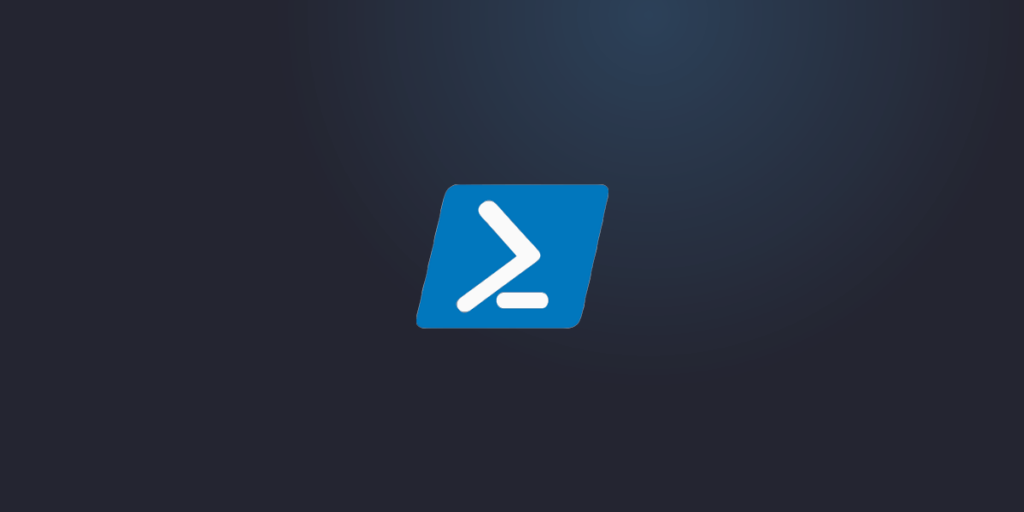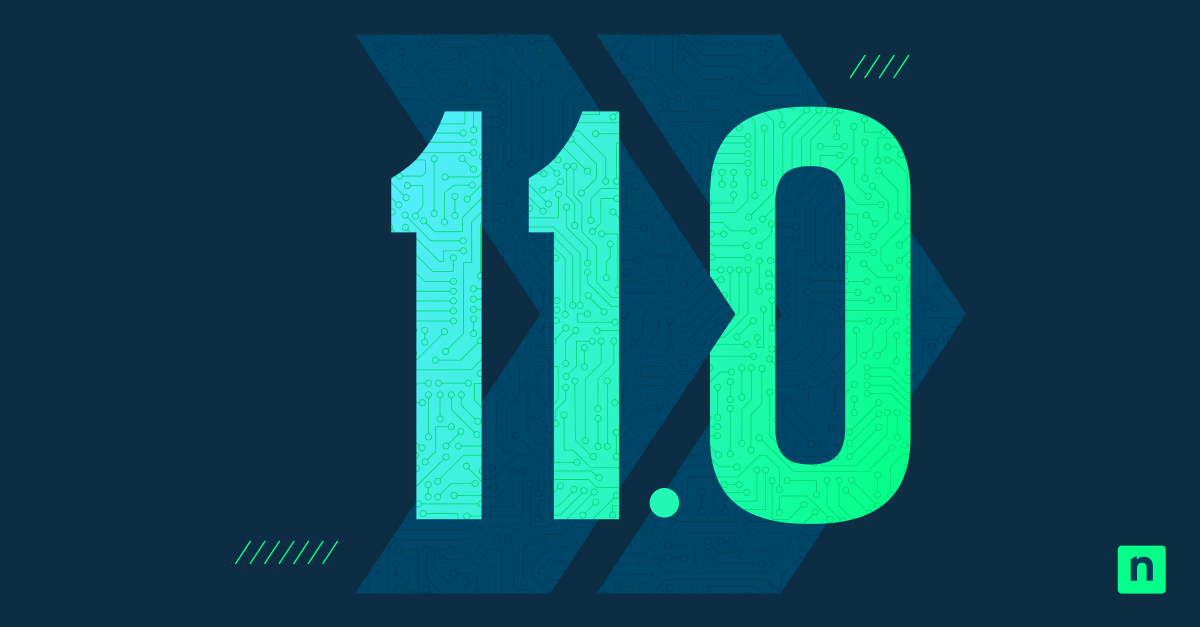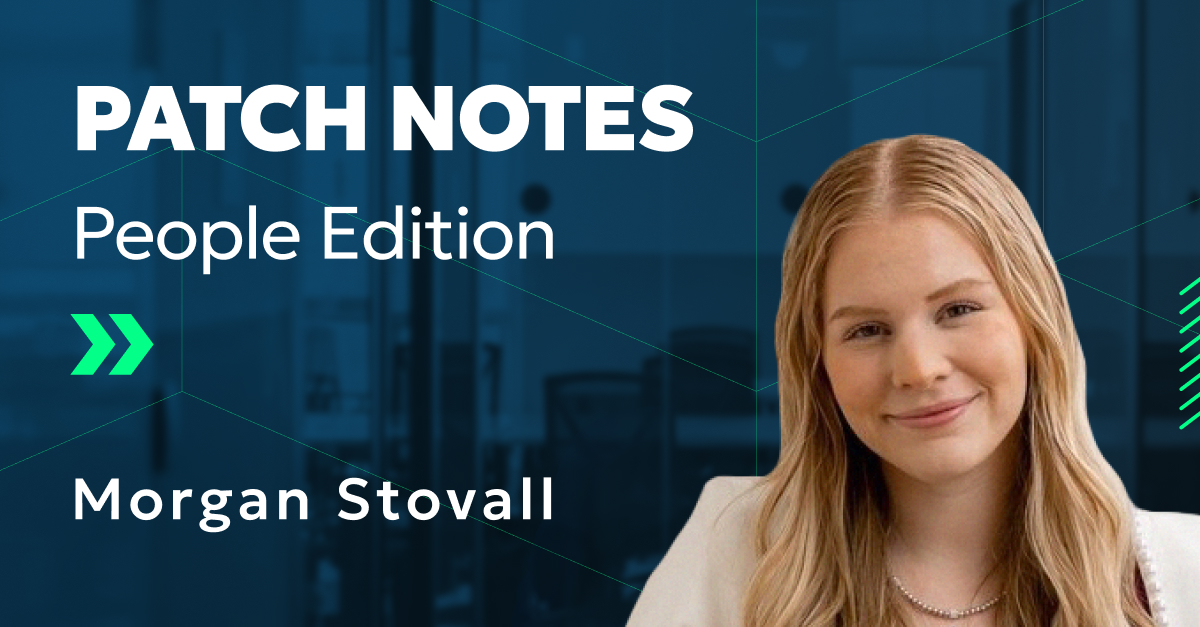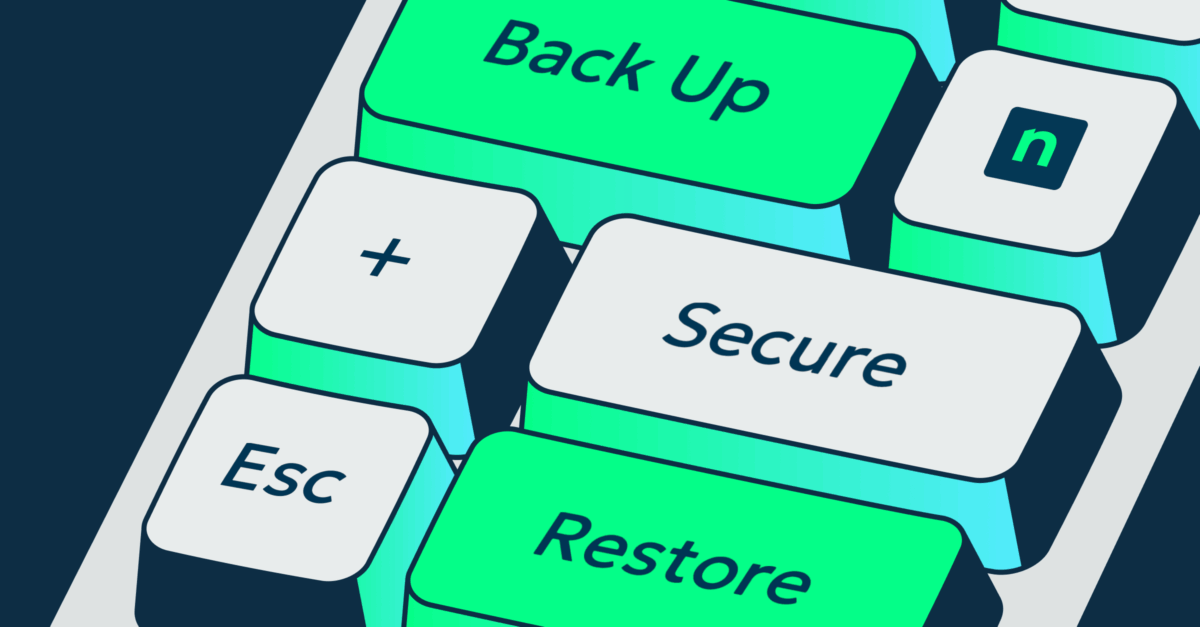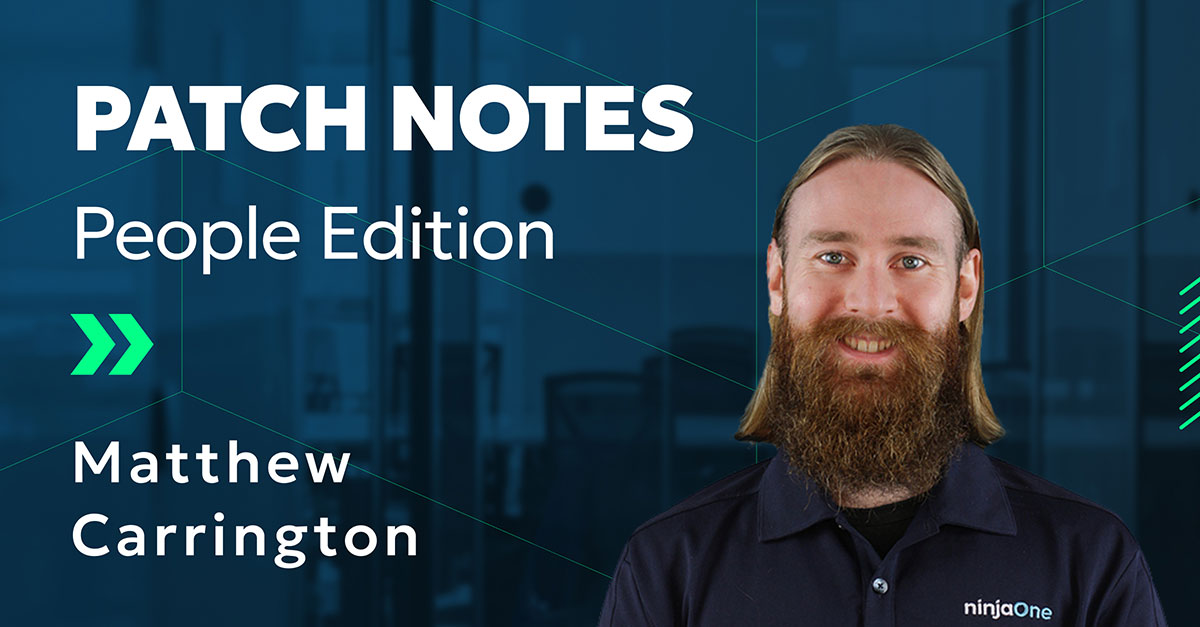Key Points
- PowerShell is a modern command-line shell and scripting language that surpasses CMD with object-based output, automation capabilities, and advanced cmdlets.
- CMD (Command Prompt) is a legacy shell from the MS-DOS era, suitable for basic commands, while PowerShell enables complex task automation and system management.
- PowerShell cmdlets use a verb-noun format and support piping objects between commands, enabling scalable and safer scripting compared to CMD’s plain-text output.
- Built-in commands like Get-Help and Get-Command make PowerShell highly accessible, offering detailed documentation, examples, and command discovery features.
- PowerShell is the preferred tool for modern Windows environments and IT professionals, as it offers integration with tools like NinjaOne for remote scripting and automation.
Command Prompt and PowerShell: two command-line tools IT professionals use to perform and automate system processes through the power of coding languages.
But how do they differ in structure and use? Do professionals have a preference between the two, and why?
This blog will compare and contrast these two command-line tools, explore their fundamental features, and when best to utilize one of the two.
What is Command Prompt?
Command Prompt (CMD) is a command-line interpreter included in Windows operating systems. It provides a text-based interface that allows users to run DOS-style commands and execute batch scripts for file manipulation, system tasks, and basic automation.
It is based on the MS-DOS architecture and uses simple, string-based commands.
CMD is best suited for legacy tasks, file navigation, and quick system operations like dir, cd, and ipconfig.
What is PowerShell?
PowerShell is a modern command-line shell and scripting language developed by Microsoft. It is built on the .NET framework, offering powerful automation capabilities for system administration and configuration management.
PowerShell uses cmdlets (command-lets) in a Verb-Noun format (e.g., Get-Process) and supports object-based output instead of plain text.
It is ideal for complex tasks like managing Microsoft 365, Active Directory, cloud services (e.g., Azure), and automating enterprise workflows.
In many ways, the question of using PowerShell or Command Prompt (CMD) could come down to generational differences. Cmd was originally developed in the 1980’s, whereas PowerShell was introduced in 2006. That’s an eternity in tech and as the (relative) new kid on the block, PowerShell incorporates some additional convenience features, while also introducing a new language that’s easier for users to understand.
As a successor to Command Prompt (cmd prompt), PowerShell retains many of its most valuable and basic capabilities. Both are used to execute commands that automate many administrative tasks through scripts and batch files and troubleshoot certain Windows issues.
The similarities begin to end there, however, as PowerShell’s more powerful command-line shell and scripting language make it the dominant automation engine. For example, this PowerShell tutorial on BitLocker disk encryption demonstrates the relative ease with which PowerShell can be employed using IT management tools like NinjaOne.
Get started on becoming a PowerShell expert with our crash course and practical guide to automating your workflows.
How PowerShell Differs from CMD
Language and Data Structure
PowerShell vs Command Prompt are entirely different languages. Commands in PowerShell are known as cmdlets and follow a verb-noun format, so end-users can easily understand the output of each command. For example, when you’re changing a directory location:
- PowerShell cmdlet: Set-Location ” D:testfolder”.
- Cmd prompt command: cd /d D:testfolder
Each cmdlet can be run separately, but its strength shines when combined to perform complex tasks. Because PowerShell uses pipes, the output of one cmdlet can flow into the next cmdlet, allowing users to chain multiple cmdlets. PowerShell can do this by treating data as “objects” or structured data. This way, PowerShell operates akin to a programming language.
A benefit of PowerShell’s syntax and data output function is that users are able to easily test their scripts to avoid mistakenly executing commands. By contrast, cmd prompt commands must be entered exactly or run the risk of making unchangeable mistakes. But even if you do prefer using cmd prompt commands for something, PowerShell can run cmd prompt commands, too.
Built-In Support
With the Get-Help cmdlet, PowerShell users can quickly access detailed help articles that explain PowerShell concepts and command syntax. The Get-Help cmdlet can be made more complex and useful by using some of the parameters below:
- -examples—Displays examples of the cmdlet being executed.
- -detailed—Displays extensive information regarding the cmdlet.
- -full—Displays the entire collection of information regarding a cmdlet.
- -online—Opens the Microsoft TechNet website containing the latest information regarding a cmdlet.
Wondering how you can get started with cmdlets? Well, there’s a cmdlet for that, too! By running the Get-Command cmdlet, PowerShell will display a running list of all cmdlets available. This cmdlet can be further narrowed with parameters to find specific commands to perform. Check out Jesus Vigo’s article in TechRepublic for more ideas on getting started with PowerShell.
Automate the hardest parts of IT management with full control of PowerShell and Command Prompt.
When to Use PowerShell vs CMD Prompt
For all intents and purposes, Windows users should stick with PowerShell. If you really want to use cmd prompt commands, the PowerShell scripting engine supports many of them and because PowerShell is “safer” (i.e., you’re less likely to accidentally break something), there really aren’t many things you need to use a cmd prompt command for anymore.
Ultimately, sysadmins and technicians should learn PowerShell to manage systems more efficiently. The scripting engine makes automating tasks like bulk updates and changing files much easier. In just one example, PowerShell users can use NinjaOne to remotely uninstall software when either a complex uninstallation process is required on an individual device or if you cannot uninstall an application via other means.
One last thing to note is that PowerShell 5.1 is the last Windows-only version, as environments are transitioning to cross-platform-friendly PowerShell 7+.
A more detailed comparison between the two can be found in our video on PowerShell vs CMD: What’s the Difference?.
Get started with PowerShell
To get started on using PowerShell, watch our on-demand webinar with PowerShell guru Kelvin Tegelaar. For more information on how NinjaOne can make your IT operations more efficient, sign up for our MSP Bento newsletter and register for the next MSP Live Chat.