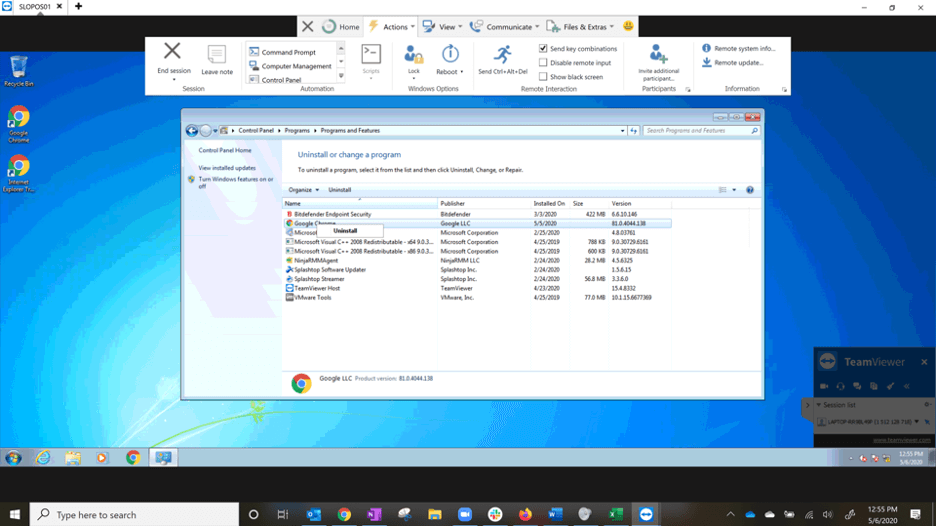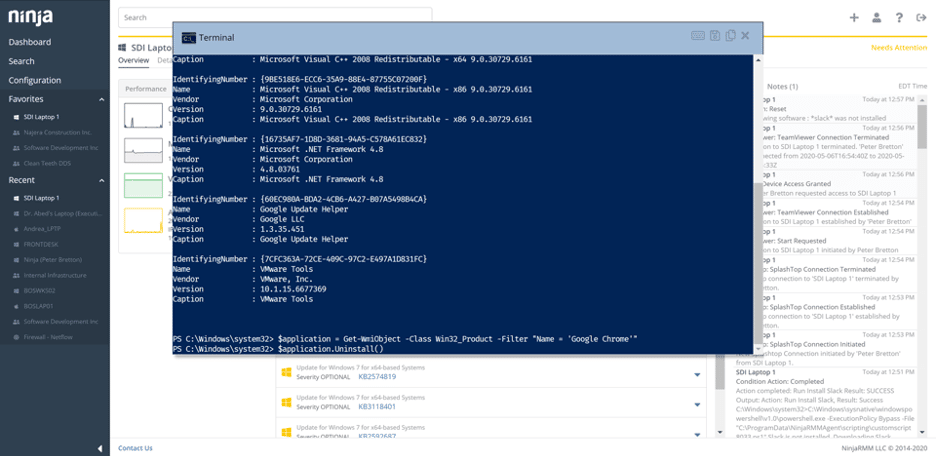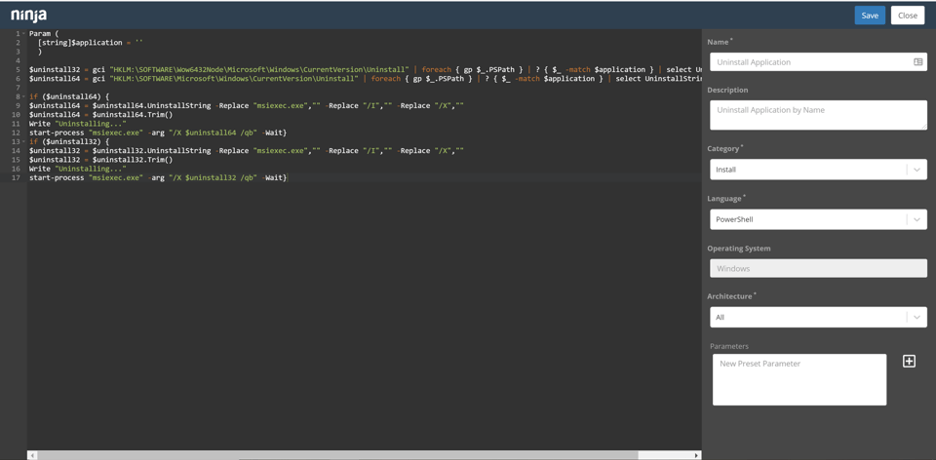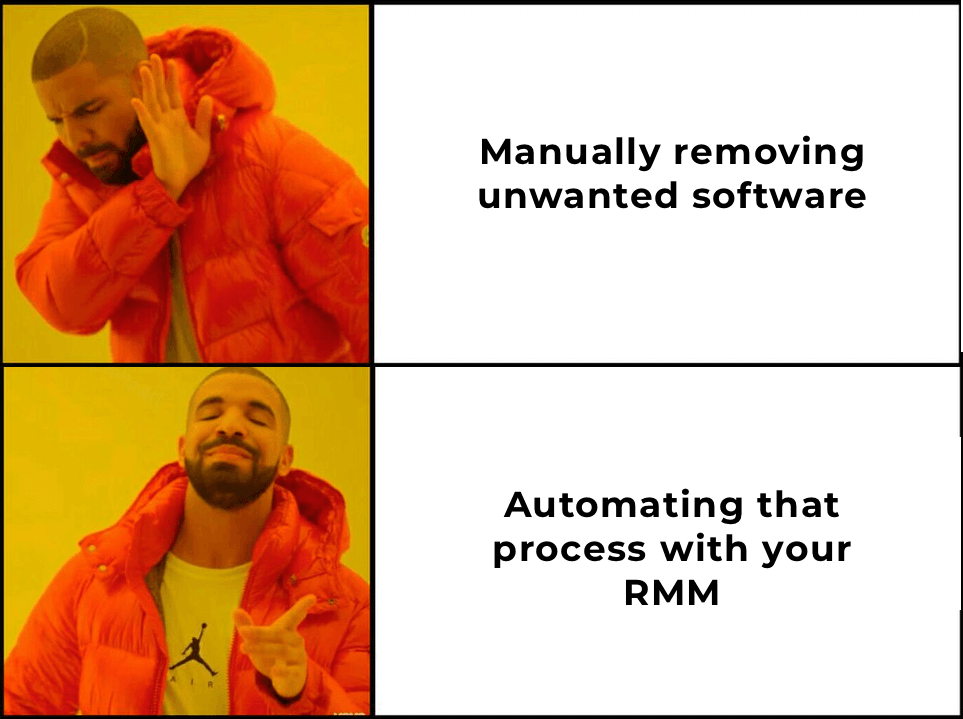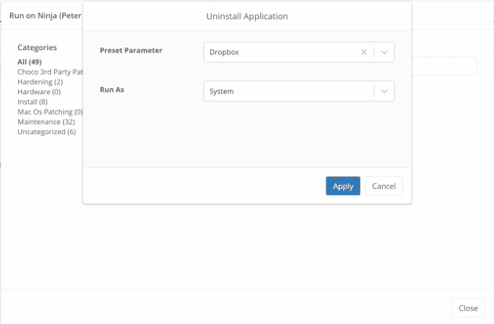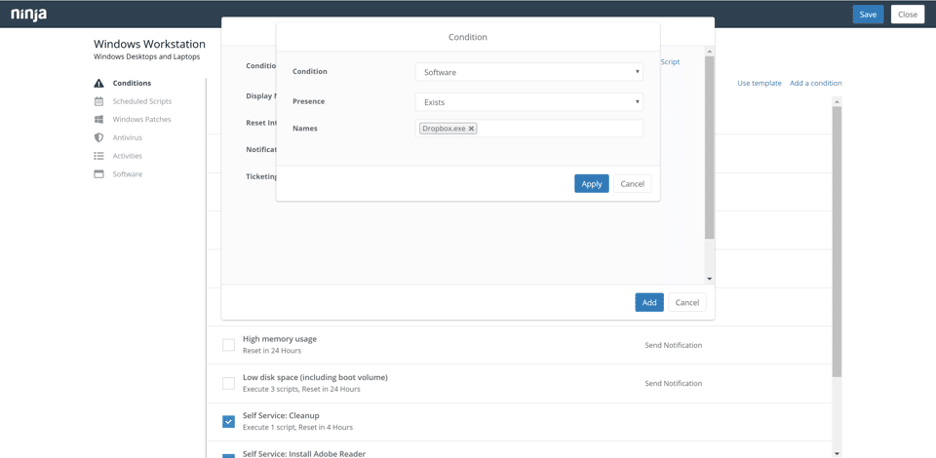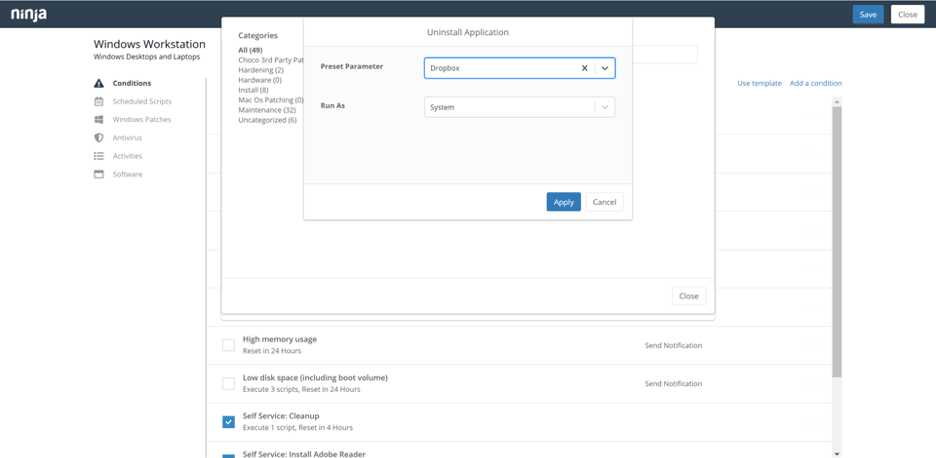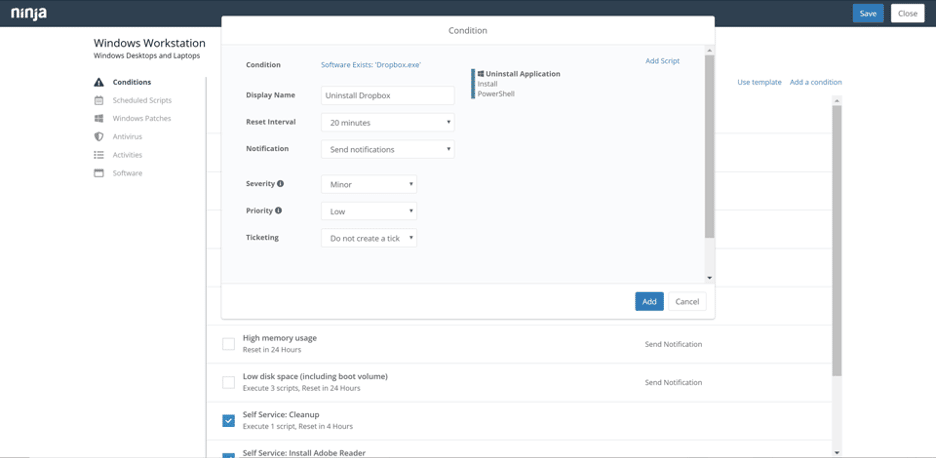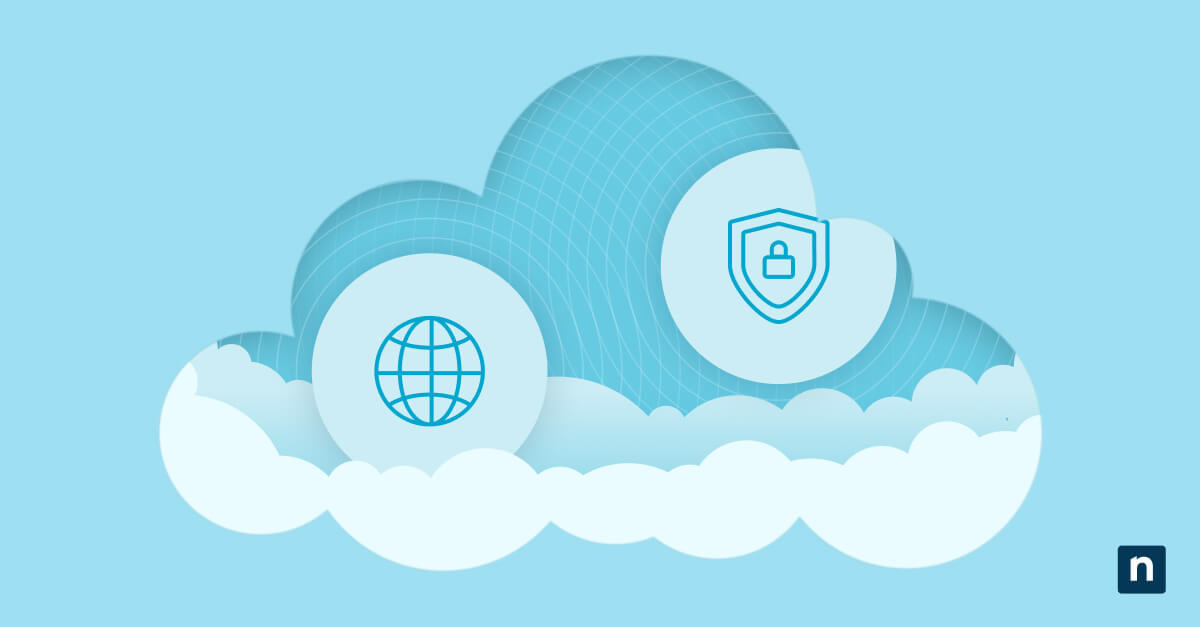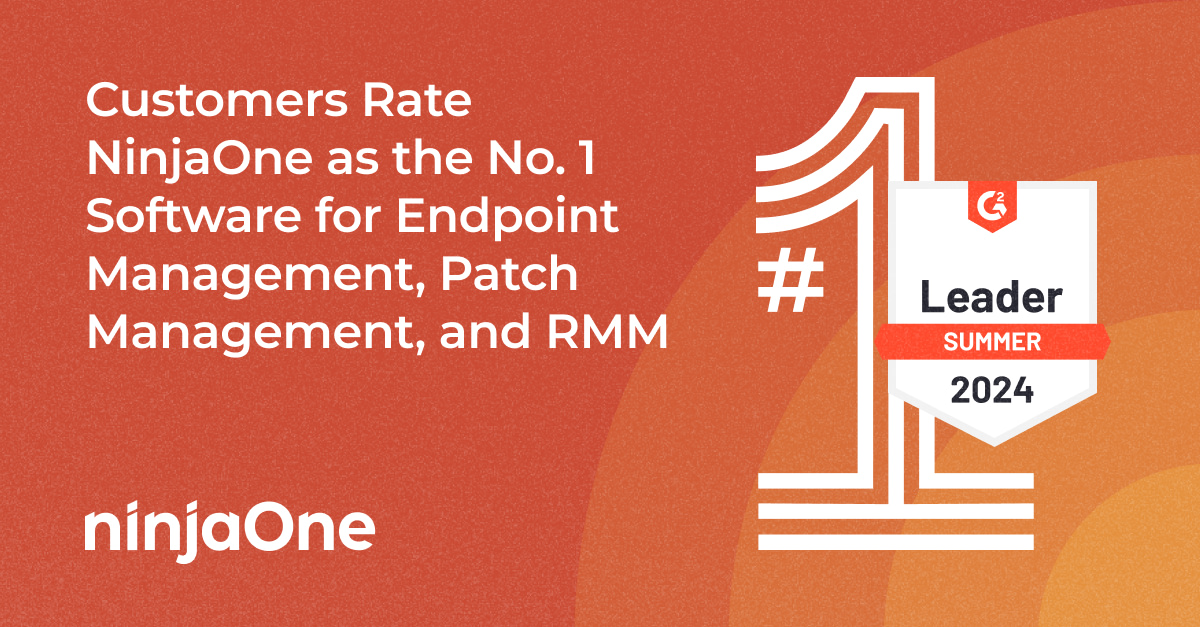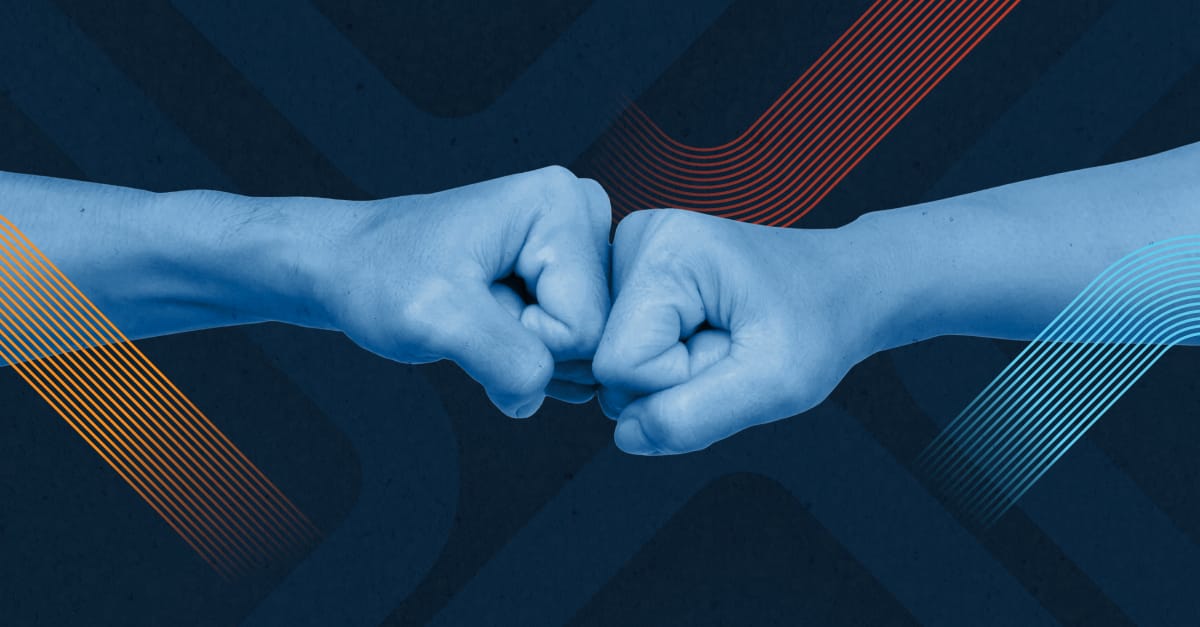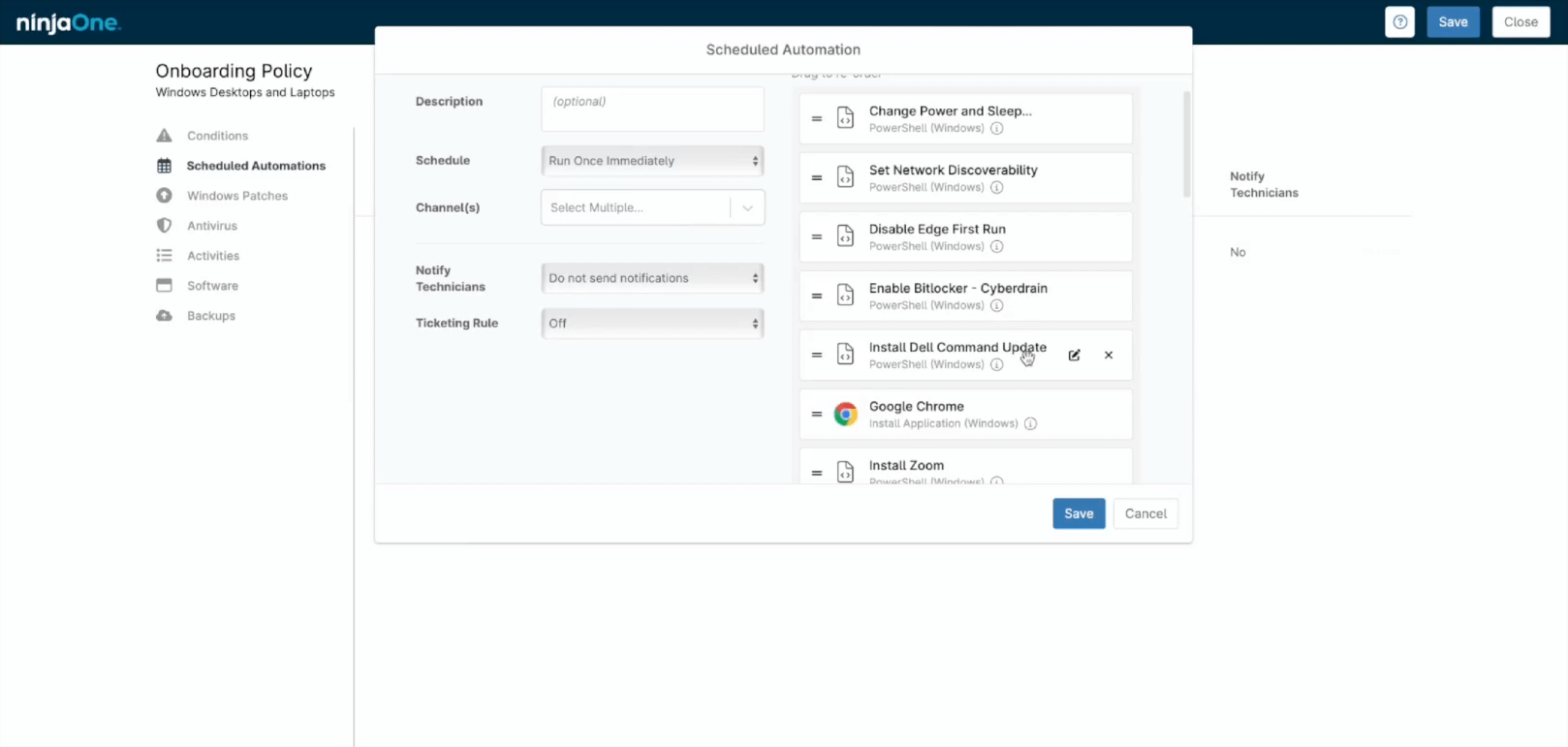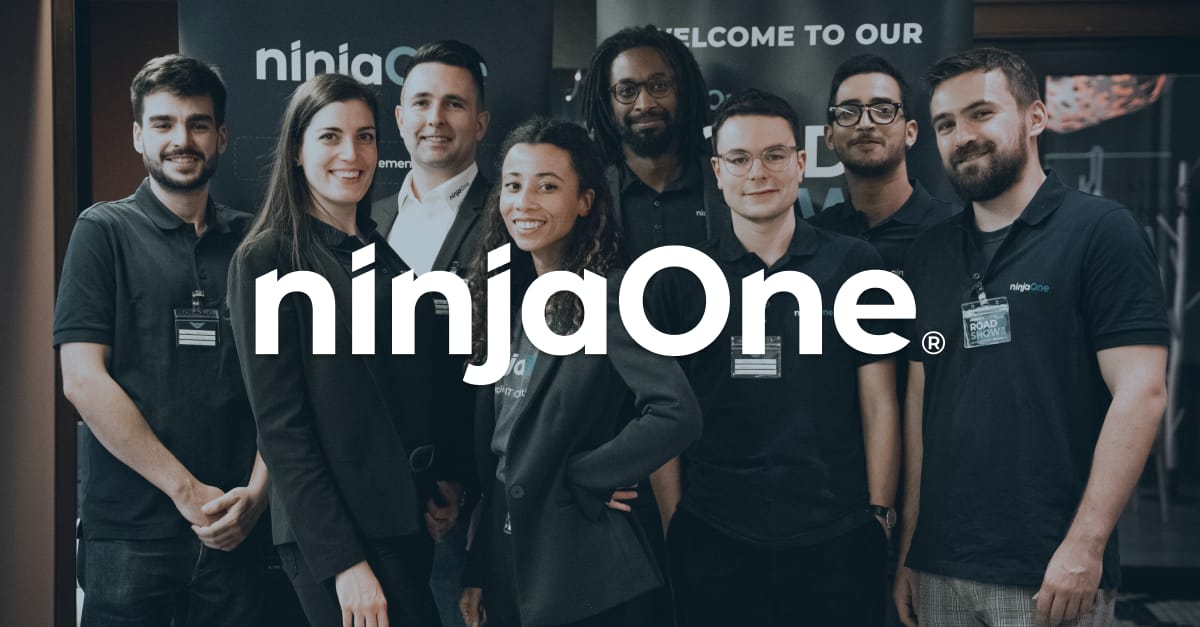Whether you have standard bloatware you remove from end-user machines during onboarding, you want to blacklist applications due to security concerns, or you just need to uninstall an application remotely across an entire organization, NinjaOne can help you make the process fast and easy.
Ninja provides four ways to uninstall applications:
1) Remotely uninstall software via the NinjaOne dashboard
Specifically, users can remotely uninstall software via the software inventory tab, within organizations, or on devices.
This is an ideal workflow for mass uninstalling an application across your client-base, within an organization, or for removing an application on an individual device.
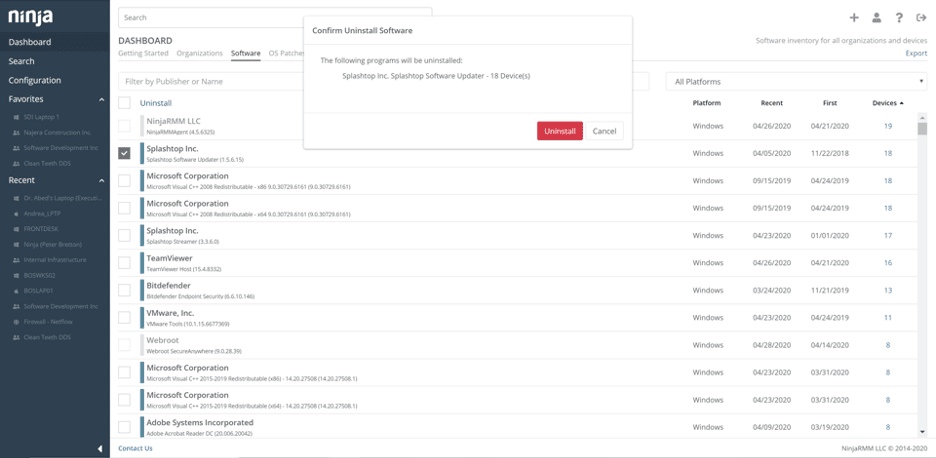
2) Remotely uninstall software via remote access
Remote access is ideal for when either a complex uninstallation process is required on an individual device, or if you cannot uninstall an application via other means. Using remote access to uninstall software does not scale well.
3) Remotely uninstall software via the remote command line / PowerShell interface
Similar to remote access, you can uninstall software with PowerShell / remote command line, and it’s ideal for when a complex uninstallation process is required on an individual device or if you cannot uninstall an application via other means.
4) Remotely uninstall software via automation with policies, conditions, and scripts
Policy conditions and custom scripts allow you to fully automate application removal across your endpoints. While the other methods mentioned above are also incredibly effective, only through IT automation can you uninstall programs remotely and ensure they stay unavailable to end-users.
How to use automation to uninstall software remotely in NinjaOne
This final option for automating your uninstaller can save MSPs a lot of time and other critical resources. Effectively leveraging automation for software removal requires two steps in NinjaOne:
- Creating a software removal script
- Applying automation
1) Create a software uninstall script
You can create an uninstall script using one of the languages NinjaOne supports for scripting, such as Batch or PowerShell.
Things to include in your script for uninstalling software remotely (using PowerShell as an example):
- Validate that the software is installed. You can use the Get-WmiObject or Get-ItemProperty cmdlet
- Uninstall the application. You can use Get-WmiObject and invoke .uninstall() or msiexec and use the ‘/x’ parameter.
- Using the appropriate silent or quiet uninstall parameter helps avoid end-user interruption.
- NinjaOne scripts can accept parameters when deployed. Make your script general enough to broad software removal requirements and use parameters to identify which application to uninstall.
You might be interested in our script, “How to Automate App Uninstallation on macOS with Shell Script“.
2) Apply automation
You can use NinjaOne’s policy conditions to identify when an unwanted application is installed and automate the deployment of your uninstall script.
1) Create a new policy condition. If this blacklist applies across organizations, make this condition in your parent policy.
-
- Set the condition type to ‘Software’ and presence to ‘Exists’.
- Type the name of the application in the ‘Name’ field.
2) Add your uninstall script to the condition so it is triggered when the identified application is detected.
If you made the uninstall script dynamic, you can use the application name from step one to tell your script which application to uninstall.
3) You may want to add notifications or tickets to the tickets for billing or alerting purposes.
4) Save the condition.
Get full control over all your software and automate software management processes for better IT efficiency.
Try NinjaOne for 14 days.
Monitor and manage all your endpoints using NinjaOne
With the steps outlined above, you now have four different ways to uninstall software remotely. If you’re looking for an endpoint management solution that enables IT teams to uninstall applications remotely, automate patch management, provide real-time monitoring and alerting, and more, consider NinjaOne. Using NinjaOne’s powerful endpoint management and RMM tools, users are able to monitor, manage, and run their IT environments with ease. See the difference NinjaOne can make with this free trial.