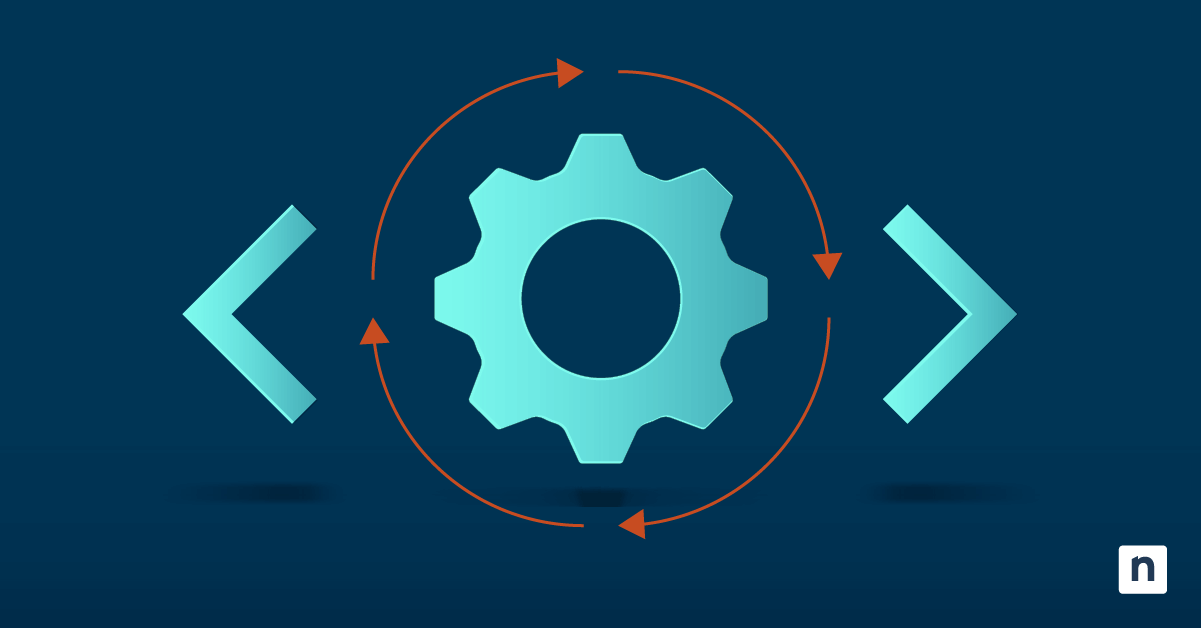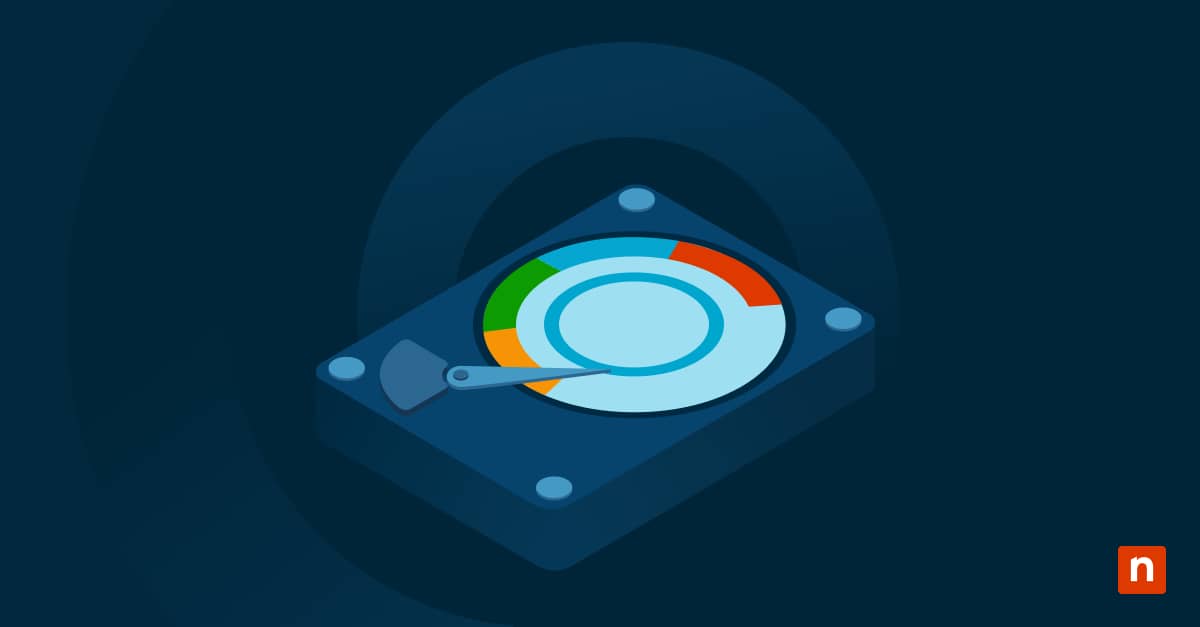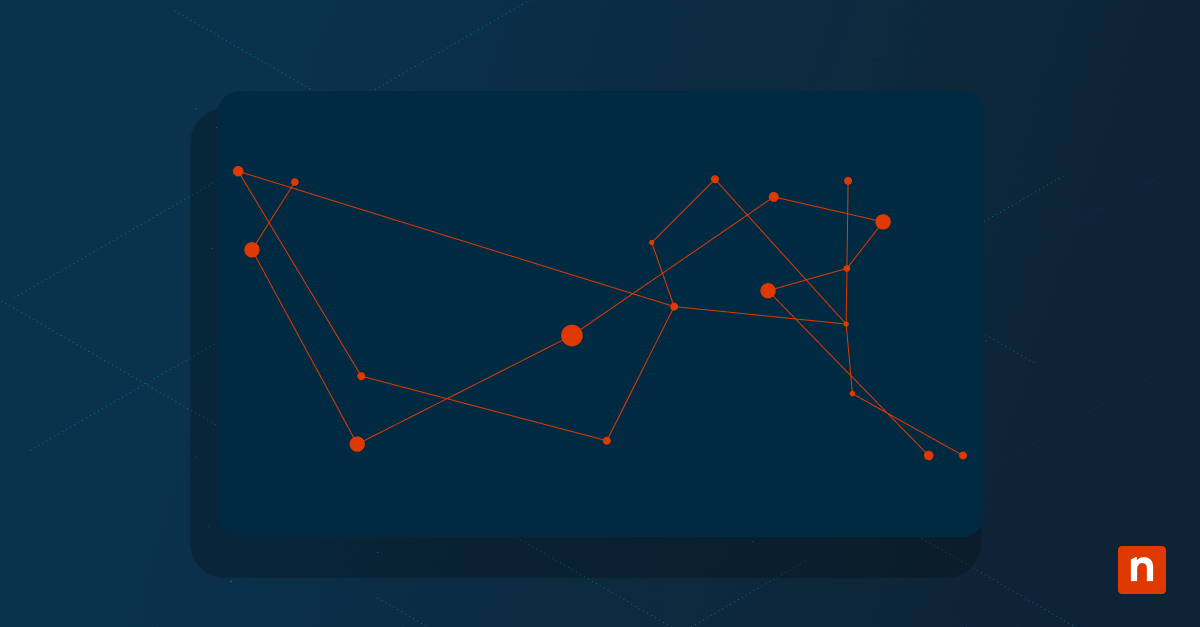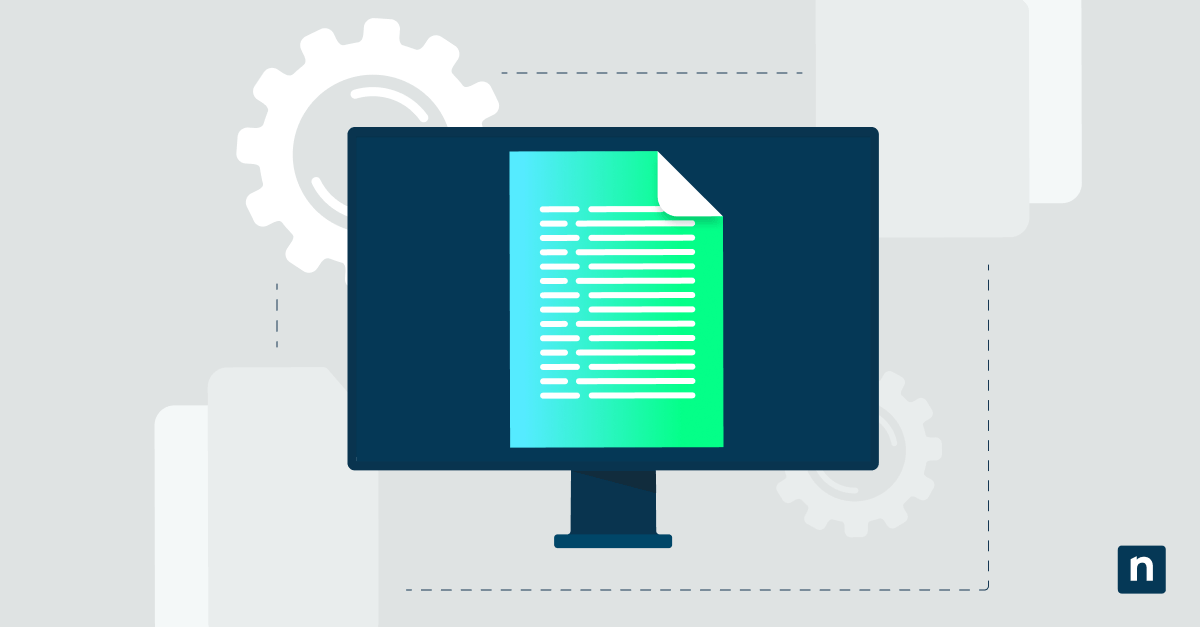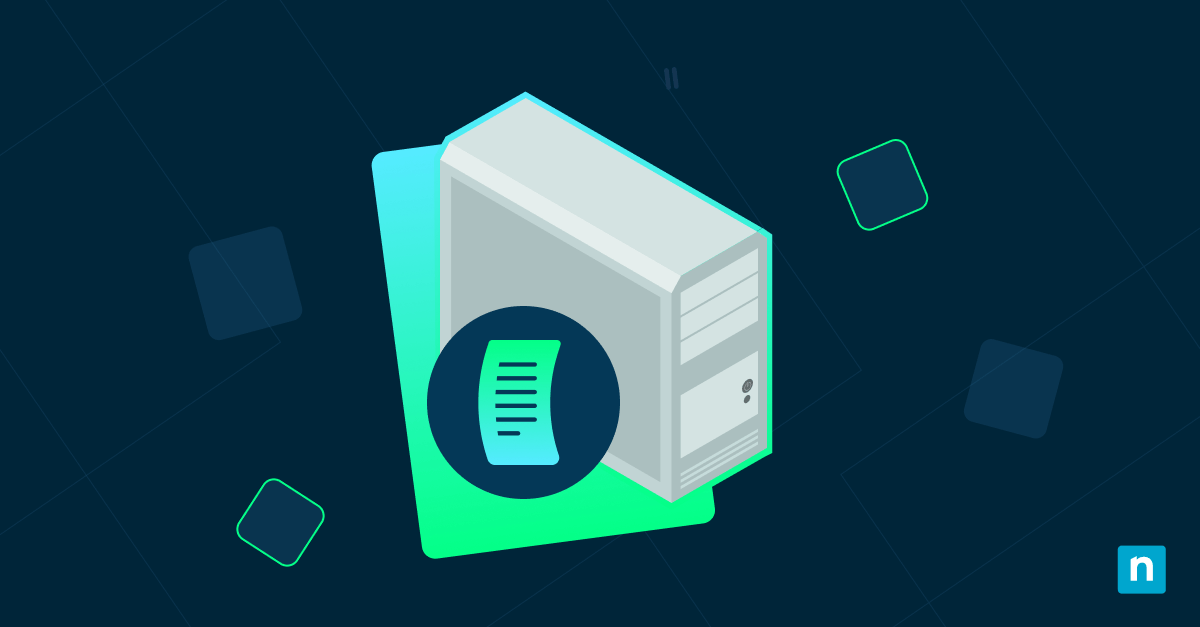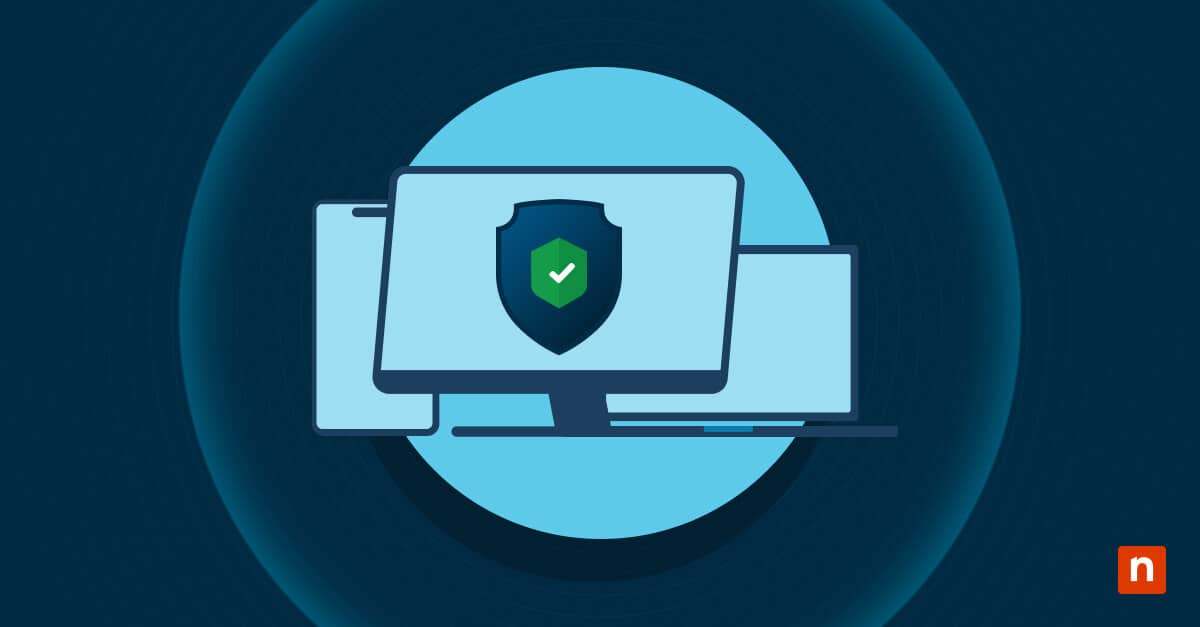Safeguard holds are essential in preventing devices from receiving feature updates when known issues may affect them. However, IT administrators may need to bypass these compatibility blocks to force feature updates via Windows Update or other servicing methods for validation and testing purposes. To help you do just that, we will discuss how to disable safeguards for feature updates in Windows 10 using the Local Group Policy Editor and Registry Editor.
How do I disable safeguards for feature updates?
Before following the instructions to disable the safeguard hold in Windows 10, verify if your system meets the proper requirements to avoid errors.
- Windows 10 version 1809 or later
- Windows Update for Business configurations (specifically for the Group Policy method, only available in Pro, Enterprise, and Education editions)
- Administrative privileges
- Access to the Group Policy Editor or the Registry Editor
Method 1: Disable safeguard holds via Group Policy Editor
Using the Group Policy Editor is recommended for users in managed IT environments. Compared to using the Registry Editor Method, the Group Policy Editor reduces the risk of typos or incorrect edits that could affect system behavior.
Note: Only available for Windows 10 Pro, Enterprise, and Education users. Admin privileges required.
Step 1: Launch Group Policy Editor
Press Windows + R, type “gpedit.msc,” and press Enter.
Step 2: Navigate to the correct policy path
On the left pane of the Group Policy Editor, follow this path:
Computer Configuration > Administrative Templates > Windows Components > Windows Update > Windows Update for Business
Step 3: Enable the policy
- On the right pane, double-click Disable Safeguards for Feature Updates.
- Set it to Enabled.
- Click Apply and then OK.
This will instruct Windows Update to ignore any active safeguard holds and allow updates to proceed.
Method 2: Disable safeguard holds via Registry Editor
Users in all Windows 10 editions (including Windows 10 Home) can use this method. However, the Registry Editor is usually only used by advanced users due to its higher risk of errors.
⚠️ Note: Back up the registry before making edits to allow system recovery in case you make mistakes that can cause serious system issues. Administrator privileges required.
Step 1: Open the Registry Editor
Press Windows key + R, type “regedit,” and press Enter.
Step 2: Navigate to the correct key
On the left pane of the Registry Editor, follow this path:
HKEY_LOCAL_MACHINE\SOFTWARE\Microsoft\WindowsUpdate\UX\Settings
Note: If any part of the path does not exist, create the missing key and subsequent folders. To do this:
- Right-click on the last existing key (e.g., UX).
- Hover over New and select Key.
- Name the key appropriately (e.g., “Settings”).
Step 3: Modify the DWORD
On the right pane, double-click the DisableWUfBSafeguards DWORD and change the value data to 1 (one). This will disable the safeguard holds.
Note: If DisableWUfBSafeguards doesn’t exist, create it.
- On the right pane of Settings, right-click on a blank area.
- Hover over New and select DWORD (32-bit) Value.
- Name it
DisableWUfBSafeguards.
Step 4: Restart the system
Reboot your device to apply the changes. The next time Windows Update checks for feature updates, it will bypass any active safeguard holds.
How do I re-enable safeguard holds?
If you want to regain your system protection against known issues of feature updates, you can always re-enable the safeguard holds.
- If you used the Group Policy Editor to disable it, set the Disable Safeguards for Feature Updates policy to Not Configured.
- If you used the Registry Editor to disable it, set DisableWUfBSafeguards to 0 (zero) or delete the value entirely.
What are safeguard holds?
Safeguard holds are temporary update restrictions set by Microsoft that prevent Windows 10 devices from receiving new feature updates if they contain known issues with hardware, software, or drivers. This helps maintain system stability during rollout phases by protecting devices from potentially severe effects like rollbacks, data loss, or functionality issues. Once the underlying issues are resolved and verified, the safeguard holds are lifted, and users can install Windows feature updates as usual.
Why disable safeguard holds in Windows 10?
Although these safeguards disable feature updates in Windows 10 to protect user devices, they might also hinder IT tasks that involve deploying new features. Disabling safeguard holds can help:
- Accelerate update deployments in test environments: In controlled lab settings or test environments requiring early access, disabled safeguards will allow IT teams to evaluate new Windows versions before wider rollout.
- Install features when known issues don’t apply to your specific configuration: If you’ve confirmed that your device will be unaffected because the triggers for the issues are not present in your particular environment, you can safely bypass the block.
- Enforce version standardization: Disabling safeguards can help organizations maintain a consistent OS version across all devices despite Microsoft’s compatibility assessment.
- Facilitate enterprise update strategies: In managed environments, administrators may need complete control over update timing, and disabled safeguard holds will allow that.
When not to disable it?
Safeguard holds for feature updates ensure system stability, so disabling them in the wrong context can expose the system to significant risks. Consider the following scenarios where this is not recommended:
- When in production systems and critical infrastructure: Devices used in day-to-day business operations, especially those in the healthcare, finance, and government environments, should not bypass safeguards to prevent issues like data loss.
- When on devices with limited IT support or fallback capability: Endpoints that are not actively monitored or cannot be easily reimaged or rolled back may be difficult to recover without immediate IT support.
- When safeguard reasons apply to your configuration: If your hardware, software, or drivers are explicitly mentioned in Microsoft’s known issues list for a specific feature update, disabling the hold may cause instability and functionality loss.
Frequently Asked Questions (FAQ)
Will disabling the safeguard holds guarantee the feature update will install?
No. Disabling the safeguard holds will only remove Microsoft’s compatibility blocks. Even if you bypass the hold, installing new feature updates may fail if the underlying issue remains unsolved.
Will this bypass hardware requirements for Windows 11?
No, the setting only applies to feature updates within Windows 10. Windows 11 has its own set of strict hardware requirements that are enforced by separate mechanisms. Disabling safeguard holds will not impact the ability to upgrade to Windows 11.
Can I use this setting in an enterprise update ring via Intune or WSUS?
Yes, this setting is fully supported in enterprise environments and can be deployed using configuration profiles or scripts through Microsoft Endpoint Manager (Intune), WSUS, or other device management platforms.
Is there a security risk?
Potentially, yes. Microsoft implemented safeguard holds to prevent system instability, driver failures, or software conflicts during major feature updates. If you disable these holds, you could expose your system to bugs that have already been identified but have not yet been resolved.
Troubleshooting
Even after disabling safeguard holds, some users may encounter issues that prevent a feature update from installing.
Issue: Feature update still not available
If feature updates are unavailable after disabling the safeguard holds, consider forcing a policy refresh and update check. Open an elevated Command Prompt and use the following command before hitting Enter:
usoclient StartScan
Another policy may also block the updates. Check the policies under Windows Update for Business in the Group Policy Editor and ensure they’re set to Not configured.
Issue: Registry key has no effect
Verify if you followed the steps in Method 2 correctly. First, make sure you followed the correct path without any typos or missing keys:
HKEY_LOCAL_MACHINE\SOFTWARE\Microsoft\WindowsUpdate\UX\Settings
You should also check the DWORD value you modified. Ensure the value type is a DWORD, the value data is DisableWUfBSafeguards, and it is set to 1 (one). Finally, restart your device, as registry changes usually require a reboot to take effect.
Issue: Device reverts setting after reboot
Other Group Policies or MDM settings may override your local changes, especially if you have a managed device. In the Group Policy Editor, check the policies under Windows Update for Business and make sure they’re set to Not configured. You can also check for conflicting MDM-applied policies in Settings > Accounts > Work or school account > Connected user account > Info.
Disable safeguards for feature updates with caution
Disabling safeguard holds in Windows 10 gives IT administrators more control over feature update deployment, especially in test, pilot, or standardized environments. Depending on your Windows system, you can override Microsoft’s update blocks using the Group Policy Editor or the Registry Editor, and see the changes after a system restart. However, always be cautious when doing this. Only use it when you’re confident that known compatibility issues will not affect your device. Test and validate your changes in a controlled setting before wider deployment, and ensure proper troubleshooting steps are followed if updates do not appear or behave as expected.