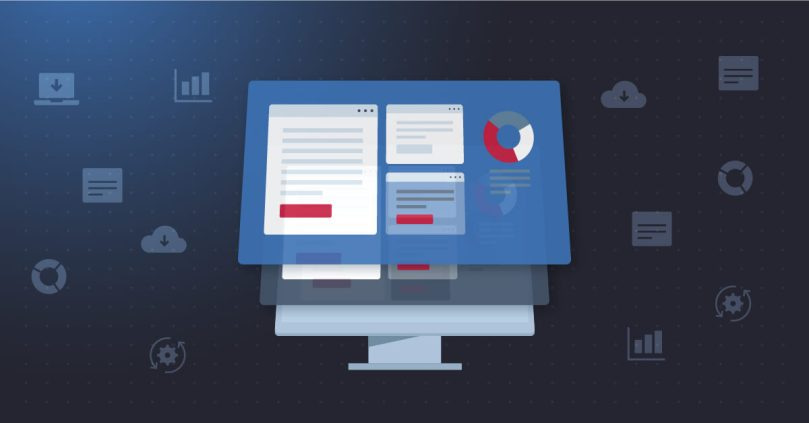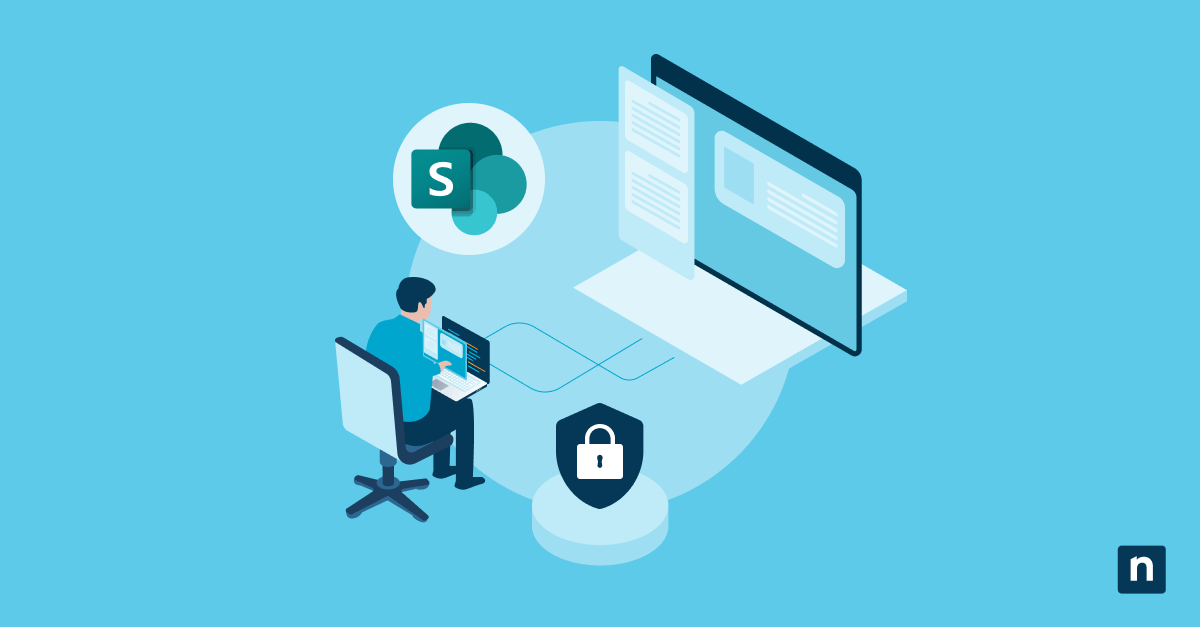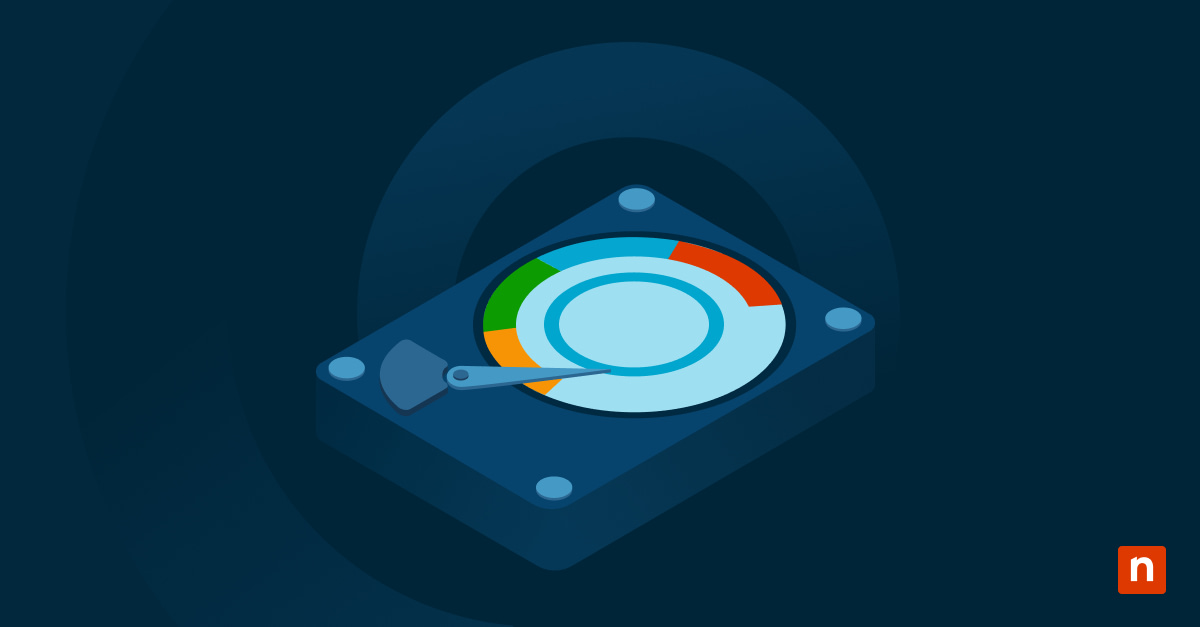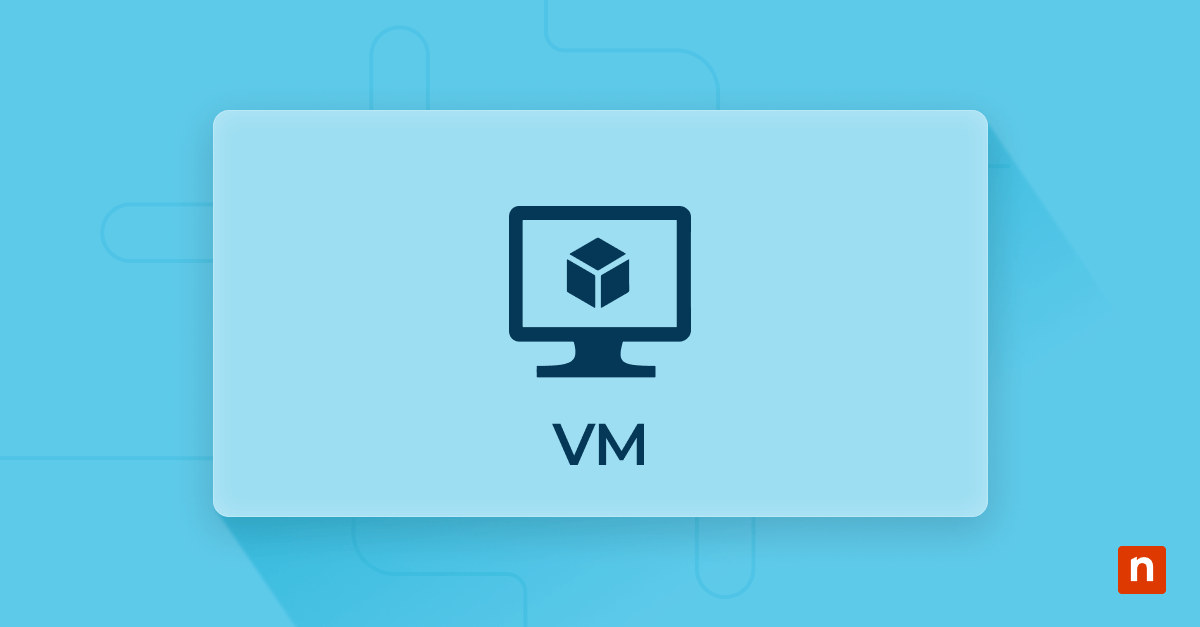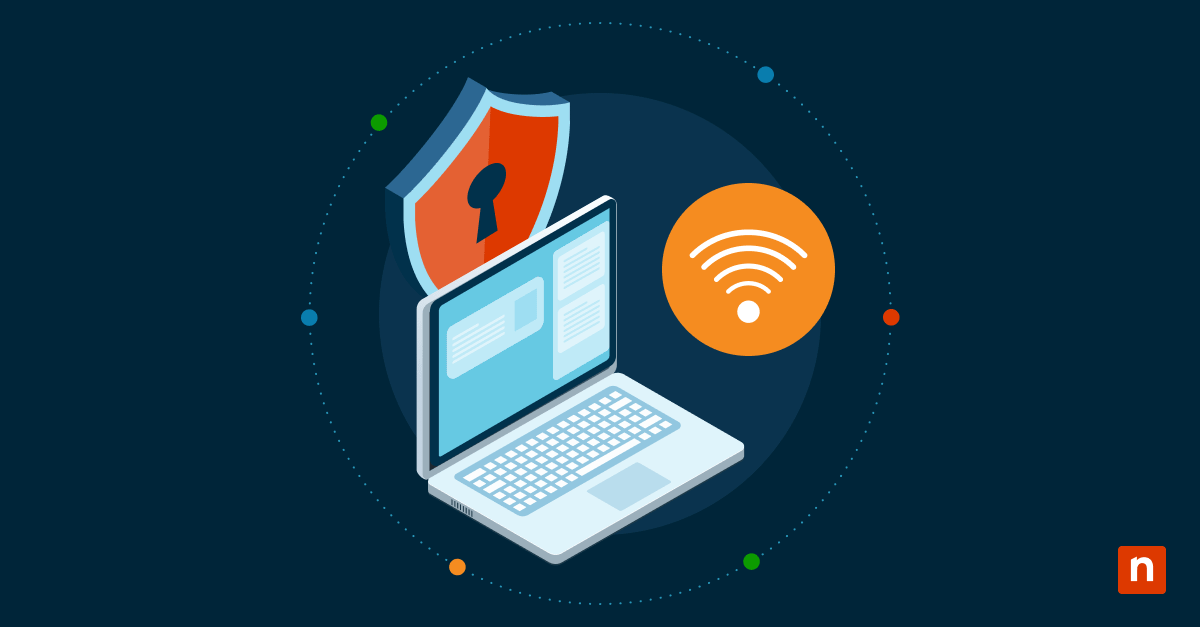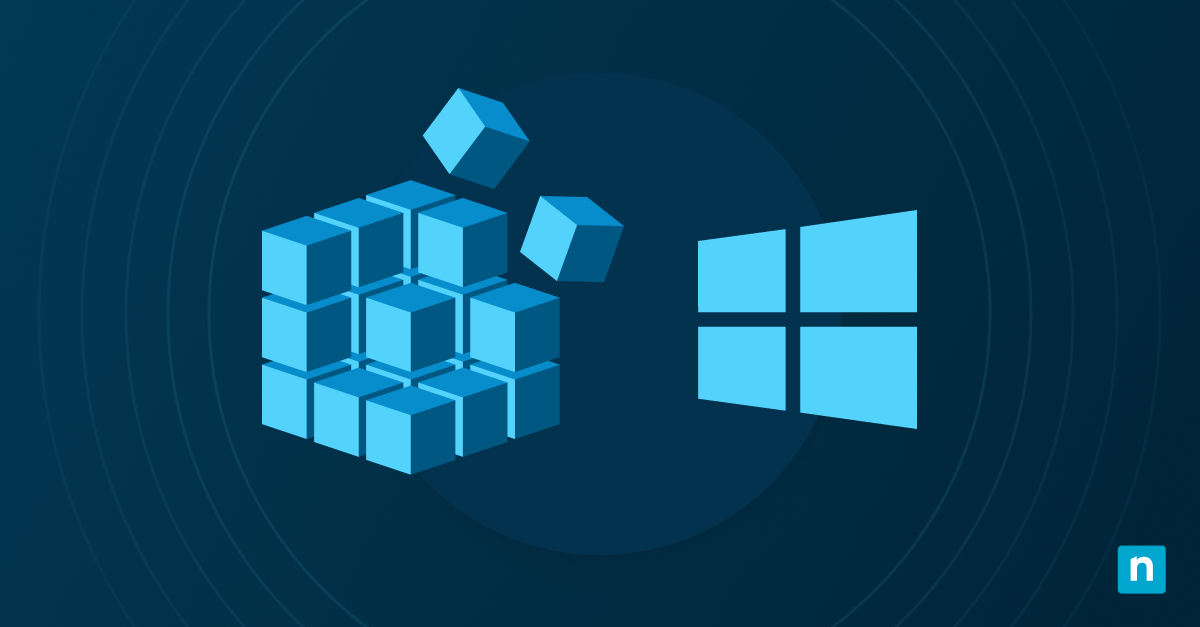When dealing with virtualization and virtual machines, you’re faced with a set of unique and complex VM challenges. VMs (such as those created with VMWare or Hyper-V) often consume resources in different ways than physical hardware — which results in a different set of risks and potential performance issues. CPUs, memory, storage, LUNs, network interfaces, and ancillary hardware must all be managed. There can be quite a few “moving parts” to consider overall.
IT professionals need to understand how the virtual machines on their network function, how to keep them maintained, and how to optimize them while minimizing risk. For rapid troubleshooting and triage, a problem must be traced back to the root cause as quickly as possible. All of this means the importance of Hyper-V or VMWare Monitoring can’t be overstated. So how do IT professionals go about addressing this challenge?
What are virtual machines?
In its simplest form, a virtual machine is a computer system running on software rather than hardware. Under that umbrella, you’ll find two kinds of virtual machines, each with a unique purpose: system virtual machines and process virtual machines.
Two types of virtual machines
System virtual machines
This type of virtual machine will fill in for an entire computer system, including running a complete operating system and all of the other software that it entails. System VMs are usually used to run programs on an operating system other than that being run by the host machine. (Such as running Windows software on a Linux machine.) They’re also used to run multiple VM instances side-by-side to make more efficient use of hardware.
Process virtual machines
These are created purely to run a single process or application. In this case, the virtual machine only exists when that process is running (the VM ceases when the process or application closes out). Emulators are a good example of this, as most launch in the background parallel to the software they’re helping to run. When that application is closed, the emulator (VM) closes as well.
The role of virtual machines in business
Virtual Machine (VM) tools are business critical, as they are becoming increasingly common in enterprise infrastructures, joining physical workstations, devices, printers, and servers on the network. Depending on the organization, VM tends to play a role in everything from application development and testing to storage and workspace duplication.
With virtual machines becoming vital to both on-premises and cloud computing, they’re stepping up alongside physical hardware in terms of enterprise infrastructure. VMs help organizations safely and effectively develop and test applications, enhance their storage capacity, duplicate workspaces, work remotely, and maximize flexibility with regard to operating systems.
How organizations create virtual machines
When it comes to creating a virtual machine, there are several solutions available. As mentioned in the title, Hyper-V and VMware are the two most commonly known and used.
Hyper-V is Microsoft’s VM solution and is a Windows-native hypervisor. (It comes pre-installed with Windows 10 Pro, Enterprise, and Education.) Hyper-V allows IT managers to virtualize operating systems and hardware as hard drives and network switches.
Not running in a Windows environment? VMware offers virtualization solutions for Linux, or Mac OS X (and Windows, still). VMware Workstation is provided for Linux and Windows applications and is free for non-commercial use. VMware Fusion is the Apple-friendly OS X counterpart.
The importance of a VM monitoring solution
Getting back to the challenge of monitoring these critical systems, we need to know what sort of information is important. Why is monitoring so important?
Whether you buy or build a solution, with endpoint monitoring and management, you should be able to gain insight into:
- Hardware function and performance, including temperature, voltage, sensors, etc.
- CPU capacity and resource load, CPU throttling, and processor-ready time
- Memory capacity and memory ballooning
- Latency to storage units
- VM resource usage and performance
Buy vs. build a VM monitoring solution
As with most IT challenges, the fewer tools assembled to address these tasks, the better. You want to improve your IT efficiency, not detract from it (This is why building your own VM monitoring solution is not always the best idea unless it can field all of the necessary functions on its own.)
Features of Hyper-V & VMware monitoring tools
Let’s take a closer look at the common features of Hyper-V or VMWare monitoring tools, and you can decide for yourself which VM monitoring solution would be the right path for your organization:
VM health status monitoring
The tool should monitor the health of ESX/ESXi host hardware components such as CPU processor, memory, fan, voltage, power, temperature, storage, and battery — while providing alerts in all of these areas.
VM performance monitoring
The tool must measure latency and read and write speeds for every host and VM connected to the datastore to allow for comparative performance auditing. It should be able to clue you into hardware resource issues or other problems. Extra information is needed for remediation, so being able to gather granular data like reserved memory and used host memory is important as well. This all aids in the IT manager’s ability to address resource contention and resulting network instability.
VM network monitoring
The ideal tool will measure CPU and memory usage for each VM and adjust memory allocation to free up resources for other VMs. In general, the monitoring tool needs to be able to look into network performance by tracking overall usage and bandwidth at both the host and VM levels.
VM reporting & alerts
You should be able to set notifications for key performance metrics so that you’re alerted when trouble may be on the horizon. The tool should expedite remediation and be capable of producing reports that can help with planning and maintaining infrastructure. (In other words, the right VM monitoring solution should make an IT professional’s life much easier.)
Improving service by monitoring VM performance
Most IT managers will use a VM performance monitoring tool to collect data and metrics and compare reports monthly or weekly to ensure everything is functioning well and no problems appear to be snowballing. After a few months of data collection, you will be able to notice trends, streamline your resource planning, and identify any troublesome VMs that are repeatedly experiencing crashes or slowdowns.
The data collected through a Hyper-V or VMWare reporting tool comes in handy when showing organization leaders how much of your physical resources your VMs are using and what optimization measures are being used — often a necessary step toward procuring more hardware resources.
Best VMware management tools for 2024
There are many competitive VMWare management tools on the market. In this comparison, we take a look at several of the best VMware monitoring tools for 2024.
Monitor your virtual machines with NinjaOne
Your VMs require a unique set of knowledge and tools, and the right VM performance monitoring and alerting solution will go a long way toward ensuring a stable, reliable, and optimized network and virtual machine setup.
The right tool depends on the user, as is often the case. (Building a solution is even an option for a very small set of users.) The comprehensive features of NinjaOne fill the needs of a very wide set of end-users, from enterprises to managed services providers and VARs. After all, the fewer tools that you have to manage, the easier your life will be. Get started with NinjaOne today using this free trial.