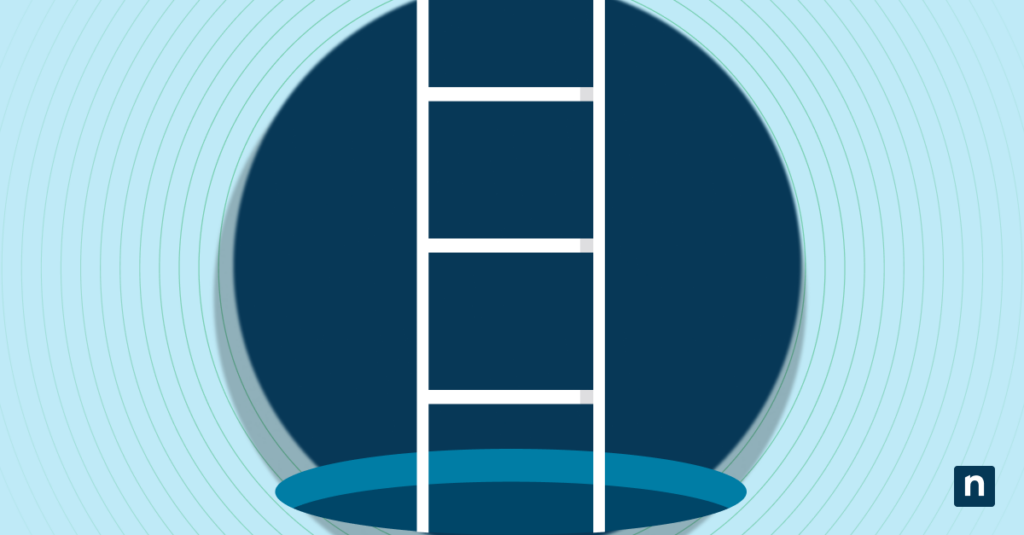Knowing how to boot into Advanced Startup from a context menu shortcut is a powerful time-saving technique for MSPs and IT enterprises. This special Windows recovery environment gives you direct access to essential troubleshooting tools like Restore, Startup Repair, and Safe Mode.
This makes it invaluable for diagnosing and fixing issues on client devices. Rather than digging through the Settings app, you can launch Advanced Startup in seconds using the instructions detailed in this guide.
Step-by-step guide on how to boot into Advanced Startup
Before proceeding, make sure that you have these technical prerequisites:
- A Windows 10 OS (any edition): Make sure you have administrator permissions before you proceed.
- Access to the Registry Editor: You’ll be adding and editing keys, so make sure you can do that and that your account has the necessary permissions.
- A script deployment tool: If you’re working with multiple machines, it’s best to have a script deployment tool to help you manage things quickly and efficiently.
Step 1: Understand the function
Advanced Startup is a command that triggers a shutdown and restarts your computer into Windows Recovery mode. When you use it, the system executes this script: shutdown.exe /r /o /f /t 00.
This will immediately restart your computer without any UI prompts and load all the Advanced Startup options.
Step 2: Create the registry key
⚠️Note: Editing the Registry can result in unintended consequences for your computer. Make sure you create a Windows Registry backup before proceeding.
- Open the Start Menu, and search for Registry Editor to open it.
- Input this into the address bar:
HKEY_CLASSES_ROOT\DesktopBackground\Shell - Right-click the Shell key > New > Key.
- Name the new key AdvancedStartup.
- Right-click the AdvancedStartup key > New > String Value.
- Name the new string value
MUIVerb. - Double-click the file. Input
Boot to Advanced Startupin the Value data box and press OK. - Right-click the AdvancedStartup key > New > String Value.
- Name the new string value
Position. - Double-click the file and input
Bottomin the Value data box and press OK. - Right-click the Advanced Startup key > New > Key.
- Name the key
Command. - In the command key, double-click the (Default) file.
- Type
shutdown.exe /r /o /f /t 00in the value data box > OK.
Step 3: Use the new context menu entry
To see if it worked, go to the Desktop and right-click on an empty area. The Advanced Startup option should now be in the context menu. When you click it, the system will immediately restart into the Windows Recovery environment.
Additional notes
Here are a few additional things you need to know before you click Advanced Startup to enter the Windows Recovery environment:
- There is no UI confirmation for this action. It will immediately execute with no additional prompts. If you have any unsaved work when you do this, it will be lost, so exercise caution.
- The advanced startup option applies only to the local system. You can only use it to remote machines if you use remote scripting or other shutdown tools.
- Advanced Startup is especially useful in offline situations or locked systems. If Settings is inaccessible due to UI issues, it will give you an easy and reliable recovery option.
What are Advanced Startup options?
Advanced startup takes you to a special boot environment that can help with system restoration. In this environment, you’ll have access to Startup Repair, Command Prompt, and other advanced startup options.
Why add it to the context menu?
There are a lot of situations where you might end up using Advanced Startup, especially if you’re an IT professional managing multiple systems and devices. First of all, it makes accessing Advanced Startup much easier by reducing the steps needed to do it. Instead of having to navigate through the Settings menu, you’ll just have to right-click once on your desktop to use the feature.
Additionally, when you’re handling an entire organization’s worth of devices, all these optimizations add up to make your workflow smoother, easier, and more efficient.
Troubleshooting options for adding “boot to advanced startup” in the context menu
Menu item does not appear
Double-check if the registry path is correct. If it is, restart your computer for the changes to take effect.
Nothing happens when clicked
Make sure that you have reboot permissions before using Advanced Startup. You can also double-check the registry file to make sure that the shutdown.exe path is correct. Here’s how to do that:
- Open the Start Menu and search for Windows Registry to open the program.
- Input this into the address bar:
HKEY_CLASSES_ROOT\DesktopBackground\Shell\AdvancedStartup\Command - In the command key, double-click the (Default) file.
- Make sure that
shutdown.exe /r /o /f /t 00is typed correctly in the value data field.
Immediate restart causes disruption
Advanced Startup does not have a confirmation prompt. It will immediately restart your computer, so make sure you do not have any unsaved data before you use it.
Frequently Asked Questions on how to add boot to advanced startup options
1. Does this guide work on Windows 11?
Yes. You can perform the same instructions using the Windows 11 Registry Editor.
2. Can I remove the Advanced Startup context menu entry later?
Yes. Follow these instructions:
- Go to the Start Menu, and search for the Registry Editor to open the program.
- Type this in the address bar:
HKEY_CLASSES_ROOT\DesktopBackground\Shell - Right-click AdvancedStartupOptions > Delete.
- The Advanced Startup should be gone from the context menu now.
3. Can I script this on multiple machines?
Yes. You can export the created AdvancedStartup key and then import it to other computers using different tools like PowerShell, Group Policy, or other third-party deployment tools.
Final thoughts on adding boot to advanced startup options in the context menu
Advanced Startup is a great tool, especially for hybrid IT setups, because it allows IT professionals to quickly access Windows’ troubleshooting environment and post-imaging environments.
Executing that from your context menu gives you quick, admin-level access to your recovery tools. You can troubleshoot the device’s issue and restore it to a better and more stable state by making edits to the Windows Registry or through specialized scripts if you’re deploying it to multiple devices at once.