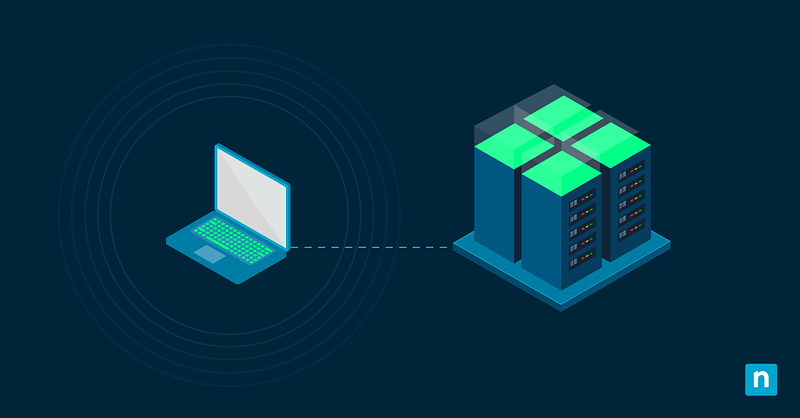Sticky Keys settings allow Windows users to press keys sequentially for keyboard shortcuts instead of holding them down. Saving these presets helps improve accessibility, as some employees need easier ways to use hotkeys.
This guide outlines how to back up and restore sticky keys settings in Windows 7, 8, and 10.
How to backup Sticky Keys settings
Saving Sticky Keys settings improves user accessibility by offering a personalized approach. Here’s how you can create backups:
Method 1: Backup Sticky Key settings of the current user via Registry Editor
⚠️This method requires administrative privileges and involves modifying Registry values, so create a backup before you start.
- Press Win + R, type regedit, and click Enter.
- If prompted by the User Account Control (UAC), click Yes.
- Using the Registry Editor’s address bar, navigate to the following directory:
- HKEY_CURRENT_USER\Control Panel\Accessibility\StickyKeys
- Right-click on the StickyKeys key in the left-hand pane and select Export.
- Navigate to the folder you want to save your backup to, name it (e.g. “User_Sticky_Keys_settings.reg”), and click Save.
- Close the Registry Editor.
How to restore Sticky Keys settings
Here’s how you can restore a user’s Sticky Keys settings on any Windows 7, 8, or 10 computer:
Method 1: Restore Sticky Key settings to the current user
⚠️ These methods require administrative privileges and involve modifying Registry values, so create a backup before you start.
Via Registry Editor
- Sign in to the user account you want to restore Sticky Keys settings to.
- Press Win + R, type regedit, and click Enter.
- If prompted by the User Account Control (UAC), select Yes.
- Navigate to File > Import.
- Navigate to the folder where you saved the .reg backup file.
- Select the backup file and press Enter to import the user’s Sticky Keys settings.
Via File Explorer
- Sign in to the user account you want to restore Sticky Keys settings to.
- Press Win + E to open the File Explorer.
- Navigate to where the .reg backup file is stored.
- Double-click on the .reg file.
- When prompted by UAC, click Yes, then OK to approve the Registry changes.
- Restart your PC or sign back in again to apply changes.
Via PowerShell (Advanced)
- Sign in to the user account you want to restore Sticky Keys settings.
- Make a note of the backup file’s directory (e.g., C:\Users\user\Downloads\)
- Press Win+X and select Windows PowerShell (Admin).
- If prompted by UAC, click on Yes.
- Enter the directory where the .reg file is stored and press Enter.
- Run the following script to apply the .reg file with admin privileges:
Start-Process “regedit.exe” -ArgumentList “/s <FileName>” -Verb RunAs
*Replace <FileName> with what you named the user’s Sticky Keys backup file (e.g. “User_Sticky_Keys_settings.reg”).
Considerations & tips when modifying Sticky Keys settings
- Backups are per-user: You can import or export Sticky Keys settings for each person to match their accessibility needs.
- Exercise caution in shared IT environments: Implementing Registry changes without proper validation can lead to compatibility issues, system instability, and data loss. Run simulations and prepare Registry backups just in case.
- Create full profile backups: Consider saving other input configurations like Keyboard Response and Toggle Keys for consistency.
Troubleshooting Sticky Keys settings
Registry changes not applied
If your Registry changes aren’t being implemented, check for the following:
- Administrator rights: Secure elevated permissions before retrying Registry changes.
- Conflicting policies: Ensure that no software/Group Policies are overriding your Registry changes.
- The correct user hive was edited: Export the user settings from the proper directory: HKEY_CURRENT_USER\Control Panel\Accessibility\StickyKeys.
Sticky Keys are still disabled
If Sticky Keys won’t turn on properly, enable it in system settings by navigating to Settings > Ease of Access > Keyboard and toggling Sticky Keys on. Alternatively, open the Registry Editor with admin privileges and use its address bar to navigate to the following directory:
HKEY_CURRENT_USER\Control Panel\Accessibility\StickyKeys
In the right-hand pane, double-click on the Flags key to modify it, then type 510 in the Value field to enable Sticky Keys. Afterwards, press Apply, then OK. Restart the workstation to apply changes.
If Sticky Keys still won’t turn on, update your keyboard drivers and perform a clean boot to rule out any software issues.
Sticky Keys settings import fails
If the backup’s import fails, verify if the user’s computer has the required permissions for Registry changes. Otherwise, run the Registry Editor with administrator rights and try again.
It’s also worth checking if the import file was corrupted. You can open the .reg file in Notepad to verify correct syntax and the “Windows Registry Editor Version 5.00” header. If either is missing or if the text file contains unreadable characters, your backup may be corrupted.
Perform a System File Checker (SFC) scan or a scanreg with an elevated Command Prompt to detect and repair any corrupted Registry entries on the employee’s PC. Afterwards, try to import the “StickyKeys” .reg key again.
FAQs about Sticky Keys settings
How to set up Sticky Keys?
You can enable Sticky Keys using the keyboard, Windows Settings, or the Control Panel.
- Keyboard Shortcut: Press the Shift key five times, and a Sticky Keys prompt should appear. Click Yes.
- Windows Settings: Navigate to Settings > Ease of Access > Keyboard > Sticky Keys and toggle Sticky Keys on.
- Control Panel: Go to Control Panel > Ease of Access Center > Make the keyboard easier to use > Set up Sticky Keys, check the box next to Turn on Sticky Keys, and press Apply, then OK.
What does Sticky Keys do?
Sticky Keys is a Windows accessibility feature that lets users press one key at a time to execute keyboard shortcuts. This preset lets you toggle modifier keys (e.g., Shift, Ctrl, Alt) on and off with two consecutive presses (disabling them on a third) to make hotkeys easier to execute.
How to reset Sticky Keys to default?
Head to Control Panel > Ease of Access Center > Make the keyboard easier to use > Set up Sticky Keys, and uncheck the box next to Turn on Sticky Keys.
Improve accessibility by managing Sticky Keys settings
IT support staff can readily use the Registry Editor to back up and restore accessible Sticky Keys settings. This cost-efficient method saves important user preferences during significant Windows updates and data loss scenarios while being easily facilitated with backup automation, improving tools to suit employees who need them.