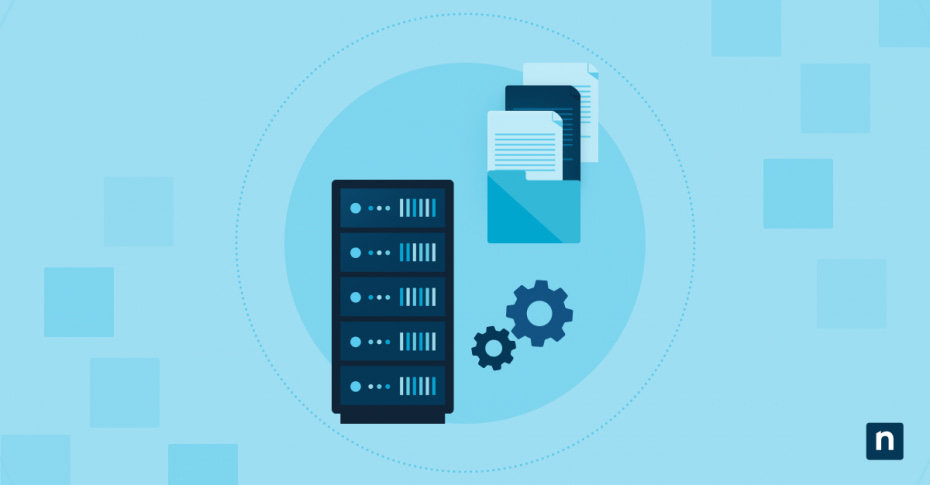The Windows Registry is a powerful tool for IT professionals, offering deep customization options and control over system settings and configurations. Given the wide range of tasks IT admins need to perform daily, efficiency is key—they need to be able to do their work as quickly as possible while still maintaining accuracy.
One way to streamline workflow is by customizing context menu registry entries, which directly adds shortcuts to the right-click menu in the Registry Editor. In this comprehensive guide, we’ll walk you through how to do exactly that.
What is the “New” context menu?
The context menu, sometimes called the right-click menu, appears when you right-click on an item in Windows, such as a file, folder, or empty space on the desktop or File Explorer. It provides quick access to common actions based on the location or item you’ve clicked. The options typically include commands like View, Sort By, Refresh, or Paste.
One of the most useful parts of the context menu is the “New” submenu. When you right-click on the desktop or inside a folder and hover over “New”, you’ll see a list of items you can create, such as a folder, a shortcut, a text document, a Microsoft Word document, or an Excel workbook.
This submenu is powered by a set of context menu Registry entries. Each item in the “New” list corresponds to a specific Registry key that tells Windows what to display and how to create that new file or item. These entries are stored in the Registry Editor and can be added, modified, or removed accordingly.
How to add “Registry File” to the “New” context menu
Adding .reg files into the “New” option of the context menu is relatively simple and offers numerous benefits, such as making things more convenient for you and streamlining your workflow.
⚠️Note: Editing the Windows Registry can lead to system instability if performed incorrectly. Make sure you make a backup before proceeding.
- Open the Start Menu, and search for the Registry Editor. Open it.
- Type HKEY_CLASSES_ROOT\.reg in the address bar.
- Right-click the .reg key and press New > Key.
- Name the new key ShellNew.
- The ShellNew key has been created. Right click that and click New > String Value.
- Name the new file NullFile and leave the value data empty.
- Windows will now create a blank .reg file when selected from the New menu.
- You can now close the Registry Editor. Changes should apply immediately. There is no need to restart your computer.
How to use the “New”.reg file option in the desktop
⚠️ Make sure you have a backup first to prevent any unintended consequences.
- Right-click on your Desktop and go to New > Registry file.
- A new registry file will appear on the Desktop. Change the file name to the correct name for your registry script.
- Right-click the new registry file and select Edit with Notepad.
- You can now write your registry script.
- Once you’re done, save your work.
- To activate the registry file, double-click it and follow the prompts.
How to use the “New” .reg file option in Windows Explorer
⚠️ Make sure you have a backup first to prevent any unintended consequences.
- Click the Windows Explorer icon in the Windows Taskbar to open it.
- Once Windows Explorer is open, right-click on the white space and press New > Registration Entries.
- A new registry file will appear in the File Manager. Change the file name to the correct name for your registry script.
- Right-click the new registry file and select Edit with Notepad.
- You can now write your registry script.
- Once you’re done, save your work.
- To activate the registry file, double-click it, and follow the prompts to add the new file to the Windows Registry.
How to remove the .reg option from the “New” menu
- Open the Start Menu, search for the Registry Editor, and open it.
- Type HKEY_CLASSES_ROOT\.reg in the address bar.
- Right-click the ShellNew key and press Delete > Yes.
- The .reg option should be gone from the context menu now. There’s no need to restart the computer.
Why would I add Windows registry entries in the “New” context menu?
If you’re an IT professional, you might need to constantly edit the Windows Registry. There are many advanced customizations available to you, whether you’re customizing system behavior, enforcing policies, or setting up a workstation for an environment. The registry is a useful tool that unlocks a wide range of advanced configurations, but navigating to it repeatedly can slow you down.
That’s where customizing the “New” context menu can be useful. By adding specific context menu registry entries, you can create a faster, more convenient way to generate a blank .reg file directly from the desktop or within File Explorer. This means you can start building or editing registry scripts on the fly, without having to open Registry Editor each time.
This small but powerful enhancement can significantly improve your workflow, especially in environments where you need to apply repeated changes across multiple systems.
Troubleshooting and common issues
“Registry File” not appearing in the New menu
Double-check ShellNew and NullFile under .reg and make sure they’re correctly named. If they aren’t in the Registry, follow the instructions listed above.
You can also try refreshing your Desktop or restarting the File Manager. Here’s how to do the latter:
- Press Ctrl+Alt+Del to open the Windows Security Screen.
- Select Task Manager.
- Go to the Processes tab, scroll down until you find Windows Explorer, and select it.
- Click Restart Task.
- Windows Explorer will now restart.
New file has no extension
The file extension may be hidden. To check for individual files, right-click the file and choose Properties. You should see the file extension under the General tab, labeled as Type of File.
You can also change the settings in File Manager to see the extension of all files. Here’s how to do that:
- Select View in the Windows Explorer Ribbon.
- Check the File name extensions box.
- You can now see the file extension of every file in the main Windows Explorer window.
Frequently Asked Questions
Will this affect existing .reg file associations?
No. This guide is only for adding a new option to the context menu. It will not change file associations.
Can I apply this to other file types too?
Yes. The same general instructions apply to other file types. Just follow the same steps, but look for the key of your chosen file extension (.xml, .html, etc) instead of .reg in the Windows Registry.
Do I need administrator rights to do this?
No. Generally, any user can make these changes, even if they don’t have administrator privileges. However, specific systemwide restrictions and policies might prevent them from doing this.
Final thoughts on adding Windows context menu registry entries
Streamlining the creation of new .reg files for the Windows Registry is an essential tool for power users and IT professionals who make frequent changes to the Registry. Having the option to create these files through the context menu makes things easier and gives you increased flexibility in your workflow.
The best part is that it’s a simple process. Everything is done locally, meaning you won’t need any third-party tools, and you do not need administrator privileges to do it. In addition, the process is fully reversible. So you’ll never have any trouble customizing your experience and making sure the computer space suits your needs best.