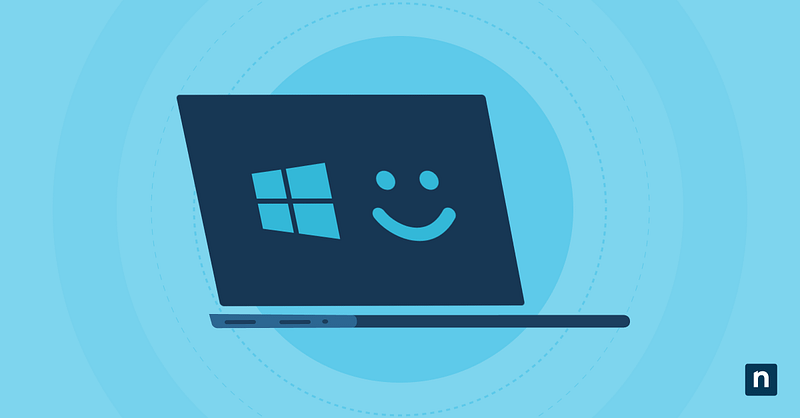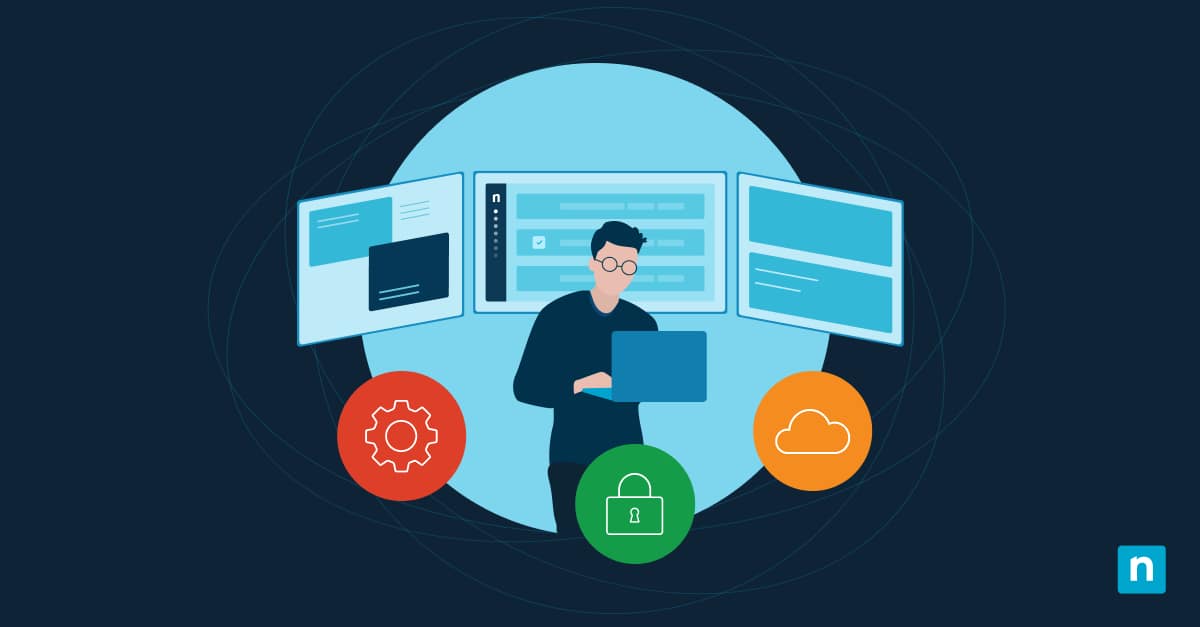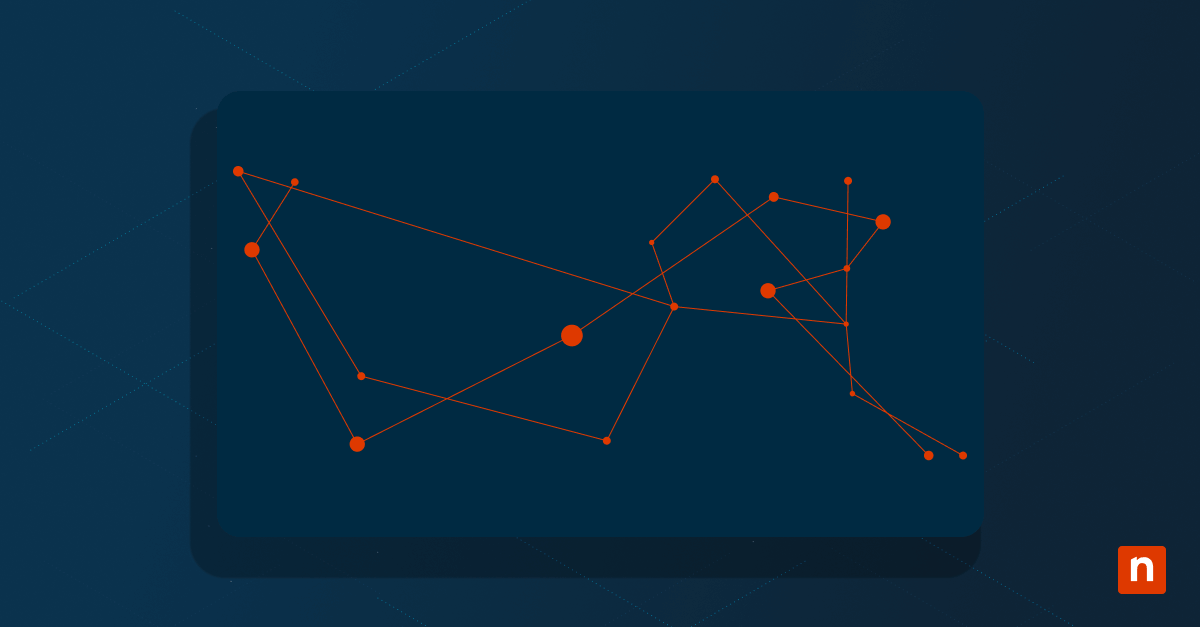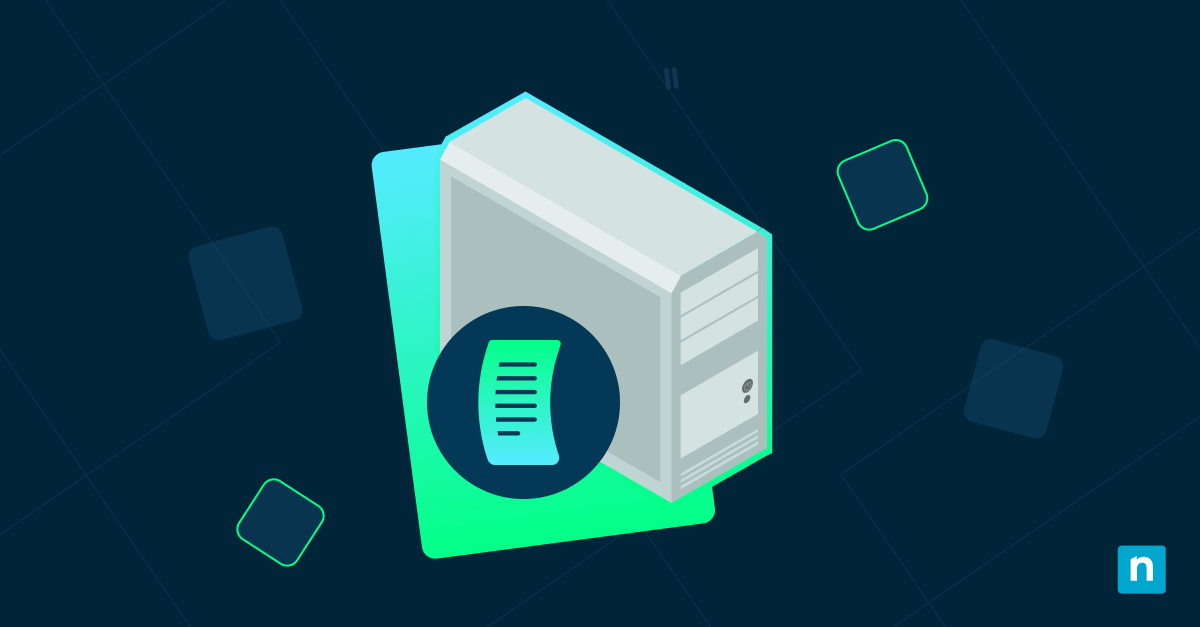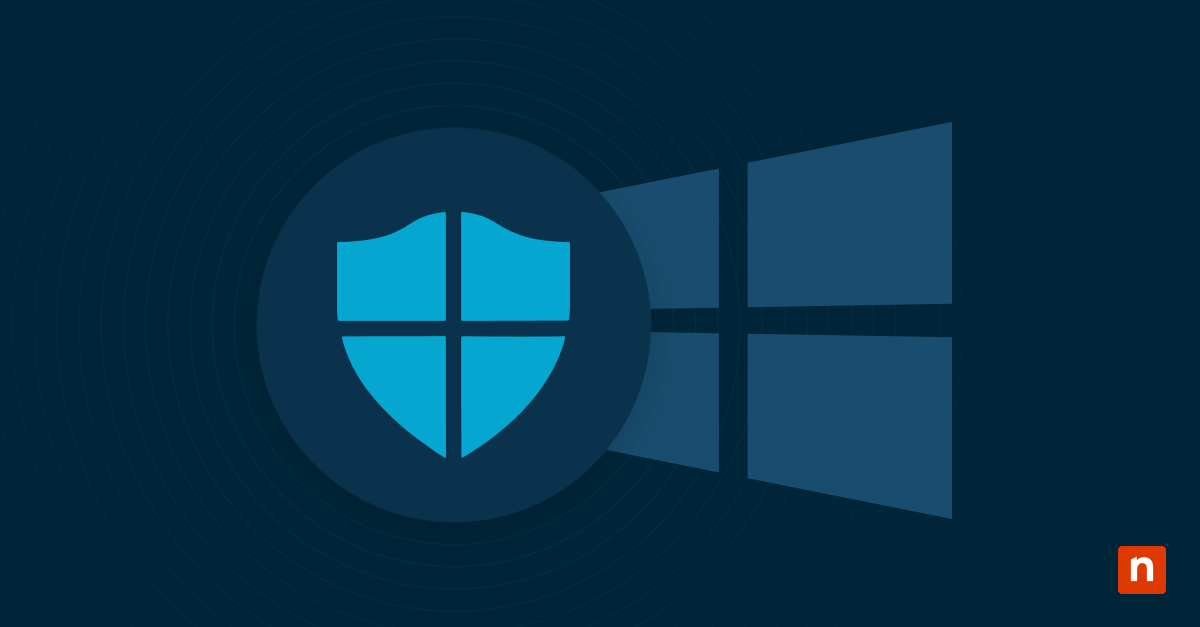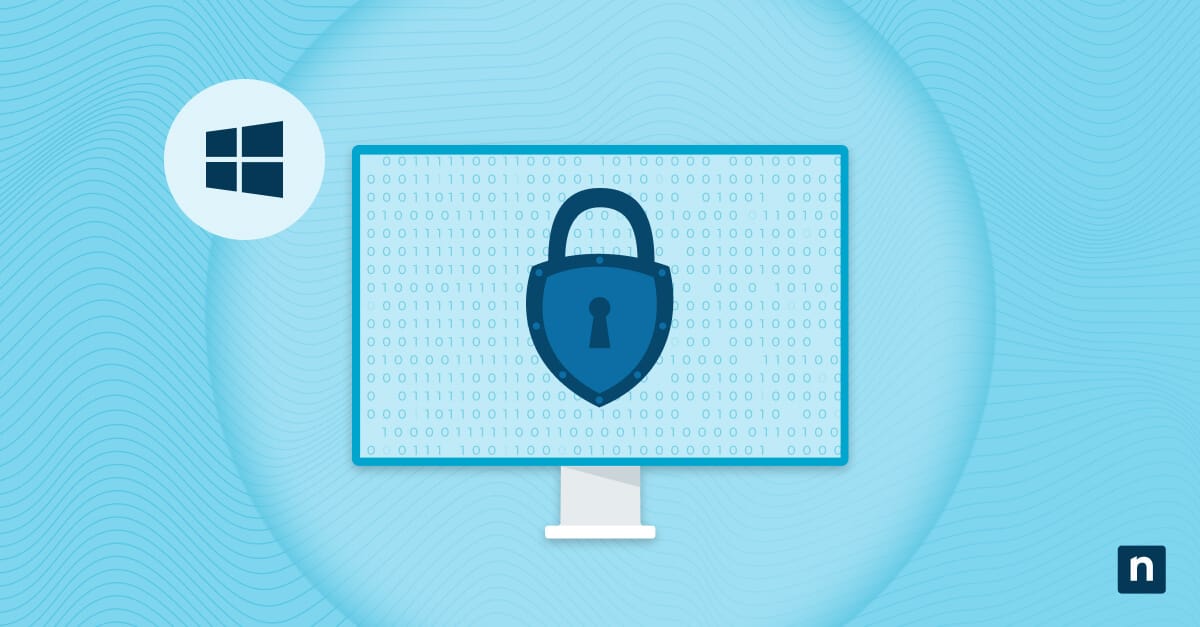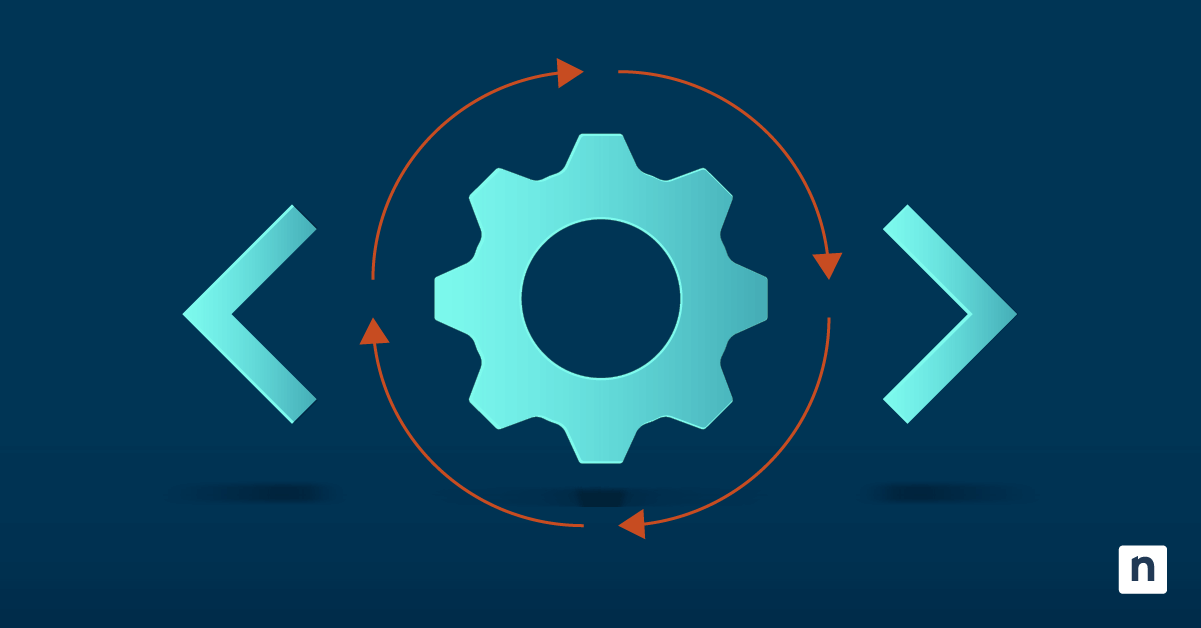The “lid close action” setting in laptops/hybrid devices lets you change its action when your lid is closed. With options being Sleep, Hibernate, Shut Down, or do nothing, each choice provides a measure of security and energy efficiency. However, you may also want to remove “lid close action” entirely to keep things consistent.
This article explains how to easily add or remove the lid close action and talks about common troubleshooting tips.
How to add or remove lid close action in power options
Here are the steps to enable or disable the lid close action in power options. Note that you’ll need to sign in as administrator to add or remove this Windows setting.
Add or remove lid close action using the Command Prompt (Windows 10 & 11)
- Open an elevated command prompt.
- Paste the appropriate command in the field.
- To add the Lid Close Action option, use the following command:
powercfg -attributes SUB_BUTTONS 5ca83367-6e45-459f-a27b-476b1d01c936 -ATTRIB_HIDE
- To remove the Lid Close Action option, use the following command:
powercfg -attributes SUB_BUTTONS 5ca83367-6e45-459f-a27b-476b1d01c936 +ATTRIB_HIDE
- Hit Enter.
- Restart your system.
Add or remove lid close action via Registry Editor (Windows 10 & 11)
This method modifies deep-root settings in your Windows Registry, so before you start, make sure you create and store a backup.
- Press the Windows key + R to open the Run dialog.
- Type regedit, and press Enter.
- Paste the following directory in the address bar:
HKEY_LOCAL_MACHINE\SYSTEM\CurrentControlSet\Control\Power\PowerSettings\4f971e89-eebd-4455-a8de-9e59040e7347\5ca83367-6e45-459f-a27b-476b1d01c936
- Double-click on Attributes in the right-hand pane to modify it.
- Change its value to add or remove the setting.
- To removeadd the option, type 0 or 1.
- To addremove the option, type 2.
- Press OK and close the Registry Editor.
- Restart your system to apply the changes.
Troubleshooting common issues
Here are some of the most common troubleshooting tips for changing your lid close action setting in Windows 10/11.
Issue: The Lid Close Action setting is still missing after adding it (Windows 10 & 11)
Try verifying your registry settings if your Lid Close Action option still isn’t showing up. To do this, open an elevated command prompt and type the following command to make sure it is properly set, then hit Enter:
REG ADD “HKLM\SYSTEM\CurrentControlSet\Control\Power\PowerSettings\4f971e89-eebd-4455-a8de-9e59040e7347\5ca83367-6e45-459f-a27b-476b1d01c936” /v Attributes /t REG_DWORD /d 2 /f
Afterwards, navigate to Control panel > Power options > Change Plan settings > Change Advanced Plan Settings to check if the Lid close action has been added in.
Issue: My changes are not saving in power options (Windows 10 & 11)
While you may be doing everything right, hardware issues and certain background processes may be undoing your power option changes. To fix this, try the following solutions:
Disable Fast Startup (Windows 10 & 11)
Access Control Panel > Hardware and Sound > Power Options > Choose what the power buttons do > Change settings that are currently available. Uncheck Turn on fast startup and save your changes.
Run the Power Troubleshooter to detect issues
Windows 10
Navigate to Settings > Update & Security > Troubleshoot > Additional troubleshooters. Pick Power and run the troubleshooter to pinpoint any problems in your system.
Windows 11
Navigate to Settings > Troubleshoot > Other troubleshooters. Pick the Power troubleshooter and run it to search for any problems in the system.
Reset Power Plans (Windows 10 & 11)
Open an elevated command prompt, type powercfg -restoredefaultschemes, and hit Enter.
Issue: My registry modifications are not working (Windows 10 & 11)
Make sure you signed-in as administrator before changing any of the keys in your registry to ensure that the changes stick. But if the problem persists, your antivirus software may be preventing registry changes on your behalf. Disabling it should give you full access to save changes, but if it doesn’t, policies set by your organization might be preventing any power plan changes on your computer.
Recovery features like system restore can also stop any Windows registry changes from being saved, so make sure you’re not in the middle of creating any restore points.
“Lid close action” FAQs
How do I change what happens when I close my laptop lid?
Do the following to change your device’s lid close action:
- Press the Windows key + X and select the Control Panel.
- Click on Power Options.
- Select Choose what closing the lid does on the left-hand panel.
- Use the drop-down next to When I close the lid: to change what happens when you close your laptop lid.
Why is the Lid Close Action missing from my Power Options?
Your lid close action setting may have been removed due to system/registry configurations set by a Windows update or your IT admin. To restore your Lid close action setting, follow the instructions for adding or removing lid close action using the command prompt outlined above.
Can I set different lid close actions for battery and plugged-in modes? (Windows 10 & 11)
Yes, you may set a different lid close action for when your laptop is charging vs. when it’s on battery. Here’s how you do it:
- Press the Windows key + R, type control, and hit Enter.
- Click on Power Options.
- Select Choose what closing the lid does on the left-hand panel.
- Use both drop-downs next to When I close the lid: to change what happens when you close your laptop lid when it’s on battery vs. when it’s plugged in.
Does removing the Lid Close Action affect sleep settings?
No, disabling the lid close action in Power Options doesn’t affect your other sleep settings. Doing so only removes the option to change what happens when your device’s lid is down. However, large-scale changes like power plan resets affect both your software and hardware settings.
How do I reset Power Options to default settings? (Windows 10 & 11)
To return your Power Options’ default settings, press the Windows key + S and search for the Command Prompt. Click Run as administrator to open an elevated command prompt. From there, simply enter the command below and hit Enter.
powercfg -restoredefaultschemes
This specific command resets all of your power plans, which are settings that configure how your device utilizes power.
Change your lid close action in Windows 10/11 and optimize battery life
To enable/disable the setting that changes the action when your laptop lid is closed, either use an elevated command prompt and run the powercfg command or utilize the Registry Editor to modify the value of its Attributes key.
Make it a habit to prepare backups of your registry in case you run into some unintended errors and need to easily redo the process. And always remember that making these changes significantly impact your laptop’s power efficiency, so consider each step carefully.
Quick-Start Guide
NinjaOne does have scripts that can help with system settings.
- You could use a custom script to modify the lid close action registry settings.
- You may need to create a custom script to modify the specific lid close action setting.