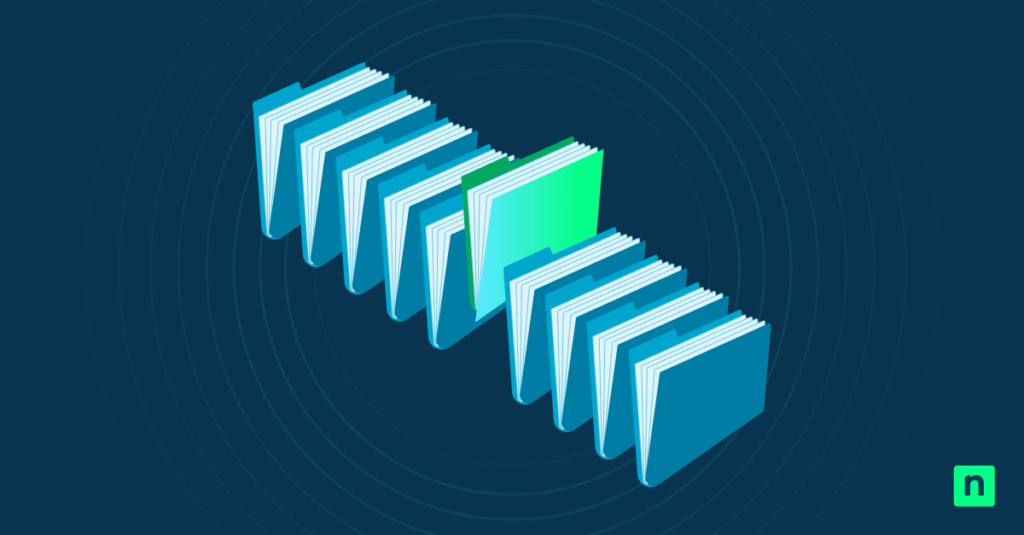Microsoft OneDrive is a valuable tool for sharing files and folders across teams, departments, and even external parties. It is especially useful in today’s collaborative digital environment because productivity is imperative in most organizations. However, OneDrive’s file-sharing functionality also introduces potential risks to data security, especially if admins and collaborators don’t manage shared access correctly.
If you want to learn how to stop sharing OneDrive files and folders, keep reading. This article will give you step-by-step instructions for using File Explorer and the OneDrive web interface to revoke access and manage shared content across user environments.
How to stop sharing a file in OneDrive in Windows 11
There are two primary methods to stop sharing OneDrive folders and files: using File Explorer and the OneDrive web interface. The right method depends on your environment and preferences.
📌 Prerequisites:
- Windows 11 (any edition)
- Installed, configured, and running OneDrive (Personal OneDrive or OneDrive for Business)
- User ownership and sufficient permissions for files and folders
💡 Tip: Read Things to look out for before you proceed.
📌 Recommended deployment strategies:
Click to Choose a Method | 💻 Best for Individual Users | 💻💻💻 Best for Enterprises |
| Method 1: File Explorer | ✓ | |
| Method 2: OneDrive web interface | ✓ |
Method 1: Stop sharing via File Explorer
This method lets users manage OneDrive sharing permissions directly from their Windows 11 desktop environment.
📌 Use Cases: Quickly revoking access to individual files or folders that are synced locally and managing sharing from devices without consistent internet access
📌 Prerequisites:
- The OneDrive app must be installed and running.
- The file or folder must be synced with the local OneDrive directory.
- The user must be the owner or have sharing permissions.
- Open File Explorer by pressing Windows key + E.
- Navigate to the OneDrive folder in the sidebar or directory.
- Identify the file or folder for which you want to revoke sharing.
- Right-click the selected item, hover over OneDrive, and select Manage access from the context menu.
- In the Manage access panel, you can:
- Disable a link by clicking the X next to the sharing link.
- Stop sharing with individuals by clicking the dropdown next to a person’s name and selecting Stop sharing.
- Close the panel.
Method 2: Stop sharing via the OneDrive web interface
The web interface offers a cloud-based view of all your shared files and folders. This can give you better control over sharing permissions.
📌 Use Cases: Managing various shared items, auditing access rights, and revoking access remotely
📌 Prerequisites:
- An internet connection
- A browser with access to the OneDrive website
- Valid login credentials for the Microsoft account linked to OneDrive
- Permission to modify sharing settings
- Open a browser and sign in to OneDrive.
- From the navigation menu, click My Files and select the file or folder to which you want to revoke access.
- Click the Information icon (i) in the toolbar to open the Details pane.
- Under the Has access section, you can:
- Disable a link by clicking the X beside a link under the Links giving access section.
- Stop sharing with individuals by clicking the dropdown menu next to their name and choosing Stop sharing under the list of people with access.
- Confirm your choices and close the Details pane.
⚠️ Things to look out for
Risks | Potential Consequences | Reversals |
| Unintended exposure of sensitive data |
| |
| Orphaned shared links |
|
|
| Offboarded users retain access |
|
|
| Accidental revocation of access to active files |
|
|
| Oversharing through anonymous links (“Anyone with the link” access) |
|
|
Why manage OneDrive sharing?
It’s crucial to manage OneDrive sharing in environments where people frequently access, share, and collaborate on sensitive data.
Removing access can help:
- Prevent unwanted access to confidential or sensitive information
- Reduce the risk of exposure by limiting who can access files externally or internally
- Meet standards such as GDPR, HIPAA, or SOC 2 by ensuring that only the right people have access to regulated data
- Maintain audit trails and ensure content is shared according to company policies
- Reduce clutter by removing redundant or outdated sharing relationships
- Reduce risks from threat actors or third-party apps accessing data through open or uncontrolled sharing permissions
- Promote secure collaboration with standardized sharing practices
Additional considerations when stopping OneDrive file and folder sharing
Apart from learning to revoke OneDrive sharing access, you must also understand the broader implications of this process.
Immediate impact on access
Once you remove a sharing link or withdraw individual permissions, access is revoked instantly.
Links become invalid
Once sharing is disabled, any previous sharing link (public or internal) becomes non-functional.
Shared items audit and visibility
There is no automatic alert when a shared file becomes outdated or unnecessary, so manual audits are essential to align file permissions with changing team structures or project scopes.
Revoking access does not delete files
Stopping sharing only affects access, not the content itself, so it safely removes permissions without risking data loss.
Safer collaboration through smart sharing management
Managing OneDrive sharing in Windows 11 can help protect organizational data, maintain compliance, and support secure collaborations. IT administrators and users can choose between File Explorer and OneDrive’s web interface, but they must understand the impact of revoked access and plan for potential risks for a stronger data management strategy. By using these practices, you can turn OneDrive into a more secure and compliant collaboration platform.