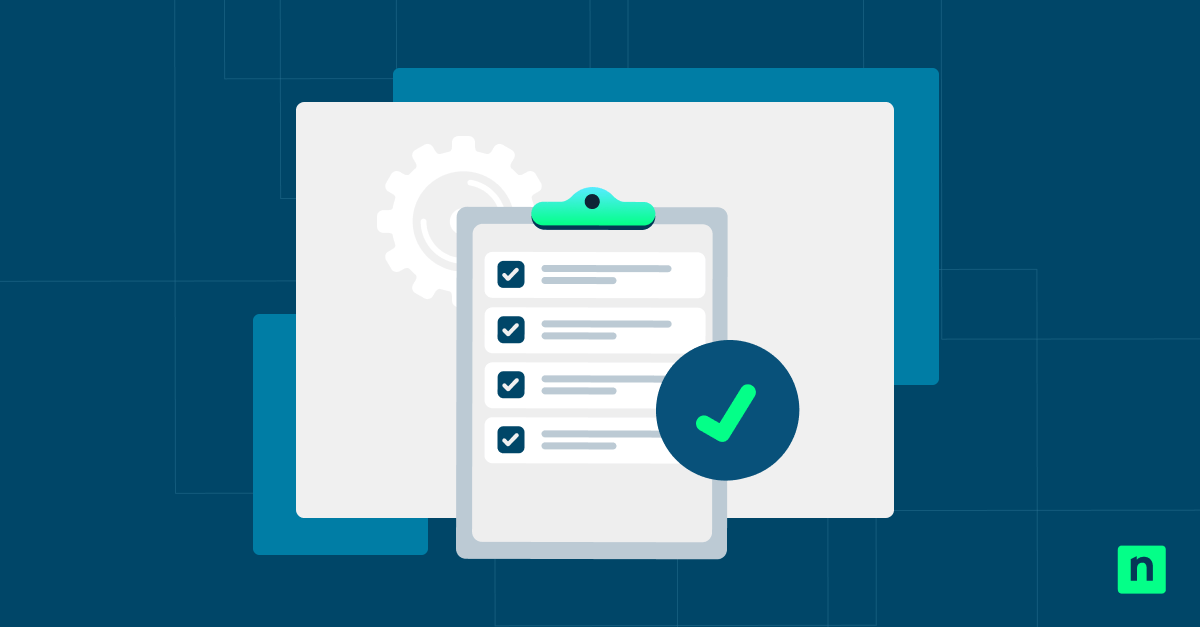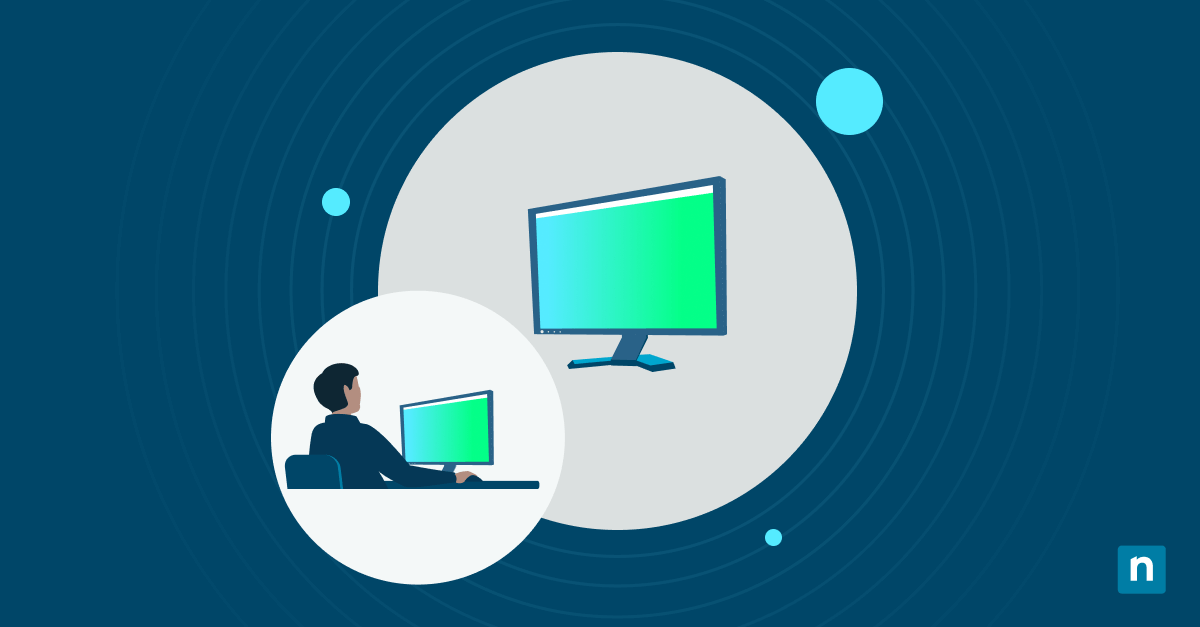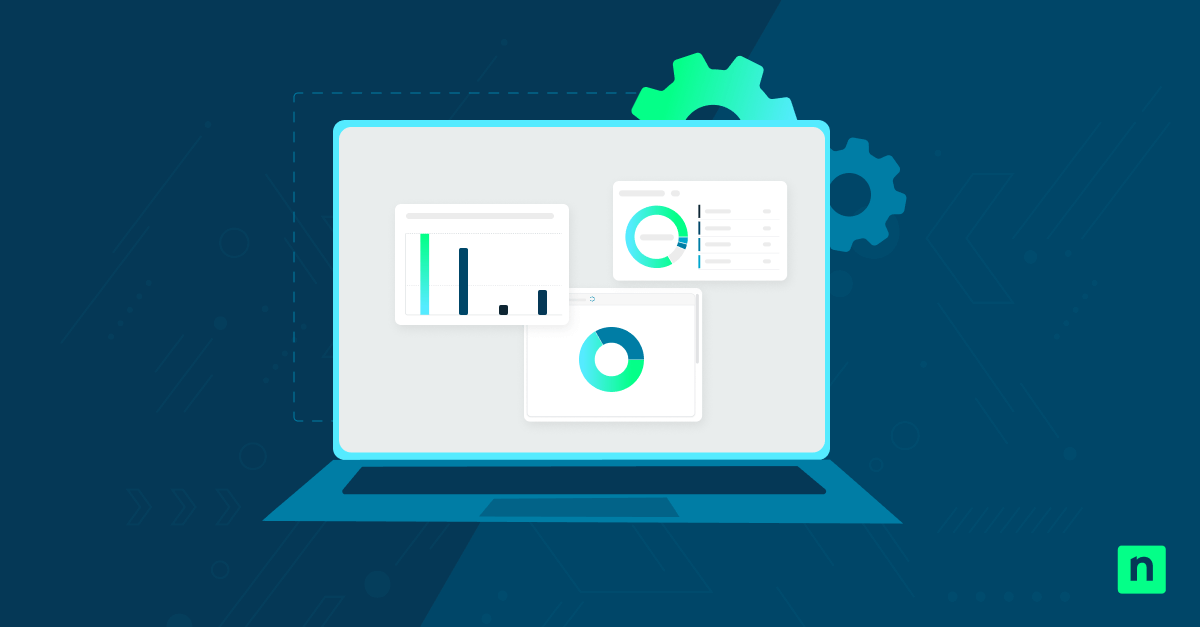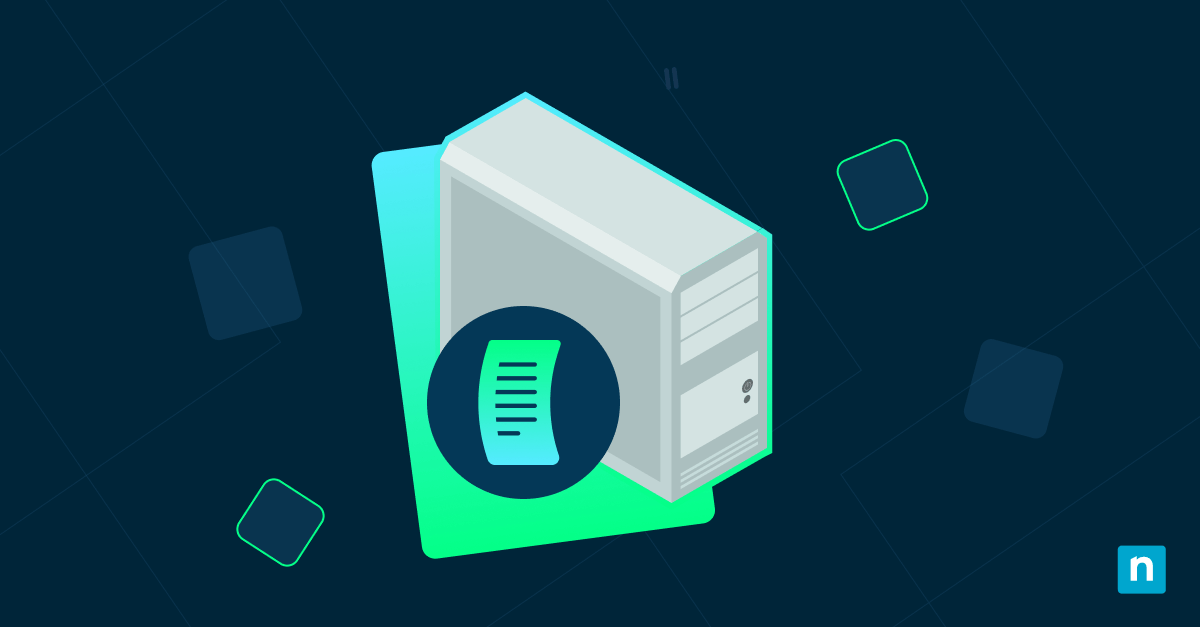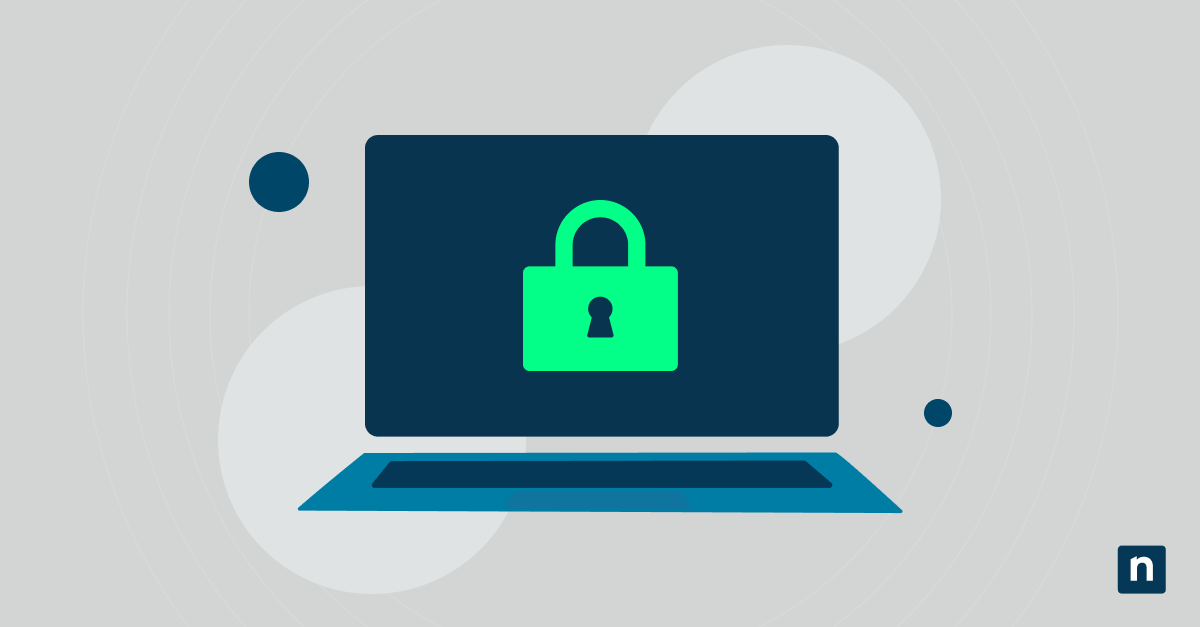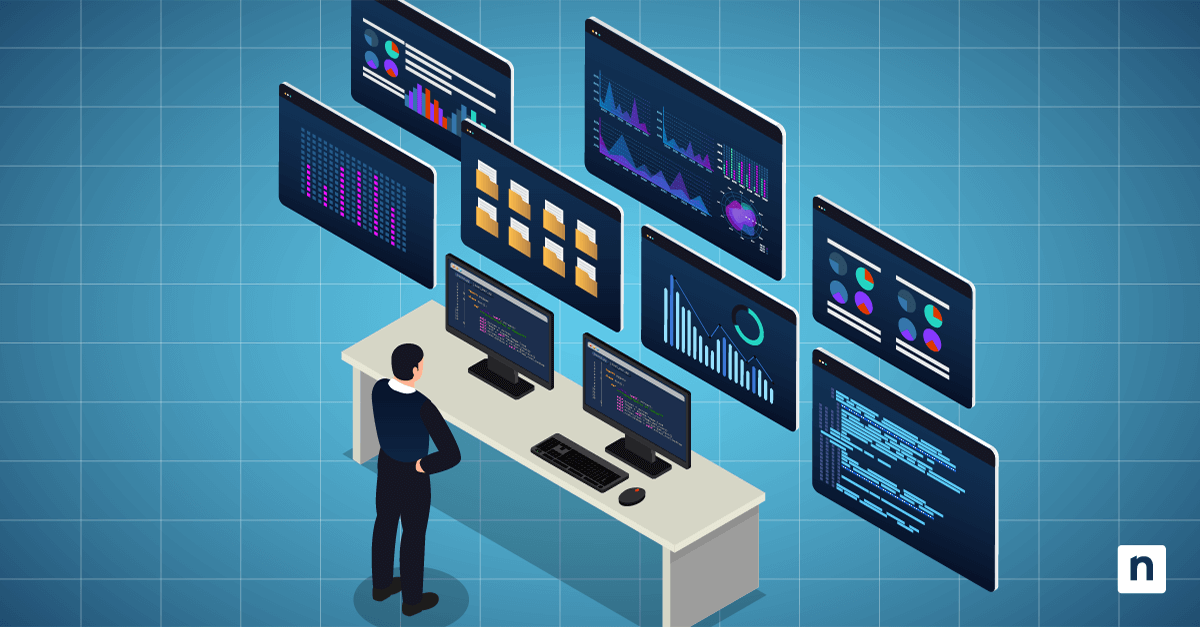The network icon on the sign-in screen is a standard feature in Windows 11. It allows users to change their network connectivity without signing in. However, handy as the shortcut may be, keeping it visible can be a security risk.
For instance, it may encourage users to switch between networks. They could connect to an unsecured public WiFi, exposing their devices to hackers.
Having said that, you must learn how to add or remove this from the log-on screen to prevent users from making unauthorized network changes.
How to show or hide the network icon from the Windows 11 sign-in screen
📌 Prerequisites:
- Operating System: The methods we’ll discuss are only applicable to Windows 11 systems.
- Administrator Privileges: Certain methods require administrator rights.
- Technical Proficiency: Familiarity with using system settings, command-line interfaces, and registry editing can be useful when following this guide.
📌 Recommended deployment strategies:
| Click to Choose a Method | 💻 Best for Individual Users | 💻💻💻 Best for Enterprises |
| Method 1: Using Registry Editor | ✓ | ✓ |
| Method 2: Using Command Prompt | ✓ | ✓ |
| Method 3: Using PowerShell | ✓ | |
| Method 4: Using Group Policy Editor | ✓ |
💡 Note: The Settings app does not offer an option to add or remove the network icon from the sign-in screen. You will need to use alternative methods.
Method 1: Hiding the icon using the Registry Editor
📌 Use Case: This method is best used for making quick and simple configurations to the Windows 11 sign-in screen.
- Press Win + R, type regedit, and press Enter.
- Navigate to: HKEY_LOCAL_MACHINE\SOFTWARE\Policies\Microsoft\Windows\System
- Right-click on the System key, select New > DWORD (32-bit) Value, and name it DontDisplayNetworkSelectionUI.
- Double-click on the DontDisplayNetworkSelectionUI and set its value to:
- 0 = show the Network icon.
- 1 = hide the Network icon.
- Restart the computer to apply the changes.
⚠️ Warning: Changing the registry can cause system instability. Proceed with caution and back up the registry before making changes.
Method 2: Disabling the icon using Command Prompt
📌 Use Case: This method automates the registry modification using the Command Prompt.
- Open Command Prompt as an administrator.
- Execute the following command:
- To hide the Network icon:
reg add"HKLM\SOFTWARE\Policies\Microsoft\Windows\System" /v DontDisplayNetworkSelectionUI /t REG_DWORD /d 1 /f
- To show the Network icon:
reg add "HKLM\SOFTWARE\Policies\Microsoft\Windows\System" /v DontDisplayNetworkSelectionUI /t REG_DWORD /d 0 /f
- Restart the computer to apply the changes.
Method 3: Modifying the registry using PowerShell
📌 Use Case: This method is ideal for configuring multiple Windows 11 systems.
- Open PowerShell as an administrator
- Execute the following command:
- To hide the Network icon:
Set-ItemProperty -Path "HKLM:\SOFTWARE\Policies\Microsoft\Windows\System" -Name "DontDisplayNetworkSelectionUI" -Value 1
- To show the Network icon:
Set-ItemProperty -Path "HKLM:\SOFTWARE\Policies\Microsoft\Windows\System" -Name "DontDisplayNetworkSelectionUI" -Value 0
- Restart the computer to apply the changes.
Method 4: Hiding the icon using Group Policy Editor
📌 Use Case: This method is applicable to Windows 11 Pro, Enterprise, and Education editions.
- Press Win + R, type gpedit.msc, and press Enter.
- Navigate to: Computer Configuration > Administrative Templates > System > Logon.
- Double-click on the Do not display network selection UI.
- To hide the Network icon:
- Select Enabled, click Apply, then OK.
- To show the Network icon:
- Select Disabled or Not Configured, click Apply, then OK.
- Restart the computer to apply the changes.
Additional notes on removing the Network icon on the sign-in screen
- Hiding the Network icon from the login screen enhances security by preventing users from making unauthorized changes to the network settings.
- Ensure your configurations align with your organization’s policies and user needs.
- Regularly review and audit the login screen settings of your Windows fleet to maintain compliance with organizational policies.
⚠️ Things to look out for
Keep these pitfalls in mind when following this guide:
| Risks | Potential consequences | Reversal |
| Incorrect registry value | Changes may not take effect | Make sure that the registry value is correctly set and that the system has been restarted. |
| Delayed policy refresh | Group Policy settings may not be applied immediately. | Run gpupdate /force in Command Prompt to force a policy update. |
| Wrong command syntax | Can lead to failed execution | Check the syntax of your commands before running them. |
Related topics: