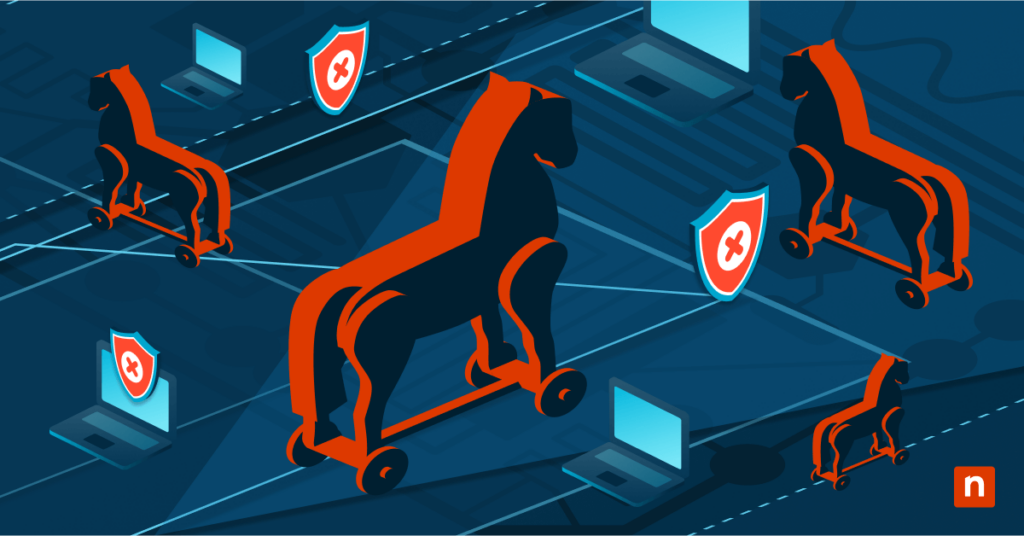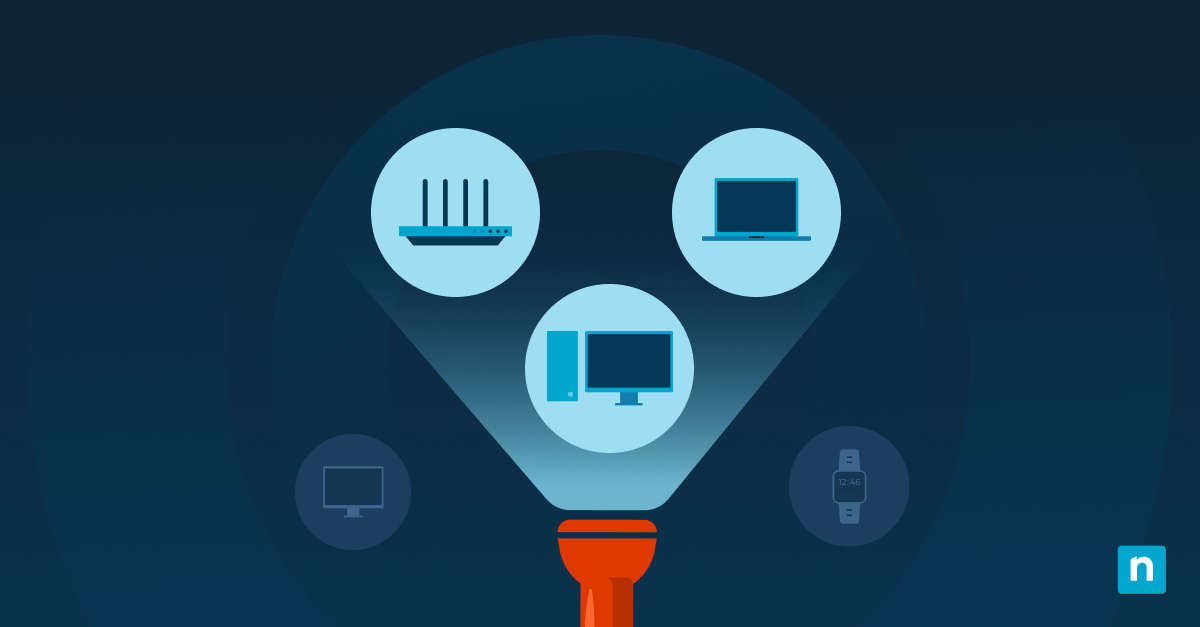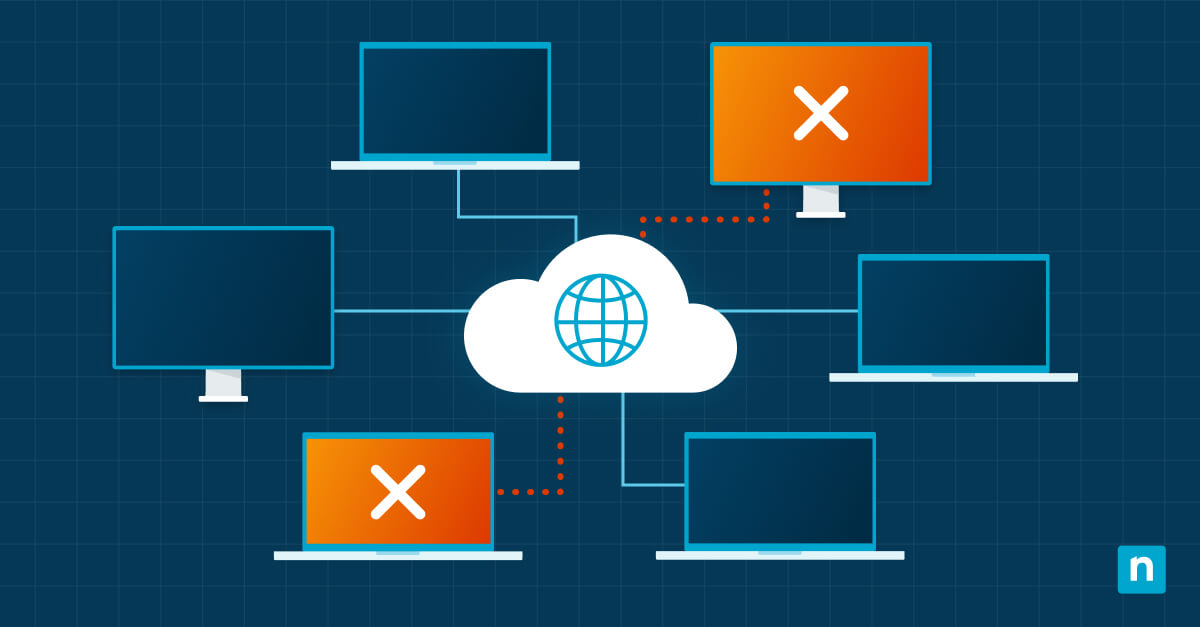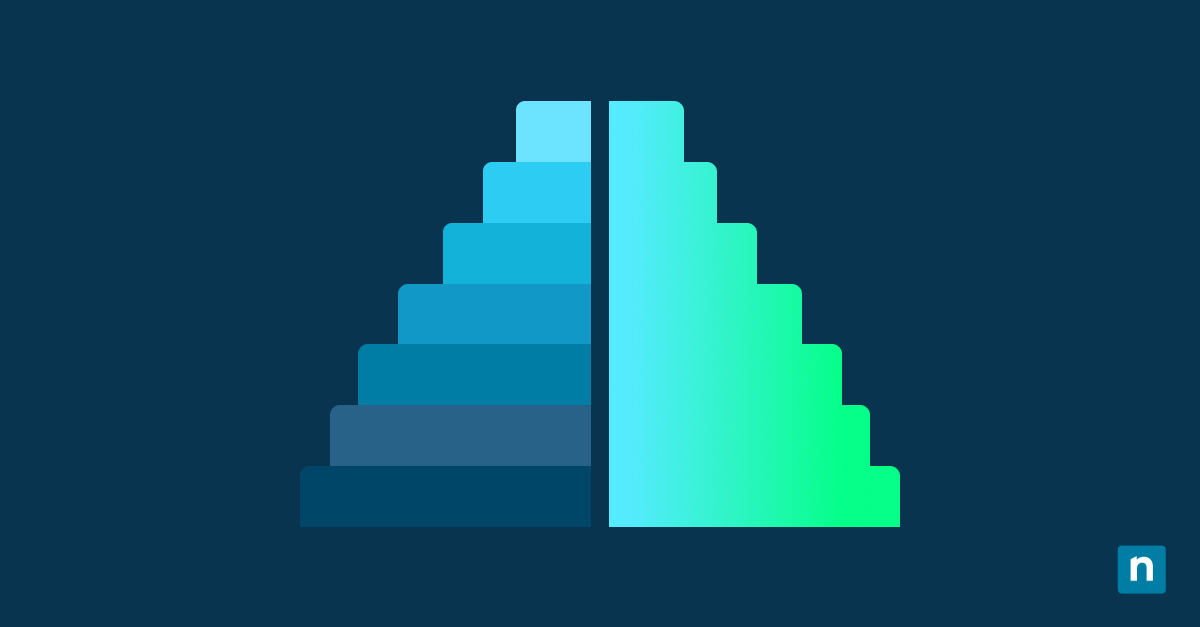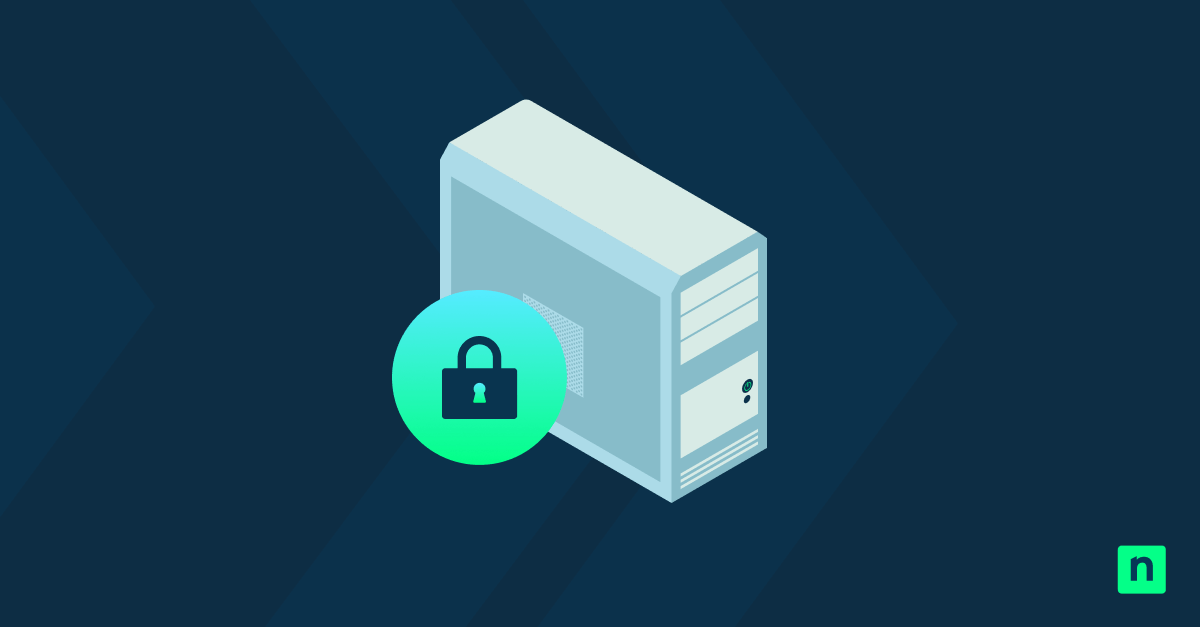Key Points
As subtle as they are dangerous, Trojan horses (or just “Trojans”) masquerade as benign software only to unleash havoc once inside your computer. Despite their stealthy nature, there are specific strategies you can employ to safeguard your digital assets from these threats.
Below, we’ll discuss how to recognize the signs of this type of infection, how to remove a Trojan virus and how to reduce the risk of future infiltrations.
You may also view this brief video: ‘How to Remove a Trojan Virus: Detection & Prevention’.
🛑 Protect your IT network by learning the top 5 IT security fundamentals.
What is a Trojan Virus?
A Trojan Horse virus, or Trojan virus, is a type of malware that disguises itself as legitimate software but is intended to take control of your computer and launch a cyberattack.
Trojan viruses can be difficult to identify because they’re designed to look as authentic as possible. They can be used to spy on victims (such as with spyware), infect other programs, or inflict other harm on your IT network.
Trojan viruses are released by threat actors for various motivations.
How do Trojan viruses work?
Named after the large wooden horse used by the Greeks to gain access to Troy in the Trojan War, the Trojan virus masquerades as something wholesome to trick victims into clicking, opening, or installing them on their endpoints.
Once downloaded, the virus spreads malicious code to your network to spy, steal data, infect other programs, or cause harm in any other way.
History of Trojan viruses
Trojan viruses have remained a persistent cybersecurity threat for decades. In fact, an alarming report by Cybersecurity Ventures predicts that cybercrime will cost the world $10.5 trillion annually by 2025. Trojans contribute significantly to this figure since they often serve as gateways for further illegal activities, such as data theft or ransom demands.
What makes Trojans particularly dangerous is their ability to remain undetected within networks for extended periods of time—often leading to massive financial losses and breaches of privacy.
Examples of Trojan viruses
- Backdoor Trojans create vulnerabilities in your system.
- Downloader Trojans pull additional malware onto your already infected machine.
- Infostealer Trojans siphon sensitive data like passwords or banking details.
- Ransomware Trojans lock down system files and data until a ransom payment is made.
- Rootkit Trojans hide other malicious programs from being discovered.
- Destructive Trojans are designed to cause significant damage to the host damage.
- Remote access Trojans (RAT) allow bad actors to control the device remotely and perform various nefarious activities.
- Distributed denial of service (DDos) attack Trojans launch DDoS attacks on your networks.
- Fraudulent antivirus Trojans manipulate or scare you into downloading fake antivirus software.
Common sources of Trojan infections include
- Clicking on suspicious email attachments. This could inadvertently run an executable file masked as an innocuous document.
- Visiting malicious websites. By accessing certain pages, users might trigger surreptitious downloads.
- Installing software from dubious sources. Unwanted software entities may be bundled within legitimate-looking packages.
How to detect Trojan viruses
How do I know if I have a Trojan virus?
Finding Trojans early is crucial for maintaining your digital health and safety. Here are some signs that a Trojan may have taken up residence in your device:
- Unfamiliar programs: Strange applications may suddenly appear on your computer, indicating the presence of a Trojan. This may include software you don’t remember installing or desktop icons you don’t recognize.
- Erratic operating system: If your operating system starts slowing down significantly or crashing frequently without any apparent reason, it might be time to consider the possibility of a Trojan infection.
- Mysterious financial transactions: Trojan viruses can include keyloggers designed to steal credit card information and passwords, so check your financial statements for unauthorized activity.
- Pop-ups and suspicious emails: An onslaught of pop-up ads or strange emails sent from your account can suggest your machine has been compromised.
Now that we’ve answered the question, “How do I know if I have a Trojan virus?”, you need to know how to remove Trojan viruses.
How to remove Trojan viruses from your device
Learning how to remove Trojan viruses is simpler than it may seem, at least with the right approach and tools at your disposal. Below are some strategies for clearing your device of different types of Trojans.
How do I remove a Trojan virus disguised as a regular program?
Trojans often masquerade as legitimate software. This means you might inadvertently download and install them, thinking they serve a useful purpose. Here’s how to handle them.
- Use security software: Install reputable antivirus or anti-malware management programs that specialize in monitoring for hidden threats. Full system scans often detect anomalies indicative of Trojan infiltration.
- Inspect program lists: Look through the list of installed programs on your device. Search for unknown applications or those you don’t remember installing—Trojan viruses can hide here.
- Analyze behaviors: Be mindful of odd behaviors in familiar programs that suddenly begin to act out of character—they may have been compromised by a Trojan virus.
- Seek expert assistance if necessary: If the infection is particularly stubborn, reach out to IT professionals who know exactly how to unmask a Trojan virus.
How do I remove a Trojan virus that runs at startup?
Some Trojans stealthily nestle themselves within the startup sequence of your computer, automatically launching themselves each time you boot up. To root them out:
- Go into your computer’s startup settings (accessible via Task Manager on Windows or System Preferences on macOS).
- Carefully examine each application listed under the items that launch at startup, scrutinizing any unknown entities.
- Research items before disabling them to make sure you’re not impairing your computer’s essential functionality.
- Disable suspicious items and then run an antivirus scan, removing any malware detected.
How do I remove a Trojan virus that runs in the background?
Detecting Trojan viruses that silently run on your computer calls for vigilance and proactive monitoring:
- Open Task Manager on Windows or a similar utility that shows current system processes.
- Sort the processes based on their memory and CPU usage metrics. Applications that consume significant resources without clear justification could signal underlying malware activity.
- Examine and research suspicious processes, analyzing their properties. If the details appear vague or they don’t have a clear purpose, terminate them immediately.
- Initiate a thorough antivirus scan to remove remnants these processes have left behind.
Tips for reducing the risk of Trojan viruses
Protecting your computer from Trojan viruses isn’t just about removing them when they show up—it’s equally crucial to prevent them from infiltrating in the first place. This section will discuss some strategies for robust protection from Trojans.
Implement strong security practices
- Install reputable antivirus software: Choose an antivirus program with real-time monitoring and regular updates to combat new and emerging threats.
- Keep your system updated: Install new developer updates promptly to close any potential backdoors into your applications.
- Strengthen your passwords: Use complex passwords for your system accounts and change them regularly. Consider using a password manager for enhanced security.
Be vigilant with downloads and emails
- Scrutinize email attachments: Open emails only if you recognize the sender and are expecting a message. Scan attachments before downloading them. It’s also wise to learn how to identify a phishing email.
- Avoid clicking suspicious links: If a link looks dubious or offers something too good to be true, steer clear of it.
- Choose software carefully: Download programs exclusively from official sources, not third-party sites that could bundle Trojans with software.
Educate those using your computer
When multiple people use the same computer or network, they all must form one line of defense against Trojans and other potential threats.
- Share internet safety best practices: Build a culture of security in your organization, so your team members know how to recognize phishing attempts and evade sketchy websites.
- Create specific user accounts: Each individual using a device should have their own settings and restrictions, preventing Trojan infections from spreading.
Own your security future. NinjaOne helps you build a security-first reputation with its proactive strategies.
Why it’s important to detect and prevent Trojan viruses
Protecting your digital assets from the threat of Trojan viruses requires a multifaceted approach that includes strategies for detection, removal, and prevention.
Users must learn to recognize the signs of a Trojan infection, from unfamiliar programs to erratic system behavior. Equally crucial is adopting proactive IT management strategies, such as strong security practices and training and education campaigns, to reduce the risk of Trojan infiltration
How NinjaOne prevents Trojan virus infections
NinjaOne Endpoint Security gives you complete control over end-user devices in a single pane of glass, giving your IT team the tools it needs to manage applications, remotely edit registries, deploy scripts, and mass configure devices.
If you’re ready, request a free quote, sign up for a 14-day free trial, or watch a demo.