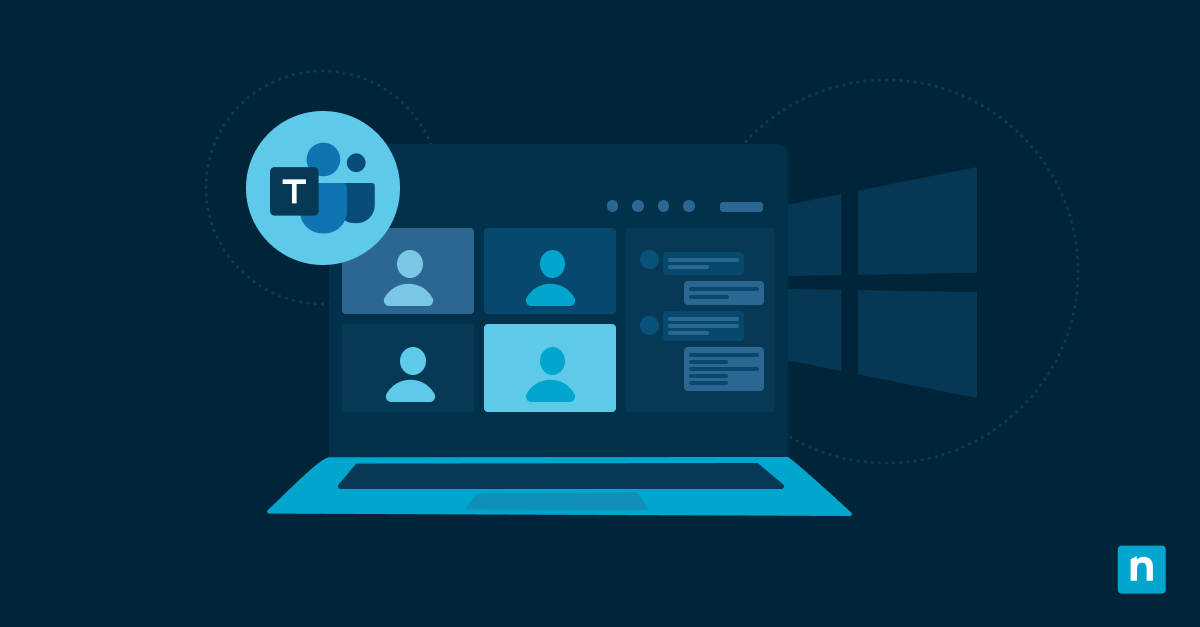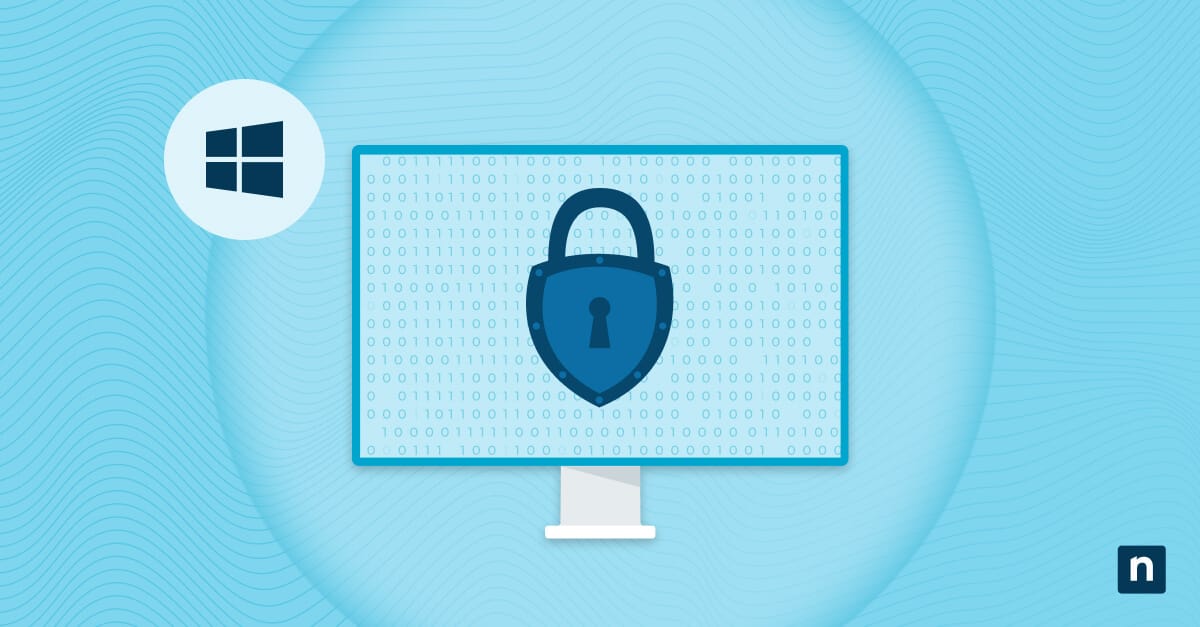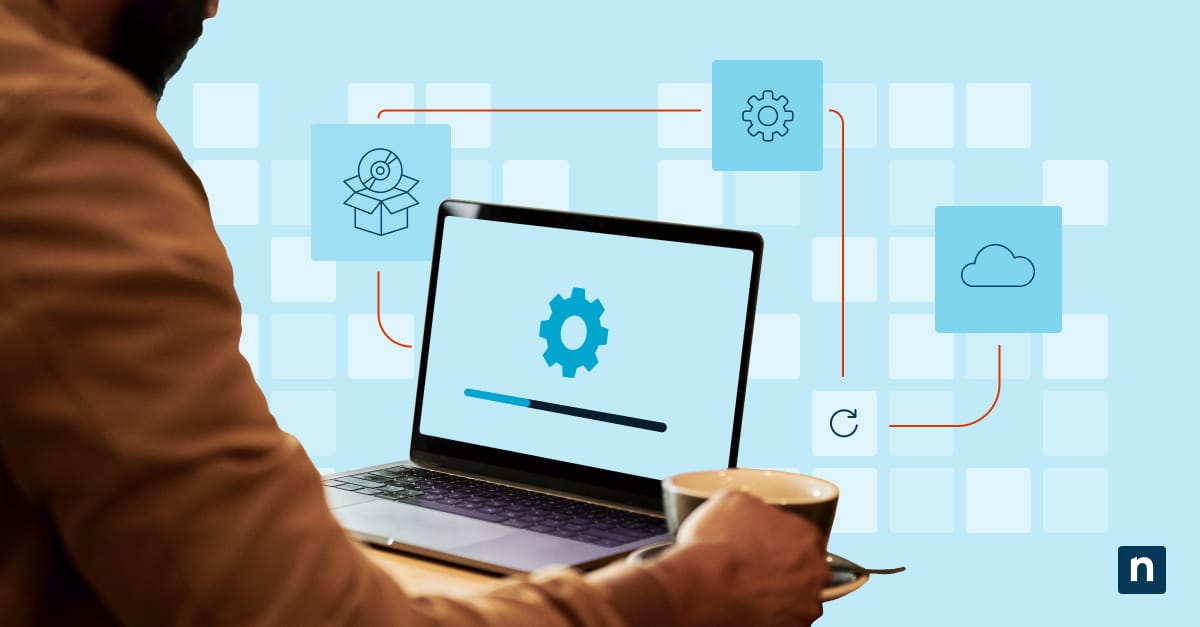Voice Access in Windows 11 supports multiple languages, but IT environments or individual users may want to declutter and remove languages they don’t use. On that note, this guide outlines how to remove languages for Voice Access and offers additional considerations and tips for swift deployment and configuration.
Methods for removing languages for Voice Access
Use the table to choose and quickly navigate to your preferred activation steps.
📌 Prerequisites:
- Some methods may require system and network access.
- The language pack you intend to remove must not be set as the system default.
Choose a Method | 💻 Best for Individual Users | 💻💻💻 Best for Enterprises |
| Method 1: Windows Settings | ✓ | |
| Method 2: PowerShell script | ✓ |
💡 Tip: Check out the Things to look out for section to optimize your action plan and manage risks.
Method 1: Remove languages for Voice Access via Settings
This method is best for self-service or Remote Desktop Protocol activation.
📌 Use cases: General configuration and RDP
Steps:
- Open Settings from Search 🔎 or press Win + I.
- Navigate to Apps → Installed apps.
- Scroll down or use Search to find the Speech Pack language (e.g., Speech Pack – United Kingdom) you wish to remove.
- Click on the three-dot menu icon next to the language pack and select Uninstall.
- Confirm the uninstallation prompt.
This method immediately removes the selected Voice Access language pack from the system.
Method 2: Remove languages for Voice Access via a PowerShell script
PowerShell scripts are incredibly convenient for task automation and software deployment.
📌 Use case: Automation and RMM scripting
Steps:
- Use Search 🔎 to open Terminal → PowerShell → Run as administrator.
- Run the following command to list all installed speech pack languages:
Get-AppxPackage *MicrosoftWindows.Speech* | Select Name, PackageFullName - Identify the PackageFullName of the speech pack language you intend to uninstall.
- Run the following command to remove the specific package:
Remove-AppxPackage -Package “PackageFullName” - Close Windows Terminal after the process has been completed.
💡 Note: This script may run or fail without displaying any confirmation or prompt. To confirm if changes have been applied successfully, check the corresponding Registry keys or system settings.
⚠️ Things to look out for when removing language packs
Missing something? Consider these scenarios and tips for handling errors, preventing system issues, and reinforcing policies.
Risks | Potential Consequences | Reversals |
| Removing the wrong language pack | Loss of required Voice Access functionality for the user or region | Download and reinstall the language pack. |
| Uninstalled the default or system-preferred languages | Unexpected behavior in accessibility tools or UI inconsistencies | Add the language back via Settings → Time & Language → Language & region. |
Best practices for managing Voice Access in Windows 11
One of the simplest and most effective ways to streamline system performance and user experience is to remove unused assets. As such, you may consider uninstalling extra Voice Access language packs in a Windows 11 machine to declutter personal devices or managed environments.
For deployment strategies, Windows Settings is a straightforward method of managing preferences. Otherwise, Windows Registry and PowerShell both provide more flexibility for advanced users and IT administrators, especially in controlled environments.
Related topics:
- Changing System Locale in Windows: A Step-by-Step Guide
- What Is Cortana? How to Use It to Improve Productivity
- How to Use Dictation to Type in Windows 10
- How to Turn On or Off Online Speech Recognition in Windows 10
- How to Edit Speech Recognition Dictionary Words in Windows 10
- How to Configure Narrator in Windows 10
Quick-Start Guide
The NinjaOne platform offers flexible scripting capabilities that could help with this task. Here are a few key points:
- NinjaOne supports Windows 11 and has various scripts for managing Windows features.
- You might want to use PowerShell commands to remove or disable Voice Access Language.