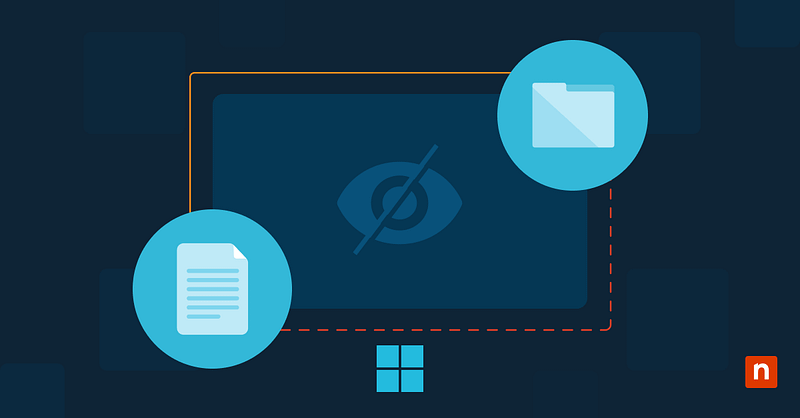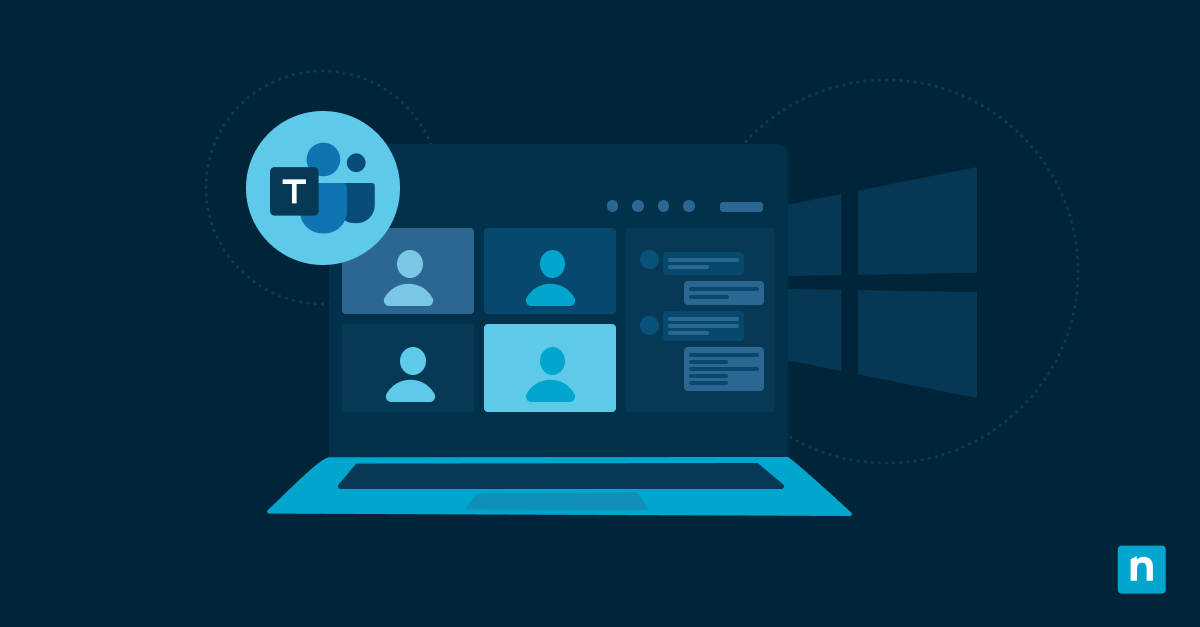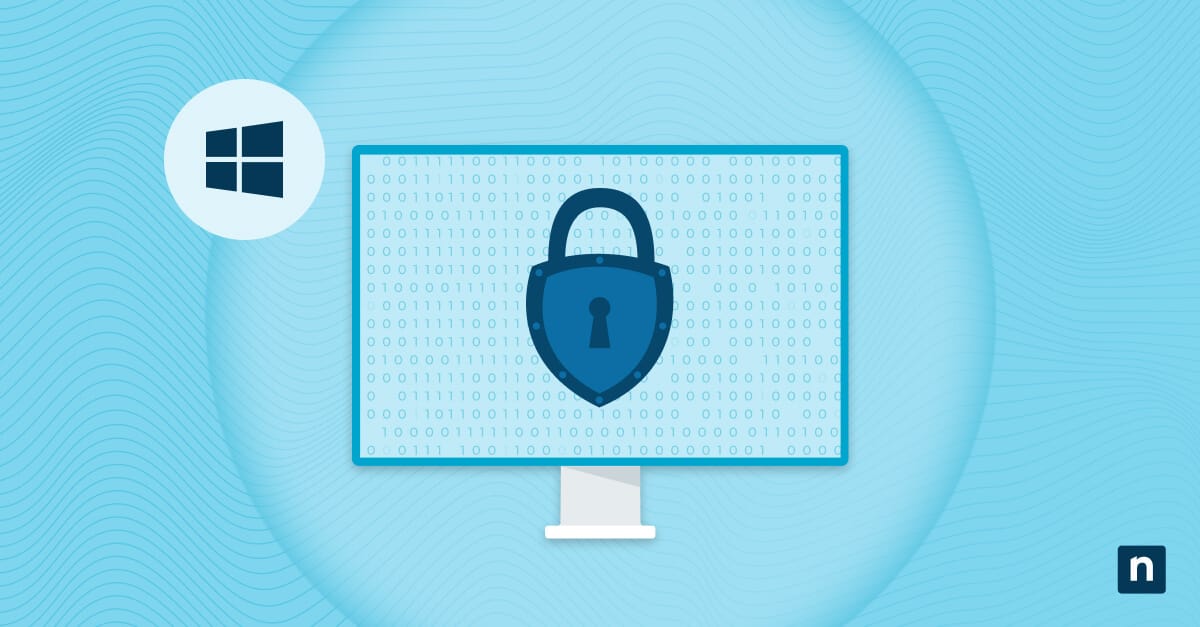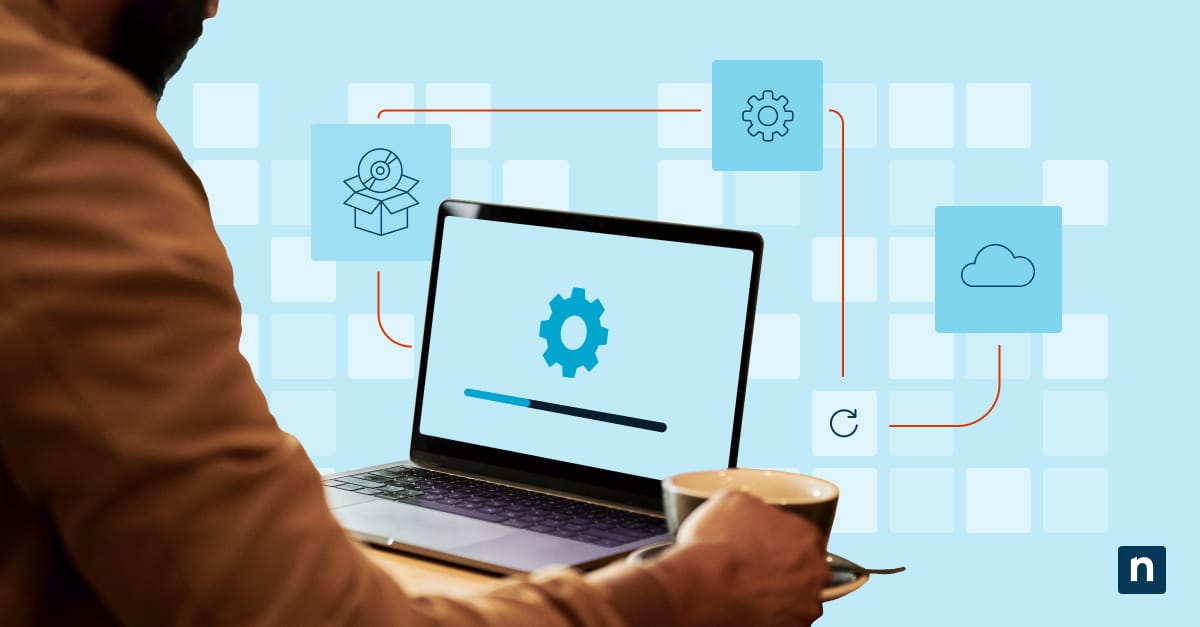The Windows Search Index is a built-in feature that enhances the speed and efficiency of user searches. Curating your organization’s list of Windows Search Index file types makes your system focus on the most relevant search results, letting employees find the files they need much faster.
This article dives into the Microsoft Windows Search indexer, how to easily add or remove index file types, and common troubleshooting issues for Windows 10.
Adding or removing file types in the Search Index
⚠️ You must sign in with an administrator account to add or remove file types from the Windows Search Index.
Here’s how to configure the file types on your Windows Search Index.
- Press Win + R, type control, and hit Enter to open the Control Panel (Icon view).
- Select Indexing Options.
- Click on Advanced.
- Go to the File Types tab to modify your Windows Search Index file types.
- To add file types:
- Look for the file type you want to add to your extensions list.
- Check the box next to it.
- Choose how the files will be indexed.
- Index Properties Only: Users can search for files of that type using their metadata (e.g., File name, Date modified, etc.)
- Index Properties and File Contents: Users can search for files of that type using metadata and the information within (e.g., the text in an Excel Spreadsheet’s cell).
- To add new file types:
- In the field under Add new extension to list:, type the file extension you want to add.
- Click Add.
- To remove file types:
- Look for the file type you want to remove from your extensions list.
- Uncheck the box next to it.
- To add file types:
- Click OK.
Rebuilding the index (Optional)
Your computer must rebuild/update its entire index whenever new changes are applied. This idle background process is fastest when the workstation is unused.
- Press Win + R to open the Run dialog,
- Type control and hit Enter to access the Control Panel (Icon view).
- Select Indexing Options.
- Go to the Index Settings tab.
- Under Troubleshooting, click on Rebuild.
🛑 Ensure that the search results on your company’s workstations stay complete and consistent.
Read NinjaOne’s guide on how to reset and rebuild the Search Index in Windows 10.
FAQs
Q: Will adding more file types slow down search?
A: Yes, once it reaches a certain threshold, the number of indexed items (along with the index database size) can impact system performance.
For context, a typical PC indexes around 30,000 items, while power users usually store 300,000. However, once you exceed 400,000, the algorithm that compresses your index will become less effective, causing performance to decline gradually.
Q: Can I index encrypted or compressed files?
A: Yes, encrypted files can be added to your Windows Search Index file system. Ensure that the drive that houses your index is BitLocker-protected to avoid any potential attack vectors. Compressed files (eg., .zip) can also be indexed, but the files within them won’t be included.
Q: What if my file type isn’t supported?
A: Try manually adding it to your index by heading to Indexing Options > Advanced > File types > Add new extension to list. If that doesn’t work, it may be due to file format complexity or lack of built-in support in your current Windows 10 build.
Q: Is this different from choosing folders to index?
A: Yes, indexing folders is different from indexing file types. They may seem similar, but they both have different outcomes. When you choose a folder to index, you set the location where the index happens on your PC, whereas setting a Windows Search index file type narrows it down to the extension (e.g., .txt, .doc, .pdf, etc).
Q: Can you search File Explorer by file type?
A: Yes, you can use the File Explorer to search by file type. To do this, use the search bar and type ext: followed by the file extension (e.g., ”ext: xlsx” to search for Microsoft Excel Spreadsheets).
Troubleshooting common issues
Adjusting your index is a process that involves system-wide changes, which may lead to certain road bumps. Here are some of the most common ones.
Issue: File type not found in search results
If the file can’t be found, try any of these solutions:
Verify that the file type was added
- Go to Control Panel (Icon view) > Indexing Options.
- Click on Advanced.
- Go to the File Types tab and ensure the file type is listed under Extensions.
Rebuild the index
- Go to Control Panel (Icon view) > Indexing Options.
- Click on Advanced.
- Go to the Index Settings tab and click Rebuild.
Ensure that the file’s folder is indexed
Open the Control Panel (Icon view) and select Indexing Options. From there, you’ll see a list of locations to confirm if your file’s folder is included. Make sure you have administrator privileges for uninterrupted indexing.
Issue: Content search not working
If the relevant results aren’t appearing when you search based on the file’s content, do the following:
- Go to Control Panel (Icon view) > Indexing Options.
- Click on Advanced.
- Go to the File Types tab.
- Scroll down the list of extensions and click on the one you’d like to modify.
- Tick the box next to Index Properties and File Contents.
- Click OK.
- Go to the Index Settings tab and click Rebuild.
If the content search still doesn’t work, check if the file type supports text-based indexing. If it doesn’t, Windows won’t be able to catalog/extract any of its contents for search purposes.
Issue: Slow search or high CPU usage
If performance issues follow changes to your Windows search index file types, try any of the following:
Optimize indexing options
- Navigate to Control Panel (Icon view) > Indexing Options.
- Click on Modify.
- Only select the most essential folders to index (e.g., Documents, Music, Photos, etc).
- Click OK to save changes.
Reduce your indexed extensions
- Navigate to Control Panel (Icon view) > Indexing Options.
- Click on Advanced.
- Go to the File Types tab.
- Uncheck any unnecessary file types to lighten the load on your CPU.
- Click OK to save changes.
Switch indexing modes
- Press Win + I to open Settings.
- Head to Search > Searching Windows.
- Under Find My Files, tick the box next to Classic to narrow your search.
Rebuild your index
- Go to Control Panel (Icon view) (icon view) > Indexing Options.
- Click on Advanced.
- Go to the File Types tab.
- Scroll down the list of extensions and click on the Windows Search Index file types you’d like to add/remove.
- Tick the box next to Index Properties and File Contents.
- Click OK.
- Go to the Index Settings tab and click Rebuild.
Schedule indexing
- Press Win + R, type taskschd.msc, and hit Enter.
- Click on Create Basic Task.
- Name it appropriately (e.g., Indexing Maintenance Schedule).
- Set the trigger outside of work hours.
- Set the action to run an indexing script/service (e.g., Searchindexer.exe).
- Click on Save.
Optimize your Windows Search index file types
Your Windows Search index contains all the possible results you can pull up when searching for important work files or apps. You can modify this with admin permissions by navigating to the Control Panel’s Indexing Options and using its advanced settings.
Managing high-use extensions and removing unwanted file types guarantees that your employees find what they’re looking for as quickly as possible. Minding best practices also helps streamline work by maximizing system performance while keeping your workplace fluid and unencumbered.