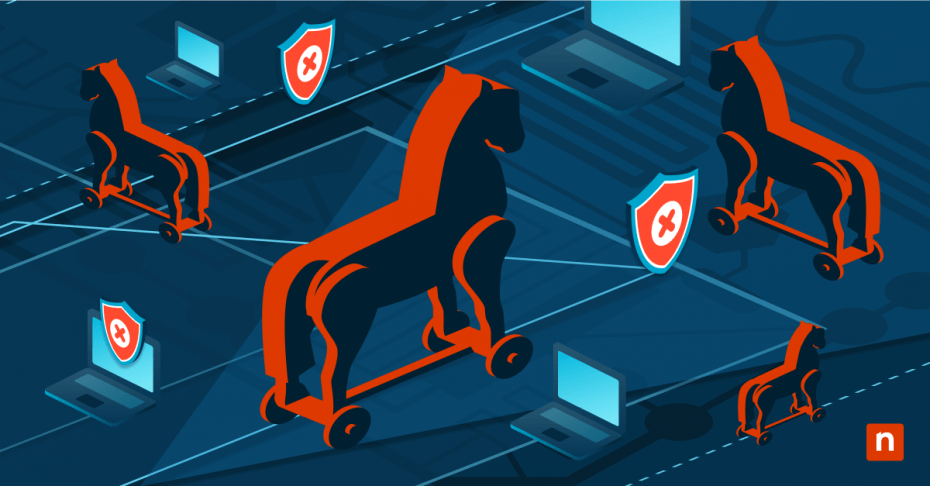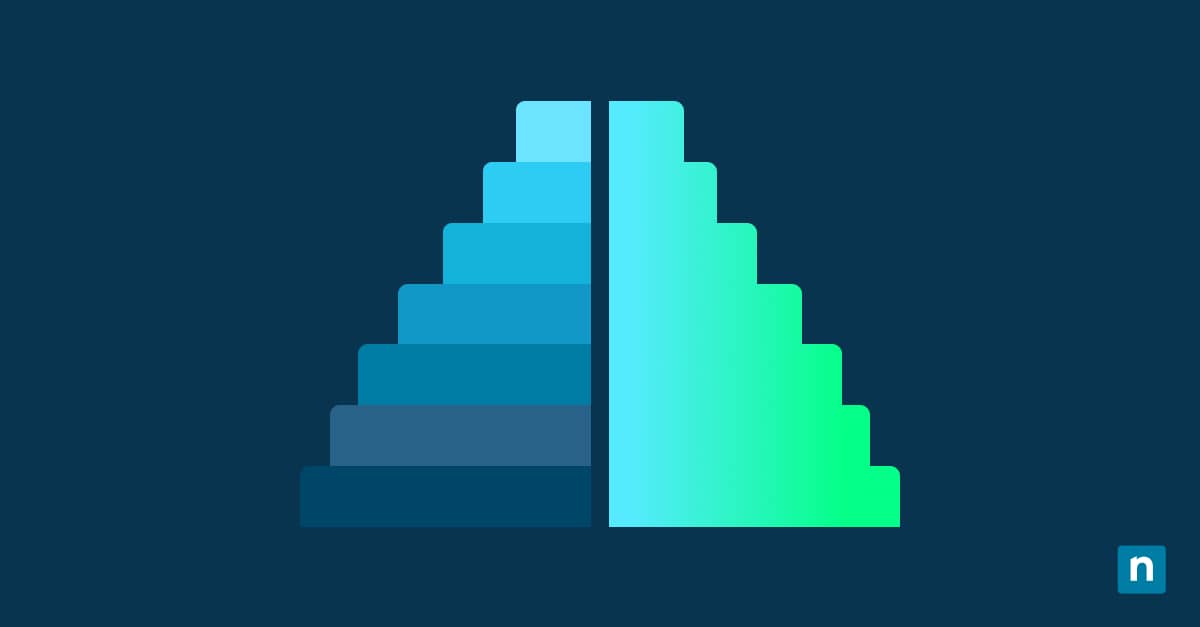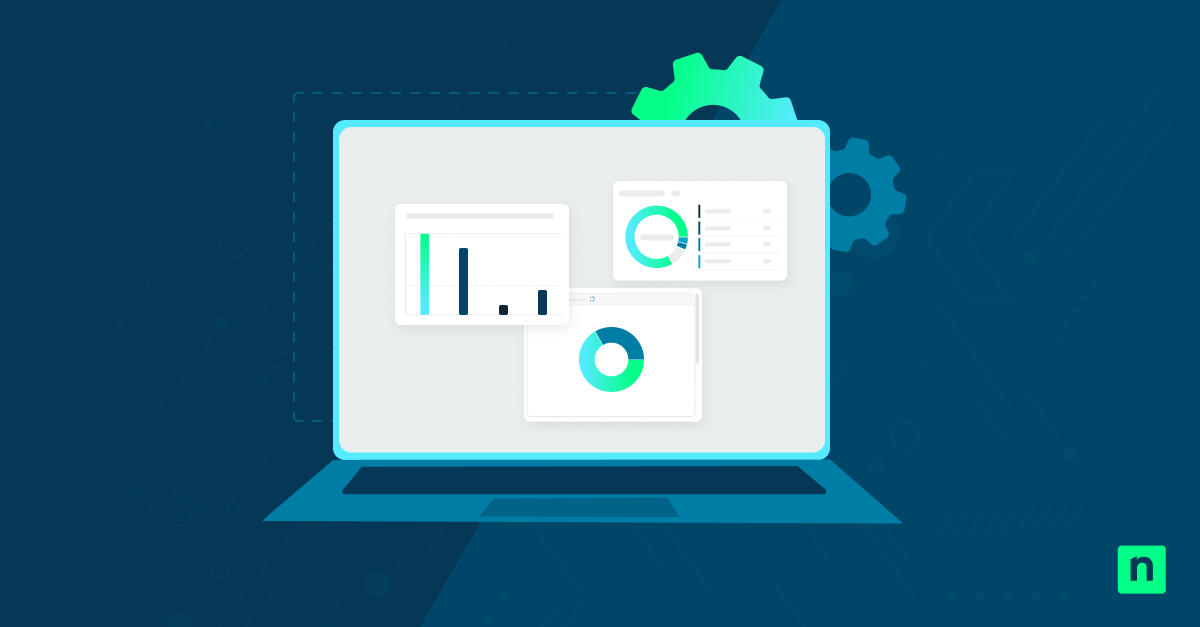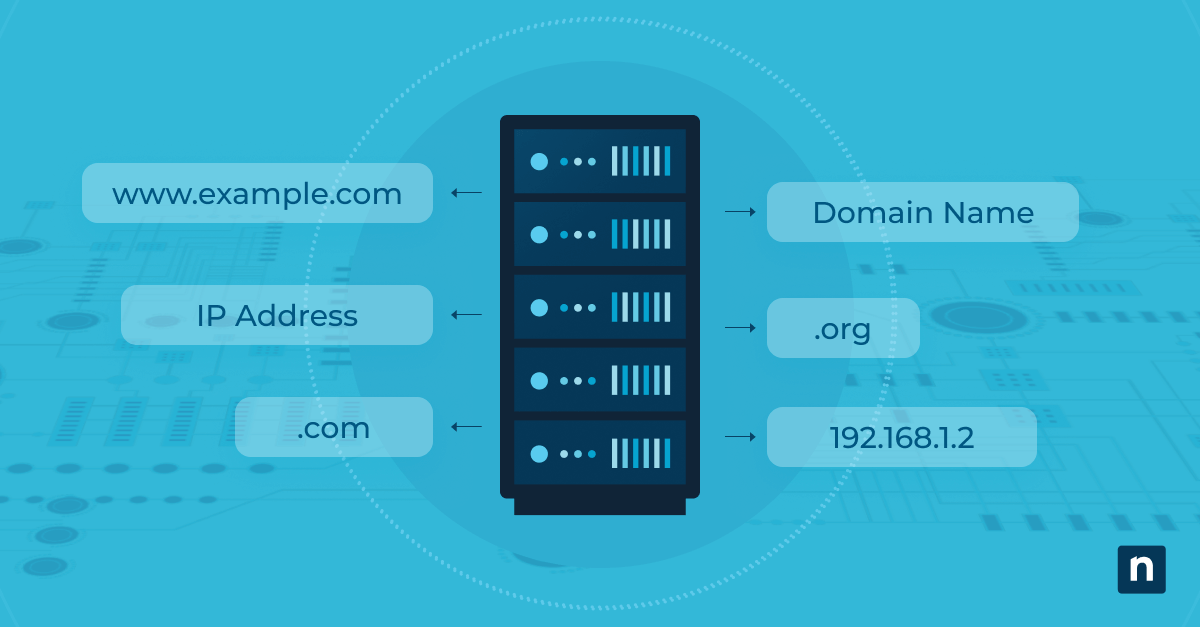Windows Security’s virus and threat protection page gives users access to Microsoft Defender Antivirus settings, scan results, and threat history. This page is helpful because it offers security visibility.
However, some administrators hide the page on managed systems to prevent user access or tampering. In this article, we’ll show you how to hide or show Windows Security’s virus and threat protection page.
Ways to hide or show Windows Security’s virus and threat protection page
You can hide Windows Security’s virus and threat protection page by modifying it via the Group Policy Editor, configuring the Registry Editor, using a PowerShell script, and creating and merging a REG file.
📌 Prerequisites:
- Windows 11 Pro, Enterprise, and Education
- Installed and active Microsoft Defender Antivirus
- Windows Security app
📌 Recommended deployment strategies:
Click to Choose a Method | 💻 Best for Individual Users | 💻💻💻 Best for Enterprises |
| Method 1: Hide or show via Group Policy Editor | ✓ | |
| Method 2: Configure with Registry Editor | ✓ | |
| Method 3: Use a PowerShell script for automation | ✓ | |
| Method 4: Create and merge a REG file | ✓ |
Method 1: Hide or show via Group Policy Editor (GPO)
This method allows you to manage system settings through a graphical user interface (GUI). Using GPO to adjust Windows Security settings is an effective approach, especially if you prefer a GUI over editing the registry or are managing multiple machines.
📌 Use Case: IT admins looking to manage policies on multiple endpoints
📌 Prerequisite: Administrator privileges
- Press the Window key, type gpedit.msc, then press Enter to open the Group Policy Editor.
- Navigate to: Computer Configuration > Administrative Templates > Windows Components > Windows Security > Virus and threat protection
- Double-click Hide the Virus and threat protection area.
- Set to:
- Enabled = Hides the Virus and threat protection page
- Disabled or Not Configured = Shows the page
- Click Apply, then OK.
- Restart the computer to apply the changes.
Method 2: Configure with Registry Editor
The Windows Registry method is ideal if you want a quick manual change and are comfortable editing the Registry.
📌 Use Case: Individual users comfortable with system-level changes and Registry editing.
📌 Prerequisite: Administrator privileges
- Press the Window key + R, type regedit, then press Enter.
- Navigate to: HKEY_LOCAL_MACHINE\SOFTWARE\Policies\Microsoft\Windows Defender Security Center\Virus and threat protection
- Right-click on the right pane, click New, then select DWORD (32-bit) value:
- Name: UILockdown
- Value:
- 1 = Hide the page
- 0 = Show the page
- Restart the computer to apply the changes.
⚠️ Warning: Ensure you create a DWORD for the changes to take effect. (For more info, refer to: Things to look out for)
Method 3: Use a PowerShell script for automation
Another option is to use PowerShell commands to automate hiding or showing the virus and threat protection page. This makes PowerShell the ideal method for IT administrators who need to change the settings of different computers.
📌 Use Case: IT administrators looking to automate the feature on different endpoints
📌 Prerequisite: Administrator privileges
- Press the Window key + X, then click Terminal (admin).
- Copy and paste the scripts (depending on your need) below into the command prompt, then press Enter:
- Hide the virus and threat protection page:
New-Item -Path “HKLM:\SOFTWARE\Policies\Microsoft\Windows Defender Security Center\Virus and threat protection” -Force | Out-Null Set-ItemProperty -Path “HKLM:\SOFTWARE\Policies\Microsoft\Windows Defender Security Center\Virus and threat protection”
-Name “UILockdown” -Value 1
- Show the virus and threat protection page:
Set-ItemProperty -Path “HKLM:\SOFTWARE\Policies\Microsoft\Windows Defender Security Center\Virus and threat protection” -Name “UILockdown” -Value 0
- Hide the virus and threat protection page:
- Restart the computer to apply the changes.
⚠️ Warning: Test the script on a separate device before deploying it to multiple endpoints. Scripting errors could lead to system-wide issues. (For more info, refer to: Things to look out for)
Method 4: Create and merge a REG file
While it’s more suited for IT administrators, at-home users can also create and merge REG files.
📌 Use Case: IT admins looking to deploy a REG file to automate configuration across different machines.
- Press the Window key, type Notepad, then press Enter.
- Copy and paste the scripts (separate files) and name them according to the written filename below:
- Hide the virus and threat protection page:
- Filename: Hide_Virus_and_threat_protection_page_in_Windows_Security.reg
Windows Registry Editor Version 5.00 [HKEY_LOCAL_MACHINE\SOFTWARE\Policies\Microsoft\Windows Defender Security Center\Virus and threat protection]
“UILockdown”=dword:00000001
- Show the virus and threat protection page:
- Filename: Show_Virus_and_threat_protection_page_in_Windows_Security.reg
Windows Registry Editor Version 5.00 [HKEY_LOCAL_MACHINE\SOFTWARE\Policies\Microsoft\Windows Defender Security Center\Virus and threat protection]
“UILockdown”=-
- Double-click the REG file to merge it.
- Click Run, Yes, and/or OK to approve the merge.
⚠️ Warning: Ensure you save using the written filename to turn the text into a REG file. (For more information, refer to: Things to look out for.)
⚠️Things to look out for
Risks | Potential Consequences | Reversals |
| Incorrect file type | A non-DWORD file in the Registry Editor will likely not change the virus and threat protection page settings. | If you create an incorrect file, delete it immediately by right-clicking it and pressing Delete. Create a new file and ensure its DWORD (32-bit) value. |
| Not testing the scripts | Always test a PowerShell script on a local machine before deploying it to different devices. Incorrect scripts could cause registry key incompatibility. | Apply the changes on a local machine to verify that the configuration reflects the intended changes. Edit and test the script again until you get the desired results. |
| Incorrect REG code | Copying and pasting incorrect REG file codes may result in system issues once you merge or run the files. | Copy the script correctly, or choose a different method if you’re uncomfortable making a REG file. |
| Missed threats | A hidden virus and threat protection page could reduce user awareness of threats or incidents, which could affect your computer’s performance if left unresolved. | If notified of malware attacks, consider unhiding the virus and threat protection page immediately. |
Things to consider when you hide or show the virus and threat protection page
Consider the information below when hiding or showing the virus and threat protection page. It affects how you interact with the app and could convince you to keep the page visible.
No effect on Defender service
Hiding the virus and threat protection page only affects what you see and interact with. Changing the setting doesn’t stop Defender from scanning for threats, running real-time protection, and receiving updates.
This allows IT admins to enforce a streamlined interface on multiple endpoints while maintaining Defender’s protection.
Enterprise environments
You can still manage Defender configuration via GPO, PowerShell, etc. Even if the Defender interface is hidden, IT admins can still configure scan schedules, set exclusions, trigger or monitor scans, and/or collect reports. It’s useful for managed environments like kiosks, call center PCs, etc.
User awareness
Hiding the virus and threat protection page means you won’t be able to view the device’s scan history, manually trigger a scan, or access the threat history page or settings. The limited access could reduce user awareness of threats or incidents unless reported via alert notifications.
To perform scans or view history, you must make the virus and threat protection page visible again.
Manage security visibility by hiding or showing Windows Security’s virus and threat protection page
Windows Security’s virus and threat protection page shows Microsoft Defender Antivirus settings, scan results, threat history, and other similar information. Due to the sensitive nature of the stored information, some IT administrators choose to hide the page to prevent user access or tampering.
There are different methods for hiding Windows Security’s virus and threat protection page, including editing the Group Policy Editor, navigating the Registry Editor, creating a PowerShell script, or modifying a REG file.
Related links:
- How to Create a Windows Security Settings Shortcut in Windows 10
- How to Use Windows Defender to Scan for Malware
- How to Update Security Intelligence Definition Version in Windows 10
- How to Enable or Disable Real-time Protection in Windows 10
- Navigating Windows Security: Identifying Your Windows Defender Version
- Hide Account Protection in Windows Security in Windows 10 and Windows 11