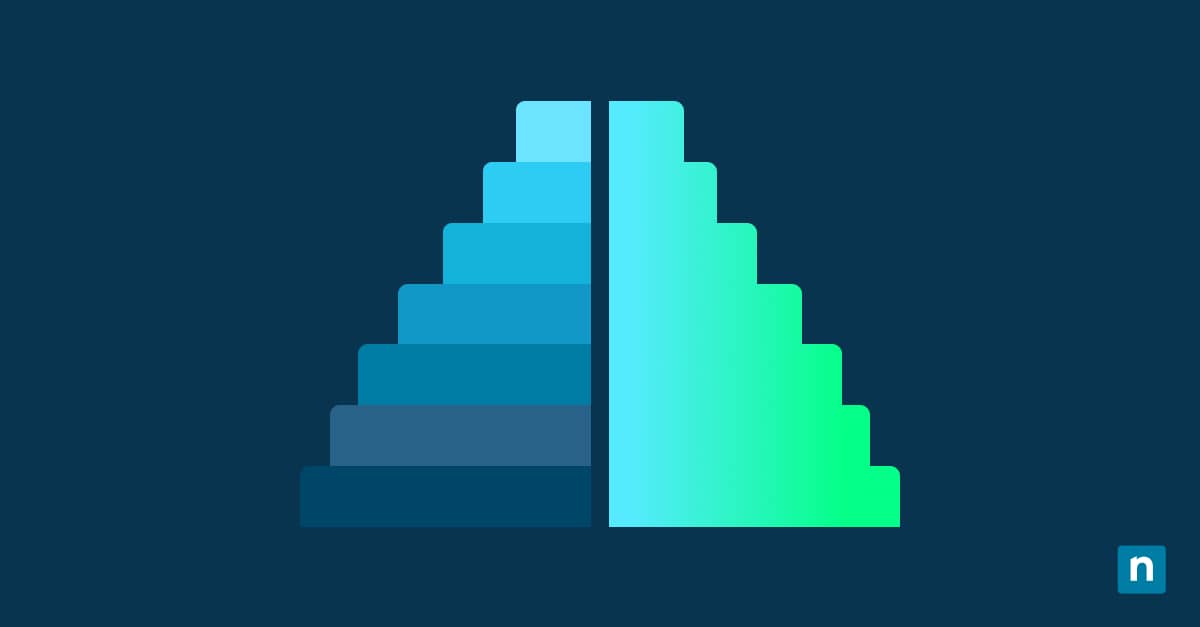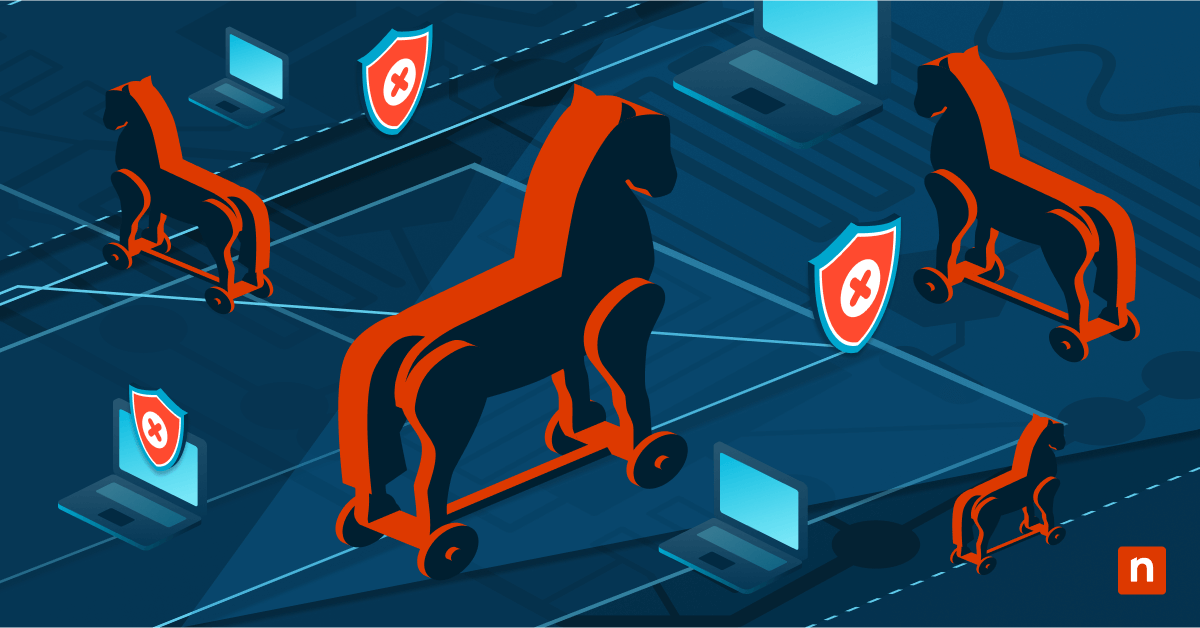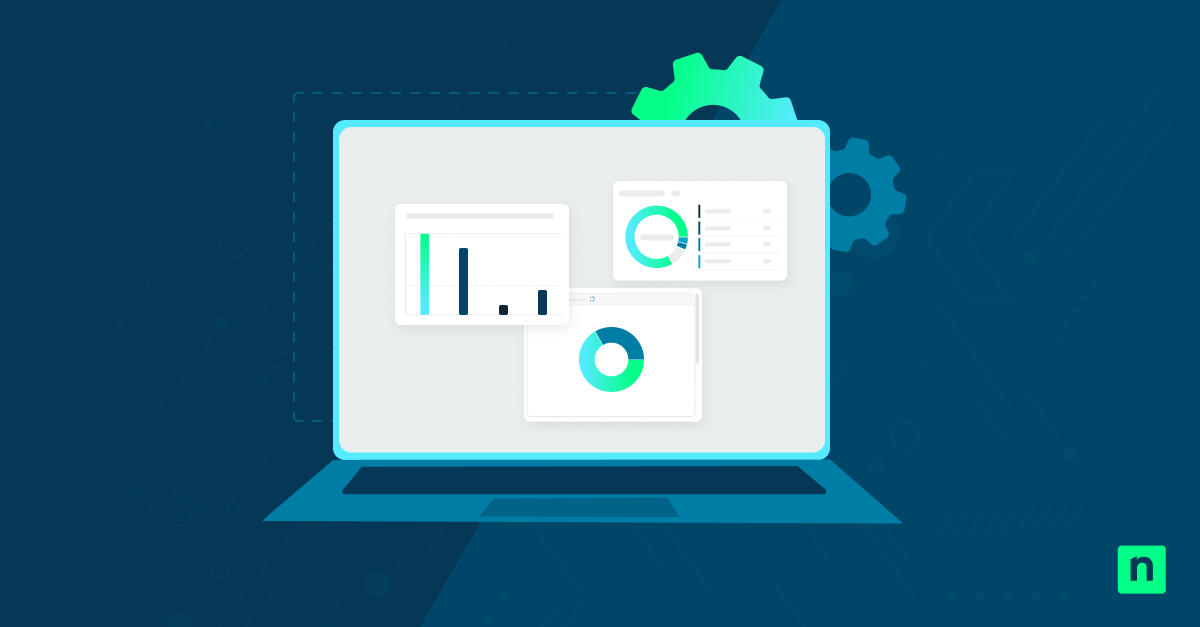The Windows Registry is a hierarchical database that contains all the configuration settings that control how your system and applications operate. It works like a filing cabinet, storing and organizing all your system settings and user preferences into different folders or registry keys.
Exporting and importing registry keys can help you streamline tedious system configuration tasks, like creating system backups and replicating predefined settings across multiple machines.
This guide explores the three different ways you can export and import keys in Windows.
Guide to exporting and importing registry keys in Windows
You can use different tools to export and import registry keys, but before we get started, let’s review the prerequisites you need to fulfill.
📌 Prerequisites:
- Operating system. Your system should be running on Windows 10/11 for the methods to work.
- Administrator privileges. You need administrator rights to export or import system-level keys, such as HKLM.
You need to complete all these requirements before proceeding; otherwise, the methods we’ll discuss won’t work as expected.
📌 Recommended deployment strategies:
Click to Choose a Method | 💻 Best for Individual Users | 💻💻💻 Best for Enterprises |
| Method 1: Via the Registry Editor | ✓ | |
| Method 2: Via a Command Line | ✓ | |
| Method 3: Using a PowerShell script | ✓ |
💡Note: All methods in this guide apply to both versions (Windows 10/11). The steps and tools function the same unless noted.
Method 1: Exporting and importing registry keys via the Registry Editor (GUI)
📌 Use Case: This method is best for creating personal backups of your system’s registry keys or for individual troubleshooting.
To Export registry keys:
- Press Win + R, type regedit, and hit Enter to launch the Registry Editor.
- Navigate to your desired key. For example: HKEY_CURRENT_USER\Software\Microsoft\Windows\CurrentVersion\Explorer)
- Right-click the key and select Export.
- Choose a location and file name for the registry key, then save it as a .reg file.
The exported file should contain all subkeys and values stored in your chosen registry key.
To Import registry keys:
- Open the Registry Editor.
- Click File > Import
- Select the .reg file you want to import.
- Click Open to merge it into the Registry.
💡 Note: .reg files are formatted as plain text, meaning you can open, view, and edit them directly in Notepad.
Method 2: Importing and exporting via the Command Line (Silent Merge)
📌 Use Case: This method uses scripts to silently deploy configuration settings across several machines, which makes it ideal for mass deployment.
Importing registry keys:
- Syntax: reg import “C:\Path\To\File.reg”
- Example: reg import “C:\Users\Admin\Desktop\ExplorerBackup.reg”
💡 Note: You need to run this command prompt from an elevated command prompt to export elevated keys like HKLM.
Exporting registry keys:
- Syntax: reg export [RegistryKey] [FilePath]
- Example: reg export “HKCU\Software\Microsoft\Windows\CurrentVersion\Explorer” “C:\Backup\ExplorerBackup.reg”
💡 Tip: You can use the reg export command line in scripts or task sequences to automate your registry backups.
Method 3: PowerShell alternative
Finally, you can use PowerShell to export or import registry keys. While it’s true that PowerShell doesn’t have native cmdlets for this functionality, you can invoke the keys using .NET methods or via a reg drive:
Start-Process -FilePath “reg.exe” -ArgumentList ‘export “HKCU\Software\MyApp” “C:\Backup\MyApp.reg”‘ -Wait -NoNewWindow
💡 Tip: This method can also be useful for wrapping multiple Registry operations in deployment scripts.
⚠️ Things to look out for
Several things can go wrong when you’re exporting or importing registry keys, including:
Risks | Potential consequences | Reversal |
| Incorrect registry keys | Adding incorrect registry keys can affect your system’s stability. | Use imported .reg files with caution. Double-check them before importing and make sure they’re from a trusted source. |
| Registry misconfigurations | Making misconfigurations on the Registry can result in system instability. | Backup your registry before making any changes to ensure quick system restoration. |
| Incorrect line endings | Improper file formatting can result in merge errors. | Use the right line endings (ANS, UTF-16 LE BOM) for your .reg files. |
| Overwriting existing keys | Since importing a .reg file merges new values into the Registry, it can overwrite existing ones and cause application failures. | Use your most recent backup to recover your previous settings. |
Make system configuration easier by exporwhere ting and importing registry keys
Learning to export and import Windows Registry keys is one easy way to simplify system configuration across multiple devices. Once you’ve mastered this process, you can backup, replicate, and recover critical system settings with just a few clicks.
Whether you use the Registry Editor or a command-line tool, the process is straightforward and can be safely automated into your daily workflows.