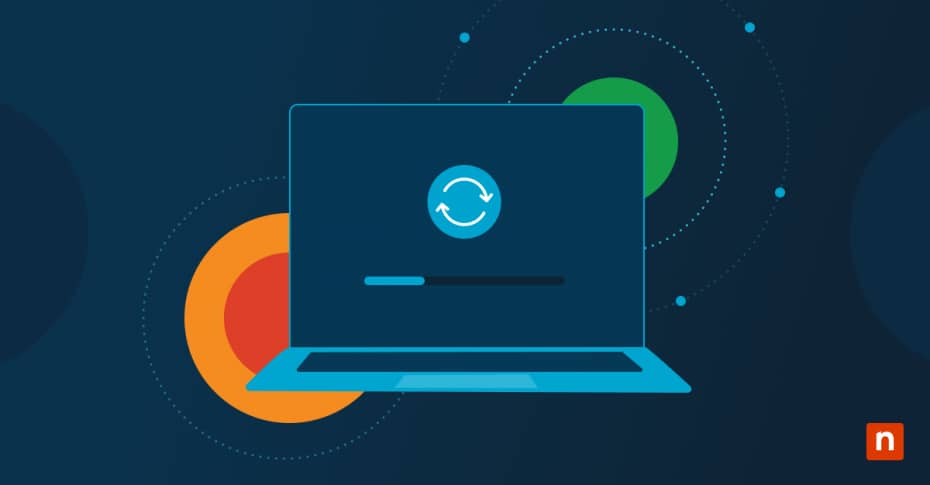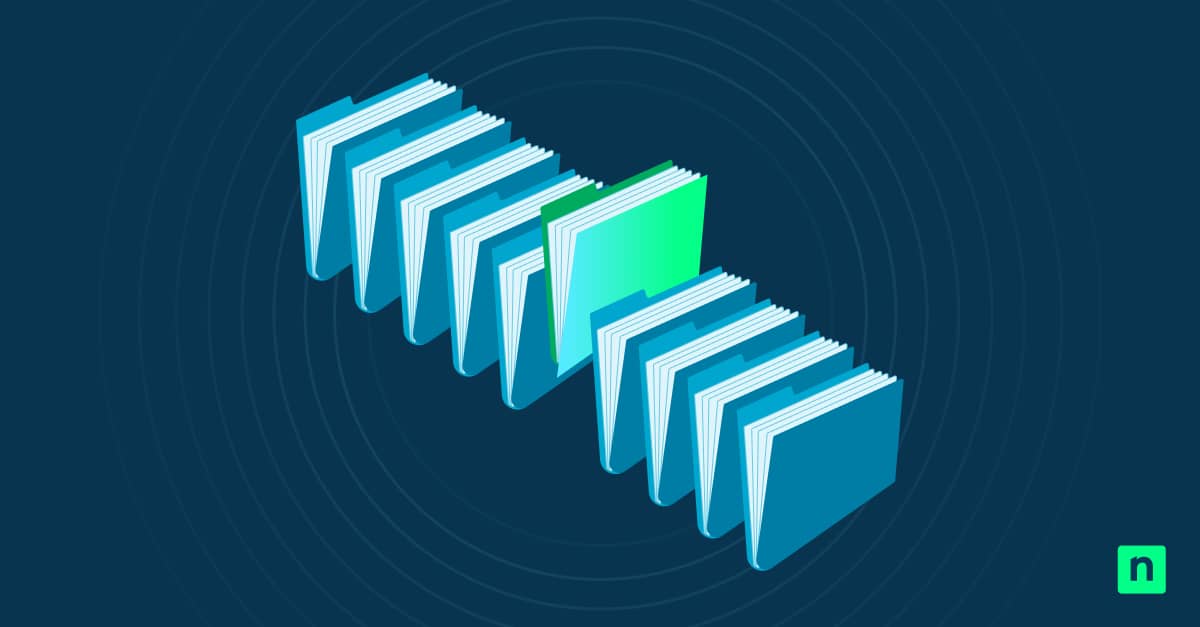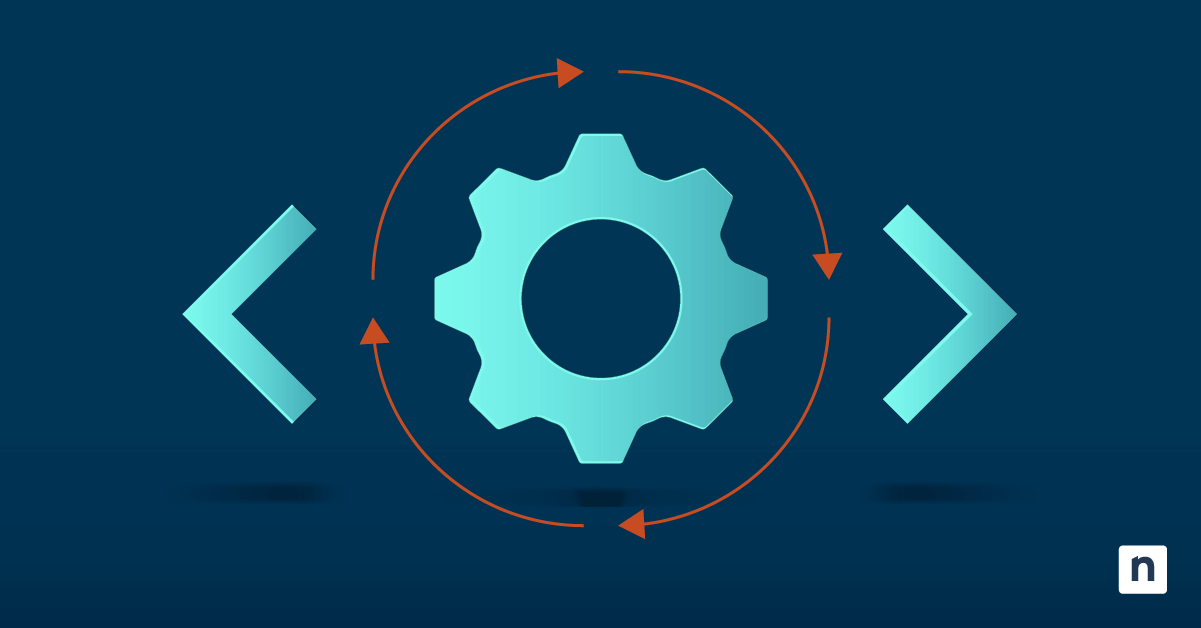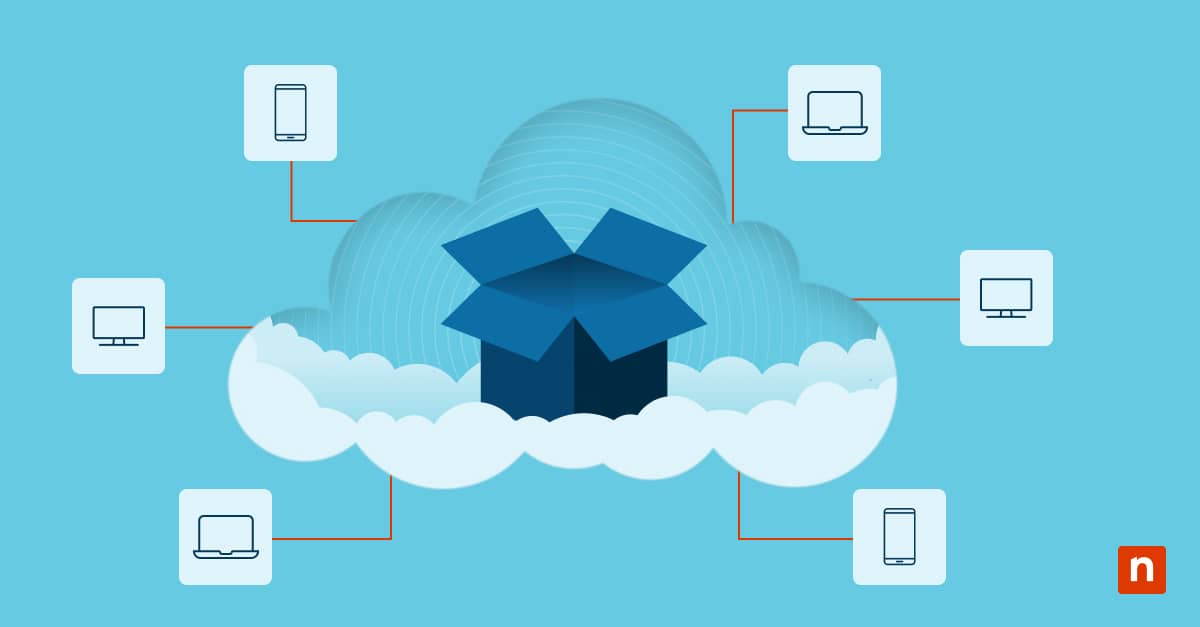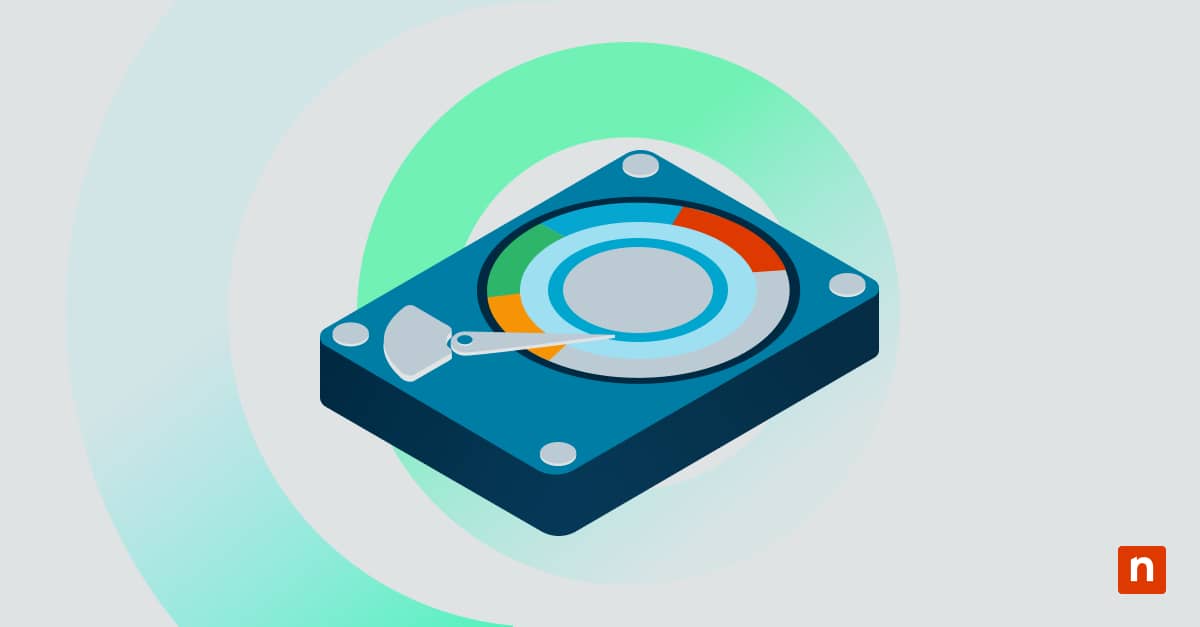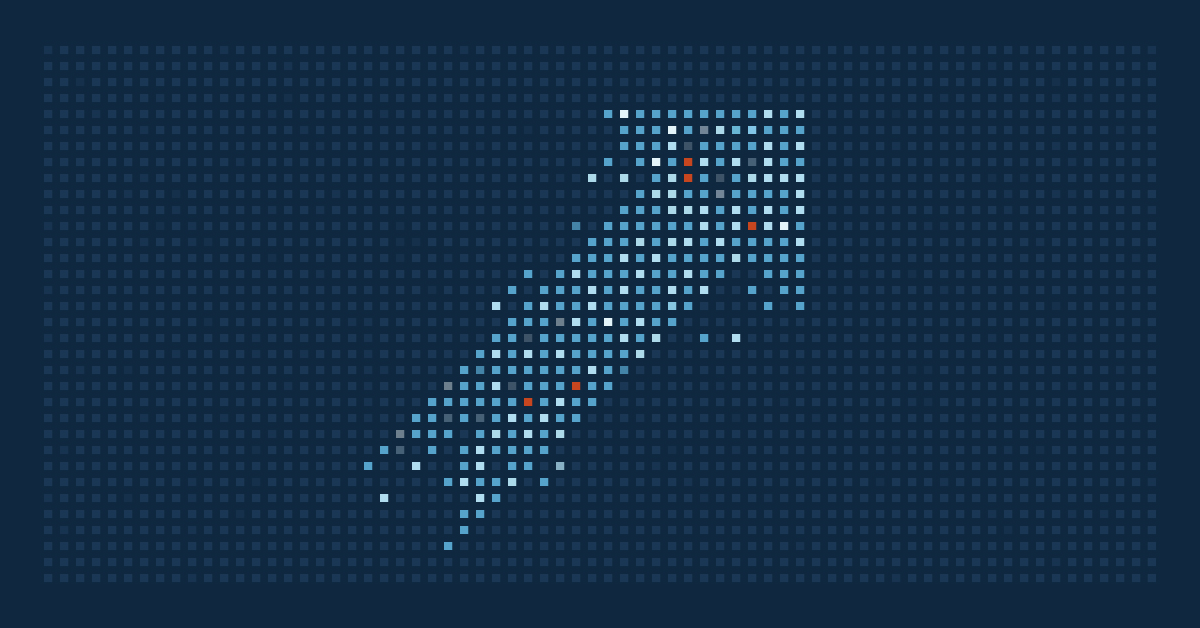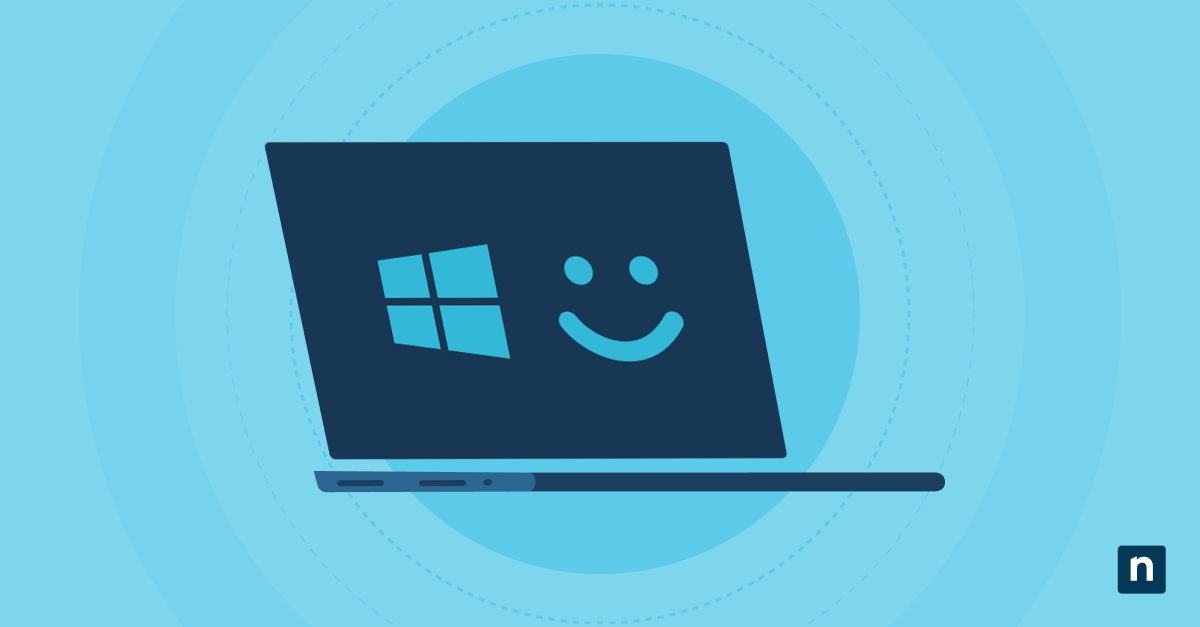The Windows Insider Program allows IT administrators and advanced users to gain early access to and test upcoming Windows 11 features. It has several development channels, in the order of Canary, Dev, Beta, and Release Preview, all differing in levels of stability and access, from highly experimental and technical (Canary) to near-final (Release Preview) build versions.
Keep reading if you’re a tester who wants to switch channels to explore new features or shift to a more stable build. We will discuss changing Windows Insider Program channels using GUI and registry-based methods.
What is the Windows Insider Program?
The Windows Insider Program is a Microsoft initiative that grants individuals and organizations access to upcoming Windows features before they are officially released to the general public. It aims to crowdsource feedback, identify bugs, and ensure new features meet users’ expectations. Once enrolled in the program, testers must choose from the following channels:
- Canary channel: This previews highly technical, experimental builds with features that have little to no documentation. Test builds can be very unstable.
- Dev channel: This delivers experimental builds that are more polished than in the Canary Channel but still have low stability.
- Beta channel: This allows access to more stable and Microsoft-validated builds closer to what will be shipped to general consumers.
- Release Preview channel: This offers the most stable near-final builds and is representative of the upcoming public release.
Methods to change Windows Insider channels in Windows 11
Changing channels can help testers choose the features they want to access and tailor the stability of builds to their needs. Windows offers various ways to do this depending on the testing environment.
📌 Prerequisites:
- Windows 11 version 21H2 or newer
- A Microsoft or Azure Active Directory (AAD) account enrolled in the Windows Insider Program
- Administrator privileges
- An active internet connection
- For switching to Canary and Dev channels:
- Windows 11 minimum hardware requirements (TPM 2.0, Secure Boot, supported CPU)
- Newer hardware and more storage
⚠️ IMPORTANT: Moving down to less advanced channels (e.g., Dev to Beta) is not always supported and may require a clean install. Additionally, switching channels may lead to system instability or data loss, so back up your system before proceeding. We recommend checking Things to look out for to ensure a smoother process.
📌 Recommended deployment strategies:
Click to Choose a Method | 💻 Best for Individual Users | 💻💻💻 Best for Enterprises |
| Method 1: Settings app (GUI) | ✓ | |
| Method 2: Registry Editor | ✓ | ✓ |
| Method 3: PowerShell | ✓ | |
| Method 4: .reg file | ✓ | ✓ |
Method 1: Change channel via the Settings App (GUI)
This method is the most user-friendly and safest for switching insider channels, providing visual feedback on the change.
📌 Use Cases: Switching for user-level testing, evaluating feature readiness with minimal risk, and onboarding or offboarding a device from the Insider Program
📌 Prerequisites: Administrator user account (in devices with multiple user accounts or managed by an organization) and enabled optional diagnostic data sharing
- Open the Settings app.
- On the left pane, select Windows Update.
- On the right pane, click Windows Insider Program.
- Select Choose your Insider settings to expand it, and select one of the following options:
- Canary Channel
- Dev Channel
- Beta Channel
- Release Preview
💡 NOTE: If a channel option is greyed out and cannot be selected, you will need to perform a clean install to switch to that channel.
Method 2: Change channel via Registry Editor
This method lets testers change the Insider channel directly through the Registry Editor.
📌 Use Cases: Switching when Settings access is restricted, pre-configuring test images, and enforcing compliance across test machines
📌 Prerequisite: Administrator privileges
⚠️ Warning: Incorrectly modifying the registry can lead to severe system issues. Back up the registry before proceeding.
- Open the Registry Editor as Administrator.
- On the left pane, follow this path: HKEY_LOCAL_MACHINE\SOFTWARE\Microsoft\WindowsSelfHost\Applicability
- Double-click the following REG_SZ entries and modify their values before clicking OK:
REG_SZ entry: Value Data: BranchName Set to one of the following: - “CanaryChannel”
- “Dev”
- “Beta”
- “ReleasePreview”
ContentType Set to “Mainline” Ring Set to “External” - On the left pane, follow this path: HKEY_LOCAL_MACHINE\SOFTWARE\Microsoft\WindowsSelfHost\UI\Selection
- Double-click the following REG_SZ entries and modify their values before clicking OK:
REG_SZ entry: Value Data: UIBranch Set to one of the following: - “CanaryChannel”
- “Dev”
- “Beta”
- “ReleasePreview”
UIContentType Set to “Mainline” UIRing Set to “External” - Restart the device or run gpupdate /force to apply the changes.
💡 Note: Reauthentication may be required in the Windows Insider settings page after applying the changes.
Method 3: Change channel via Windows Registry using PowerShell scripts
This method automates the changes to the registry entries using PowerShell scripts. It supports deployment via SCCM, Intune, and Group Policy.
📌 Use Cases: Mass reconfiguration of Insider channels across devices, and dynamic policy enforcement in enterprise test environments
📌 Prerequisite: Administrator privileges
- Open PowerShell as Administrator.
- Copy and paste the following commands before pressing Enter:
Set-ItemProperty -Path “HKLM:\SOFTWARE\Microsoft\WindowsSelfHost\Applicability” -Name “BranchName” -Value “ChannelName” Set-ItemProperty -Path “HKLM:\SOFTWARE\Microsoft\WindowsSelfHost\Applicability” -Name “ContentType” -Value “Mainline”
Set-ItemProperty -Path “HKLM:\SOFTWARE\Microsoft\WindowsSelfHost\Applicability” -Name “Ring” -Value “External”
Set-ItemProperty -Path “HKLM:\SOFTWARE\Microsoft\WindowsSelfHost\UI\Selection” -Name “UIBranch” -Value “ChannelName”
Set-ItemProperty -Path “HKLM:\SOFTWARE\Microsoft\WindowsSelfHost\UI\Selection” -Name “UIContentType” -Value “Mainline”
Set-ItemProperty -Path “HKLM:\SOFTWARE\Microsoft\WindowsSelfHost\UI\Selection” -Name “UIRing” -Value “External”
⚠️ Important: Replace the two ChannelName placeholders with “CanaryChannel,” “Dev,” “Beta,” or “ReleasePreview,” depending on the channel you want to switch to.
- Reboot the system to apply the changes.
Method 4: Change channel via Windows Registry using a .reg file
This method applies changes to registry entries by importing a preconfigured .reg file.
📌 Use Cases: Offline changes to Insider settings, deployment in tightly controlled environments, and quick fixes on individual machines without scripting
📌 Prerequisite: Administrator privileges
- Open Notepad and copy the following code:
Windows Registry Editor Version 5.00 [HKEY_LOCAL_MACHINE\SOFTWARE\Microsoft\WindowsSelfHost\Applicability]
“BranchName”=”ChannelName”
“ContentType”=”Mainline”
“Ring”=”External”
[HKEY_LOCAL_MACHINE\SOFTWARE\Microsoft\WindowsSelfHost\UI\Selection]
“UIBranch”=”ChannelName”
“UIContentType”=”Mainline”
“UIRing”=”External”
⚠️ Important: Replace the two ChannelName placeholders with “CanaryChannel,” “Dev,” “Beta,” or “ReleasePreview,” depending on the channel you want to switch to.
- Save and name it with a .reg extension.
- Locate and double-click the .reg file to merge it with the registry.
- Confirm the User Access Control (UAC) prompt.
- Reboot the system to apply the changes.
⚠️ Things to look out for
| Risks | Potential Consequences | Reversals |
| Instability from joining the Canary or Dev channels |
|
|
| Blocked channel downgrade |
| Back up your files and perform a clean installation of the desired channel or stable public build. |
| Compatibility issues with production apps |
|
|
Why change Windows Insider Program channels?
Your needs may evolve after enrolling in the Insider Program, requiring you to switch to another Windows Insider preview channel with a different access level. Here are some motivations behind switching:
- Align with testing objectives: Changing channels lets users match their system’s update cadence with their testing lifecycle, ensuring relevance and minimizing risk.
- Move toward greater stability: As features mature through the Insider pipeline, users may want to shift from experimental builds to more refined ones.
- Opt out of Insider builds: In some cases, users may decide to leave the Insider Program altogether, especially if a device is transitioning into production use or no longer requires access to preview builds.
- Maintain consistency across test environments: Changing channels helps IT administrators enforce consistent test configurations across environments with multiple test devices or labs.
Additional considerations when changing your Windows Insider Program channel
Changing your Windows Insider Program channel can be affected by several edge cases, limitations, and policy-related factors, which can alter how and when the changes occur.
Downgrading channels
As mentioned, moving to a lower channel is not always supported, as higher Insider channels often install builds that are ahead of what exists in the lower channels. You must perform a clean install if you need to downgrade to a lower channel.
⚠️ Warning: Backup your data before downgrading to avoid data loss.
Leaving the Insider program
You can opt out of Insider builds under the Insider Program page. However, you’ll only fully return to public builds after a fresh install or when the installed Insider build aligns with a production release.
Insider channel management via Group Policy or Intune
Administrators in organizational settings can manage Insider Program participation using Group Policy, Windows Update for Business, or Microsoft Intune. However, centralized policy enforcement might override registry modifications.
Instability of Dev and Canary builds
Dev and Canary builds can introduce incomplete or experimental features, system instability, performance issues, or crashes. These channels are not recommended for mission-critical or production-use devices.
Making the most of the Windows Insider Program
Enrolling in the Windows Insider Program is an exciting way to explore new Windows builds that may be deployed in the future. To fully see the power of this initiative, IT administrators and advanced users can switch between channels and align their systems with development goals, testing strategies, and stability requirements. By choosing the best method for your specific situation and keeping crucial considerations in mind, you can strategically manage Insider channels for better system control and innovation.
Related topic: