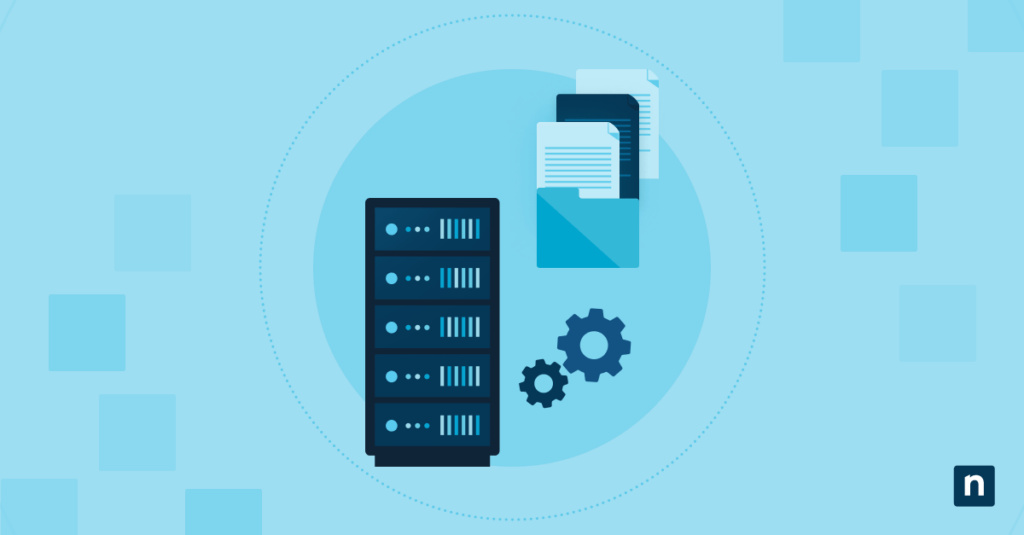The Deployment Imaging Service and Management Tool (DISM) can be used to copy, apply, and restore Full Flash Update (FFU) images to clone a workstation’s drive. While specific, this simple method of disk duplication is ideal for disaster recovery scenarios, protecting your company’s data. This article explores how to use DISM to make an FFU image in Windows 10, the steps you need to take, common use cases, and best practices.
How to use DISM to make an FFU image
Make large-scale deployment a breeze with these easy steps.
Creating WinPE boot media
⚠️This process will reformat your USB drive.
WinPE lets you boot a minimal Windows environment, which removes unnecessary background processes to ensure a smoother image capture.
- Install the latest Windows 10 Assessment and Deployment Kit.
- When asked for desired features, check the boxes next to Deployment Tools and Windows Preinstallation Environment (Windows PE).
- Press Win + S, and look for Deployment and Imaging Tools.
- Right-click on it and select More > Run as administrator.
- Shorten the prompt with the cd \ command.
- Create WinPE boot files using the following commands:
For 64-bit machines: copype amd64 D:\WPEx64 For 32-bit machines: copype x86 D:\WPEx86 - Replace D:\WPEx64 or D:\WPEx86 with your desired drive letter and containing folder (e.g., C:\USBBootFolder).
- Plug in the USB flash drive you’ll use to store the FFU image. Note its drive letter.
- Run the following command to create the WinPE USB:
MakeWinPEMedia /UFD <USBFolderPath> <USBDriveLetter>: - Replace <USBFolderPath> with the directory where you stored the boot files on step 6.
- Replace <USBDriveLetter> with your USB drive’s letter (e.g., C, D, E).
- Press Y when prompted to reformat the USB drive.
Capturing an FFU image
This process uses DISM to make the FFU image.
Via Network share
- With your workstation turned off, insert the WinPE boot USB.
- Turn on the workstation and immediately press F12/Esc/F10/Del to open the Boot Menu (each computer uses different keys to access the boot menu).
- Select the USB drive from the list of boot options and boot your computer from it. to open the prompt window.
- After it automatically runs wpeinit, enter the following command to map a shared network drive:
net use <FreeLetter>: \\<PCIdentity>\<SharedFolder> - Replace <FreeLetter> with the drive letter of the network share.
- Replace <PCIdentity> with the computer’s name or IP address.
- Replace <SharedFolder> with the name of the shared folder.
⚠️ The .FFU image is very large, warranting the use of network drives. USB drives with at least 16 GB of storage will also suffice.
- Enter the computer’s username and password.
- Run the following command to create a copy of the PC’s image in a .FFU image format:
dism /capture-ffu /imagefile=<FreeLetter>:\<CloneName>.ffu /capturedrive=\\.\PhysicalDrive0 /name:<CloneName> - Replace <CloneName> with your preferred name for the FFU image.
- Replace <FreeLetter> with the drive letter of the network share.
Via USB drive
- With your workstation turned off, insert the WinPE boot USB.
- Turn on the workstation and immediately press F12/Esc/F10/Del to open the Boot Menu (each computer uses different keys to access the boot menu).
- Select the USB drive from the list of boot options and boot your computer from it to open the prompt window.
- After it automatically runs wpeinit, open Command Prompt and run:
- diskpart
- list disk
- Note the number of the disk drive you want to capture (e.g., Disk 0).
- Run the following command to create a copy of the PC’s image in a .FFU image format:
dism /capture-ffu /imagefile=<FreeLetter>:\<CloneName>.ffu /capturedrive=\\.\PhysicalDrive0 /name:<CloneName> - Replace <CloneName> with your preferred name for the FFU image.
- Replace <FreeLetter> with the drive letter.
- Run the following command and note your USB’s drive letter (e.g., F:):
- diskpart
- list volume
- Run the following to copy the newly made.FFU file (e.g., copy.FFU).
xcopy X:\Images\copy.FFU F:\ /h /r /y - Once you finish transferring, use this command to safely remove the USB:
wpeutil eject E:
Deploying an FFU image
Here are the steps to apply an FFU copy onto the target disk.
- Boot the second PC from WinPE.
- Run the DISKPART command to check the disk number to which you’ll be applying the FFU image.
- Map the shared network drive with the following command:
net use <FreeLetter>: \\<PCIdentity>\<SharedFolder> - Replace <FreeLetter> with the drive letter of the network share.
- Replace <PCIdentity> with the computer’s name or IP address.
- Replace <SharedFolder> with the name of the shared folder.
- Enter the computer’s username and password.
- Apply the FFU image from the mapped network share to the disk of your choice with the following command:
dism /capture-ffu /imagefile=<FreeLetter>:\<CloneName>.ffu /capturedrive=\\.\PhysicalDrive0 /name:<CloneName> - Replace <CloneName> with your preferred name for the FFU image.
- Replace <FreeLetter> with the drive letter of the network share.
Requirements for DISM & FFU image creation
Windows 10 Version 1709
Firstly, FFU images are supported from Windows 10 Version 1709 onwards. Vital commands related to the process (/Capture-FFU, /Apply-FFU, etc.) are not supported by previous builds.
GPT disk
FFU images are only compatible with GUID Partition Table (GPT) disks. Unlike Master Boot Record (MBR), this format requires larger disks and more partitions. Also, attempting to apply an FFU image made for GPT to an MBR disk can lead to boot errors.
WinPE
You can run DISM through the Windows Preinstallation Environment (WinPE) first to seamlessly copy a system image offline. But if you prefer capturing a live image, utilize the full Windows OS, which can be installed in more than one way.
Storage media
Any NTFS-formatted flash drive can be used to carry the actual image, but an external USB 3.0 drive (or higher) with an NTFS file system and at least 16 GB of free space is recommended for better performance. Alternatively, you can use a network share with sufficient space, especially when capturing from WinPE.
Adjusted FFU image for different target machine
Lastly, if you’re deploying an FFU image to different hardware, run a Sysprep on the reference machine. Doing this before image capture creates a clean, generic replica for dissimilar devices.
Common use cases
Using DISM to make FFU image copies is widely used and recommended in certain scenarios.
- Mass deployment: DISM is widely utilized due to its ability to carry over a bit-for-bit FFU copy of your computer’s drive.
- Hardware replacement: FFU images can also be configured for different devices through Sysprep.
- Disaster recovery: This method is ideal for full disk recovery during catastrophes, ensuring complete restoration with minimal downtime.
Considerations and best practices
Keep these in mind while using DISM FFU image methods.
Verify available disk space
Make sure the target disk has enough space to fit the FFU image. FFU captures the entire disk (boot records, partitions, etc.) and consequently takes up a considerable amount of memory.
Applying FFU image overwrites your disk
Remember that inserting the cloned image will completely replace the old one. This file-level operation is a full disk rewrite, so you’ll lose any existing data on the target machine.
Prepare backups
Create copies of any important data on the target drive before performing the FFU image transfer. Third-party storage services like OneDrive are extremely useful in preserving sensitive data like work files and photos.
🛑 Revolutionize your business with effortless data protection.
See NinjaOne’s advanced solutions for modern data backups.
Perfectly clone important drives in the workplace
Using DISM to make FFU image copies is a tried and true method to preserve important business data. Accidents happen, so being prepared for the worst is tantamount to operational resilience. And having the best contingencies in place helps your IT department eliminate chances of data loss.