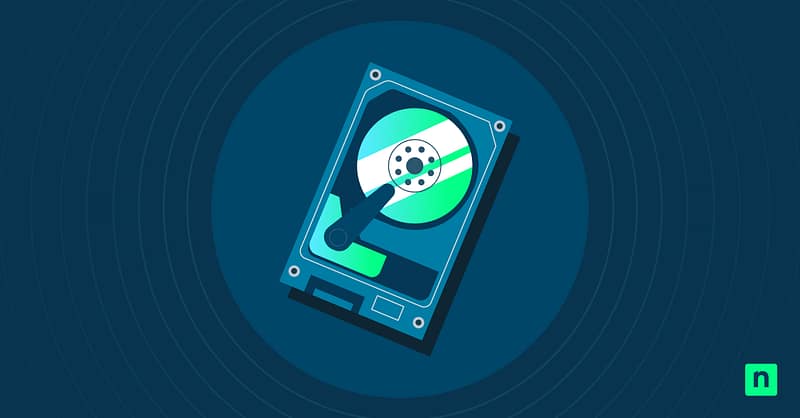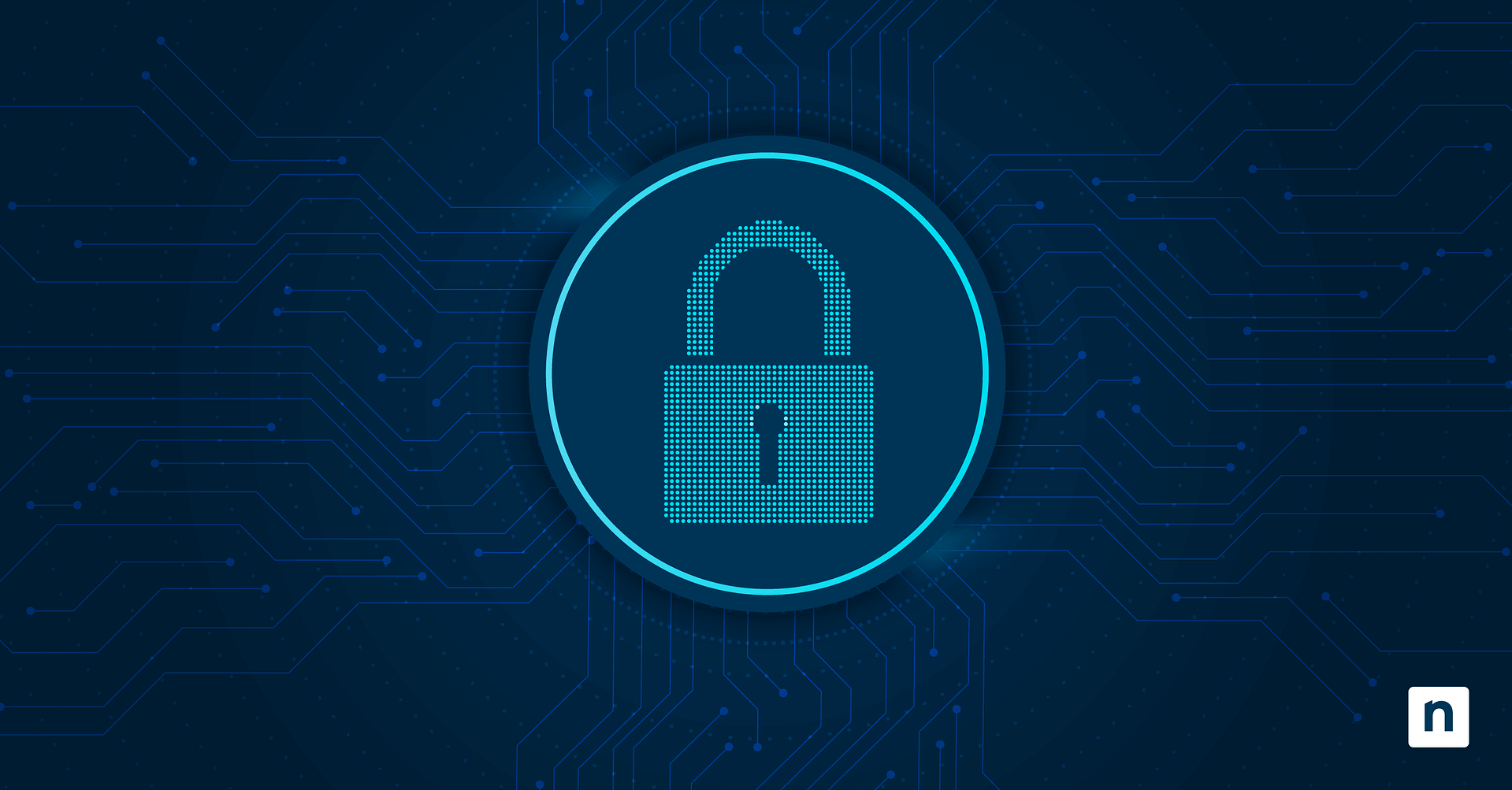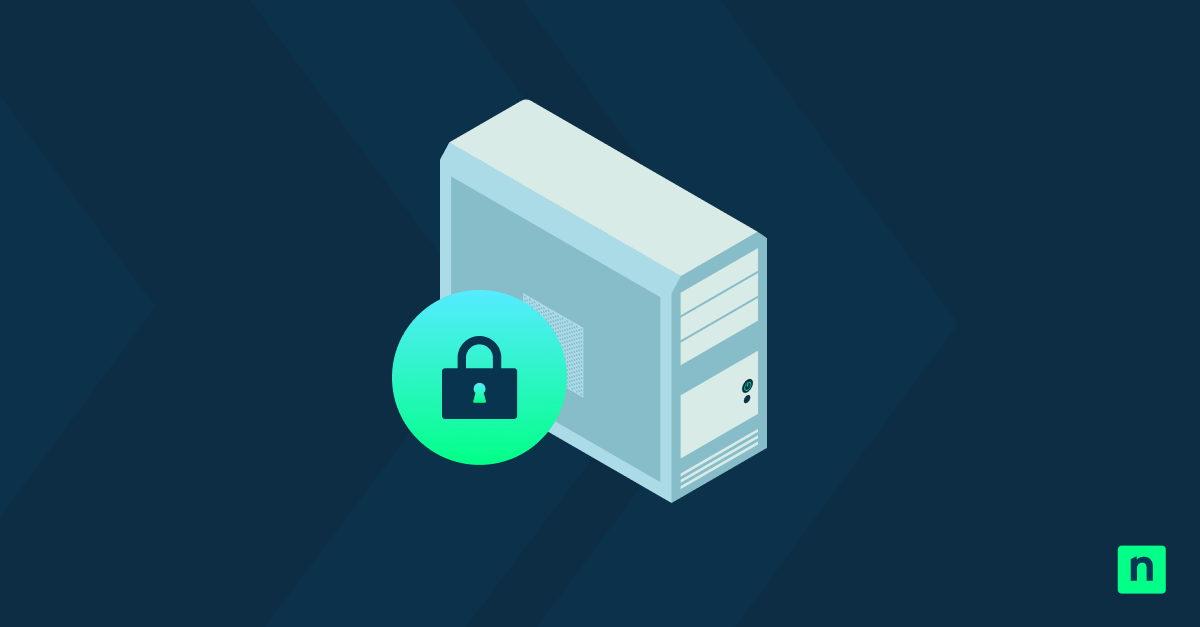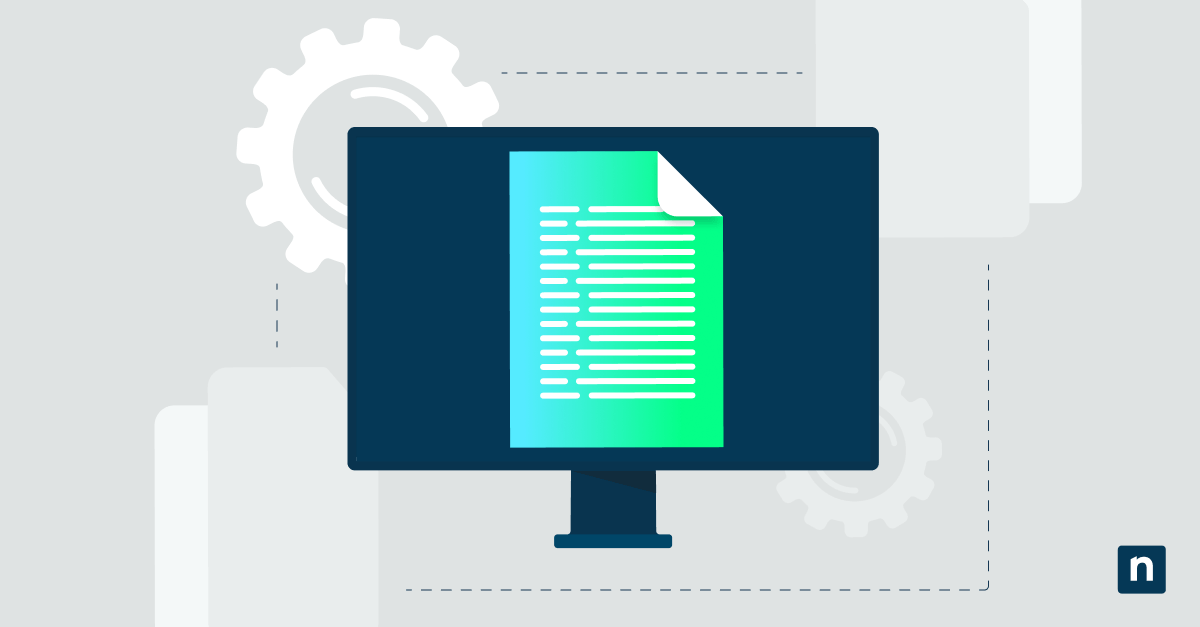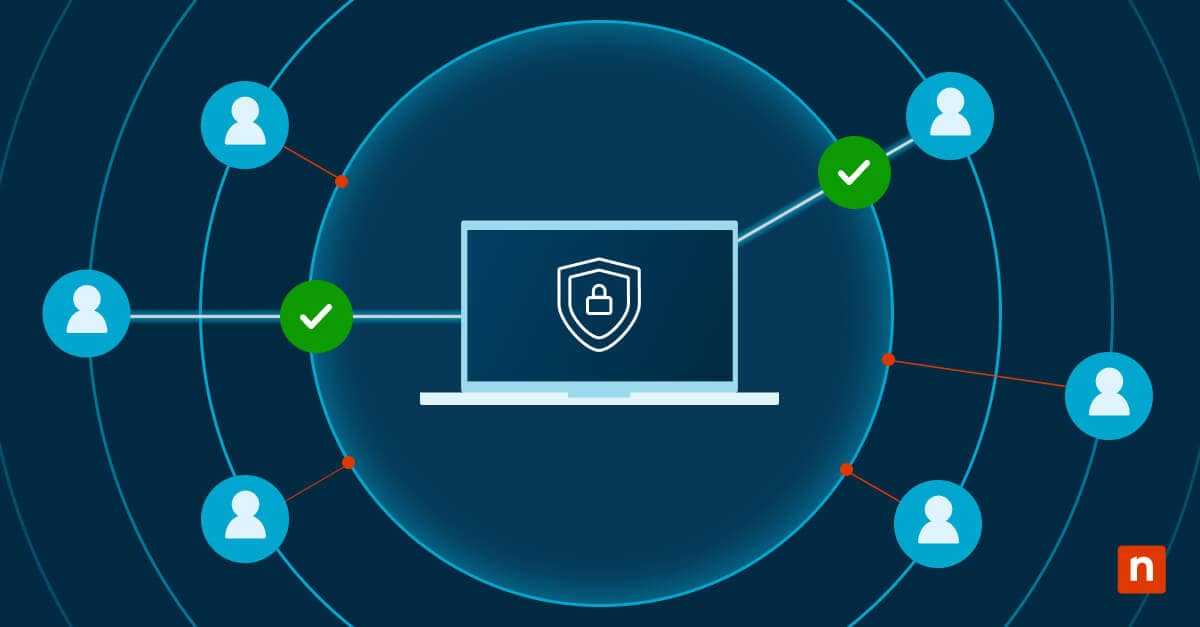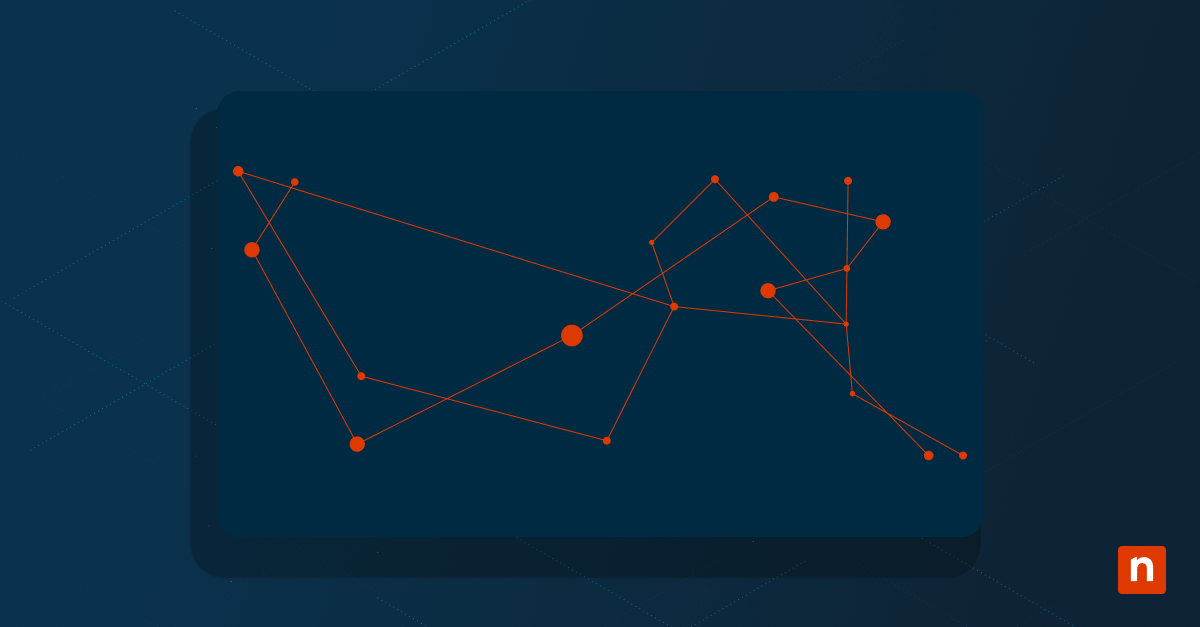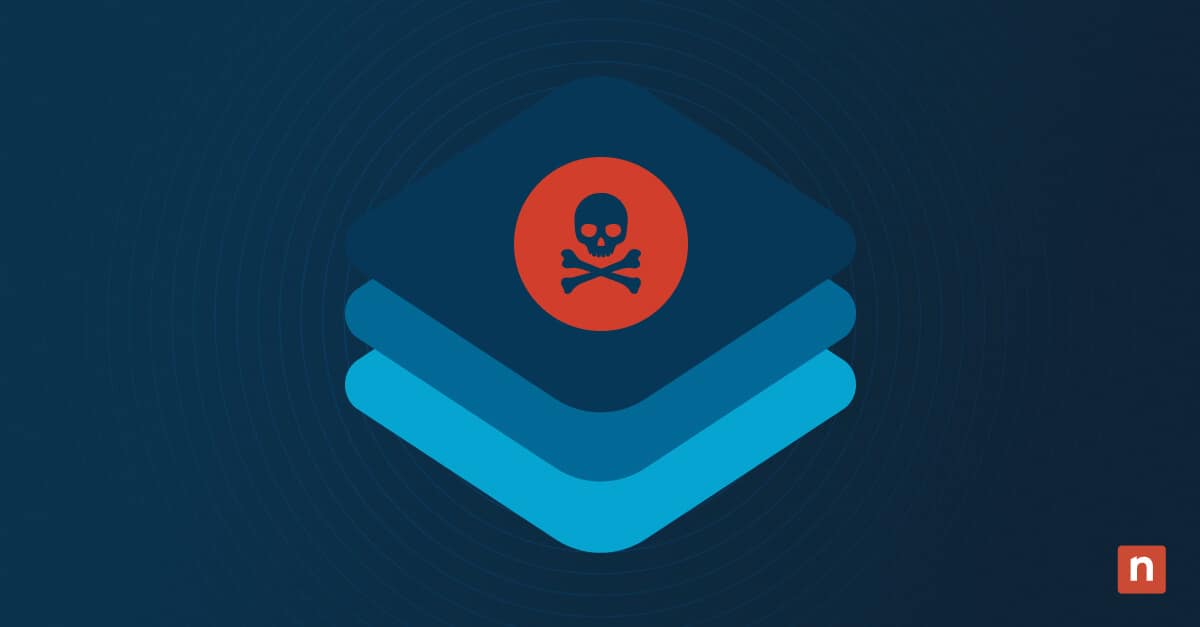Key Points
Unlock with BitLocker Password: Enter the BitLocker password at startup to unlock the OS drive, ensuring easy access to encrypted data.
Use BitLocker Recovery Key: If the password is forgotten, use the 48-digit BitLocker recovery key stored in your Microsoft account or a backup location.
Leverage TPM and PIN: If TPM (Trusted Platform Module) is enabled, your OS drive may unlock automatically with a PIN during startup for seamless access.
Unlock via USB Startup Key: Configure a USB startup key to automatically unlock the BitLocker-encrypted OS drive at boot, providing quick access without a password.
Troubleshooting & Data Recovery: If the recovery key is lost, check backups or use command-line tools (CMD & PowerShell). Be cautious with third-party recovery tools to avoid data corruption or security risks.
Knowing and understanding the right ways to unlock a BitLocker-encrypted drive can do wonders, especially when you’re in a pinch and need to recover data. Such knowledge can not only save you time and ward off needless frustrations but can also prove to be a valuable skill. The same is true when trying to unlock an OS drive encrypted by BitLocker in Windows 10.
Whether you’re protecting sensitive data from unauthorized access, maintaining systems in organizations, or reinstalling an operating system, unlocking an OS drive encrypted by BitLocker in Windows 10 is crucial.
In this read, we’ll lay out how integral this skill is – from how BitLocker secures OS drives, identifying methods that unlock an OS drive encrypted by the security feature, to essential preventive measures, such as securely storing BitLocker recovery key Windows 10.
Strengthen your IT security with NinjaOne’s full visibility and control over encrypted drives.
Learn more about BitLocker Drive Encryption in NinjaOne.
Methods to Unlock an OS Drive Encrypted by BitLocker
Method #1: Using a password
When booting your system, there will be a prompt for the BitLocker password. Once the password is entered, your drive should unlock. With this method, it is important to take consideration to recall the password you’d set up during encryption.
Method #2: Using a recovery key
Whenever the password is forgotten, the use of a BitLocker recovery key is recommended. A recovery key refers to a 48-digit numerical that’s either stored, stored to a file, or printed in your Microsoft account. Such a key can be found via your Microsoft account whenever it is linked; you can also find this key through other backup methods you may have set.
Method #3: Using TPM and PIN (if configured)
The use of TPM and PIN is another method that can unlock an OS drive encrypted by BitLocker.
If your system utilizes TPM, and as long as it is in place and a proper configuration system is observed, your OS drive may automatically unlock during startup. On the other hand, TPM can be reset or cleared through your BIOS/UEFI settings in your system whenever one is locked out. However, note that this method often requires administrative access to the system.
Method #4: Using a USB Startup Key (if configured)
A USB startup key, when configured, can unlock a BitLocker drive by storing a BitLocker startup key on the USB drive. The system then utilizes the key to automatically unlock the OS drive when booting.
The troubleshooting issues with USB-based unlocking include a system failing to detect the USB key, the key not unlocking the drive automatically, and the USB key being lost or missing. Other issues when unlocking through a USB startup key consist of the system failing to boot with the USB key inserted and the same key no longer working after a system restore or OS update. Another challenge is when the USB key is readable on one computer but not the other.
Method #5: Unlocking via Command Line (CMD & PowerShell)
Using manage-bde commands to unlock the drive via a Command Line is also crucial. These commands allow you to unlock drives with the use of a startup key for USB drives, a password, and a BitLocker recovery key.
To check BitLocker status and resolve errors when unlocking via a Command Line, you can use the manage-bde tool through CMD or PowerShell.
Running BitLocker decryption commands when unlocking via Command Line is essential especially when you are troubleshooting or managing your drive’s BitLocker encryption. The same decryption commands can also aid you in unlocking, along with resolving issues while making sure that the functioning of the BitLocker protection is observed properly.
BitLocker encryption Explained
BitLocker is a full disk encryption feature integrated into Windows operating systems. It protects data by encrypting the whole disk volume. At the core, the Windows feature intends to prevent unauthorized access whenever your device is lost, stolen, or tinkered with.
BitLocker secures OS devices through the provision of full disk encryption, safeguarding the whole system drive, which includes user data and system files, along with the OS. Its sole purpose is to prevent unauthorized access.
The different BitLocker protection modes include Trusted Platform Module (TPM), TPM + PIN, USB Key, and Password. These modes can be utilized hyper-specifically or in combination, relative to the security requirements of the company you work for.
In other cases, you can combine these modes as multiple protection modes. For example, for a multi-factor authentication approach, you can choose to combine TPM + USB Key or TPM + PIN. Apart from heightening the complexity, the combination of such can also prove to be flexible in terms of security. Ultimately, this allows you and your company to not only scale your encryption strategy. It also tailors the encryption strategy based on factors such as ease of use, the level of security required, along with data sensitivity.
Troubleshooting common BitLocker unlocking issues
If your recovery key is lost when you’re trying to unlock a BitLocker-encrypted OS drive, there are a few crucial ways to troubleshoot it. These include:
- Checking for a backup of the recovery key.
- The use of a local backup whenever applicable.
- TPM reset.
- Unlocking with other key protectors, which include password protector and startup key.
- The use of a third-party data recovery tools (with caution): While third-party tools can sometimes help recover lost data, it’s important to be aware that unauthorized recovery software may lead to data corruption or potential security risks. Use these tools carefully and ensure they come from trusted sources.
Resolving “BitLocker recovery loop” issues can be frustrating at times but ultimately doable. One way to resolve these is by confirming the root cause, which can be traced back to system hardware changes, Windows updates, and an improper shutdown. After confirming the root cause, you can then start entering the BitLocker recovery key, check and update BIOS/UEFI Settings, disabling BitLocker temporarily, and repairing system files with the use of Windows Recovery Environment.
Fixing TPM-related unlocking problems can also be performed by checking the TPM status first, resetting or clearing the TPM, updating the TPM driver, and re-enabling it through BIOS/UEFI. Other ways of mitigating these include clearing and reinitializing BitLocker encryption and using group policy to bypass TPM, with the latter being optional.
When dealing with BitLocker authentication failures, like the previous unlocking issues, you can observe several steps to resolving them. First, you have to know the very cause of such a failure — ranging from incorrect PIN or password, hardware changes, to corrupted BitLocker keys. Next, you can use a BitLocker recovery key, if available. You can also deal with these authentication challenges by verifying and resolving TPM issues.
Preventive measures and best practices: How to unlock BitLocker drive
Securely storing BitLocker recovery keys is one of the preventive measures and best practices one can observe. Using your Microsoft account for automatic backup, saving recovery keys to a USB drive, and printing and storing the same key are just some of the tried and tested ways. Others would also take into account the use of password managers and the implementation of multi-factor authentication for accessing key storage.
Configuring BitLocker for ease of access without compromising security is another way. The key ways to configure BitLocker more effectively include:
- The use of TPM for seamless security.
- PIN for user authentication (with TPM).
- USB startup key.
- Automatic unlocking on trusted networks.
Ultimately, knowing when to disable BitLocker is also pivotal when one has to navigate these measures and practices. If you intend to disable BitLocker, you must first know when to do it. Some of the scenarios to consider are when you are planning to upgrade the OS, getting rid of or selling a device, and changing or reconfiguring security settings.
Now, when you’re disabling BitLocker but still require encryption down the line, the use of alternative encryption solutions can be taken into the equation. Some options to consider include VeraCrypt (Open Source), FileVault (macOS), and McAfee Complete Data Protection.
Monitor and manage encrypted drives for greater endpoint security.
👉 Try NinjaOne Endpoint Management for free or watch a demo.
Unlocking a BitLocker-encrypted OS drive in Windows 10: Wrapping up
Unlocking an OS drive in Windows 10 that is BitLocker-encrypted is doable but relies on several methods — password, TPM and PIN, a USB startup key, and a recovery key. While the steps vary with these methods, you can also troubleshoot and unlock your drive through the manage-bde commands via Command Line (CMD & PowerShell). You can also mitigate common issues, which include forgotten recovery keys or those related to TPM, by alternative key protectors. Resetting TPM and checking system settings are likewise a recommendation.
For enhanced security, you can opt to securely store recovery keys and use multi-factor authentication. There will be cases, on the other hand, when BitLocker must be disabled. May it be due to upgrades or troubleshooting, an alternative encryption solution must be considered.