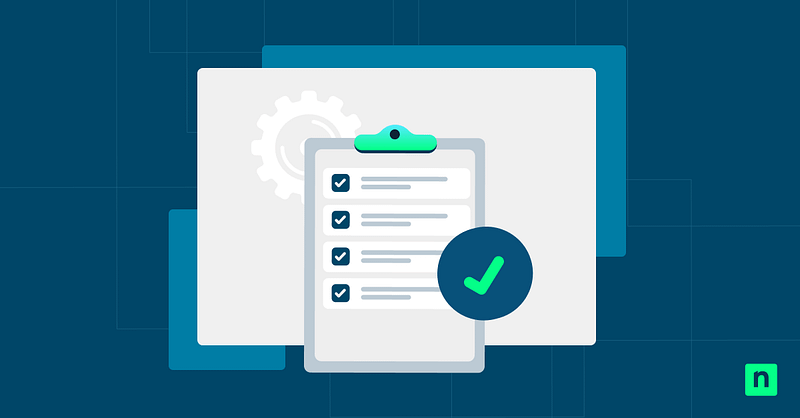The Xbox Game Bar is a built-in Windows 11 feature tailored for gamers. It lets users record gameplay, take screenshots, get real-time performance data, and manage audio settings through an overlay that can be accessed with a simple shortcut. While this feature is extremely useful for gamers, its utility diminishes within corporate scenarios—especially in environments where distractions aren’t welcome.
Removing the Game Bar for work-oriented devices is possible, but it isn’t as simple as uninstalling it through the Control Panel or Windows Settings. This process requires extra steps using PowerShell; however, leveraging this interface comes with a few caveats, such as the risk of breaking your system by mistakenly inputting the wrong commands.
Don’t fret; this guide is here to discuss the correct way to safely remove the Xbox Game Bar using PowerShell. Additionally, we’ll go through the steps to reinstall this feature and some considerations you should think about when making changes to the Xbox Game Bar.
How to uninstall Xbox Game Bar in Windows 11 using PowerShell
Before proceeding, it’s important to have the following prerequisites to get the best results:
- Administrative access. When you remove the Xbox Game Bar system-wide, an elevated PowerShell prompt is required, as this affects all user accounts on a device. While it’s still possible to remove this feature using standard PowerShell privileges, the change will only apply to the current user.
- PowerShell knowledge. While familiarity with PowerShell commands can be helpful, it’s not strictly required to follow the steps outlined in this guide. This guide offers easy-to-follow steps tailored for both beginners and advanced users alike.
- Backup. Typically, a backup is not required when uninstalling the Xbox Game Bar using a standard PowerShell prompt. However, mistakes can negatively affect multiple user profiles or system behavior when modifying system-wide settings. It’s best to err on the side of caution when making even the smallest system changes by having a backup on standby in case things go wrong.
Method 1: Uninstall the Xbox Game Bar for the current user
- Press Win + R to launch Run, type PowerShell, and hit Enter.
- Inside PowerShell, execute the following command:
Get-AppxPackage -PackageTypeFilter Bundle -Name “*Microsoft.XboxGamingOverlay*” | Remove-AppxPackage Here’s a breakdown of the command:
- Get-AppxPackage: This cmdlet retrieves information about the installed app packages in the current user account.
- -PackageTypeFilter Bundle: This limits the search to App Bundles—which the Xbox Game Bar is commonly installed as—narrowing the system’s search.
- -Name “*Microsoft.XboxGamingOverlay*”: Enables the command to filter its search for packages with names matching Microsoft.XboxGamingOverlay.
- | (Pipeline): This operator takes the output of the command from its left and passes it as input to the command on its right.
- Remove-AppxPackage: This uninstalls the specified app package from the Get-AppxPackage cmdlet.
- Alternatively, if the command above fails, use the following command:
Get-AppxPackage *Microsoft.XboxGamingOverlay* | Remove-AppxPackage. This command will uninstall the feature if it’s not installed as a bundle.
- Wait for the uninstall process to finish.
- Once the process is done, exit PowerShell.
💡 Reminder: This method removes the Game Bar on a per-user basis, allowing the command above to work in a standard PowerShell session. This is perfect for shared environments where the Xbox Game Bar can distract specific users but is still useful for others.
Method 2: Uninstall the Xbox Game Bar for all users
- Press Win + R to launch Run, type PowerShell, and hit Ctrl + Shift + Enter to open an elevated PowerShell.
- Enter the following command:
Get-AppxPackage -AllUsers -Name “*Microsoft.XboxGamingOverlay*” | ForEach-Object { Remove-AppxPackage -Package $_
}
This command features some differences from the other command on the previous method:
- -AllUsers: This parameter tells PowerShell to get the specified app for all user accounts within the system.
- ForEach-Object: This cmdlet processes each instance the Xbox Game Bar package passes through the pipeline.
- { } (script block): Defines the action to perform for each object passed into the ForEach-Object cmdlet.
- -PackageFullName $_: Uninstalls the target app package using the exact identifier specified by the Get-AppxPackage cmdlet.
- Wait until the uninstallation process is complete.
- Optionally, you can also remove the Game Bar as a provisioned app by entering the command
Get-AppxProvisionedPackage -Online | Where-Object DisplayName -like “*Microsoft.XboxGamingOverlay*” |
Remove-AppxProvisionedPackage -Online
This command prevents the app from reinstalling for new users or after a major Windows Update.
- Afterward, close PowerShell.
⚠️ Note: This method is a system-wide process that removes the Game Bar for all users in a device. This also disables some built-in gaming functions, such as the Win + G overlay, Win + Alt + R screen recording function, and performance monitoring.
How to reinstall Xbox Game Bar via Microsoft Store
Accidentally uninstalling your device’s Game Bar feature disables some functionalities, such as the built-in screen recorder and performance monitoring tools. If these features are crucial ingredients for your workflow, then you should reinstall the Game Bar.
- Go to the Xbox Game Bar page on the Microsoft Store website.
- Press the Install button, and if prompted, select Open Microsoft Store.
- This will redirect you to the Microsoft Store app’s Game Bar page.
- Again, click Install and wait for the installation process to finish.
- Once done, launch the Game Bar by pressing Win + G.
⚠️ Note: You’ll need to ensure that the Microsoft Store app functions on your device. To do this, press Win + S, type Microsoft Store, and hit Enter. If the Microsoft Store launches on your device, then it’s functional.
How to disable the Xbox Game Bar via Windows 11 Settings
Instead of fully uninstalling the Game Bar, you can opt to disable it, allowing easy reversal if the feature is needed. This also eliminates the risk of system side effects, especially for games and applications that are dependent on the Game Bar.
With one click of a button, you can toggle this feature on and off. Here is how you do it:
- Press Win + I to open the Windows Settings app.
- Go to System > System Components, find Xbox Game Bar, press ellipsis (…), and select Advanced Options.
- Press on the drop-down menu below Background component permissions and set it to Never.
- Scroll down and press the Terminate button
- Click Gaming on the left pane.
- Inside Gaming, select Xbox Game Bar, and turn off Open Xbox Game Bar using this button on a controller.
- Exit Windows Settings.
💡 Reminder: This process will disable the feature’s background processes, rendering it dormant in most cases. However, the app will still be accessible through the Win + G shortcut.
Considerations before uninstalling or reinstalling Xbox Game Bar
Consideration #1: System impact
Uninstalling the Game Bar disables all its features, including screen recording and monitoring tools. If you are heavily reliant on these tools, you’ll be better off disabling the Game Bar feature instead.
Consideration #2: User scope
Administrators can uninstall the Game Bar on a per-user basis or as a system-wide change for all users. While a per-user uninstallation can be done via a standard PowerShell, an elevated PowerShell is required for system-wide removal of this feature.
Consideration #3: Reinstallation
As stated, uninstalling the Game Bar disables some features, which, depending on your use case, might be necessary to streamline your workflow. Fortunately, you can simply reinstall the Xbox Game Bar via the Microsoft Store if you accidentally removed this feature.
Consideration #4: Uninstalling via the Group Policy and Registry Editor
There are no specific Group Policy settings or registry keys that directly enable users to uninstall the Xbox Game Bar on their devices. If you want to uninstall the Game Bar, then PowerShell is your most reliable option.
Consideration #5: Use of third-party tools
Running third-party apps that are unsupported by Microsoft can introduce security risks to your device, such as Malware. They may also interfere with Windows Updates by accidentally deleting provisioned packages or components, potentially leading to system instability. While third-party uninstaller tools exist, removing the Game Bar using the built-in PowerShell commands is the preferred and safer method.
Configure the Game Bar using PowerShell to match your needs
Whether you’re uninstalling to streamline system usability for work-oriented functions or reinstalling to restore the functionality of Game Bar tools, the methods in this guide will help you accomplish either objective successfully. However, before making any change, consider the implications of removing this feature and ensure that the results you’re looking for match the needs of your scenario.
For instance, you wouldn’t want to completely remove the Game Bar if you rely on its screen capture, performance monitoring, and other features. On the other hand, if you want to limit the distractions on your screen, you can remove this feature altogether or just prevent it from working in the background.
Configuring the Game Bar using a non-elevated PowerShell can only implement changes on a per-user basis. If you want a system-wide change, you can launch PowerShell as an administrator to uninstall or reinstall the Xbox Game Bar for all users. You can also reinstall the Game Bar by downloading it through the Microsoft Store.