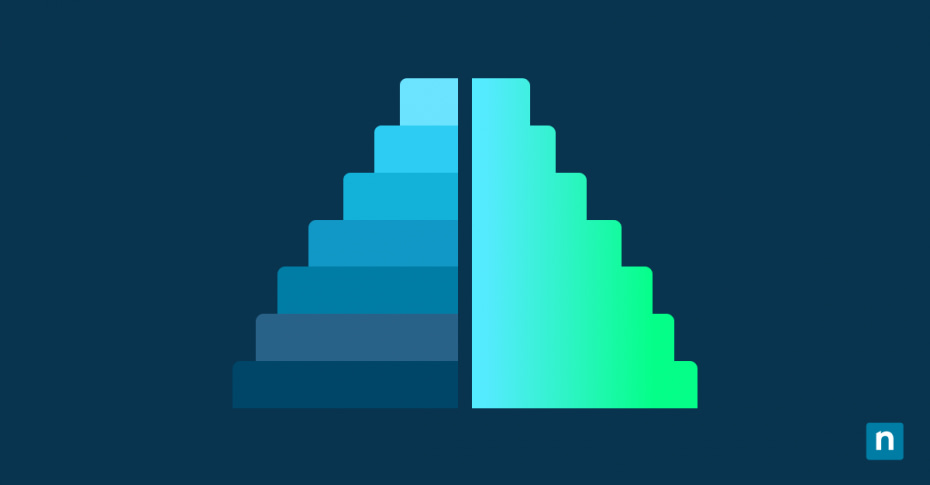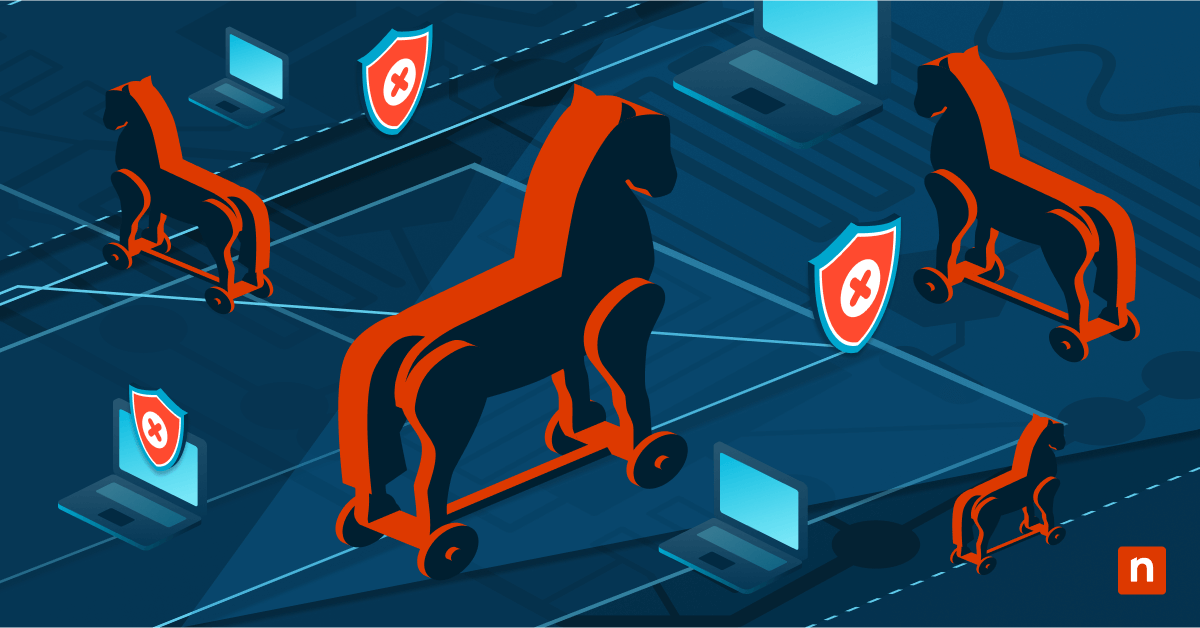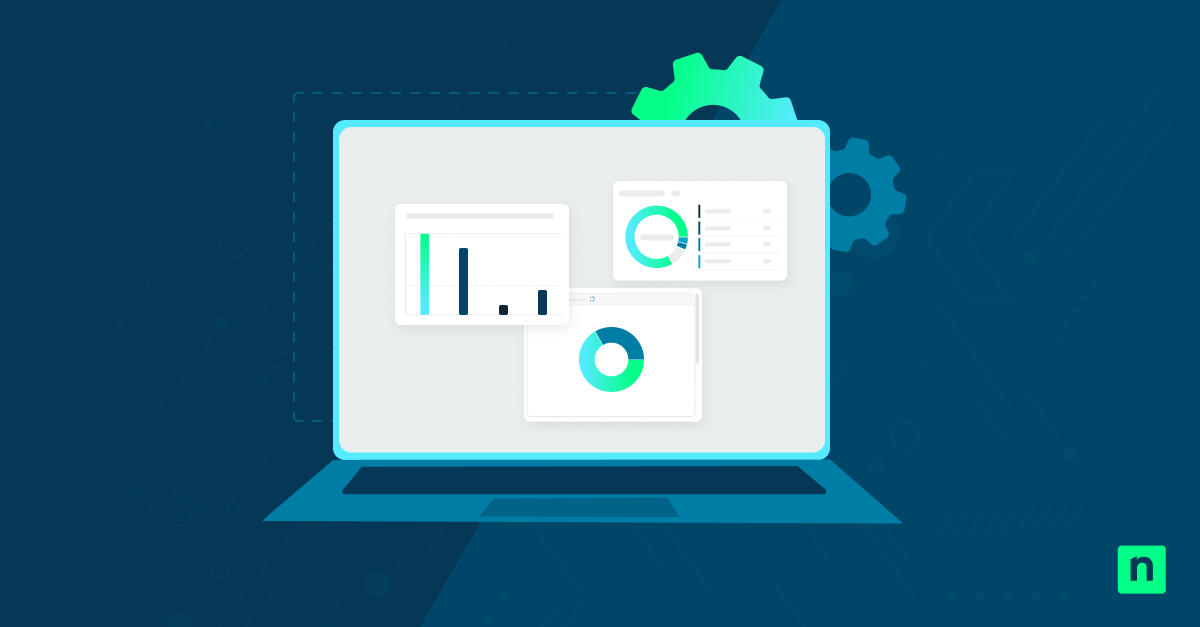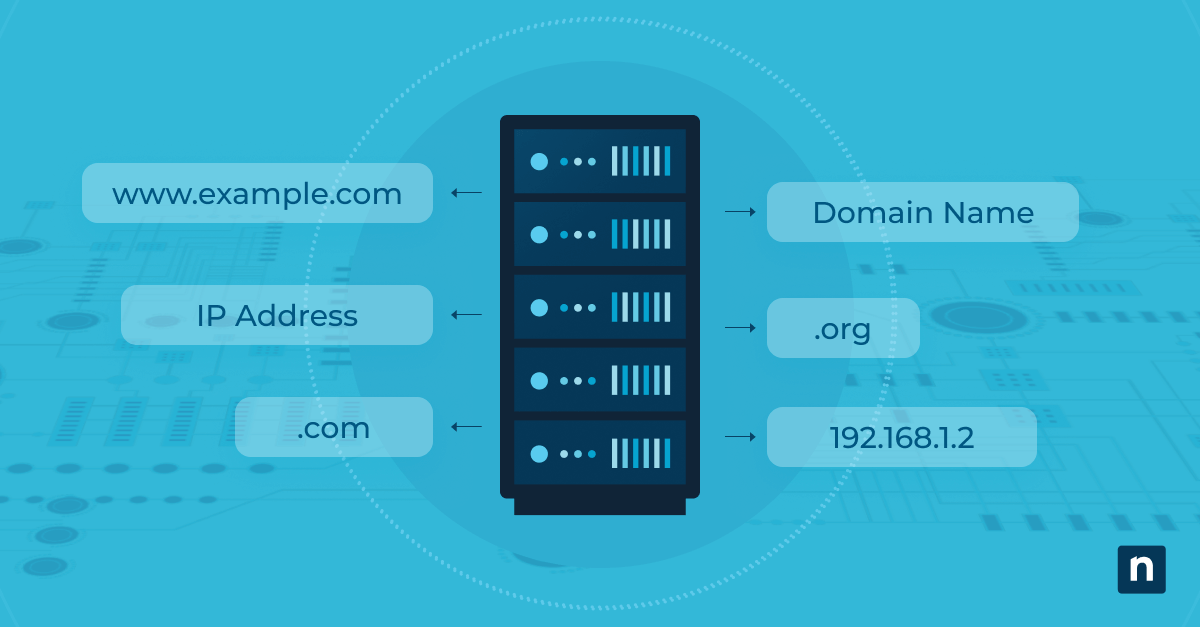USB battery saver is a power optimization feature in Windows 11 that turns off or suspends select USB ports during battery operation. This feature is especially useful on portable devices like laptops and tablets, as it extends device usage when idle without significantly impacting system performance. However, disabling the feature in certain use cases may be necessary.
Keep reading our step-by-step guide on turning this power-saving feature on or off in Windows 11.
How to enable or disable USB battery saver in Windows 11
Depending on technical proficiency, device type, and organizational needs, IT administrators and power users can use several methods to manage this power optimization feature.
📌 Prerequisite: Windows 11 (version 22H2 and later)
💡 Note: Power optimization via this feature only activates on mobile computing devices currently running on battery power and affects only select USB ports determined by system firmware and drivers. We recommend checking Things to look out for before proceeding.
📌 Recommended deployment strategies:
Click to Choose a Method | 💻 Best for Individual Users | 💻💻💻 Best for Enterprises |
| Method 1: Settings app (GUI) | ✓ | |
| Method 2: Registry Editor | ✓ | ✓ |
| Method 3: PowerShell scripts | ✓ | |
| Method 4: .reg file | ✓ | ✓ |
Method 1: Enable or disable via Settings app (GUI)
This method is the quickest and most user-friendly way to turn the feature on or off. The change is profile-specific and doesn’t require a reboot.
📌 Use Cases: Making one-off changes without scripting or registry edits, troubleshooting device disconnections, and quickly testing the effect of USB power optimization on peripherals
📌 Prerequisite: Standard user permission
- Open the Settings app. Press Windows + I or manually find it using the Start menu search bar.
- On the left pane, select Bluetooth & devices.
- On the right pane, click USB.
- Find the USB battery saver entry and set the toggle to:
- On = Enable the feature (default).
- Off = Disable the feature.
Method 2: Enable or disable via Registry Editor
This method ensures persistent changes and system-wide control over the feature through direct registry edits.
📌 Use Cases: Enforcing USB power management policy in an enterprise environment and ensuring compatibility for USB devices during sensitive operations
📌 Prerequisite: Administrator privileges
⚠️ Warning: Incorrectly modifying the registry can lead to severe system issues. Back up the registry before proceeding.
- Open the Registry Editor as Administrator.
- On the left pane, follow this path: HKEY_LOCAL_MACHINE\SYSTEM\CurrentControlSet\Control\USB\AutomaticSurpriseRemoval
⚠️ Important: If any of the keys within this path don’t exist, create them. Right-click the last existing key, hover over New, select Key, and name it appropriately. Repeat this until AutomaticSurpriseRemoval is created.
- Double-click the AttemptRecoveryFromUsbPowerDrain DWORD and change the Value data to:
⚠️ Important: If AttemptRecoveryFromUsbPowerDrain doesn’t exist, create it. Right-click the AutomaticSurpriseRemoval key, hover over New, select DWORD (32-bit) Value, and name it “AttemptRecoveryFromUsbPowerDrain.”- 1 = Enable the feature (default).
- 0 = Disable the feature.
- Click OK.
- Restart your computer to apply the changes.
Method 3: Enable or disable via Windows Registry using PowerShell scripts
This method is a scriptable approach to managing the feature. Administrators can integrate this into configuration management platforms like Intune, Microsoft Endpoint Configuration Manager (MECM), or custom scripts.
📌 Use Cases: Mass configuration of corporate laptops, remote remediation scripts for support staff, and testing power behavior programmatically
📌 Prerequisite: Administrator privileges
- Open PowerShell as Administrator. Press Windows key + R, type “powershell,” and press Ctrl + Shift + Enter.
- Copy and paste the appropriate command for the action you want to take before pressing Enter:
- To enable the feature (default):
New-Item -Path “HKLM:\SYSTEM\CurrentControlSet\Control\USB\AutomaticSurpriseRemoval” -Force | Out-Null Set-ItemProperty -Path “HKLM:\SYSTEM\CurrentControlSet\Control\USB\AutomaticSurpriseRemoval” -Name “AttemptRecoveryFromUsbPowerDrain” -Value 1
- To disable the feature:
Set-ItemProperty -Path “HKLM:\SYSTEM\CurrentControlSet\Control\USB\AutomaticSurpriseRemoval” -Name “AttemptRecoveryFromUsbPowerDrain” -Value 0
- To enable the feature (default):
- Restart your computer to apply the changes.
Method 4: Enable or disable via Windows Registry using a .reg file
This method applies the registry changes without requiring manual edits or scripts.
📌 Use Cases: Quick fixes, applying the setting to unmanaged devices, and providing instructions to end-users
📌 Prerequisite: Administrator privileges
To enable the feature (default):
- Open Notepad and copy the following code:
Windows Registry Editor Version 5.00 [HKEY_LOCAL_MACHINE\SYSTEM\CurrentControlSet\Control\USB\AutomaticSurpriseRemoval]
“AttemptRecoveryFromUsbPowerDrain”=dword:00000001
- Save and name it with a .reg extension.
- Locate and double-click the .reg file to merge it with the registry.
- Confirm the User Access Control (UAC) prompt.
- Restart your computer to apply the changes.
To disable the feature:
- Open Notepad and copy the following code:
Windows Registry Editor Version 5.00 [HKEY_LOCAL_MACHINE\SYSTEM\CurrentControlSet\Control\USB\AutomaticSurpriseRemoval]
“AttemptRecoveryFromUsbPowerDrain”=dword:00000000
- Save it as “restore_pin_to_start.reg”.
- Locate and double-click the .reg file to merge it with the registry.
- Confirm the UAC prompt.
- Restart your computer to apply the changes.
⚠️ Things to look out for
Risks | Potential Consequences | Reversals |
| Improperly editing registry keys |
|
|
| Enabling the feature selectively suspends low-activity devices | Devices may intermittently stop working, experience input lag, or fail to wake from suspension |
|
| Enabling the feature suspends external hard drives or USB flash drives during extended idle periods | Unexpected disconnections resulting in file corruption, incomplete backups, or sync failures |
|
| No visible effect or missing feature (unsupported by hardware or hidden due to OEM restrictions) | Time may be wasted troubleshooting settings |
|
Why manage USB battery saver?
This feature can help save battery power by automatically managing power flow to select USB ports, but IT administrators and power users may want to manage it more closely for several reasons.
- Extend battery runtime on mobile systems: The feature benefits anyone who needs to maximize uptime on laptops or tablets without access to power sources.
- Prevent issues with external USB devices: Disabling the feature when using specific peripherals (e.g., external hard drives, gaming mice) can help prevent unpredictable behaviors (e.g., input lag, sudden disconnections) when the system cuts power.
- Maintain power to specific peripherals during sensitive tasks: Turning the feature off ensures essential USB devices remain powered and responsive throughout presentations, software development, device debugging, or critical business operations.
- Enforce a consistent power management policy across devices: Uniform performance and control can help minimize help desk tickets, ensure consistent user experience, and align system configurations with organizational standards.
Additional considerations when managing the USP battery saver feature
Here are some important technical and practical factors to consider that will help ensure changes to USB power management settings align with the capabilities of your hardware and the operational needs of your environment.
- Hardware-dependent behavior: Not all systems expose this feature in the GUI or respond to registry configurations, as support may vary by OEM.
- Possible effects on peripheral performance: The feature selectively suspends low-usage USB ports or devices to save power, which may cause temporary issues with some peripherals (e.g., input lag on wired mice and keyboards, interrupted connections to USB storage devices or audio hardware).
- Not a full port disable mechanism: This feature does not completely turn off USB ports. Instead, it uses selective suspend, which allows the OS to pause power delivery to idle devices without affecting the whole port or controller.
- Power plans: USB battery saver can coexist with advanced power plan settings, but may be superseded depending on policy enforcement.
Optimizing USB power management settings wisely
Managing the USB battery saver feature in Windows 11 helps IT administrators and power users fine-tune system behavior for mobile power conservation or device reliability. There are a few flexible methods to do it, but using the most appropriate one can help ensure consistent and effective configuration. Make sure to understand and apply these settings thoughtfully so users can extend battery life without sacrificing the reliability of essential USB-connected devices.
Related topics: