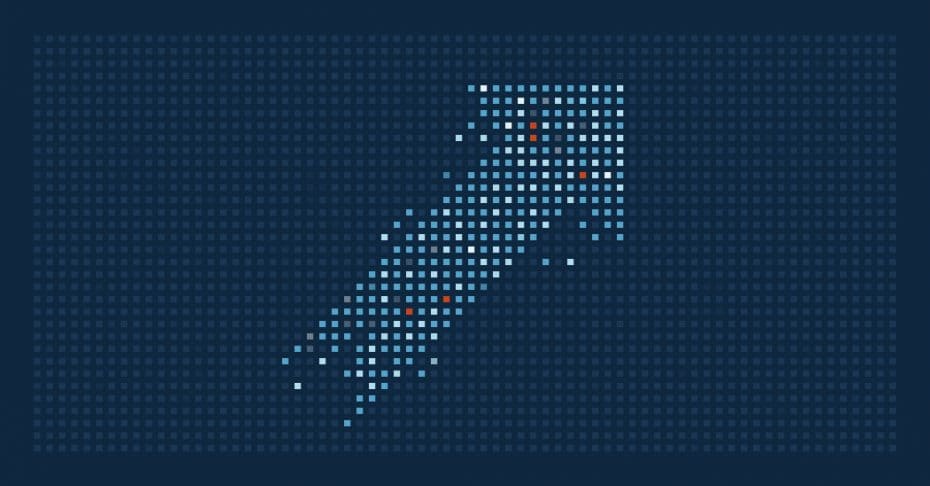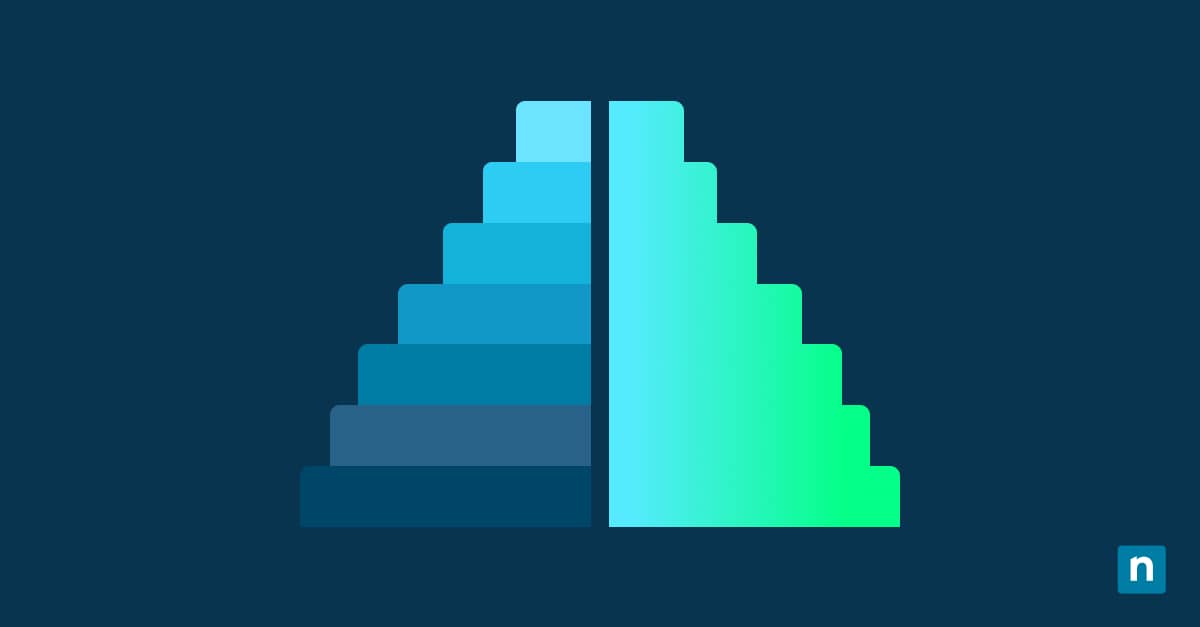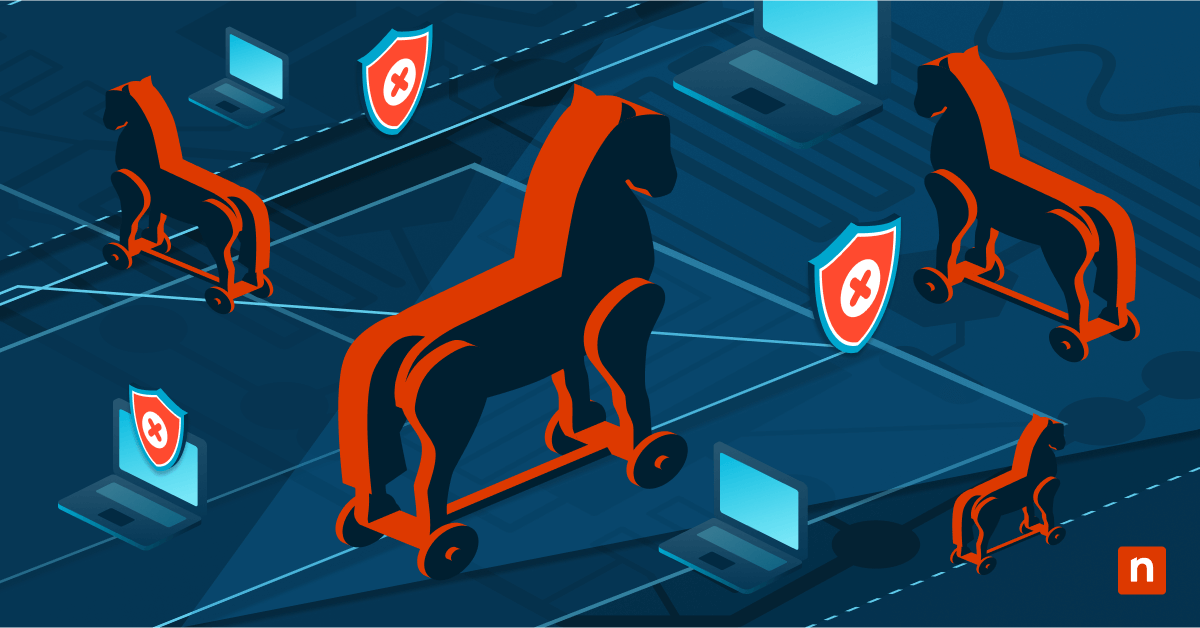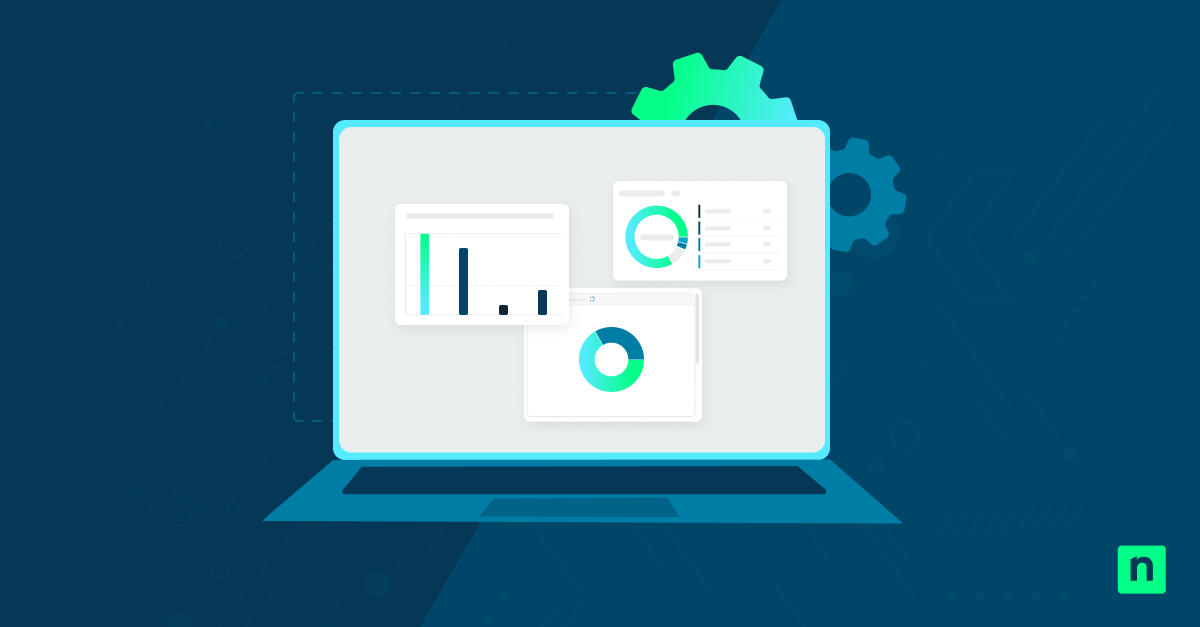Windows Update can automatically scan and apply Microsoft app hotfixes, saving time and resources. However, you may opt to turn “Receive updates for other Microsoft products” on or off for direct control, as controlled environments may warrant manual oversight to uphold stability policies.
Whether you’re prioritizing modular control or convenience, this article explains how to receive updates for other Microsoft products, how to disable the service, key points, and answers to relevant questions.
Control when you get updates for other Microsoft products
There are numerous ways to configure Windows Update for Microsoft products. Select the best one that fits your organization’s constraints for the best results.
📌 Prerequisites:
- Windows 11 (all editions).
- Administrator privileges (Group Policy & Registry methods).
- Windows Update must be enabled.
- Microsoft suite apps (e.g., Office, Word).
📌 Recommended deployment strategies:
Click to Choose a Method | 💻 Best for Individual Users | 💻💻💻 Best for Enterprises |
| Method 1: GUI | ✓ | |
| Method 2: Group Policy | ✓ | |
| Method 3: Registry | ✓ | |
| Method 4: PowerShell | ✓ | ✓ |
| Method 5: .REG file | ✓ | ✓ |
Method 1: Enable or disable via Settings app (GUI)
The most straightforward way for a user to configure Windows Update is through their computer settings, and no reboot is required.
📌 Use Cases: For support-led assistance
- Press Win + I to open Settings.
- Go to Windows Update → Advanced options.
- Under Additional options, go to Receive updates for other Microsoft products.
- Turn it on to include Office, Visual Studio, etc., in update checks.
- Turn it off to only check for Windows system updates.
Method 2: Configure via Group Policy Editor
Ensure total consistency with Windows Update settings in your organization with the Group Policy Editor.
📌 Use Cases: Configure multiple, domain-joined workstations from one location via Active Directory.
- Press Win + R, type gpedit.msc, and press Enter.
- Navigate to: Computer Configuration → Administrative Templates → Windows Components → Windows Update
- Double-click Enable Microsoft Update Service.
- To include updates for other Microsoft products, select Enabled.
- To exclude non-Windows updates, select Disabled.
- For manual user control, select Not Configured.
- Click Apply, then OK.
- Run gpupdate /force to apply your changes.
Method 3: Configure via Registry Editor
📌 Use Cases: System-wide changes that impact a workstation’s ability to receive product updates
⚠️ Warning: Editing the registry can cause system issues. Create a backup before proceeding.
- Press Win + R, type regedit, and press Enter.
- Navigate to: HKEY_LOCAL_MACHINE\SOFTWARE\Policies\Microsoft\Windows\WindowsUpdate
- Double-click AllowMUUpdateService.
- If you don’t see this value, do the following:
- Right-click on an empty space on the right-hand pane.
- Select New → DWORD (32-bit) value.
- Name the new value “AllowMUUpdateService”.
- If you don’t see this value, do the following:
- Modify its value:
- To get updates for other Microsoft products, type 1.
- To disable this feature, type 0.
- Close Registry Editor.
- Restart the system or the Windows Update service to apply your changes.
Method 4: PowerShell script for automation
📌 Use Cases: Deploy scripts that automate system changes across several machines, saving time and resources.
⚠️ Important: Ensure that you’re running PowerShell as an administrator. Otherwise, the command will fail silently.
- Press Win + R, type Powershell, and press Enter.
- To turn off “Give me updates for other Microsoft products”, run this script:
Set-ItemProperty -Path “HKLM:\SOFTWARE\Policies\Microsoft\Windows\WindowsUpdate” ` -Name “AllowMUUpdateService” -Value 0
- To allow updates for Microsoft products, run this script:
New-Item -Path “HKLM:\SOFTWARE\Policies\Microsoft\Windows\WindowsUpdate” -Force | Out-Null Set-ItemProperty -Path “HKLM:\SOFTWARE\Policies\Microsoft\Windows\WindowsUpdate” `
-Name “AllowMUUpdateService” -Value 1
- Restart the system or the Windows Update service to apply your changes.
Method 5: .REG file
.reg files that contain the Registry changes you need to implement act as a vehicle for at-scale deployment.
📌 Use Cases: Alternative means to automate Registry changes across your organization, and helps back up and restore low-level settings.
- Press Win + S, type notepad, and press Enter.
- To enable updates for other Microsoft products, paste the following script:
Windows Registry Editor Version 5.00 [HKEY_LOCAL_MACHINE\SOFTWARE\Policies\Microsoft\Windows\WindowsUpdate]
“AllowMUUpdateService”=dword:00000001
- To prevent receiving updates for other Microsoft products, paste the following script:
Windows Registry Editor Version 5.00 [HKEY_LOCAL_MACHINE\SOFTWARE\Policies\Microsoft\Windows\WindowsUpdate]
“AllowMUUpdateService”=dword:00000000
- Save the file with a .reg extension.
- Run it as the current user.
⚠️Things to look out for
Risks | Potential Consequences | Reversals |
| The user mistakenly enables/disables additional product updates | Other Microsoft products receive/stop receiving updates. | Go to Settings → Windows Update → Advanced options, and turn “Receive updates for other Microsoft products” on or off. |
| Misconfigured policy | Enterprise-wide Microsoft product updates. | Open the Group Policy Editor, navigate to Computer Configuration → Admin Templates → Windows Update, and configure Enable Microsoft Update Service to allow or deny Microsoft product updates. |
| Incorrect key value edited/deleted | System instability or update delivery errors | Open the Registry Editor, go to HKEY_LOCAL_MACHINE\Software\Policies\Microsoft \Windows\WindowsUpdate\AU, and configure the AllowMUUpdateService key. |
| The wrong script disables updates or impacts other settings | Updates are silently allowed/denied, making them hard to trace. | Run PowerShell as an admin, and use these scripts to enable or disable updates for other Microsoft products. |
| A malformed .reg file damages your registry |
|
|
Additional considerations when turning “Receive updates for other Microsoft products” on or off
Toggling “Receive updates for other Microsoft products” on or off can potentially impact other system features. Therefore, it’s important to note these key points to optimize your process.
No impact on Store apps
Remember that configuring Windows Update won’t affect Microsoft Store apps. These use a completely different system to receive regular patches, and will continue as long as automatic updates are enabled in the store’s settings.
Manual updates
If automatic updates are disabled in your environment, you can still run Microsoft product updates manually by opening the specific app (e.g., Microsoft Office) and navigating to File → Account → Update Options.
Intune/WSUS
Microsoft Intune and Windows Server Update Services (WSUS) can override your configuration for Windows product updates to ensure policy compliance. This means that system admins can enforce product updates across your enterprise that persist regardless of setting changes.
Reboot not required
Lastly, you don’t need to restart your system after toggling “Receive updates for other Microsoft products” on or off. This ensures swift rollouts, especially in IT environments that require consistent uptime.
Know when to turn “Receive updates for other Microsoft products” on or off
Managing how and when your apps receive updates gives you tighter control over your most important work tools. Major changes can disrupt pre-established workflows, so keep track of the Windows updates you permit while prioritizing your environment’s overall stability.
Related topics: