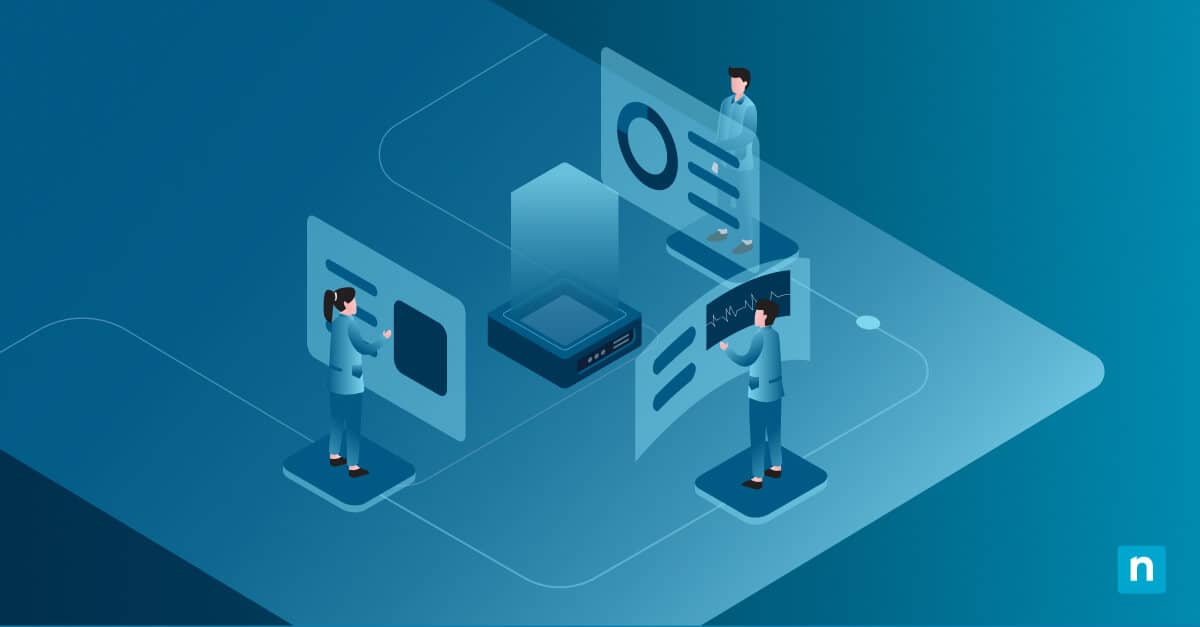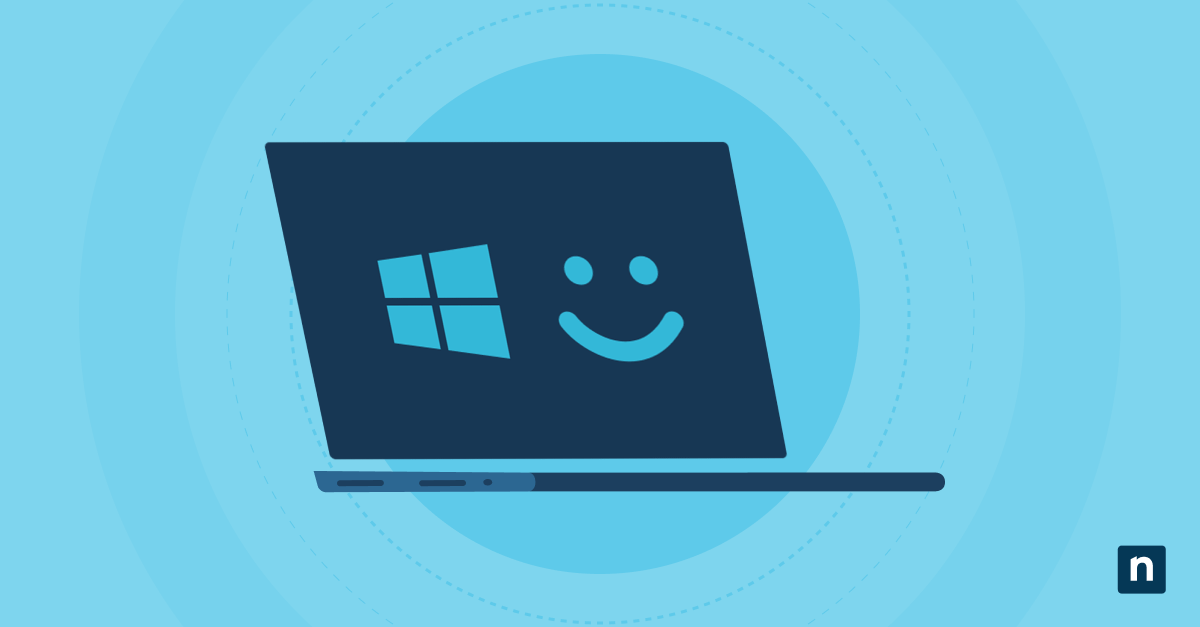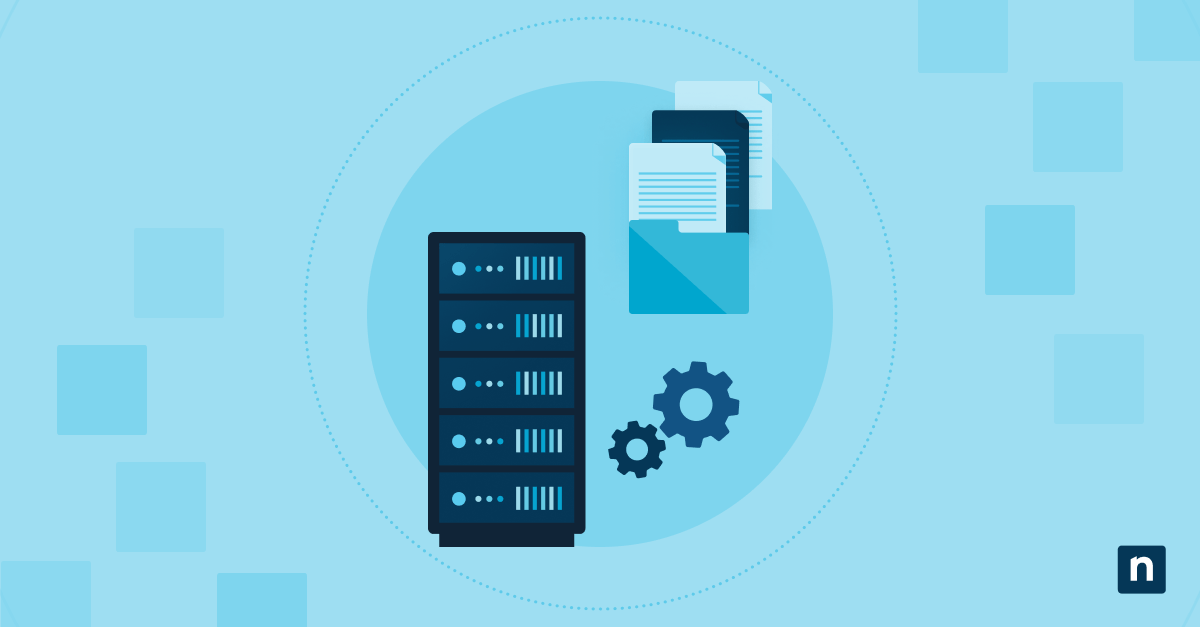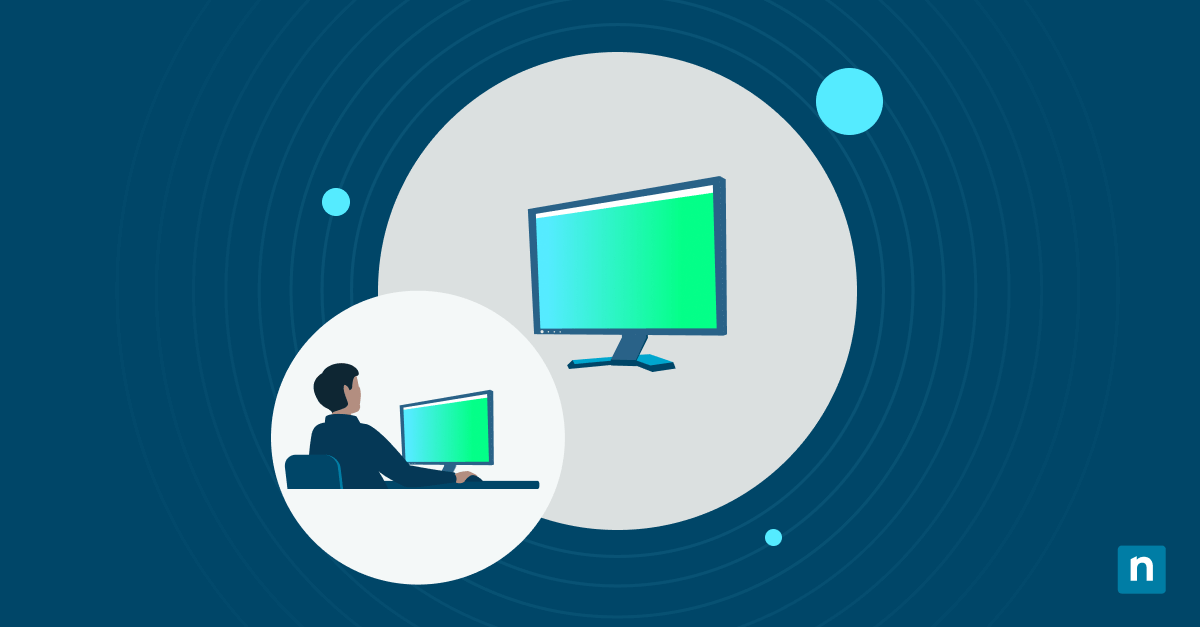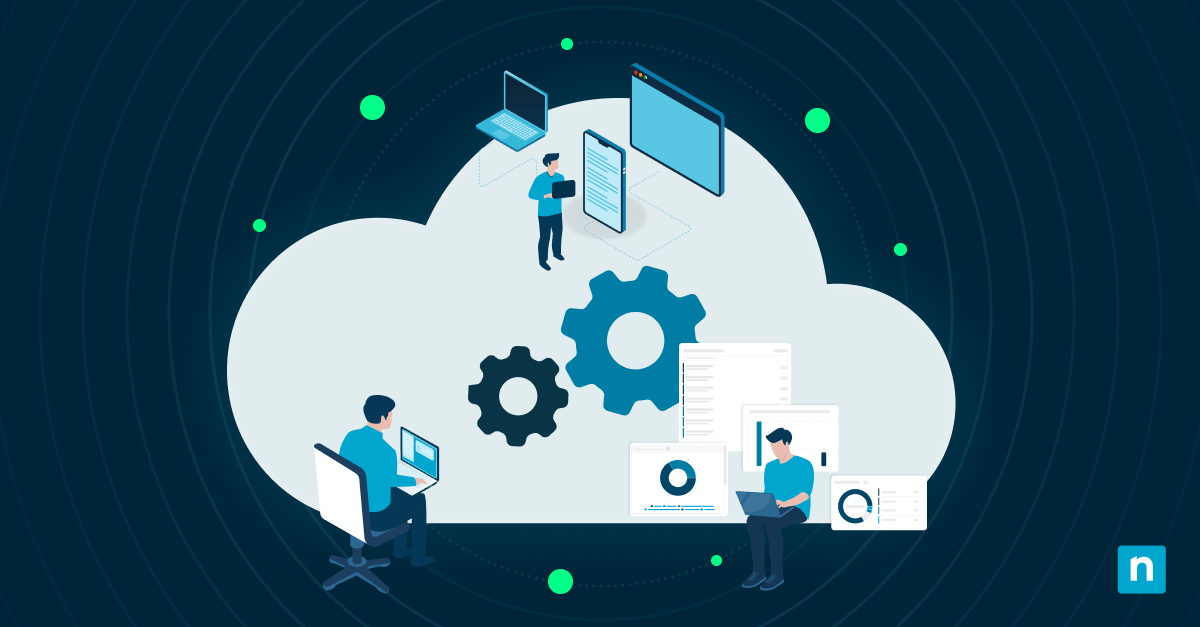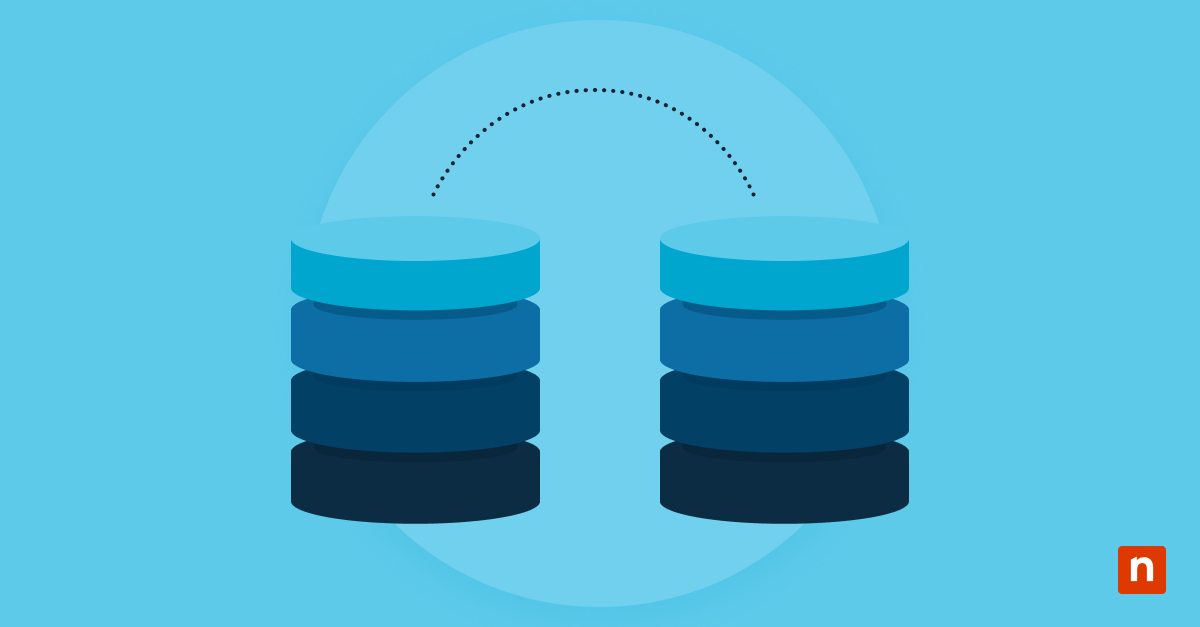Did you know that you can share any window from the taskbar directly into supported video conferencing apps? This is an extremely useful yet underutilized productivity feature in Windows 11. Primarily designed for Microsoft Teams (for both work and school editions), the “Share Any Window from Taskbar” allows you to hover over a running application on the taskbar and instantly share that window during a video call.
Even so, there are several reasons why disabling this feature may be preferred—especially for managed environments:
- Prevents accidental content sharing: In highly regulated industries, such as healthcare and finance, you don’t want to inadvertently share information about your clients.
- Reduces interface clutter: This is particularly true for devices in kiosk mode, shared classrooms, or virtual desktop infrastructure (VDI) sessions.
- Enforces consistent UI behavior: If you are an MSP handling dozens of endpoints, it’s ideal to have consistent behavior across your managed fleet.
- Avoids confusion: While this feature can streamline collaboration, especially for hybrid work settings, it can also create confusion in organizations using conferencing solutions other than Microsoft Teams.
In this article, we detail the step-by-step instructions for enabling and disabling this feature through the Settings app, Group Policy, the Registry Editor, and PowerShell.
Share any window from my taskbar in Windows 11
Before proceeding, take note of the following technical prerequisites:
- Your system must be running Windows 11 build 22557 or later, which introduced the taskbar window sharing functionality.
- This feature only works with Microsoft Teams (work or school editions). It is currently unavailable when using the consumer version of Teams.
- You must have administrator privileges to make changes using Group Policy or Registry Editor.
- Make sure that you have Microsoft Teams installed on your PC. Additionally, it needs to be running for the sharing prompt to appear when hovering over an open window on the taskbar.
🛑 If any of these conditions are unmet, the “Share this window” option will not be visible or configurable.
Method 1: Using Settings
This is the simplest way to enable or disable this feature for an individual user. It is also ideal for scenarios where users are allowed to manage their own desktop experience or for IT staff assisting a single user.
- Open the Settings app from the Start menu. You can also press Win + I.
- Go to System > Multitasking.
- Scroll down to Share window from taskbar section.
- Use the toggle switch to turn the feature On or Off.
Method 2: Using Group Policy
This is recommended for domain-joined or managed environments. Group Policy provides a centralized, scalable method to control this feature across multiple endpoints.
- Press Win + R, type gpedit.msc, and click Enter.
- Go to this path: Computer Configuration > Administrative Templates > Windows Components > Chat
- Double-click the setting named Configure the Chat window from taskbar.
- Choose any of the following options:
- Enabled: This allows users to share windows from the taskbar in supported apps.
- Disabled: Prevents the share button from appearing on taskbar thumbnails.
- Not configured: This defaults the behavior, which varies depending on how Microsoft Teams is installed and configured on the device. Unless you know the feature’s default behavior, it’s highly recommended that you do not select this option.
- Click Apply, then Ok to save the changes.
- Restart your computer to apply the changes. Alternatively, you can run gpupdate /force in an elevated Command Prompt to force your system to update itself.
Method 3: Using Registry Editor
⚠️ Create a backup before attempting to change anything in the Registry Editor. Incorrect commands can cause system instability.
- Press Win + R, type regedit, and click Enter.
- Navigate to the following registry key:
HKEY_CURRENT_USER\Software\Microsoft\Windows\CurrentVersion\Explorer\Advanced - Right-click on an empty space, then select New > DWORD (32-bit) Value. Name it TaskbarShareButton.
- Set the value as follows:
- 1: Enable the “Share this window” button
- 0: Disable the button
- Exit the Registry Editor and restart File Explorer to apply the changes. To do this, go to Task Manager and search for File Explorer under Processes. Right-click on it and press Restart.
Method 4: Using PowerShell
✅ We recommend this free crash course on PowerShell for IT professionals. Whether you’re a beginner or need a refresher, this course will help make the following instructions easier to understand and follow.
- Open PowerShell as an administrator.
- To disable the taskbar sharing feature, run this command:
Set-ItemProperty -Path “HKCU:\Software\Microsoft\Windows\CurrentVersion\Explorer\Advanced” -Name “TaskbarShareButton” -Value 0 - To enable the taskbar sharing feature, run this command:
Set-ItemProperty -Path “HKCU:\Software\Microsoft\Windows\CurrentVersion\Explorer\Advanced” -Name “TaskbarShareButton” -Value 1 - Close PowerShell and restart File Explorer to apply the changes.
Important considerations when configuring taskbar sharing
- It must be constantly emphasized that the “Share this window” button is only visible in the work or school editions of Microsoft Teams. If you are using the wrong Teams version, this feature won’t be available regardless of system settings.
- This feature depends on certain graphics and OS capabilities, including window capture support. Even if you have the correct Teams edition installed, it may still not be visible or configurable due to hardware limitations.
- For managed environments, it’s preferable that you disable this feature. This is especially true in environments that regularly work with sensitive data (e.g. medical software, financial dashboards, etc.). Take note of the necessary compliance regulations, such as HIPAA and GDPR, to determine the necessity (if at all) of this feature.
- On shared computers, such as kiosks or training labs, the share icon may be confusing for users and lead to misclicks. To prevent this, you may want to disable this feature.