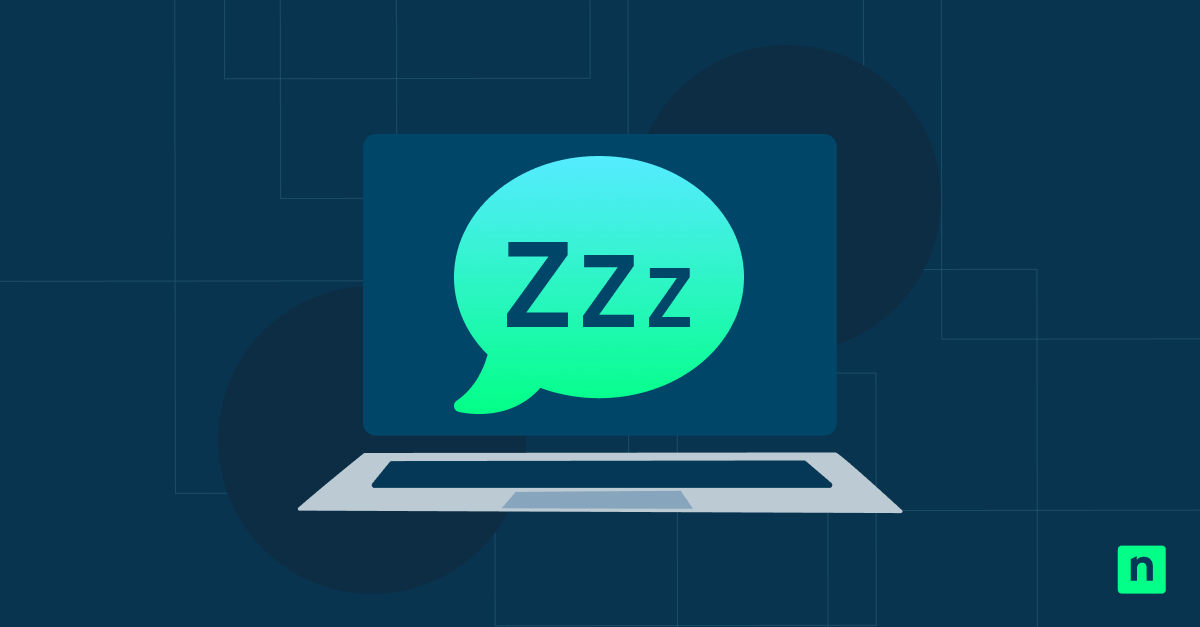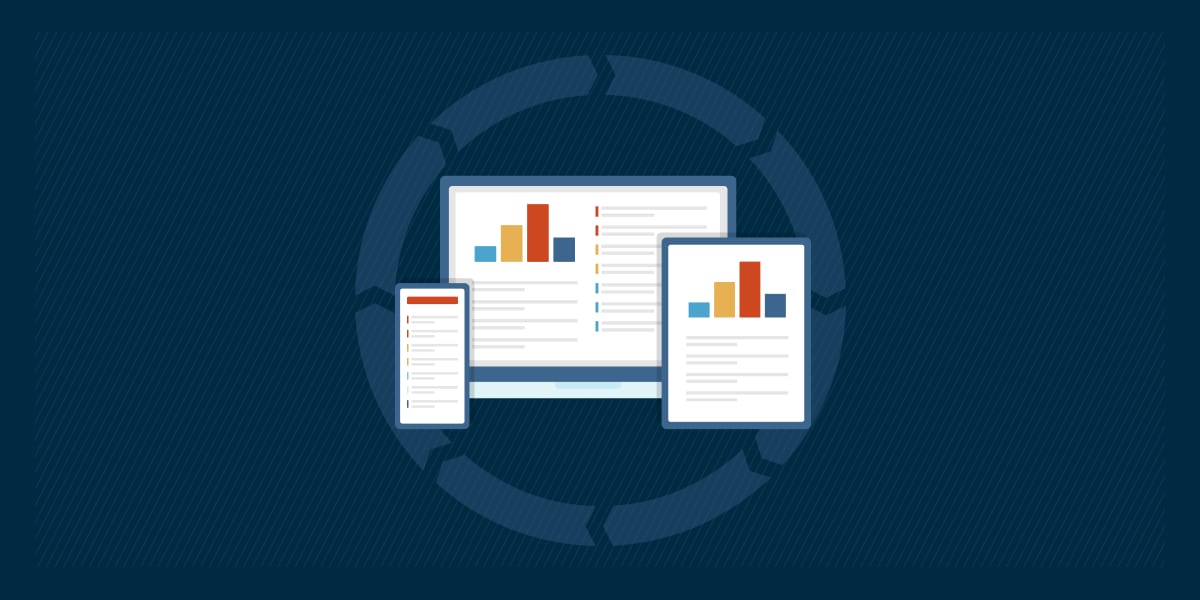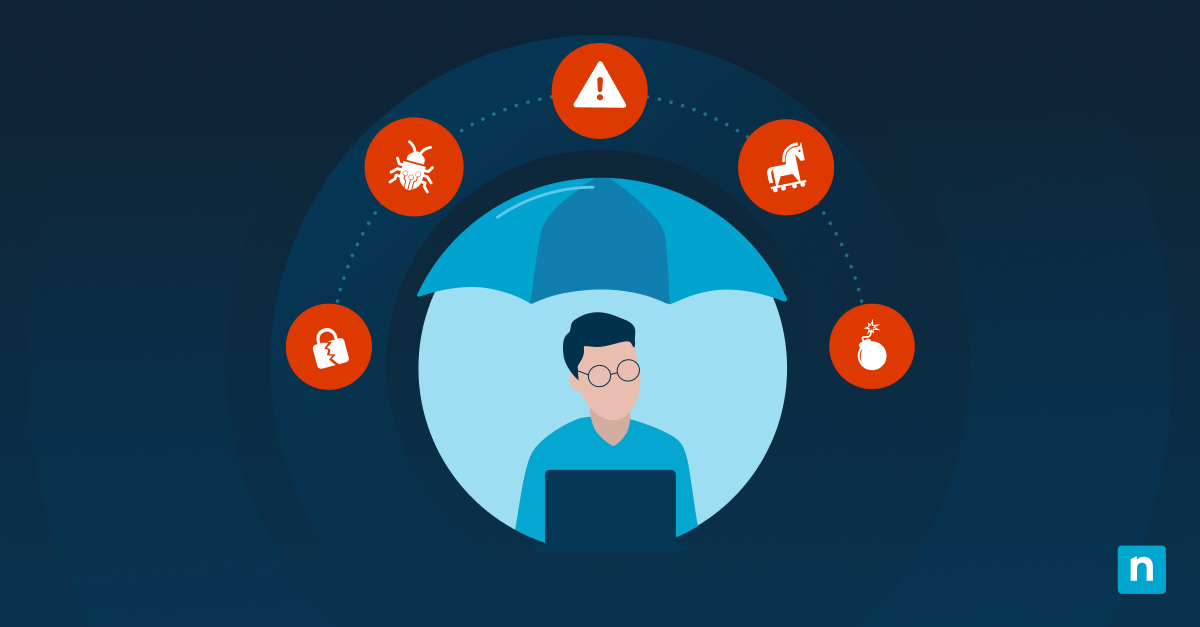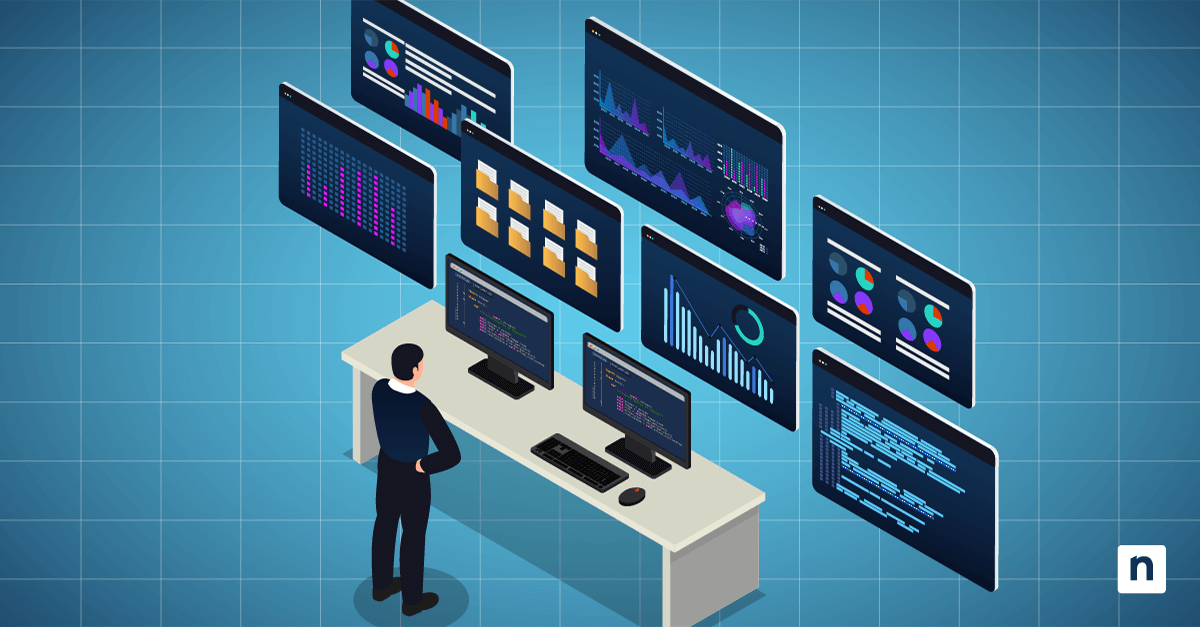In case you didn’t know, Microsoft Edge has a feature that puts idle opened tabs into “low-resource“ or “sleep” mode after a specific duration during which they’re not being utilized. This feature helps reduce memory and CPU usage by putting inactive tabs to sleep after a set period.
The timeout is configurable to fit user preferences. At the same time, Edge has an “Efficiency mode” that sets the timeout to 5 minutes or less, depending on resource usage. Configuring inactivity timeout for sleeping tabs is useful in certain cases, such as rectifying issues when the sharing tab is not showing in folder properties if key browser tabs are suspended too early, disrupting background processes or scripts.
This guide will walk you through the steps for configuring the sleeping tab timeout in Microsoft Edge on Windows 11 using different methods.
Click to Choose a Method | 💻 Best for Individual Users | 💻💻💻 Best for Enterprises |
| Method 1: Edge Settings (per user) | ✓ | |
| Method 2: Registry Editor (per user or system-wide) | ✓ | ✓ |
| Method 3: Command Prompt | ✓ | ✓ |
| Method 4: PowerShell | ✓ | ✓ |
| Method 5: Group Policy preferences (Enterprise deployment) | ✓ |
Method 1: Edge Settings (per user)
📌 Use Case: This method is the most user-friendly way to manage timeout for sleeping tabs in Microsoft Edge.
📌 Prerequisites:
- Microsoft Edge version: Your Microsoft Edge should be version 88 or later.
- Applies to all editions of Windows 11: These steps work across Windows 11 Home, Pro, and Enterprise editions as long as Microsoft Edge is installed.
- Administrator privileges are not required: No administrator privileges are required for this method.
- Per-user setting: This method applies only to the currently logged-in user and must be repeated for each user profile if needed.
Steps:
- Open Microsoft Edge.
- In the address bar, type edge://settings/system and press Enter.
- Click Performance.
- Scroll down until you reach the Put inactive tabs to sleep after the specified amount of time: setting. Beside it is a drop-down menu that tells how many minutes you want to put inactive tabs to sleep.
- Click the drop-down menu to change the timeout time after which tabs sleep.
- Choose from available timeout values ranging from 30 seconds to 12 hours.
- Settings are applied immediately without needing a browser restart.
Method 2: Registry Editor (per user or system-wide)
⚠️ WARNING: Editing the registry can cause system issues. Create a backup before proceeding.
📌 Use Case: This method is ideal for intermediate users (like system administrators) who need to manage the timeout for sleeping tabs in Microsoft Edge.
📌 Prerequisites:
- Microsoft Edge version: Your Microsoft Edge should be version 88 or later.
- Applies to all editions of Windows 11: These steps work across Windows 11 Home, Pro, and Enterprise editions as long as Microsoft Edge is installed.
- Administrator privileges: Required for system-wide changes under HKEY_LOCAL_MACHINE; not required for per-user changes under HKEY_CURRENT_USER.
- Per-user or system-wide setting: Choose HKCU for individual users or HKLM to enforce the setting across all users.
- Technical familiarity: Basic understanding of the Windows Registry Editor is recommended to avoid misconfiguration.
Steps:
- Open the Registry Editor. Press the Windows key + R, type regedit, and press Enter.
- Navigate to the following path:
- Current user: HKEY_CURRENT_USER\Software\Policies\Microsoft\Edge
- All users: HKEY_LOCAL_MACHINE\Software\Policies\Microsoft\Edge
- Create the Edge key if it doesn’t exist.
- Add a new DWORD (32-bit) Value named: SleepingTabsTimeoutInMinutes
- Set its value to your desired timeout (e.g., 10, 30, 60).
- Set to 0 to disable sleeping tabs entirely.
- Restart Microsoft Edge to apply changes.
Method 3: Command Prompt
📌 Use Case: This method is suited for users or IT admins who prefer a scriptable approach using Command Prompt to quickly apply changes across multiple systems.
📌 Prerequisites:
- Microsoft Edge version: Your Microsoft Edge should be version 88 or later.
- Applies to all editions of Windows 11: These steps work across Windows 11 Home, Pro, and Enterprise editions as long as Microsoft Edge is installed.
- Administrator privileges: Required to execute registry changes.
- Per-user or system-wide setting: The method can apply to the current user (HKCU) or all users (HKLM), depending on the command used.
- Technical familiarity: Familiarity with Command Prompt and registry syntax is recommended.
Steps:
- Press the Windows key to open the Start Menu, type Command Prompt. In the right pane, click Run as administrator to open an elevated Command Prompt window.
- Run the appropriate command based on your scope:
Disable sleeping tabs system-wide:
reg add “HKLM\Software\Policies\Microsoft\Edge” /v SleepingTabsTimeoutInMinutes /t REG_DWORD /d 0 /f
Set a 30-minute timeout per user:
reg add “HKCU\Software\Policies\Microsoft\Edge” /v SleepingTabsTimeoutInMinutes /t REG_DWORD /d 30 /f
- Restart Microsoft Edge to apply changes.
💡 Tip: Check out How to Create an Elevated Command Prompt Shortcut, it can save time when you frequently need admin access for running commands.
Method 4: PowerShell
📌 Use Case: This method is best for administrators and power users who want to automate sleeping tab timeout settings using PowerShell scripts across individual or multiple machines.
📌 Prerequisites:
- Microsoft Edge version: Your Microsoft Edge should be version 88 or later.
- Applies to all editions of Windows 11: These steps work across Windows 11 Home, Pro, and Enterprise editions as long as Microsoft Edge is installed.
- Administrator privileges: Required to run PowerShell scripts that modify system or user registry settings.
- Per-user or system-wide setting: The method can apply to the current user (HKCU) or all users (HKLM), depending on the command used.
- Technical familiarity: Understanding PowerShell scripting and registry commands is recommended for safe execution.
Steps:
- Press the Windows key to open the Start Menu. Type PowerShell. Click Run as administrator on the right pane of the search results.
- Run the following command:
- To disable sleeping tabs globally:
New-Item -Path “HKLM:\Software\Policies\Microsoft\Edge” -Force | Out-Null
Set-ItemProperty -Path “HKLM:\Software\Policies\Microsoft\Edge” -Name “SleepingTabsTimeoutInMinutes” -Value 0 -Type DWord
- To set a user-specific timeout (e.g., 45 minutes):
New-Item -Path “HKCU:\Software\Policies\Microsoft\Edge” -Force | Out-Null
Set-ItemProperty -Path “HKCU:\Software\Policies\Microsoft\Edge” -Name “SleepingTabsTimeoutInMinutes” -Value 45 -Type DWord
- Restart Microsoft Edge.
Method 5: Group Policy preferences (Enterprise deployment)
📌 Use Case: This method is recommended for IT administrators managing enterprise environments where centralized, policy-based configuration is needed across many users or devices.
📌 Prerequisites:
- Microsoft Edge version: Your Microsoft Edge should be version 88 or later.
- Applies to some editions of Windows 11: These steps work across Windows 11 Pro, Enterprise, and Education editions only.
- Administrator privileges: Required to create and apply Group Policy Objects (GPOs).
- Per-user or system-wide setting: You can apply the policy to a computer (system-wide) or user (per-user) scope, depending on your GPO configuration.
Steps:
- Open Group Policy Management Console.
- Navigate to: Computer Configuration or User Configuration >Preferences > Windows Settings > Registry
- Create a new Registry Item:
- Action: Update
- Hive: HKEY_LOCAL_MACHINE (or HKCU for per-user)
- Key Path: Software\Policies\Microsoft\Edge
- Value Name: SleepingTabsTimeoutInMinutes
- Value Type: REG_DWORD
- Value Data: Desired timeout (e.g., 20 for 20 minutes)
- Apply the GPO to the target OU.
- Run gpupdate /force on the endpoint.
- Restart Microsoft Edge for changes to take effect.
⚠️ Things to look out for
| Risks | Potential Consequences | Reversals |
| Not restarting Microsoft Edge after applying changes | Timeout settings may not take effect, causing confusion or unchanged behavior. | Close and reopen Microsoft Edge after making any registry, script, or policy-based changes. |
| Incorrect registry path or value name | Sleeping tabs could remain on default settings; changes could silently fail without error messages. | Verify that the registry key is under the correct HKCU or HKLM path and the value name is exactly SleepingTabsTimeoutInMinutes. |
| Setting value conflicts between HKCU and HKLM | Per-user settings can appear ignored due to machine-wide policy taking precedence. | Remove or modify the HKLM entry to allow HKCU to take effect, or ensure both registry hives use the same value. |
| Setting an extremely low timeout (e.g., 1 minute) | Tabs may sleep too quickly, disrupting background scripts or web sessions. | Adjust the timeout value to a more practical range (e.g., 15 or 30 minutes) based on actual usage patterns. |
Additional considerations
These are some of the things you need to know when managing inactivity timeout for sleeping tabs in Microsoft Edge:
- A timeout value of 0 disables sleeping tabs entirely.
- Policies set in HKLM override any HKCU configuration for that user.
- There’s no official ADMX template for this policy at the moment. You can use Group Policy Preferences instead.
- A restart of Microsoft Edge is needed to apply changes. However, a full system reboot is not required.
- Users can exclude specific websites from sleeping behavior by adding them to the “Never put these sites to sleep” list in Microsoft Edge settings.
Managing inactivity timeout for sleeping tabs in Microsoft Edge
Changing the inactivity timeout for sleeping tabs in Microsoft Edge gives users and IT admins greater control over browser performance and system resource allocation. Microsoft Edge performance and overall system usage can be improved when the inactivity timeout for sleeping tabs is managed. Users can configure this setting through the following:
- Edge Settings for fast user-side changes
- Registry, PowerShell, or Command Prompt for scripting and automation
- Group Policy Preferences for enterprise deployment at scale
This flexibility ensures your browser works harmoniously with your system’s performance and user needs.
Related topics:
- How to Disable Microsoft Edge from Launching at Startup in Windows
- How to Enable or Disable Vertical Tabs in Microsoft Edge in Windows 11
- How to Enable or Disable InPrivate Browsing in Microsoft Edge in Windows 11
- How to Install Progressive Web Apps (PWAs) on Microsoft Edge in Windows 10
- How to Enable or Disable Send Do Not Track Requests in Microsoft Edge in Windows 10