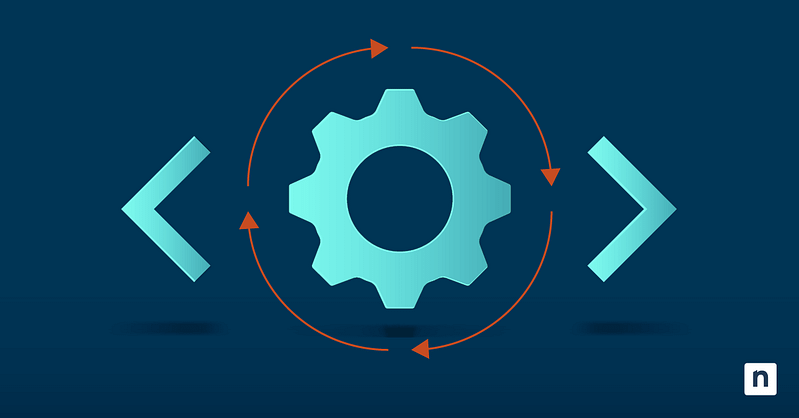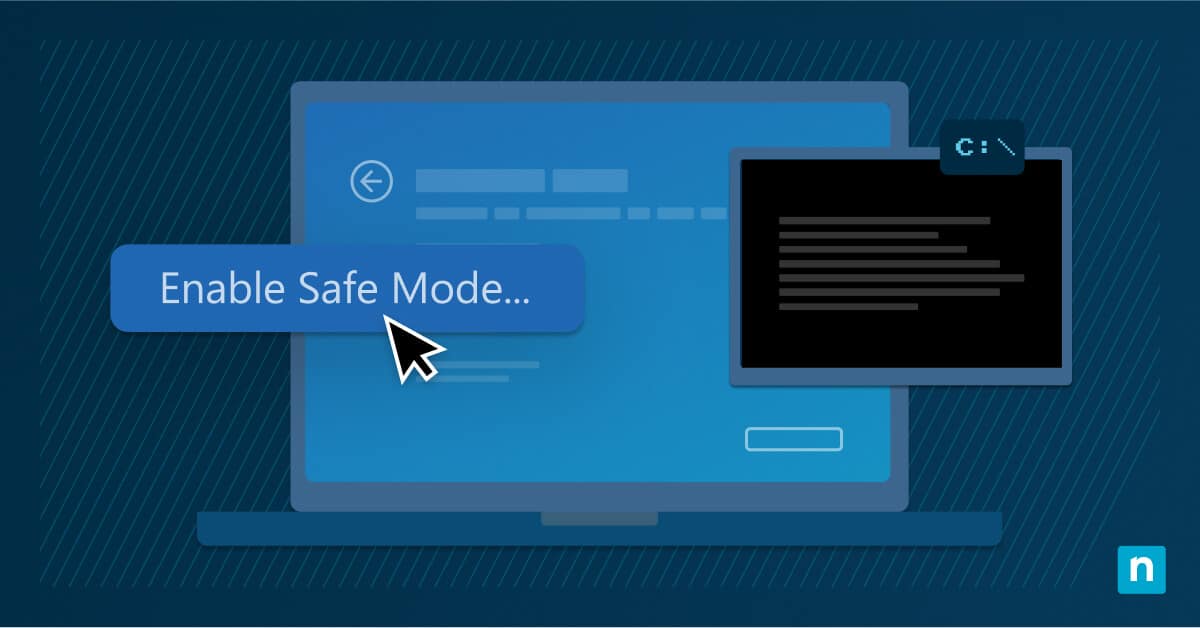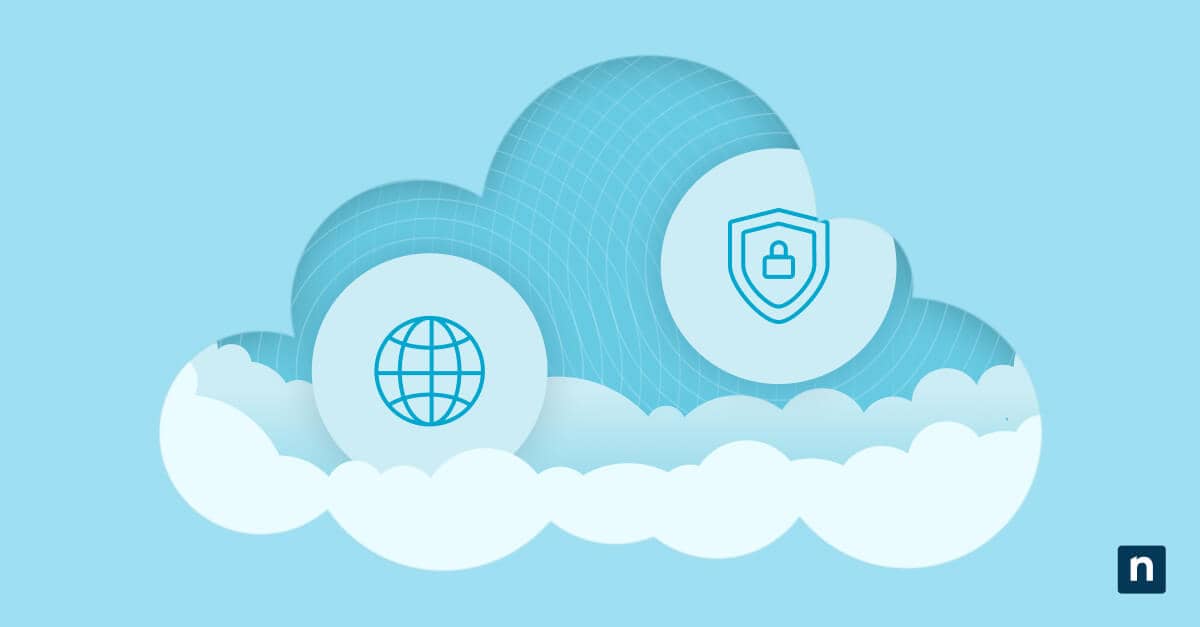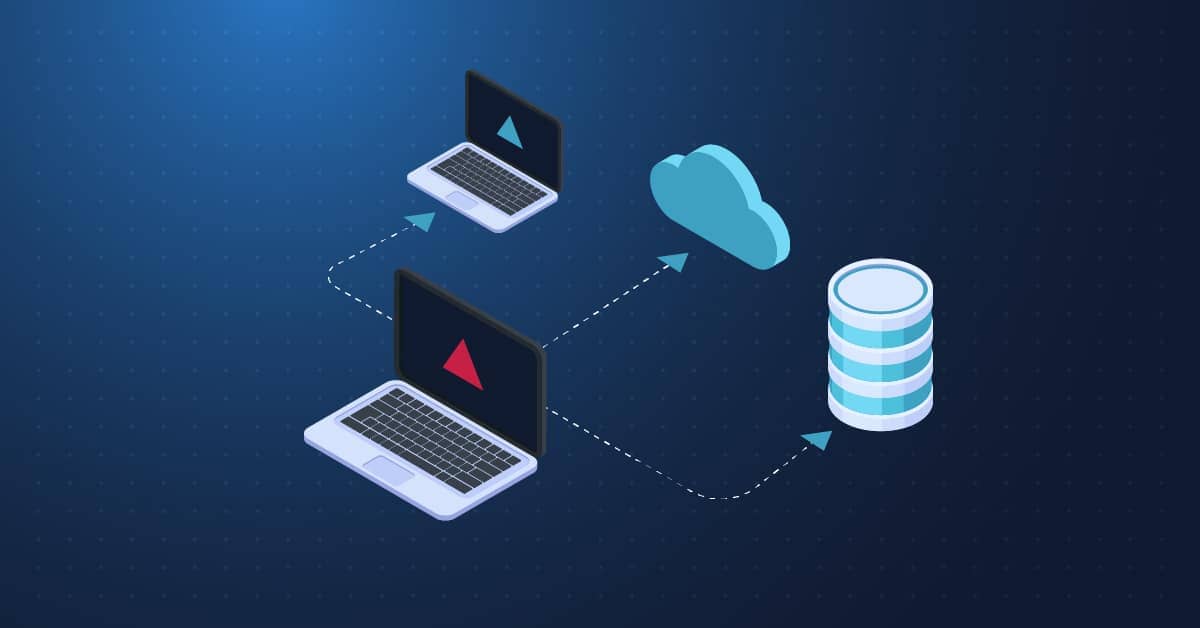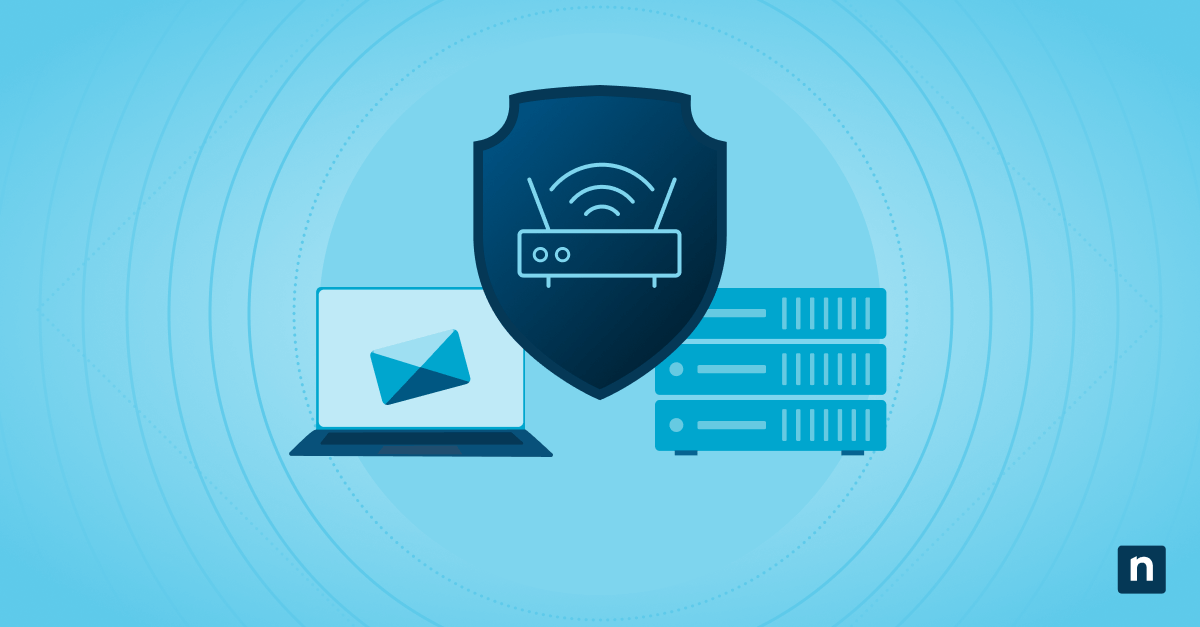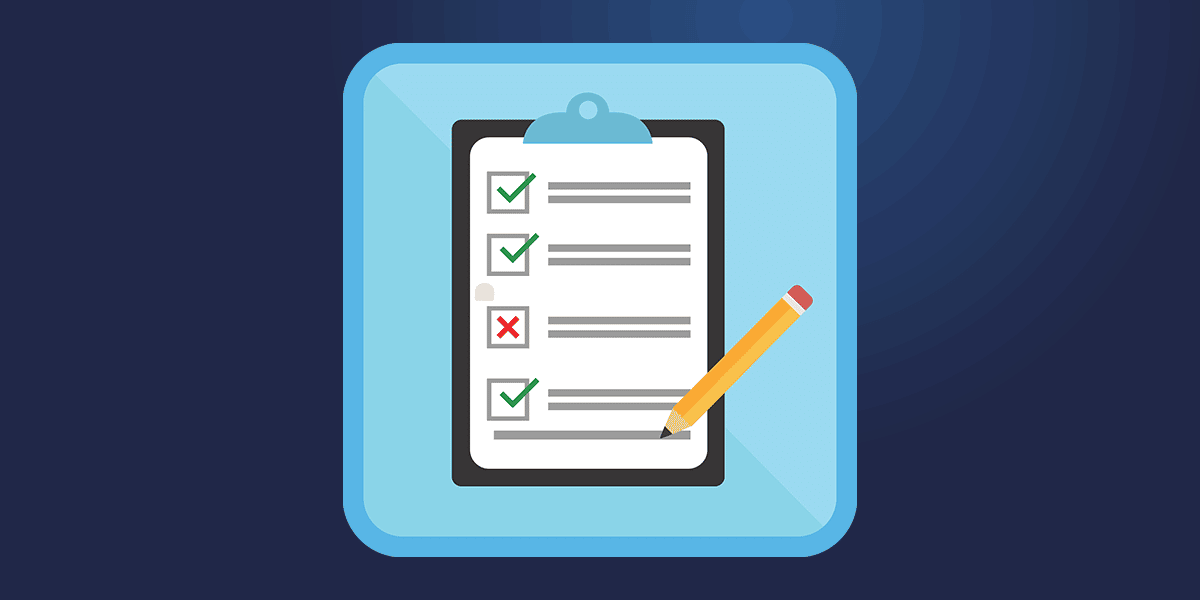Windows 11 has a feature called Focus Sessions designed to minimize distractions while working. It allows users to set focus timers and (optional) breaks in the Clock app. At the end of a break, an alarm sound will play to signal that it’s time to work again.
The end-of-break sound in Windows 11 is enabled by default. However, there may be times when disabling it is necessary. This guide explains different methods of enabling and disabling the feature.
How to enable and disable the Focus Sessions alarm sound using the Clock app
The fastest and easiest way to manage Focus Sessions is through the Clock app. Users can enable or disable the alarm sound by toggling the End of break sound option.
📌 Prerequisites: To modify the End of break sound option, users need a Windows 11 operating system and the official, up-to-date Windows Clock app
Follow these steps:
- Open the Clock app.
- Select Settings, which is found in the lower left corner.
- Look for the End of break sound option.
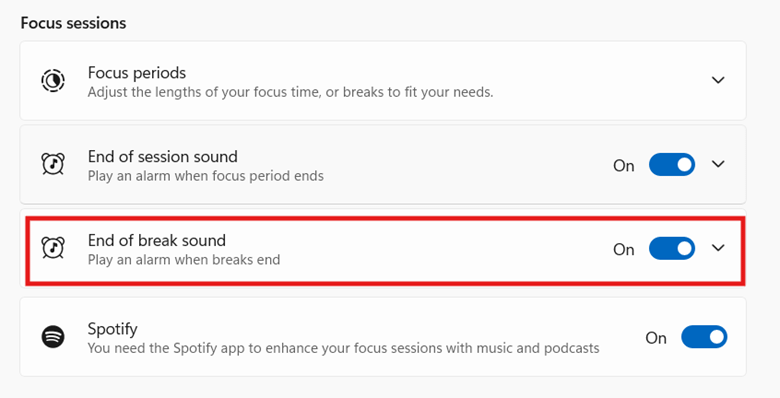
- Toggle the switch to On or Off to enable or disable the end-of-break alarm.
- Close the app.
After you switch the settings, the changes should automatically apply. If the alarm remains active, read through our Troubleshooting section for possible resolutions.
Verifying changes to your Focus Sessions settings
Once you’ve completed any of the methods listed above, you can verify whether the changes have been applied by starting a Focus session via the Clock app.
If your changes haven’t been applied, read through the next section and the Troubleshooting section for possible solutions.
Changing sounds for the end of Windows Focus Sessions and end of break alarms
Users can change the alarm sounds for the end of focus sessions and end of breaks via the Clock app settings.
Follow these steps:
- Go to Settings in the Clock app and locate End of session sound. Click the dropdown button on the right.
- The Alarm sound options will now be visible to you. To change the sound, simply select one from the provided options.
To change the alarm at the end of a break, follow the same steps, but look for the End of break sound settings instead.
Troubleshooting
There are several reasons why your changes aren’t applied. This section discusses common issues, their causes, and how to resolve them.
Changes are not applied
Setting changes may not be applied because the Clock app hasn’t been restarted. Common fixes for this issue include:
- Restarting the Clock app or the system
- If you used the Group Policy Editor, run gpupdate /force in Command Prompt to enforce the new policy.
Sound is not audible
There are times when your new settings have been applied, but you still don’t hear the end-of-break alarm. This may be because of a third-party application or a conflicting system setting. Verify if such conflicts exist and resolve them as needed (e.g., you may need to uninstall an application or configure an audio setting).
Another reason you may not hear anything is that your system is muted. Ensure that your system volume is not muted and that the Clock app has permission to play sounds.
Boost your productivity by managing the alarm sound and other settings for Focus Sessions
Whether you’re managing day-to-day tasks or brainstorming for a new project, Windows 11’s Focus Sessions feature is a useful tool for staying on track. The alarm sound at the end of a break tells users it’s time to focus again. Users and IT administrators can configure this feature’s settings using different methods to create a conducive working environment.
Related topics:
- How to Turn On or Off Do Not Disturb for Notifications in Windows 11
- How to Hide or Show Seconds in the System Tray Clock in Windows 11
- How to Enable or Disable Notification Center in Windows 11
- How to Configure Action Center Notification Sound in Windows 10
- How to Start and End Focus Sessions in Windows 11