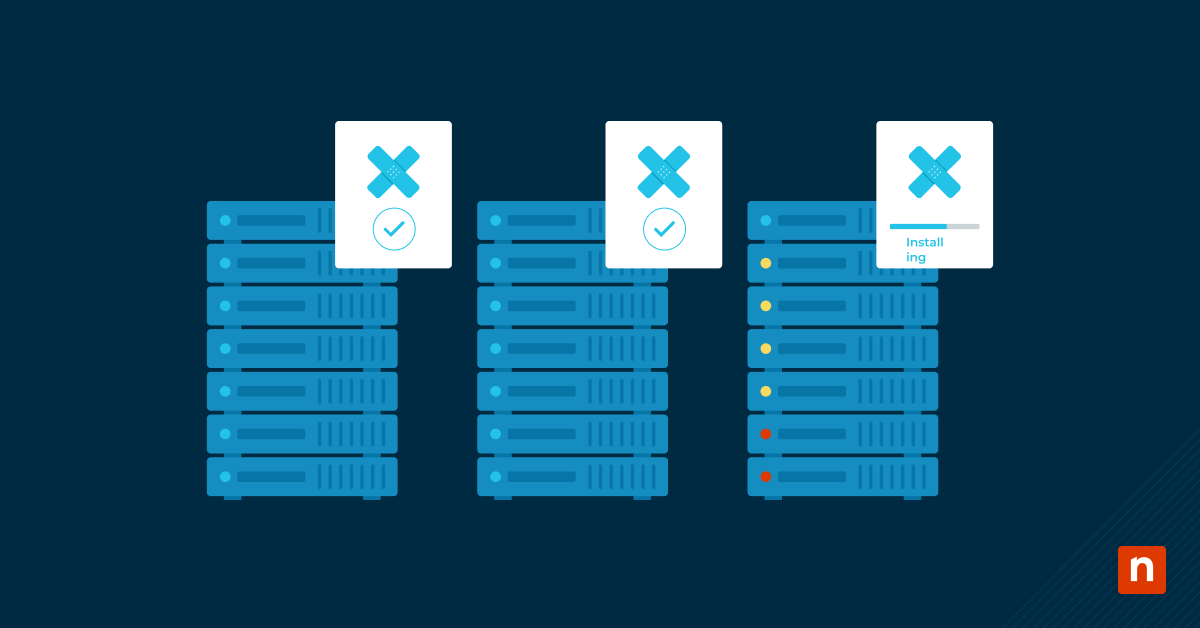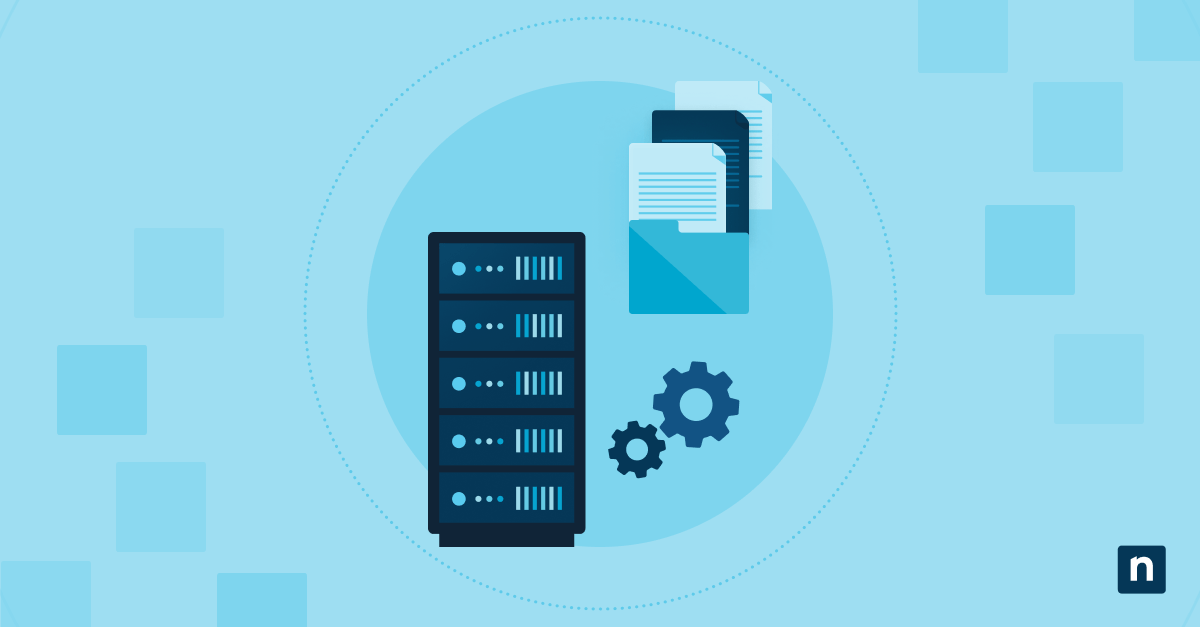For IT professionals, Windows’ multiple desktops feature can be a highly efficient way of facilitating organized workflows and effectively multitasking. These virtual desktops are especially useful during remote support sessions and device provisioning (Do you know that you can apply USB-based, zero-touch device provisioning with NinjaOne?), where having more visibility is not only appreciated—it could dramatically improve performance.
Still, having multiple virtual desktops can lead to confusion and the unnecessary consumption of system resources. In this guide, we list four ways you can close and remove multiple desktops in Windows 11.
How do I get rid of multiple desktops in Windows 11?
There are four methods to consider, each with its own pros and cons. Before proceeding with any of them, however, there are prerequisites to follow:
- Have the right operating system: The instructions listed below are applicable to Windows 11 Home and Pro editions.
- Make sure you have administrator rights: If you are working under a managed environment, you may need to contact your IT admin to make these changes for you.
- Have the most updated PowerShell: Automation techniques may necessitate PowerShell version 5.1 or higher. We also strongly encourage you to sign up for the free PowerShell crash course by NinjaOne to understand the basics.
Method 1: Closing desktops through Task View (Graphical User Interface)
This is a straightforward method for managing virtual desktops and is recommended for beginners.
- Click the Task View icon located on the taskbar or press Win + Tab to open the Task View interface.
- At the bottom of the Task View, thumbnails of all active virtual desktops are displayed. Hover over or click on the desktop you wish to close.
- Click the X button located in the upper-right corner of your intended desktop thumbnail to close it.
- Continue this process for any virtual desktop you wish to remove.
💡 Note that the primary desktop (Desktop 1) cannot be removed.
Method 2: Utilizing keyboard shortcuts for desktop management
This method is preferred for users who prefer more keyboard-centric workflows.
- Press Ctrl + Win + Left Arrow or Ctrl + Win + Right Arrow to navigate between virtual desktops.
Take note that this step will only work if you have more than one virtual desktop open. If you are only using one desktop, this step will not do anything. To test this, press Ctrl + Win + D to create a second virtual desktop. The Ctrl + Win + Right Arrow would then allow you to switch to the new desktop, whereas the Ctrl + Win + Left Arrow would return you to the first.
- Press Ctrl + Win + F4 to close the current virtual desktop. Windows will automatically shift you to an adjacent desktop, and any open windows on the closed desktop will be moved there as well.
Additional considerations when you need to close multiple Windows desktops
More than likely, you have thought, “Why do I have multiple desktops on my PC?” more than once in your life as a working professional (or even as a student). While going through your workload, you may have inadvertently created multiple virtual desktops and now need to figure out how to close them. This is especially true if you need to multitask.
While having multiple desktops is not inherently “bad” in an IT sense, it can become frustrating, particularly if your IT team needs to remotely control your PC and gets inundated with numerous screens. As such, it is highly recommended that MSPs and IT enterprises provide regular training or up-to-date documentation that promotes efficient CPU usage. Some other considerations include:
- Kiosk and provisioning scenarios: In environments where devices are prepared for specific purposes, you may want to consider implementing session resets or user interface restrictions to maintain consistency.
- Mobile device management: Currently, there are no direct policies to control (or remove) virtual desktops through MDM solutions. However, utilizing logoff scripts or shell configurations can help manage desktop states.
Removing multiple desktops in Windows 11 to streamline the user experience
Effective management of virtual desktops in Windows 11 is essential for maintaining streamlined and consistent user environments, especially in enterprise scenarios. We’ve listed two methods you can use to effectively remove redundant desktops and provided necessary disclaimers for each.