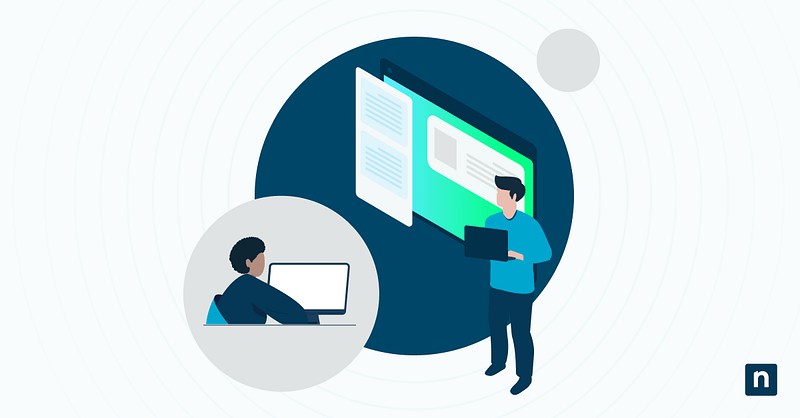In Windows 11, the folder view settings let users configure how folders are displayed. These settings include icon layout, column size, grouping, and sorting. At present, Windows 11 can retain these settings for up to 5000 folders by default; however, once this limit is exceeded, the folders will revert to the default settings. To maintain consistency across more folders, IT administrators can change the folder view cache memory size.
If you’re looking for ways to increase the cache memory size of your folder view settings, then read on.
Methods to increase the cache memory size of your folder view settings
Aside from changing the folder and search options on your PC, configuring the folder view cache memory size is another way to make folder navigation easier and more consistent.
This section discusses two methods to change your cache memory size and what you need to deploy these methods safely.
📌 Prerequisites:
Before you change anything in your settings, you will need the following prerequisites:
- Any Windows 11 edition
- Administrator privileges
- Windows Registry access
📌 Recommended deployment strategies:
Click to Choose a Method | 💻 Best for Individual Users | 💻💻💻 Best for Enterprises |
| Method 1: Increase cache size via Registry Editor | ✓ | |
| Method 2: Applying cache size changes with a .reg file | ✓ |
Method 1: Increase Cache Size via Registry Editor
📌 Use Cases: This method is ideal for:
- Advanced end-users
- Individual IT administrators
To deploy this method, follow these steps:
- Press Win + R, type “regedit”, then press Enter to open Registry Editor.
- Navigate to: HKEY_CURRENT_USER\Software\Classes\Local Settings\Software\Microsoft\Windows\Shell
- Right-click the right-hand pane and choose New > DWORD (32-bit) Value
⚠️ Important: Verify that you are creating a DWORD and not incorrectly set as a string; otherwise, the changes may not take effect. You can read more about potential consequences in the Things to look out for section. - Name the value BagMRU Size.
⚠️ Warning: Be mindful of the registry path or key name when naming new values. Additionally, note that editing the registry can cause system issues. Create a backup before making any changes using this method. The Things to look out for section highlights further potential consequences. - Double-click the entry, set the Base to Decimal, and input a value (e.g., 10000).
⚠️ Warning: The recommended BagMRU value is 5,000 to 20,000. Exceeding 20,000 may cause system issues. Go to the Things to look out for section for more information. - Click OK and close the Registry Editor.
- Restart the computer to apply your changes.
Method 2: Applying cache size changes with a .reg file
📌 Use Cases: Increasing the cache memory size with a .reg file is ideal for:
- Enterprise-level deployments
- Repeatable and auditable configurations
To use this method, follow the steps below:
- Open Notepad and paste the following:
Windows Registry Editor Version 5.00 [HKEY_CURRENT_USER\Software\Classes\Local Settings\Software\Microsoft\Windows\Shell]
“BagMRU Size”=dword:00004e20 - Save the file with a .reg extension (e.g., IncreaseViewCache.reg).
- Double-click the file and confirm the prompts to merge it into the registry.
- Restart the system to apply changes.
⚠️ Things to look out for
Risks | Potential Consequences | Reversals |
| Wrong value type (e.g., users created a string instead of a DWORD) | Changes may not apply, or values may not be recognized |
|
| Incorrect registry path or key creation | Mistakes in the registry path or key name (BagMRU Size with exact casing and spacing) could result in changes having no effect. |
|
| Using a BagMRU value above 20,000 | Setting a number beyond 20,000 could increase RAM usage and degrade shell performance, especially in older systems or those with large roaming profiles. | Reduce the BagMRU value within the recommended range |
| Misconfigured registry edits | Incorrect registry edits may cause system issues. | Changes may be irreversible. It’s best to create a backup of your registry instead. |
Additional considerations before increasing cache memory size for folder view settings
Is increasing the cache memory size the best decision for your system? It really depends. Here are some key points to consider before making any final changes:
Use of roaming profile
If a roaming profile is used, excessive folder view entries may increase profile size. This could potentially cause issues such as increased login and logout times, increased network traffic, and more. Optimizing increased roaming profile sizes may be necessary to keep your system efficient.
Per-user application of changes
Unless applied through default user profile templates, cache memory size changes are applied per user. The number of users who need a bigger memory size on their device will determine which method is best for your organization.
Troubleshooting: Folder view settings still reset
A common issue you might encounter is that your settings may still reset, despite trying both methods. There are three main ways to troubleshoot this issue:
- Confirm that the registry key was set correctly and restart the device.
- Use Registry Editor to verify that the value type is DWORD and not incorrectly set as a string.
- Consider clearing corrupted view cache entries if the issue persists after increasing the limit.
⚠️ Important: Read Things to look out for for details.
Customize your folder view settings to improve your workspace
Increasing the folder view cache size is a simple yet powerful customization that enhances user experience in Windows 11 file management. It helps preserve visual and functional consistency across thousands of directories. With the Registry Editor method and deployment via a .reg file, administrators can easily improve workspaces on a per-user or enterprise basis.
Related topics: