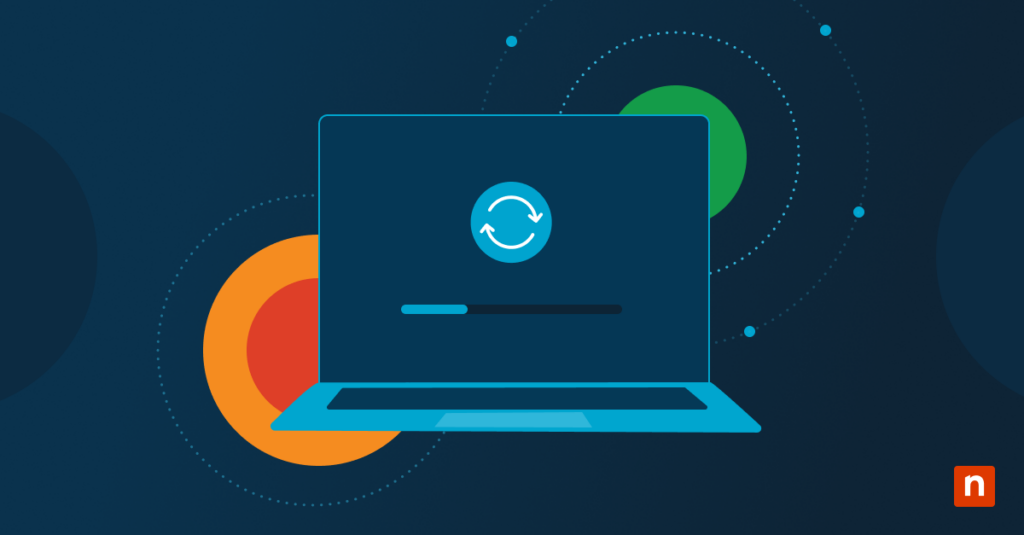The preference for date and time format is different worldwide, and geo-tracking makes it easy for system settings to quickly adjust based on a device’s location. While some appreciate automatic time detection, others find the consequential alteration of date and time formats confusing.
Windows allows administrators to customize region settings easily, enabling them to pick a date and time format that feels more natural and familiar for end users. In this guide, we’ll discuss methods on how to change the date and time format in Windows 10 and 11, provide answers to FAQs, and solve common issues regarding these settings.
How to change the date and time format in Windows 10 and 11
Adjusting the date and time format in Windows 10 and 11 can be done in three ways. Every day users can adjust their format settings via Windows Settings and Control Panel, while advanced users like administrators can utilize the Registry Editor when executing bulk actions for multiple endpoints.
Method 1: Using Windows Settings
- Launching Windows Settings app.
- Press Win + I hotkeys to launch Windows Settings.
- Choose the Time & Language option.

- Navigating Region Settings.
- Located in the left pane, select Region.
- Choose the desired region from the drop-down menu.

- Customize Date and Time formats.
- Press Change data formats found under Regional format data.
- Adjust the following using the drop-down menu found under each setting:
- First day of week (e.g., Sunday, Monday, etc.)
- Short date format (e.g., MM/DD/YYYY or DD/MM/YYYY)
- Short time format (e.g., 12-hour or 24-hour.)
- Long time format (e.g., hh:mm:ss AM/PM)

- After closing Windows Settings, all the changes made will apply immediately.
Method 2: Using Control Panel
- Opening the Control Panel.
- Press Win + R to open Run.
- Type control, then click OK to launch the Control Panel.

- Choose Clock and Region, then pick Region (Language and Region in Windows 11).

- Customizing Date and Time formats.
- Under the date and time formats tab, choose the drop-down tab beside the format you want to change.
- Users who want a custom format can click Additional settings… found at the bottom of the window.
- Under the date and time formats tab, choose the drop-down tab beside the format you want to change.

- Applying and saving changes to the Control Panel.
- Click Apply, then press OK to apply the changes.
Method 3: Using Registry Editor
Note: Modifying the Registry Editor is recommended for advanced users only, as incorrect changes can lead to system instability. That’s why it’s important to consider backing up your Windows Registry before proceeding.
- Opening the Registry Editor.
- Press the Win + R keys to launch the Run app.
- Inside the app’s search bar, type regedit and hit Enter.
- When prompted by the User Account Control, press Yes.
- Finding the Date and Time Settings.
- Navigate the following path: HKEY_CURRENT_USER\Control Panel\International.
- The International key contains the user’s regional settings.

- Open and modify date and time format strings by inputting the proper date/time format codes.
- sShortDate: changes the system’s short date format.
- E.g., M/d/yyyy or dd-MM-yyyy.
- sLongDate: adjusts the system’s long date format.
- E.g., dddd, MMMM d, yyyy.
- sShortTime: customizes the system’s short time format.
- E.g, HH:mm or h:mm tt.
- sSTimeFormat: sets the system’s long time format.
- E.g., HH:mm:ss.
- sShortDate: changes the system’s short date format.

- Saving and applying the changes.
- Close the Registry Editor, then Restart your PC to save and apply changes.
A closer look at date and time formats in Windows
The date and time format settings enable users to change the date and time format on their Windows 10 and 11 devices. This feature allows users to pick from multiple formats, such as MM/DD/YYYY or DD/MM/YYYY for dates and 12-hour or 24-hour formats for time.
The importance of these settings lies in their ability to offer users the flexibility to match their preferred regional date and time standards. Additionally, this feature comes in handy for those who prefer to follow internationally standardized formats when working or traveling.
Change the date and time format in Windows 10 and 11 using PowerShell
The tried and tested method of changing a device’s time and format settings can be done via Windows Settings, Control Panel, or Windows Registry Editor. Nevertheless, you can change your date and time format in Windows 10 and 11 by using PowerShell to further customize the date and time format according to your needs.
Note: Making PowerShell changes may conflict with existing Group Policies and can affect certain Apps or Scripts. This process is only recommended for advanced users who want to modify formats using PowerShell commands for automation. If this doesn’t reflect your use case, it’s advisable to stick with the methods outlined above.
Here’s an example of a PowerShell script that applies the ISO 8601 date and time format:

- The target formats are shown under # ISO 8601 formats.
- For short date format: $shortDateFormat = “yyyy-MM-dd”
- For long date format: $longDateFormat = “yyyy-MM-ddTHH:mm:ss”
- For short time format: $shortTimeFormat = “HH:mm”
- For long time format: $longTimeFormat = “HH:mm:ss”
- The line $regPath = “HKCU:\Control Panel\International denotes where Windows stores date and time formats in the Windows Registry.
- Set-ItemProperty -Path $regPath -Name “sShortDate” -Value $shortDateFormat shows how the code changes the registry value sShortDate to the target format.
- This change applies to all targeted formats in the registry.
- The line RUNDLL32.EXE user32.dll,UpdatePerUserSystemParameters enables Windows to refresh its user interface without having to restart the system.
- The Write-Host command found at the bottom part of the example provides users with visual confirmation that the changes were done correctly.
FAQs about date and time formats in Windows 10 and 11
Can I change the time format without changing the date format?
Yes, time and date formats have separate drop-down buttons inside Windows Settings and Control Panel, allowing users to customize their time formats without affecting date formats.
Why do my date and time format changes not apply immediately?
If your date and time format changes don’t apply immediately, restarting your PC resolves the issue most of the time. However, if this method doesn’t work, logging out and signing into your user account ensures the new settings are applied.
How do I switch between 12-hour and 24-hour formats?
You can change between 12-hour and 24-hour formats by adjusting your short and long time formats using Windows Settings:
For Windows Settings, navigate Time & Language > Language & Region (Region in Windows 10) > Regional format. Press the drop-down button under Regional format (for Windows 11), click Change formats, then modify short time and long time formats by choosing your preferred time format.
You can also modify this setting by going to the Control Panel > Clock and Region > Region. In Region, choose the short time and long time format that you want to apply.
- Short time = HH:mm (24-hour) or h:mm tt (12-hour).
- Long time = HH:mm:ss (24-hour) or h:mm:ss tt (12-hour)
Troubleshooting common issues with date and time formats
The date or time format reverts after a restart
If you encounter this issue, navigate to your regional settings and check if your regional settings match your custom format. You can also check your Group Policy Editor to see if certain policies interfere with the changes you want to make.
24-hour format not applying correctly
First, double-check that you have chosen the proper format by going to Control Panel > Clock and Region > Region. In Region, your short time format should indicate “HH:mm,” and your long time format should show “HH:mm:ss.”
If the time formats you’ve chosen are correct and the problem persists, press Ctrl + Shift + Esc to open the Task Manager. Under the Processes tab, find Windows Explorer, right-click, and then choose Restart.
Easily change your date and time formats in Windows 10 and 11
Customizing date and time formats allows you to match your personal and regional preferences, helping you read the time and date in a way you’re accustomed to. Moreover, ensuring that your time and date formats are paired with the proper regional settings reinforces consistent app and system performance.
Although this guide provides detailed instructions for changing date and time formats, we recommend that typical users modify these settings using Windows Settings and the Control Panel, as these methods are easy to follow. Conversely, advanced users can utilize the granular control Registry Editor provides when changing these settings.