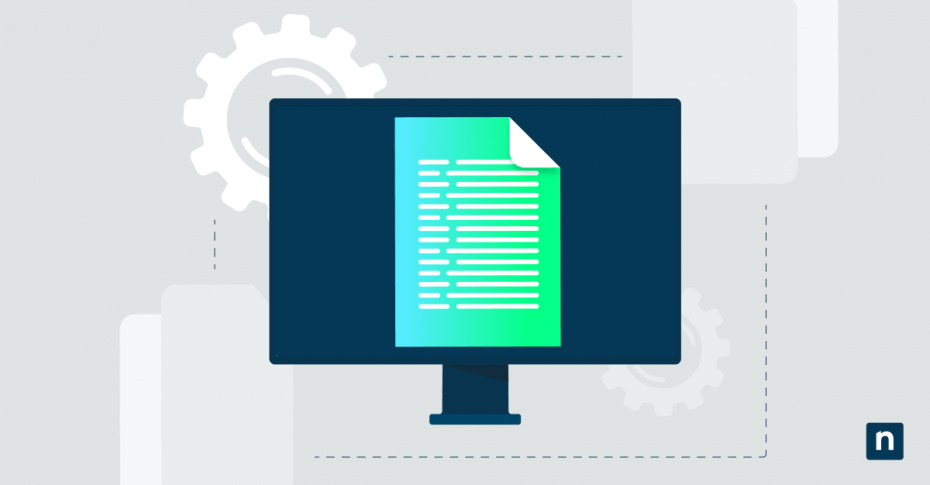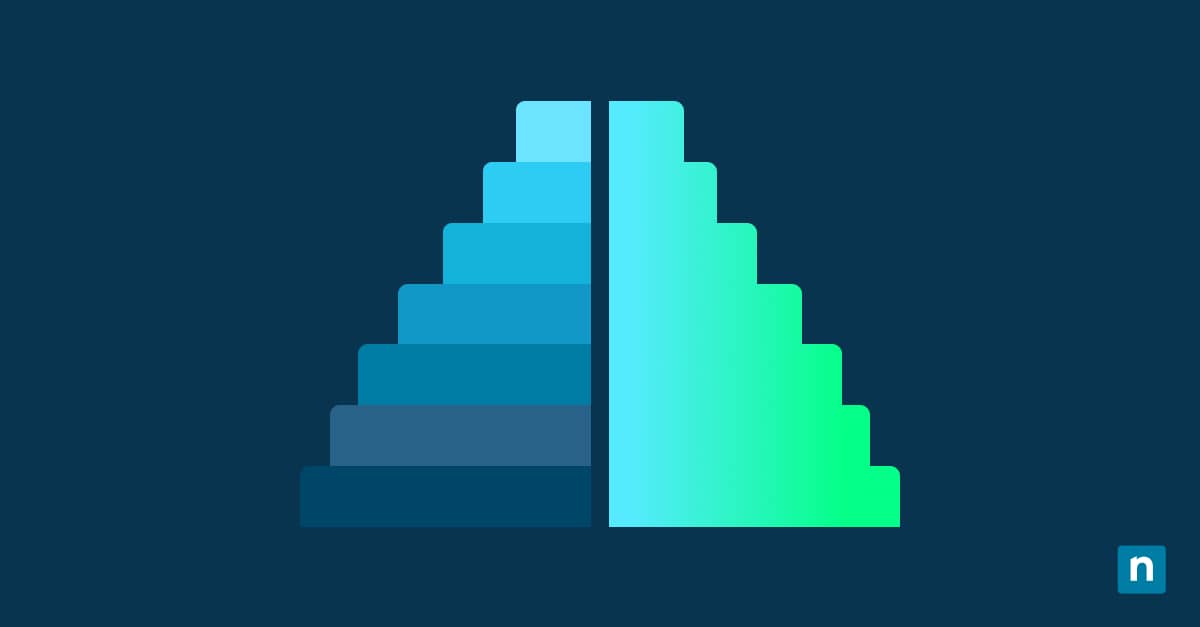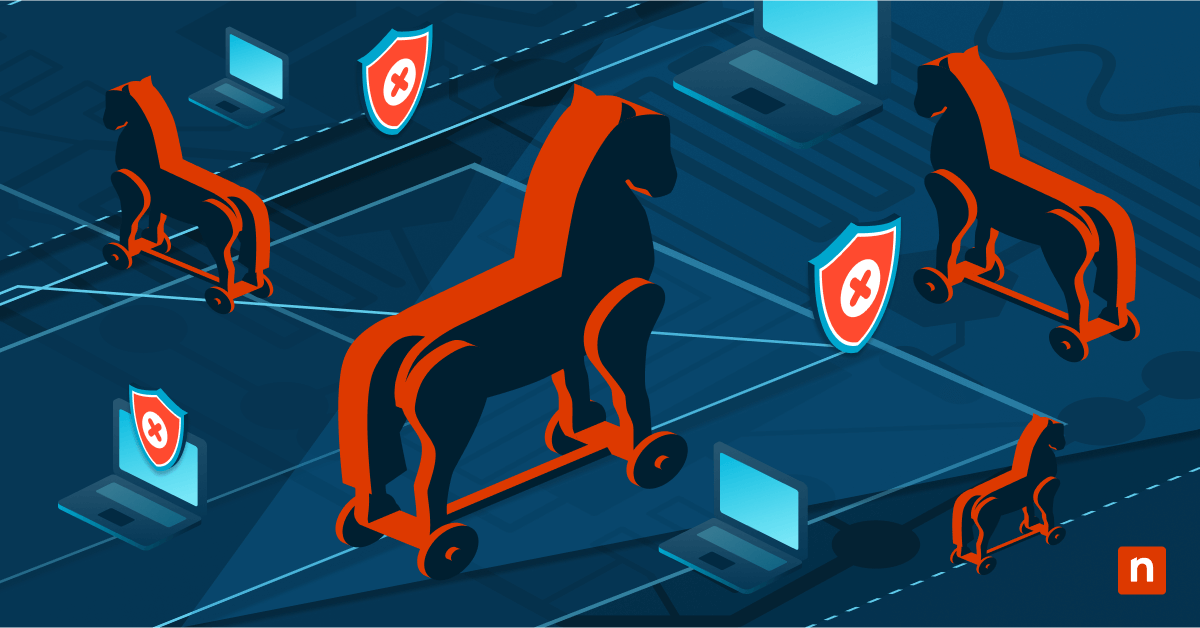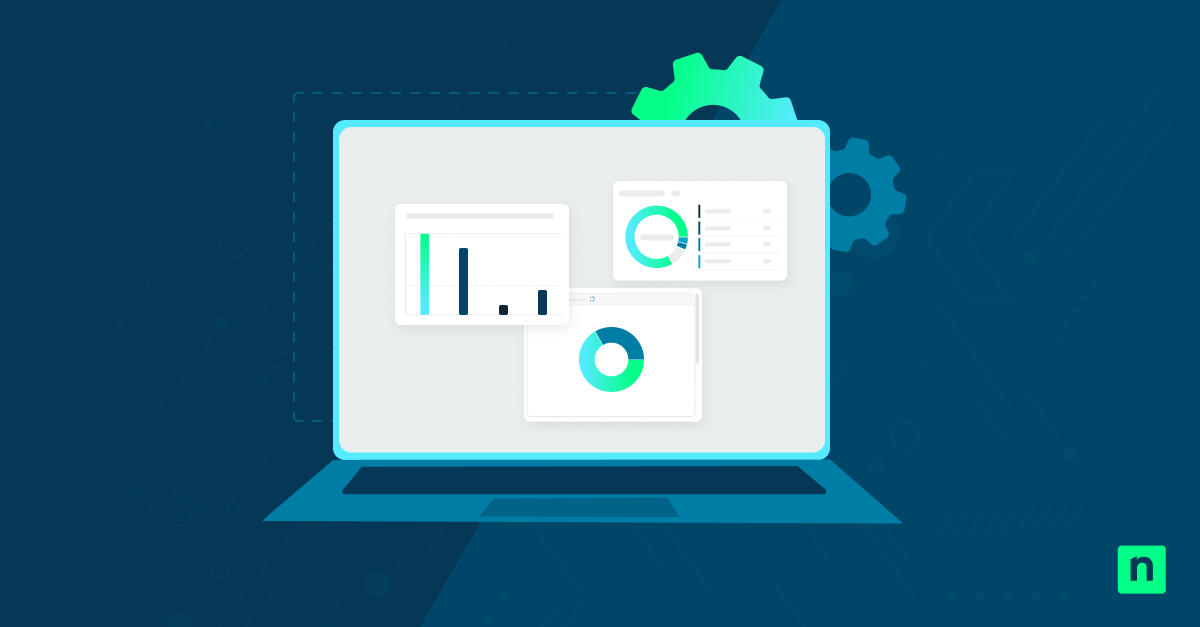When you allow the away mode policy, users can conserve power by keeping certain background apps running on their computer while it appears to be asleep. This is typically used for media-focused applications, like streaming and recording, and gives users increased flexibility in managing media centers through their computers.
Knowing how to add and remove away mode from the power options in a Windows 10 computer is a key skill that IT professionals should have, especially for those who manage the tech infrastructure for media-oriented businesses. Mastering this is an important step in ensuring that users always have the tools they need to do their job well.
How to add the “Allow Away Mode Policy” to Power Options
The most common method of adding “Allow Away Mode” to a computer’s power options is through the Command Prompt. It’s a task for advanced users, but it will allow you to reap the benefits of Away Mode if that’s something you need in your laptop.
*Note: If you’re going to use the Command Prompt to edit your device settings, make sure to back up your data in case something happens.
- Click Start.
- Search for Command Prompt > Right-click > Run as Administrator.
- Input the following command: powercfg -attributes SUB_SLEEP 25DFA149-5DD1-4736-B5AB-E8A37B5B8187 -ATTRIB_HIDE
- Press Enter.
- “Allow Away Mode Policy” can now be found under “Sleep” in Advanced Power Options.
Alternative method via the Windows Registry
If you don’t want to use the Command Prompt, you can also add the Away Mode option in your power settings through the Windows Registry. This will involve editing the Windows Registry, so make sure you have the appropriate permissions on the computer before starting.
*Note: Editing the Windows Registry is for advanced users. Make sure to back up your Windows Registry before doing anything to avoid unintended consequences.
- Click Start.
- Search for Registry Editor and open it.
- Enter this into the address bar: HKEY_LOCAL_MACHINE\SYSTEM\CurrentControlSet\Control\Session Manager\Power
- Right-click the Power key > New > DWORD (32-bit) Value.
- Change the file name to AwayModeEnabled > Double-click the file.
- Change the value to 1 if you want to add “Allow Away Mode Policy” to your Power Options.
- After that, Away Mode should appear in the user’s power options.
How to remove “Allow Away Mode Policy” from Power Options
Every user’s needs can change at a moment’s notice. They might find Away Mode useful in some scenarios and not in other situations. If you want to hide the option again, you can do it through Command Prompt by following this step-by-step guide:
- Click Start.
- Search for Command Prompt > Right-click > Run as Administrator.
- Input the following command: powercfg -attributes SUB_SLEEP 25DFA149-5DD1-4736-B5AB-E8A37B5B8187 +ATTRIB_HIDE
- Press Enter.
- “Allow Away Mode Policy” will now be hidden again.
Alternate Method to hide away mode (via Windows Registry)
If doing it through the Command Prompt doesn’t work, you can also try this method using the Windows Registry. Just make sure you have the Registry backed up first to avoid any unintended consequences while you’re making your edits.
- Click Start.
- Search for Registry Editor and open it. Enter this into the address bar: HKEY_LOCAL_MACHINE\SYSTEM\CurrentControlSet\Control\Session Manager\Power
- Look for the AwayModeEnabled value. If it’s not there, follow steps 1-5 of this guide to create it.
- Double-click the file.
- Change the value to 0. Away Mode should be hidden again now.
What is Away Mode?
Away Mode allows a computer to appear “off” and turns the screen off while still continuing background tasks, such as streaming videos and music and recording footage and sound without interruption.
Away Mode conserves power, especially for longer sessions in areas where the user might not necessarily have access to a place to plug in their laptop. It also prevents unexpected interruptions from other apps while you’re streaming or recording.
Understanding the “Allow Away Mode Policy” option
If you need Away mode, it’s essential to understand how it works and its different behaviors.
Default behaviors
“Allow Away Mode” is hidden by default. If you want to make it appear under the Power options, it has to be done manually, either through the Command Prompt or by editing the Windows Registry.
What it controls
Away mode is useful for ensuring that backgrounds tasks continue running even while you’re computer is sleeping. It’s especially useful for different media apps used for streaming and recording.
Troubleshooting common issues in Away Mode of Windows 10
Every device is unique, and there might be situations that may not be covered in the step-by-step guides. If you’re still having trouble making “Allow Away Mode” appear in your power options, check this section out and see if something here can resolve the issue.
Issue: Setting not visible after running command
Double-check the syntax of the command and make sure that everything is correct. If it is, try restarting the computer and opening the Power Options again.
Issue: No effect after enabling
Not every hardware configuration can use this feature. Check your manufacturer’s specifications to see if you can use Away Mode for that specific device.
You can also check the apps you’re using. Some of them might not be compatible with Away Mode or need to be configured to make it work.
Frequently Asked Questions (FAQ) for Away Mode in Windows 10
Is Away Mode the same as Sleep?
No. They’re both power options that conserve power. However, Away Mode keeps certain background tasks running for different tasks like recording and streaming.
Will enabling Away Mode affect performance?
You may notice a slight effect on your device’s power usage. However, Away Mode is optimized for silent and low-power operations while you’re doing media tasks like streaming and recording.
Is this setting useful on laptops or standard desktops?
This setting is especially useful for devices used for home media setups and media PCs.
Keep your system running without disruptions
Away Mode is an incredibly useful tool for people who work with HPTCs or “always on” media systems and apps, such as streaming and recording applications. It’s especially ideal for users who want to retain background performance while also conserving power for extended periods. Adding it to your computer’s power options is relatively simple, especially for advanced users—just a few lines of script in Command Prompt or the Windows Registry, and you can reap its benefits.