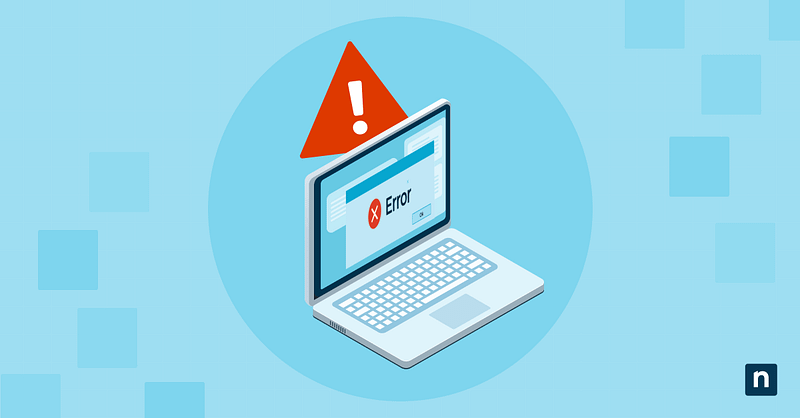Windows Update error 0x80248007 occurs when there are problems with update metadata or incomplete update files. This error can disrupt autonomous patching schedules, delay deployment workflows, and even introduce security vulnerabilities across your endpoints.
Other reasons why you would want to resolve this error as soon as possible include:
- Ensuring the timely application of security patches and feature upgrades.
- Maintaining consistent and predictable endpoint management operations.
- Restoring broken connections to WSUS or Windows Update for Business (WUfB), which are often key to centralized update strategies. (Note: As WSUS is deprecated, you may be looking for the best alternatives to WSUS.)
- Closing the door on vulnerabilities that might otherwise persist due to incorrect or stalled updates.
Despite its rather perplexing name, this Windows Update error is quite simple to resolve, given you have the right tools and follow the correct instructions. In this guide, we offer step-by-step guidance on fixing this error so you can maintain system integrity and ensure compliance.
How to fix the Windows Update download error?
Before proceeding with the remediation steps, make sure you’ve covered the following foundational checks:
- Internet connectivity: Verify that your device is connected to a reliable and stable network. Update services rely heavily on an active internet connection unless isolated in an offline environment.
- Windows Update services: Confirm that essential services, such as Windows Update, Background Intelligent Transfer Service (BITS), and the Cryptographic Service, are enabled.
- Administrator rights: All command-line and PowerShell commands require elevated privileges.
- Network filters: Examine any firewall or proxy settings that could interfere with outbound traffic to Windows Update servers.
Method 1: Run the Windows Update troubleshooter
This built-in tool is the most user-friendly way to detect and repair common update issues.
- Go to Settings. Navigate to System > Troubleshoot > Other troubleshooters.
- Find Windows Update in the list and click Run.
- The tool will scan for problems and automatically apply recommended fixes when possible. You may be prompted to restart your computer.
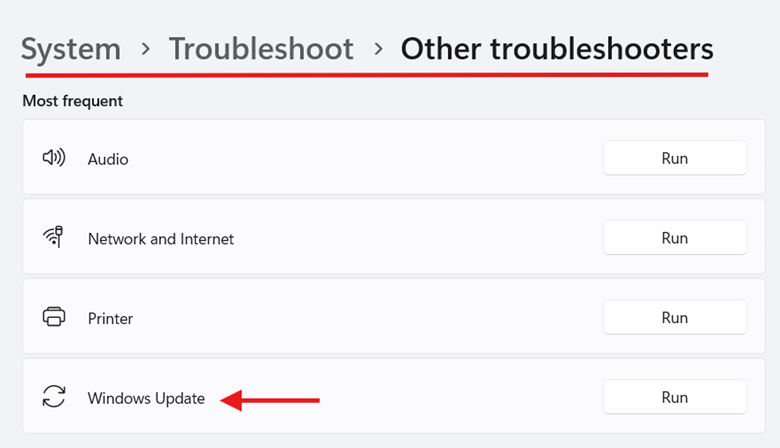
💡 This step often resolves superficial issues related to update delivery, such as temporary glitches or service conflicts.
Method 2: Reset Windows Update components using Command Prompt
Restarting the update components clears out old or corrupt metadata and forces the system to rebuild its update database.
- Type cmd in the Start Menu, right-click on Command Prompt, and select Run as Administrator.
- Run these commands:
net stop wuauserv
net stop cryptSvc
net stop bits
net stop msiserver
- Rename corrupt folders
ren C:\Windows\SoftwareDistribution SoftwareDistribution.old
ren C:\Windows\System32\catroot2 catroot2.old
- Restart services
net start wuauserv
net start cryptSvc
net start bits
net start msiserver
Method 3: Repair Windows Image with Deployment Image Servicing and Management (DISM) and System File Checker (SFC)
Corruption in the Windows serving stack can trigger Windows update error 0x80248007. Using DISM and SFC ensures system integrity.
- Type cmd in the Start Menu, right-click on Command Prompt, and select Run as Administrator.
- Run DISM using this command. Take note that this process can take several minutes, depending on the type and size of the update.
DISM /Online /Cleanup-Image /RestoreHealth
- Once this is done, run SFC. This command scans and repairs protected system files. If it finds any issue, it will attempt to fix it automatically.
sfc /scannow
- After both tools are completed, restart the machine and attempt to check for updates.
💡 Some useful resources:
- Enabling and Managing Windows Updates with NinjaOne
- How to Enable or Disable the “Check for Windows Updates” button in Windows 11
- Guide to Diagnosing Windows Update Issues Using PowerShell
Method 4: Configure the optional component download via Group Policy
For systems managed via WSUS or WUfB, misconfigured policy settings can prevent optional features or language packs from downloading.
- Press Windows + R, type gpedit.msc, and click Enter.
- Navigate to this location: Computer Configuration > Administrative Templates > System
- Locate and double-click on Specify settings for optional component installation and component repair.
- In the policy window, set it to Enabled and check the box that reads Download repair content and optional features directly from Windows Update instead of WSUS.
- Click OK to save the setting.
- Open Command Prompt as an administrator and run
gpupdate /forceto apply the changes.
Method 5: Reset update components using PowerShell
This method is ideal for automation or RMM deployment.
- Type PowerShell in the Start menu, right-click on it, and select Run as Administrator.
- Use these commands to stop essential download services.
Stop-Service wuauserv -Force
Stop-Service bits -Force
Stop-Service cryptsvc -Force
- Rename the updated cache folders. This recreates clean versions and clears out any corrupted or stale metadata that may be causing the update error.
Rename-Item -Path "C:\Windows\SoftwareDistribution" -NewName "SoftwareDistribution.old"
Rename-Item -Path "C:\Windows\System32\catroot2" -NewName "catroot2.old"
- Restart the services using these commands.
Start-Service wuauserv
Start-Service bits
Start-Service cryptsvc
- Run SFC to ensure the operating system is healthy.
sfc /scannow
- Once complete, go to Settings > Windows Update, and click Check for updates. This will confirm whether the reset was successful.
Additional considerations when fixing install error 0x80248007
If the above methods still do not resolve the issue, it’s worth considering the following:
- Firewall settings: Ensure that outbound ports 80 (HTTP) and 443 (HTTPS) are not blocked for Windows Update endpoints. Check out this guide on firewall configuration to see if it may be inadvertently impacting Windows Update.
Alternatively, you can use the commandnetsh winhttp show proxyin an elevated Command Prompt to check for proxy misconfigurations. You can refer to the official Microsoft website for additional guidance.
- Update source: Check whether the affected system uses Microsoft Update, WSUS, or a third-party patch management solution. Each has different delivery mechanisms that could affect update behavior.
- Update logs: Use the PowerShell command
Get-WindowsUpdateLogto look at the update logs. Look for entries tied to 0x80248007 - Event viewer: Press Windows + R, type eventvwr.msc, and press Enter. You can also search for “Event Viewer” in the Start Menu. Once there, go to: Applications and Services Logs > Microsoft > Windows > WindowsUpdateClient
This log may reveal additional context behind failed update attempts.
Resolving the Windows Update download error
There is nothing more horrifying than seeing a bunch of numbers and your computer telling you that something has failed. If you’ve felt the panic constricting your throat as you type, “What does 0x80248007 mean?” in your search engine, then this guide should provide some relief.
Simply stated, Windows Update error 0x80248007 typically arises due to broken metadata, corrupted update caches, or policy-level restrictions. Thankfully, there are built-in tools and administrative utilities you can use to reverse this installation error.