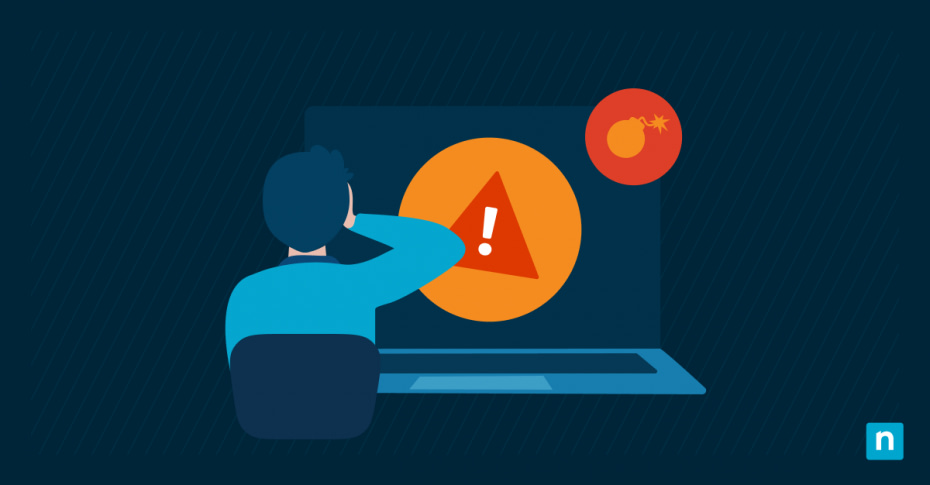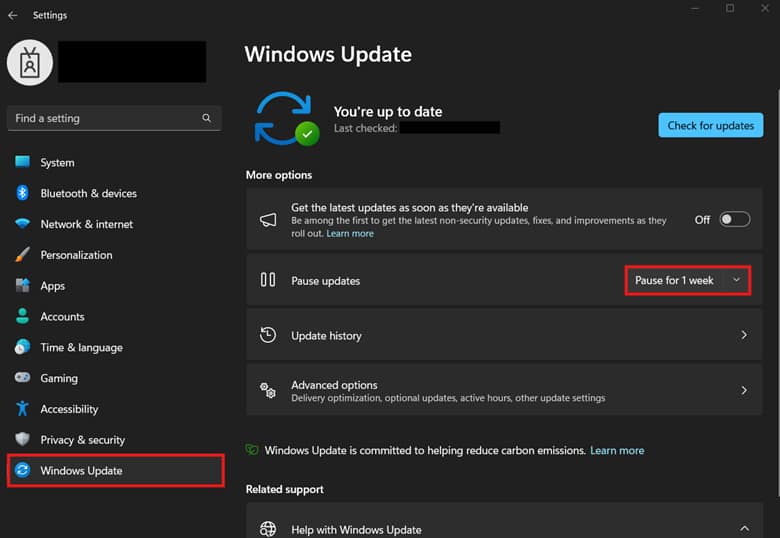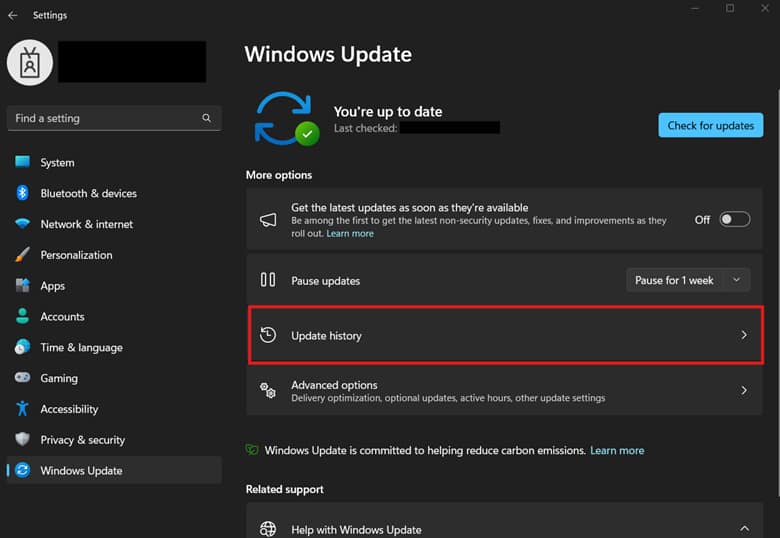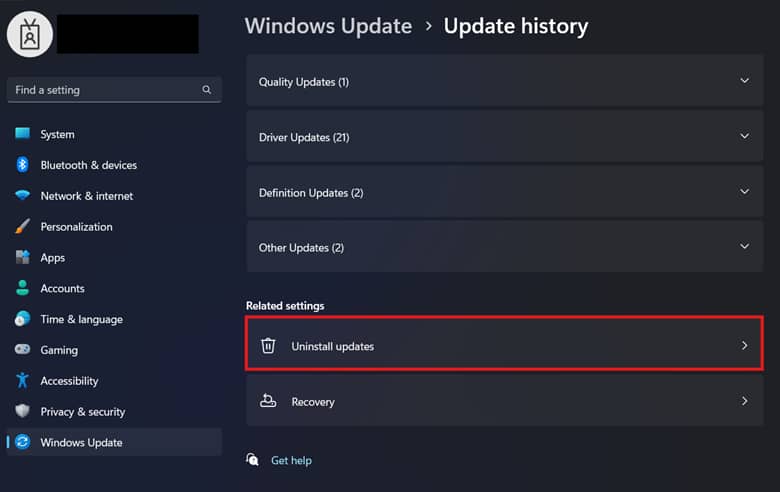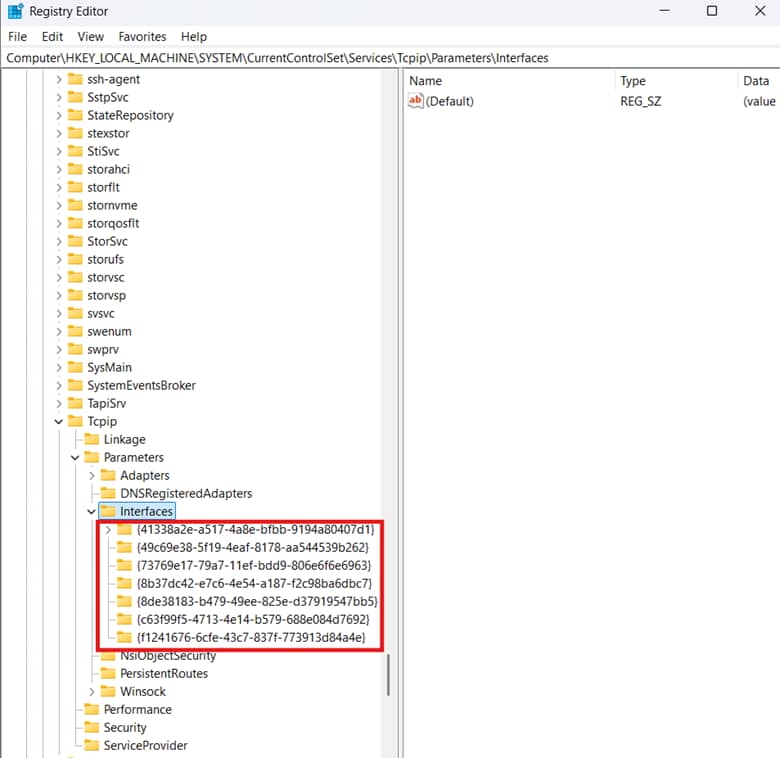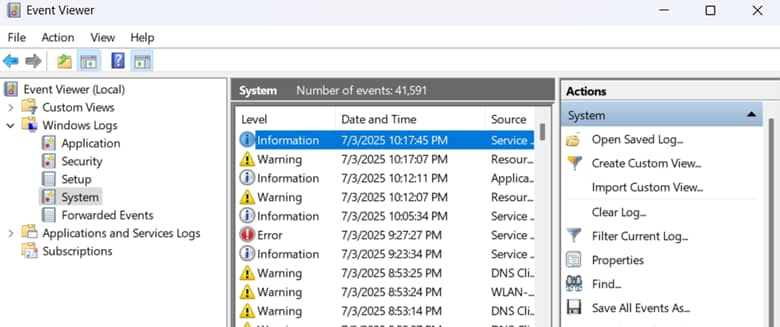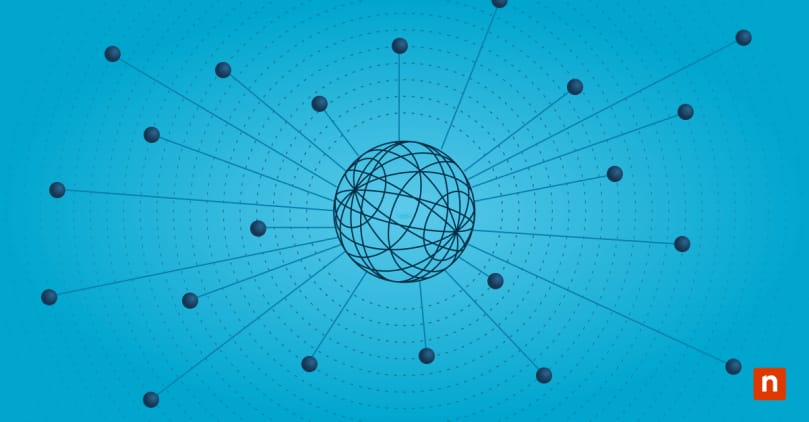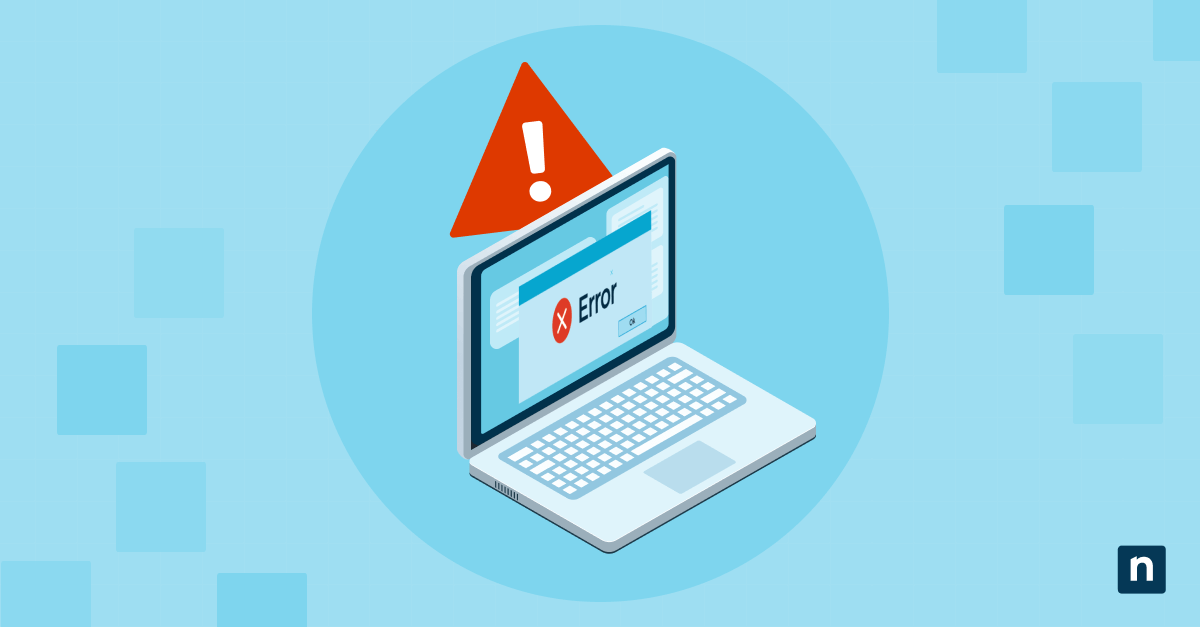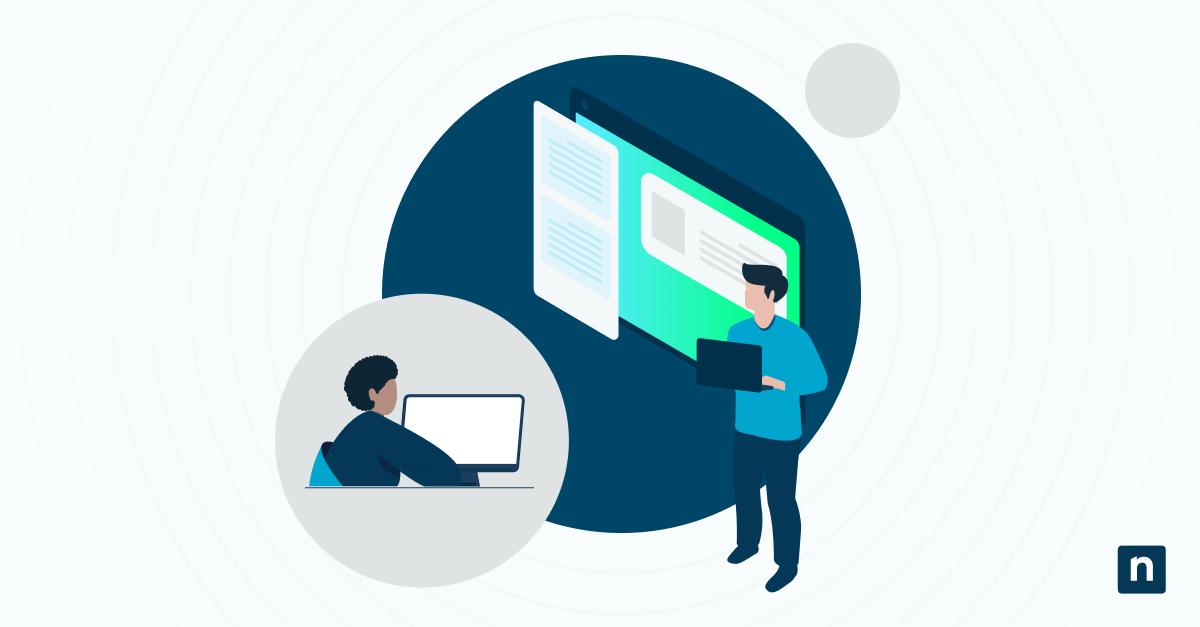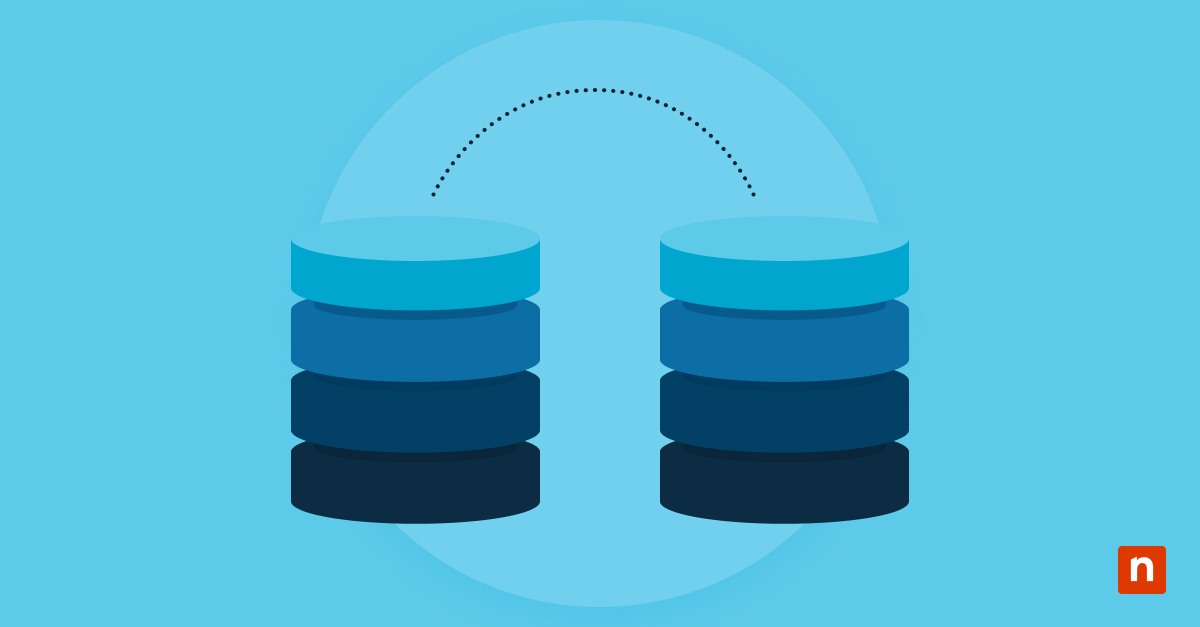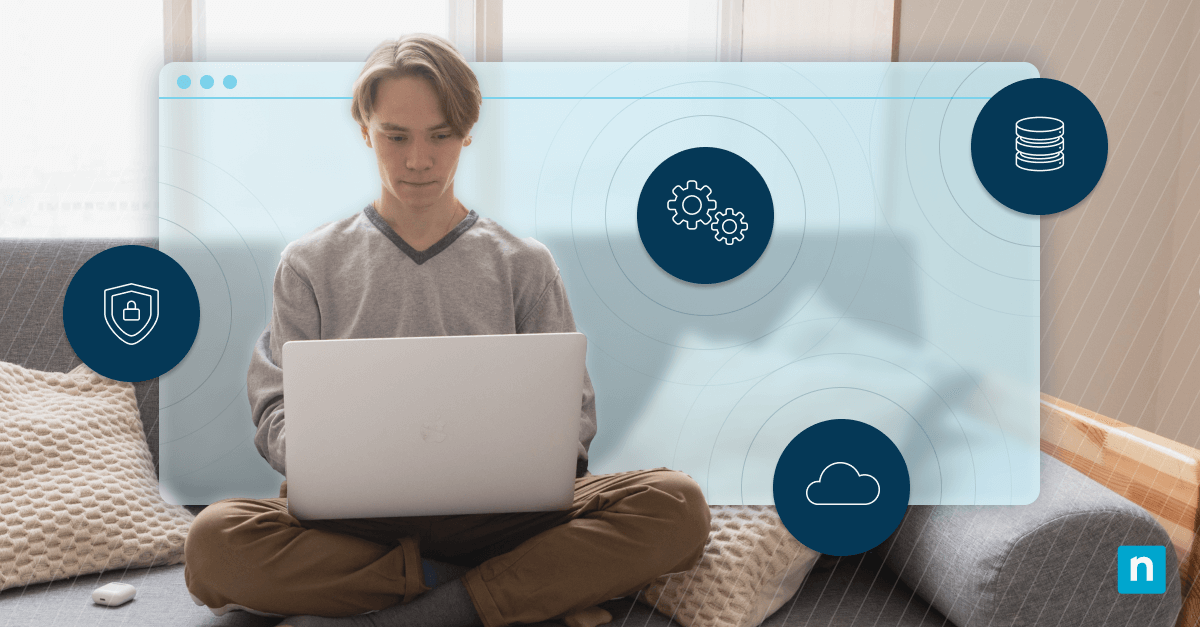Windows update KB5044284 faced some problems during its release, with network connectivity issues among the most common. Symptoms include limited to no internet access, failure to obtain IP addresses, missing device adapters, and DNS lookup failures.
If you’re facing the same KB5044284 issues, we’ve got easy-to-follow steps that you can use to resolve your connectivity problems.
Methods to fix network problems after the KB5044284 update
For many users, network issues disrupt everyday online tasks like browsing, streaming, or accessing online content. In enterprise environments, disconnection negatively affects business operations and can lead to revenue loss. Since connectivity is the lifeline of endpoint management, an outage limits visibility and leaves endpoints vulnerable to threats.
Regardless of your use case, we’ll show you ways to troubleshoot Windows network issues. Before proceeding, ensure that you meet the prerequisites below.
📌 Prerequisites:
- Installation of the KB5044284 Windows update
- Administrative privileges
- System backup
📌 Recommended deployment strategies:
Click to Choose a Method | 💻 Best for Individual Users | 💻💻💻 Best for Enterprises |
| Method 1: Reset the network stack via Command Prompt | ✓ | |
| Method 2: Reinstall or roll back network adapter drivers | ✓ | ✓ |
| Method 3: Manually install updated drivers from the OEM site | ✓ | |
| Method 4: Check for interference from third-party network software | ✓ | |
| Method 5: Roll back the KB5044284 Windows update | ✓ | ✓ |
Method 1: Reset the network stack via Command Prompt
This method is a local, non-invasive diagnostic reset before moving to more drastic steps like reverting updates or uninstalling drivers.
⚠️ Important: This method isn’t advisable for LAN remoting, as this temporarily disconnects the device, causing administrators to lose the session. Additionally, this step can overwrite network configurations like VPN or firewalls that rely on Winsock entries.
📌 Use Cases: After updating to KB5044284, administrators can use the command below to resolve IP, DNS, or Winsock corruption.
- Press Win + R, type cmd, and press Ctrl + Shift + Enter.
- Enter the following commands one by one, pressing Enter after each:
- netsh int ip reset
- netsh winsock reset
- ipconfig /release
- ipconfig /renew
- ipconfig /flushdns
- Once done, reboot your device to fully reset the networking stack.
Method 2: Reinstall or roll back network adapter drivers
If your post-update problem is network adapter compatibility, then this method is for you. Symptoms of adapter compatibility issues may include missing adapters in Device Manager, intermittent connection, or failure to detect available networks.
📌 Use Cases: This method is suitable for resolving post-update driver-related connectivity issues. Administrators can also leverage this method in person or via LAN access.
- Press Win + R, type devmgmt.msc, then press Ctrl + Shift + Enter.
- Expand Network adapters and right-click the affected adapter.
- For this example, our target device is Realtek 8852CE WiFI 6E PCI-E NIC.
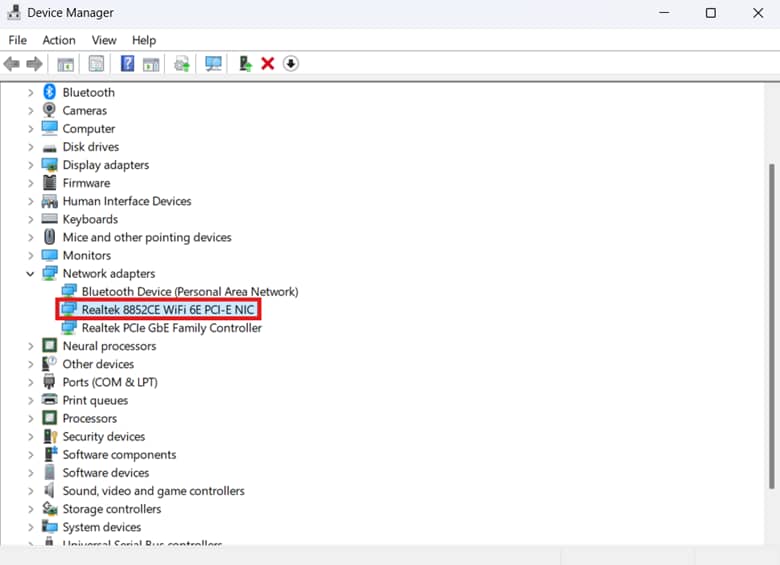
- For this example, our target device is Realtek 8852CE WiFI 6E PCI-E NIC.
- In the resulting context menu, select the option that best suits your scenario:
- Uninstall device > Reboot: This option removes the network adapter and its driver, then reinstalls them on reboot; ideal for fixing broken or corrupted drivers.
- Update driver > Search automatically: Windows will search for the most compatible driver within the device.
- Roll back driver: If available, the system can revert to the last installed driver before the update.
Method 3: Manually install updated drivers from the OEM site
If the Windows driver for your network adapter fails, you can replace it with an OEM driver from the manufacturer’s website. This bypasses Windows Update, ensuring a manufacturer-tested driver replacement if a driver fails after a major OS update.
⚠️ Important: Ensure you install the correct driver package tailored to your device, as driver incompatibility may cause system issues. (See ⚠️ Things to look out for.)
📌 Use Case: Leverage this method if the Windows built-in drivers for your network adapter don’t resolve connection issues.
📌 Prerequisite: Alternate device for downloading drivers
- Go to the official support site for your motherboard or network adapter manufacturer.
- Find and download the latest Ethernet and Wi-Fi drivers.
- Install the driver packages manually in your target system.
- This process overrides Windows Update-provided drivers.
Method 4: Check for interference from third-party network software
If you’re running layers of third-party security and network solutions, these could interfere with the network stack. This can break the network functionality after a major OS update.
⚠️ Warning: Disabling third-party security and networking software can expose an environment to threats and cause user downtime. (See ⚠️ Things to look out for.)
📌 Use Cases: This method is ideal if standard troubleshooting steps like driver reinstalls or network stack resets fail.
- Temporarily disable VPNs, firewalls, or endpoint protection tools on your device.
- Third-party software may conflict with the updated stack behavior post-update.
- If disabling a tool restores network access, it can indicate a software conflict.
- Uninstall or update network filter drivers from third-party apps.
- NDIS filter drivers from third-party apps may not be compatible with the updated network stack.
- Open PowerShell and enter: Get-NetAdapterBinding -ComponentID “*” | Where-Object { $_.Enabled -eq $true }
- Find third-party drivers affecting your device’s network connection.
- Open Device Manager, press View, and select Show hidden devices.
- Update or uninstall the target network filter drivers from third-party apps.
- NDIS filter drivers from third-party apps may not be compatible with the updated network stack.
Method 5: Roll back the KB5044284 Windows update
If you’re certain that the update caused network loss, you can revert it to easily fix network connectivity. However, this is only a temporary fix, especially in managed environments, as rolling back may break an organization’s compliance policies.
⚠️ Important: Rolling back an update removes key security patches, potentially making a device more vulnerable to threats. (See ⚠️ Things to look out for.)
📌 Use Cases: This method is ideal for temporarily fixing a local device’s network issue caused by KB5044284.
- Press Win + I to open Windows Settings.
- Select Windows Update and then press the drop-down beside Pause updates.
- Set the update to pause for as long as you want.
- This is done to prevent the automatic reinstallation of KB5044284.
- After pausing updates, click Update history.
- Choose Uninstall updates.
- Inside, find and select KB5044284, and then press Uninstall.
- Restart the system after the uninstallation process.
💡 Tip: To automate this process for on-prem devices, administrators can open an elevated PowerShell and use the command: wusa /uninstall /kb:5044284 /quiet /norestart
⚠️ Things to look out for
Risks | Potential Consequences | Reversals |
| Reverting a Windows update | Reverting from a major update removes security patches, may break app functionality, and can lead to compliance issues. | Consider rollback as a last resort when dealing with network connectivity issues, and test the rollback locally before deployment. |
| Automatic reinstallation of KB5044284 after rollback. | After returning to a previous update, Windows Update may automatically reinstall KB5044284 after a restart. | Disable automatic updates by going to Settings > Windows Update > Pause updates and selecting a pause duration. |
| Risks when disabling third-party apps. | Turning off endpoint protections like firewalls and EDRs can expose your system to threats and may result in non-compliance. | When turning off third-party apps, test it locally first within a controlled offline environment. |
| Installing incorrect drivers. | Installing the wrong driver can cause network adapters to malfunction or trigger system errors, causing crashes and instability. | Ensure that the drivers you install are from your device’s manufacturer and match your device’s exact model. |
| Windows Update overrides custom driver installations. | After downloading OEM drivers, Windows may replace them during the update cycle. | Open gpedit.msc and go to: Computer Configuration > Administrative Templates > Windows Components > Windows Update > Manage updates offered from Windows Update. Set the Do not include drivers with Windows Updates policy to Enabled. |
Key considerations when diagnosing KB5044284 issues
We’ve prepared additional actions and considerations you can implement to ensure a complete remediation of network issues post-update. Employ these additional steps to gain insight and control over the potential issues that may be affecting your device’s connectivity.
Registry auditing
A major OS update can alter settings that lead to DHCP client service failure. DHCP failure leads to loss of network connectivity and, in managed environments, inaccessibility of endpoint devices.
⚠️ Important: Back up your registry before making changes to easily revert misconfigurations.
You can ensure the correct IP configuration exists for adapters by going to: HKLM\SYSTEM\CurrentControlSet\Services\Tcpip\Parameters\Interfaces\{AdapterGUID}.
Verify if values like DhcpIPAddress and DhcpSubnetMask aren’t blank and incorrect. You can compare registry values from a working machine to manually correct inconsistencies.
Event Viewer
Administrators can easily check the Event Viewer for issues and errors to streamline their diagnostics process. To do this, open eventvwr.msc using Run and go to Windows Logs > System.
To narrow it down, filter the logs by sources, specifically Tcpip, Microsoft-Windows-DNS-Client, and Dhcp-Client. After filtering, look for errors that reflect network-related issues like DHCP and DNS failure.
Reinstalling updates with fixes
Once manufacturers update their drivers or Microsoft releases a fix, you can safely reinstall the update for compliance. Remember to always test updates on a local machine before deploying them across an environment.
Stay online by fixing the KB5044284 post-update network issues
The KB5044284 update introduced possible networking issues that may affect connectivity and endpoint visibility. Until a permanent fix is available, administrators can mitigate this issue by applying the targeted fixes outlined in this guide.
Start by resetting the network stack, and if that doesn’t work, configure network adapters using OEM or Windows default drivers. Additionally, you can disable third-party security and network software in a controlled environment to identify the issue’s root cause. Ultimately, if all else fails, you can roll back to a previous update to restore network functionality.
Related topics: