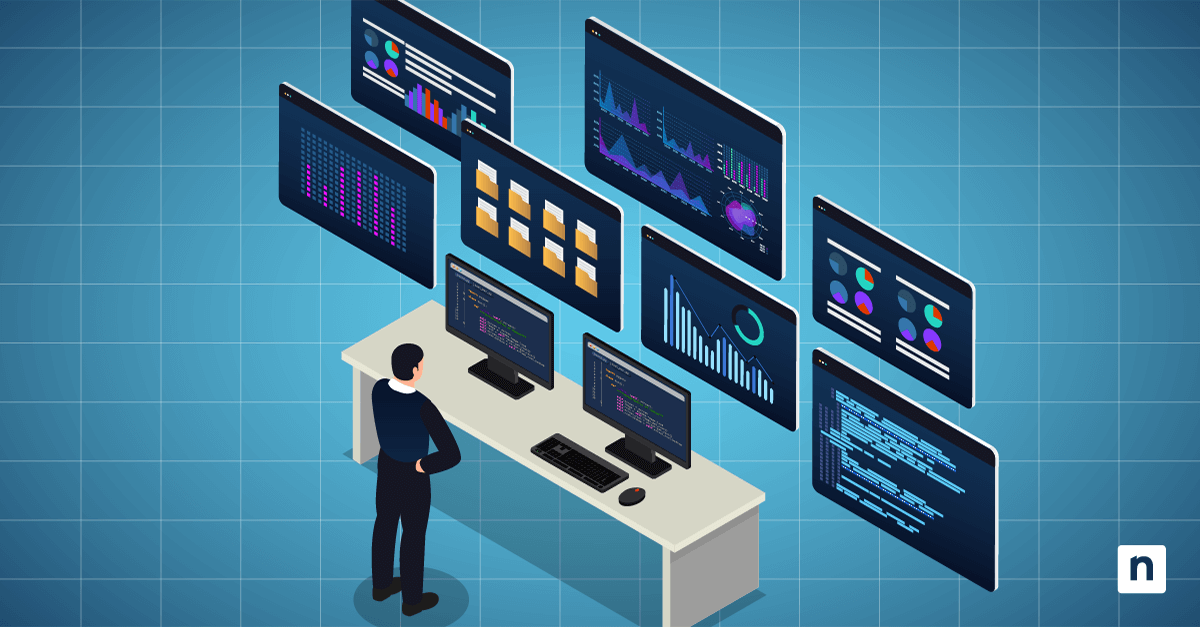The Windows Web Experience Pack is an important component in Windows 11 that enables and updates features like Widgets. So, when troubleshooting issues, performing compatibility checks, and ensuring optimal performance for these features, it is essential for IT administrators and advanced users to first identify the version of this pack.
For that reason, this article will discuss how to find Windows Web Experience Pack version via the Microsoft Store interface and PowerShell commands.
What is the Windows Web Experience Pack?
The Windows Web Experience Pack is a vital Windows 11 component that enables Microsoft to deliver and update certain features outside the traditional Windows Update pipeline. The pack is distributed via the Microsoft Store, allowing for a faster and more flexible delivery model by updating features frequently and silently pushing fixes and improvements in the background.
Currently, the pack serves as a framework that allows Microsoft to add, enhance, or modify web-based components of the Windows interface, most notably the Windows Widgets, which give information updates about the weather, news, sports, and stocks.
How to check the Web Experience Pack version in Windows 11
Administrators and advanced users can choose between using the Microsoft Store and executing PowerShell commands to determine the currently installed version of the Windows Web Experience Pack in Windows 11. Depending on the user’s technical preference, access level, and environment scale, you can choose one method over the other.
Method 1: Using the Microsoft Store
This straightforward method is ideal for most users who prefer a graphical interface check or have limited scripting knowledge.
- Open the Microsoft Store application. You can simply search for it in the Start menu’s search bar.
- In the left-hand navigation pane, click on Library.
- Locate Windows Web Experience Pack by scrolling through the list of installed applications or using the search bar.
- Click on the Windows Web Experience Pack entry.
- Under the Additional information section, locate Installed version to see the current version number.
Note: If the pack is not on the list, it may not be installed. It may also be hidden due to specific system configurations or user restrictions.
Method 2: Using PowerShell commands
This method offers a more advanced and scriptable approach that is more suitable for IT professionals and system administrators. It is especially beneficial for checking versions across multiple user accounts within an enterprise or managed environment.
- Open an elevated PowerShell prompt or Windows Terminal. Press Windows key + X and select PowerShell (Admin) or Windows Terminal (Admin).
- Copy and paste this command, and then press Enter to retrieve the version for the current user:
Get-AppxPackage *WebExperience* | Select-Object Name, Version Alternatively, you may run the following command to get the version for all users in the system:
Get-AppxPackage -AllUsers *WebExperience* | Select-Object Name, Version Note: Administrative privileges are required to run the -AllUsers flag. Make sure you are using an elevated session.
- Review the output, which returns the Name and the Version of the installed Windows Web Experience Pack.
Why checking the current version of the Web Experience Pack in Windows 11 matters
Knowing the version of the Windows Web Experience Pack is important for the following reasons:
- Feature functionality and compatibility: Dependent features like Widgets may not work properly if you have an incompatible or outdated pack version.
- Troubleshooting: When you have issues with Windows UI or functionalities that are dependent on the Windows Web Experience Pack, verifying the version can help determine if the problem stems from the pack itself. This will offer information on how to best resolve feature malfunctions.
- Update management: In managed IT environments, keeping the latest version of the pack ensures proactive maintenance and reduces disruptions for end users.
- Deployment consistency: A consistent pack version across machines can simplify the process of troubleshooting multiple endpoints within multi-user and enterprise setups.
- Reinstallation or repair decisions: Knowing the version of the pack can inform users whether an update or installation is required if the pack is missing, corrupted, or outdated.
Key considerations for managing the Windows Web Experience Pack
Keep the following points in mind when accessing the Windows Web Experience Pack, especially in enterprise or troubleshooting scenarios:
- Update behavior: The Windows Web Experience Pack is updated via the Microsoft Store. To maintain feature reliability and reduce negative user impacts, ensure automatic app updates are enabled within the Microsoft Store.
- Missing or corrupted pack: If the pack is not listed or appears to be malfunctioning, it may be missing, hidden, or corrupted. Consider reinstalling the Windows Web Experience Pack app to resolve the issue.
- System update alignment: Although the pack updates separately, installing the latest Windows updates can improve compatibility and ensure the dependent features function correctly. As part of a broader Windows patch management, keeping both the operating system and modular components like the Web Experience Pack up to date helps maintain overall system stability and security.
Frequently Asked Questions
Can the Windows Web Experience Pack be updated manually?
Yes, you can update the pack manually via the Microsoft Store. Open the Microsoft Store, go to Library, search for and select the Windows Web Experience Pack entry, and click the Update button.
Note: that the Update button will not appear if you are already running the latest version of the app.
Is it safe to remove the Windows Web Experience Pack?
No, the Windows Web Experience Pack is primarily responsible for supporting essential features like Widgets, so removing this component can cause feature malfunctions and reduce system functionality. However, if you are troubleshooting Widgets due to a corrupted pack, you can uninstall and reinstall the Windows Web Experience Pack to fix the issue.
How can I verify that the Windows Web Experience Pack is working properly?
You can verify if the Windows Web Experience Pack is functioning properly by checking whether dependent features like Widgets are operating as expected. You should also confirm that the pack is listed in your installed apps within the Microsoft Store library and check that you have a recent version.
Importance of version awareness regarding the Windows Web Experience Pack
Identifying the version of the Windows Web Experience Pack is an essential step in maintaining functional and reliable Windows 11 features, particularly Widgets. IT professionals and advanced users can use the Microsoft Store or execute PowerShell commands as reliable methods to quickly verify the installed version, troubleshoot related issues, and ensure consistent system performance.
By staying aware of this component’s version, administrators can proactively address compatibility concerns and streamline support efforts for a better user experience.