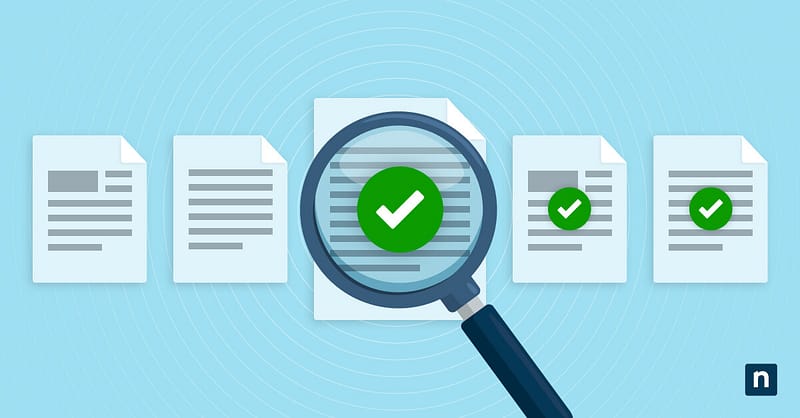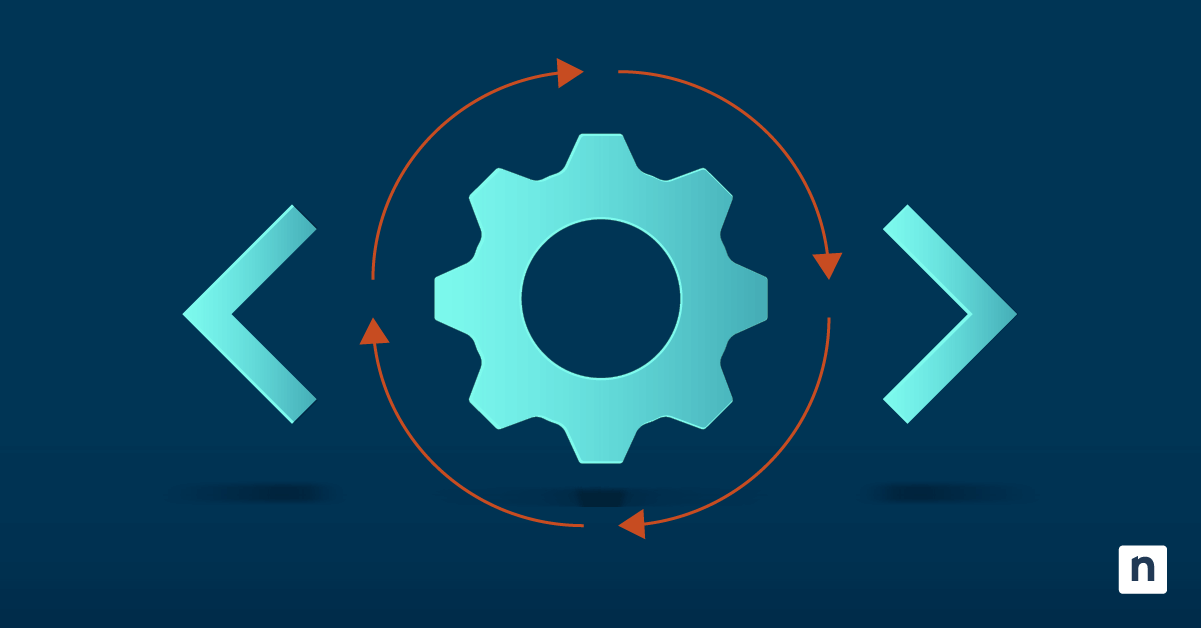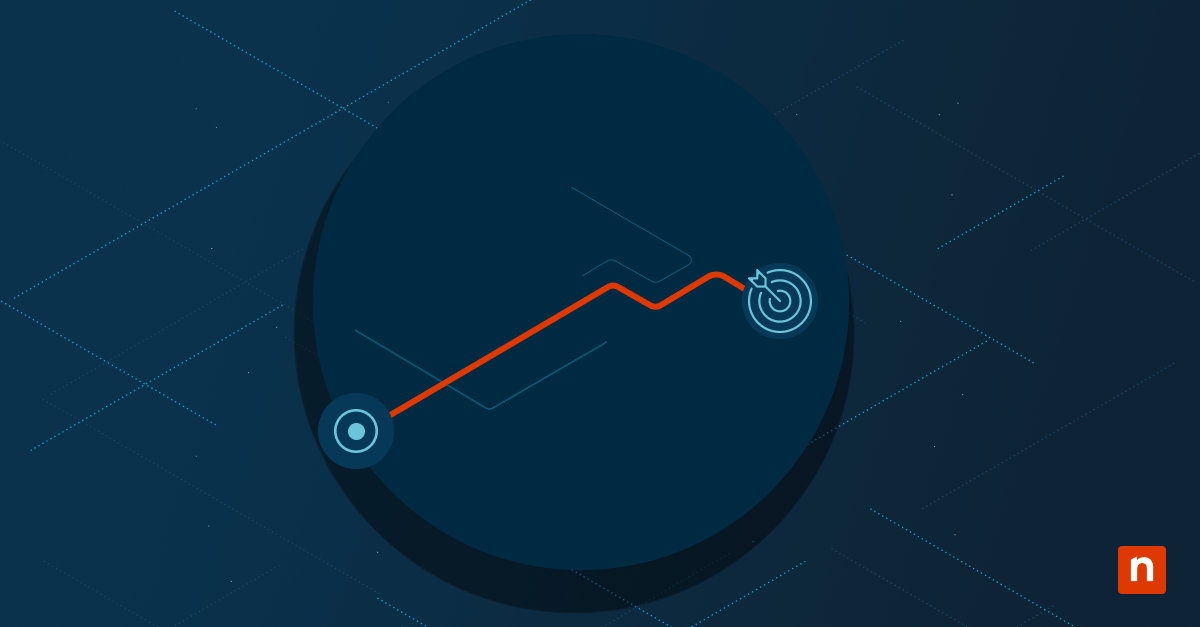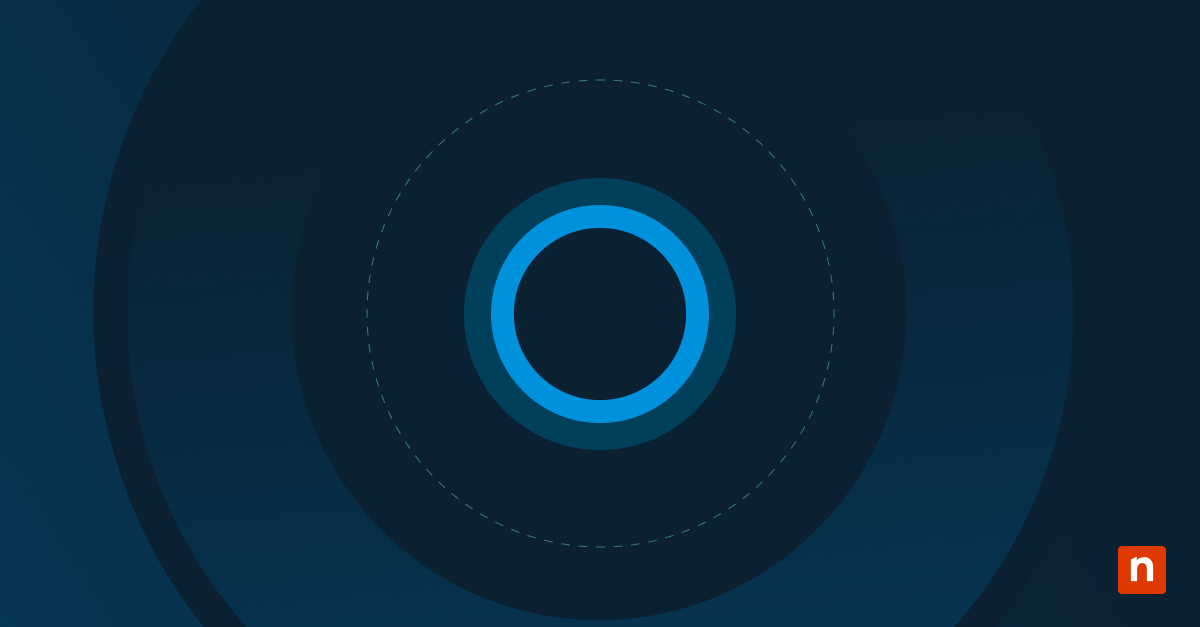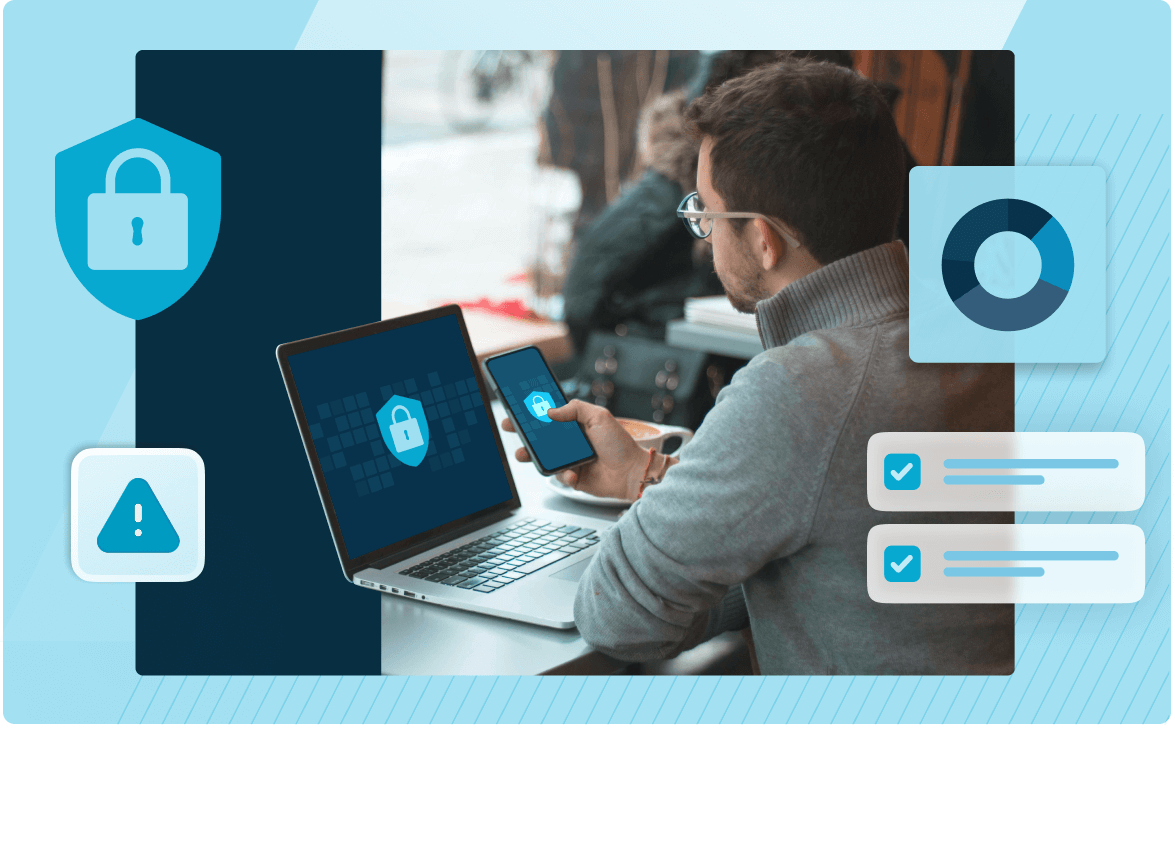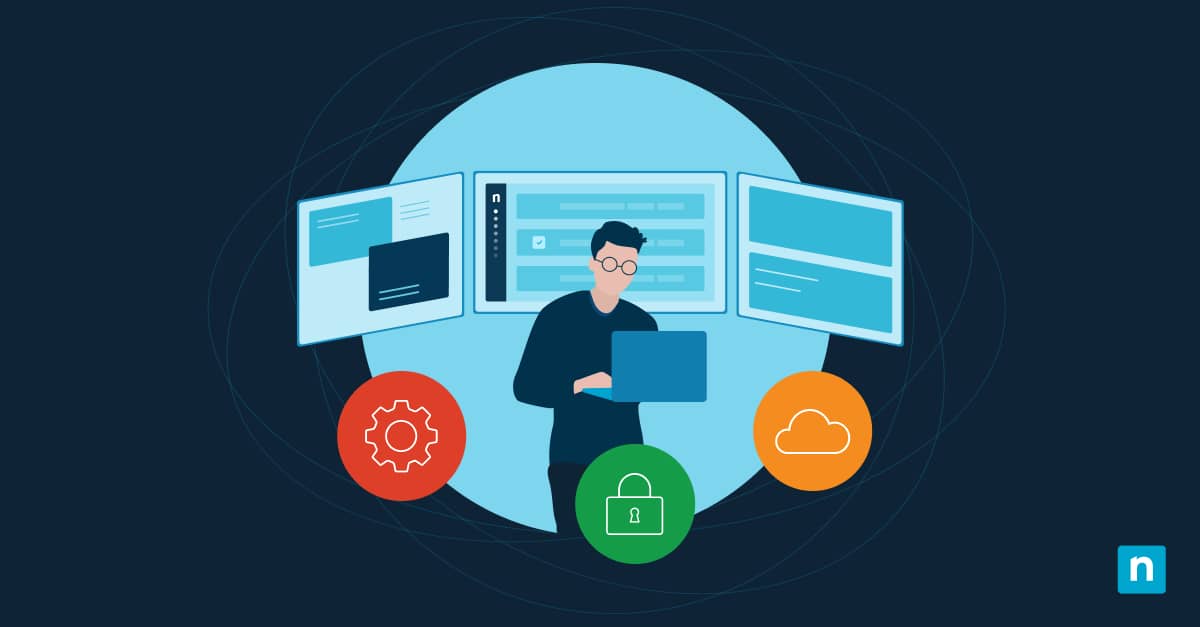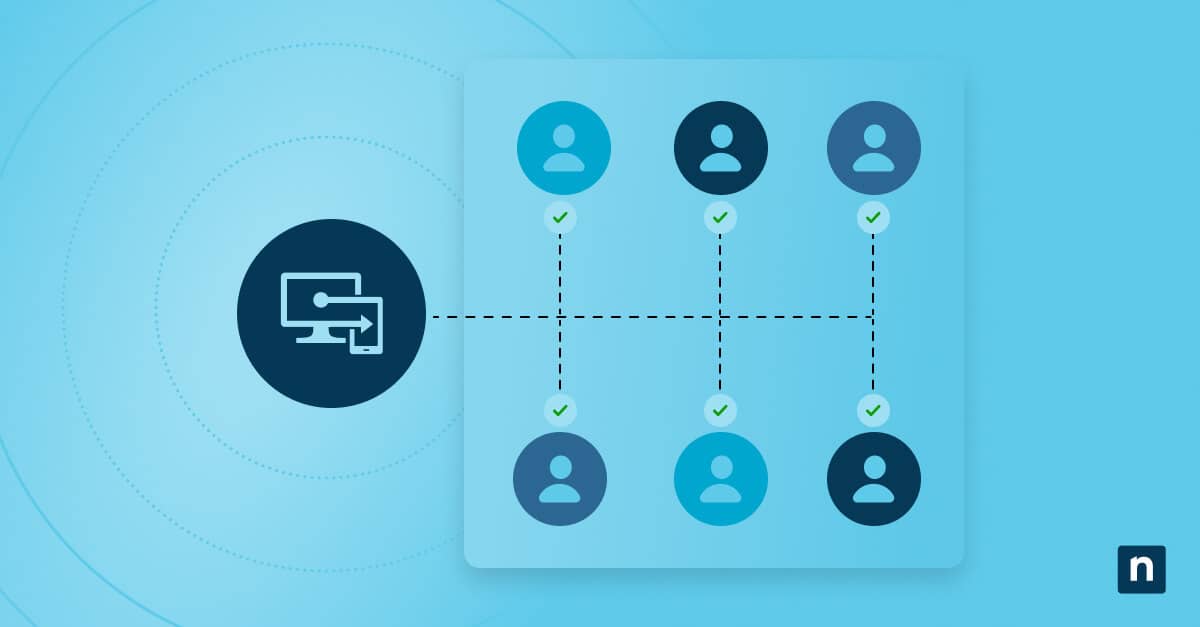If endpoints are powered off, reimaged, lost, or abandoned without proper offboarding, they become orphaned devices.
These unmanaged systems linger in your RMM and PSA tools. They can create blind spots in your security posture, inflate your licensing spending, and clutter client data.
To prevent these devices from becoming a major liability to your MSP, you need to conduct regular endpoint audits across all your tenants.
This process will help you reclaim unused licenses and generate accurate client billing and reporting.
In this guide, we’ll show you how to do orphaned endpoint audits and cleanups. Keep reading to learn more about the difference between managed and unmanaged devices.
Identifying, auditing, and cleaning up orphaned endpoints across multiple tenants
📌 Prerequisites:
- Access to RMM and PSA systems to track endpoint activity, status, and ownership
- PowerShell version 5.1 or higher to run scripts for querying system information and checking device status
- Group Policy and Registry access to verify endpoint configurations
- Device baseline documentation per client or department to compare endpoint inventories
- Network monitoring data to detect active endpoints that are not included in your RMM and PSA tools. It’s not essential, but it can help reduce blind spots during cleanup.
📌 Recommended deployment strategies:
Click to Choose a Method | 💻 Best for Individual Users | 💻💻💻 Best for Enterprises |
| Method 1: Query device activity using PowerShell | ✓ | ✓ |
| Method 2: Track device activity or agent status using Registry | ✓ | |
| Method 3: Use CMD to verify device connectivity or agent presence | ✓ | ✓ |
| Method 4: Use Group Policy or Scheduled Tasks to flag dormant devices | ✓ | |
| Method 5: Cross-check RMM, domain, and PSA data | ✓ |
Step 1: Define what qualifies as an orphaned endpoint
First, you need to establish a clear criterion for an orphaned endpoint. Some of the most common indicators that a device has been abandoned include:
- The device hasn’t checked into the RMM platform for over 30 days.
- The device has no recent user login or domain authentication on record.
- All antivirus, backup, or patching agents have been uninstalled.
- The device has duplicate entries due to OS reinstallation or imaging.
- The device has been decommissioned, but has yet to be removed from systems.
💡 Tip: To make identifying and tracking potential orphaned devices easier, tag them based on the last check-in date, user activity, AV status, and hostname validation.
Step 2: Choose one or more methods to audit device activity.
Next, audit your endpoints’ device activity using one or more of the methods listed below. You can also use any combination that works best for your needs.
Method 1: Query device activity using PowerShell
📌 Use Case: Quickly assess whether a device has been used recently by checking device activity indicators, such as last boot time, user logon, and system uptime.
- Check last boot time
📌 Use Case: This allows you to check when a system was last restarted.
(Get-CimInstance Win32_OperatingSystem).LastBootUpTime
- Determine last user logon
📌 Use Case: This helps determine if any local user has logged in on a system recently.
Get-LocalUser | Select Name, LastLogon
- Review system uptime
📌 Use Case: These logs show you how long the system has been running since the last boot.
(New-TimeSpan -Start (Get-CimInstance Win32_OperatingSystem).LastBootUpTime).Days
You don’t have to run all these checks together. You can focus on one specific metric or any combination and cross-reference it with your RMM or domain activity logs.
Method 2: Track device activity or agent status using Registry
📌 Use Case: Automate stale device detection using PowerShell or RMM-based scans. This method is ideal for MSPs with a standardized registry logging policy.
If your organization uses scripts or agents to log registry activity, check for custom keys such as:
HKEY_LOCAL_MACHINE\SOFTWARE\Org\DeviceAudit
Look for values, such as:
- LastLoginDate (String) = “2025-07-01T10:05Z”
- LastBackupStatus (String) = “Success”
- LastCheckIn (String) = “2025-07-01T09:00Z”
Method 3: Use CMD to verify device connectivity or agent presence
📌 Use Case: Manually validate potential unmanaged systems before clean-up.
- Ping test:
ping device01.domain.local
- Check AV status (Windows Defender):
sc query windefend
- List installed RMM/AV/Backup software:
wmic product get name | findstr /i “Ninja Avast Veeam”
Method 4: Use Group Policy or Scheduled Tasks to flag dormant devices
📌 Use Case: Proactively track device activity across multiple tenants using a GPO or scheduled task.
Run the command below to apply a GPO or scheduled task that creates a timestamp to the registry or logs to a shared folder:
Set-ItemProperty -Path “HKLM:\SOFTWARE\Org\DeviceAudit” `
-Name “LastCheckIn” -Value (Get-Date).ToString(“u”)
Schedule it to run at user logon or system startup. This setting will flag any devices missing the update for over 30 days for review.
Method 5: Cross-check RMM, domain, and PSA data
📌 Use Case: Proactively track device activity across multiple tenants using a GPO or scheduled task.
Triangulate the data sources listed below to verify if a device has been abandoned completely or just temporarily offline:
- RMM last check-in
- Active Directory previous logon
- PSA ticket history (e.g., open/closed asset requests)
- Antivirus dashboard and backup agent status
Step 3: Create a cleanup process for decommissioning
Once you’ve identified which devices meet your criteria for orphaned endpoints, follow the steps below to start the clean-up process:
- Uninstall all AV, RMM, and backup agents.
- Archive the device’s registry and login data.
- Remove the device from your AD and RMM platforms.
- Tag the device as Decommissioned in your PSA or asset system.
💡Tip: Create a checklist for the clean-up process to ensure consistent offboarding.
Common problems you may face when auditing endpoints and how to fix them
False positives
There are instances where a device looks inactive or abandoned when it’s still in use; it’s just not reporting to your system properly.
When this happens, validate its activity using domain authentication logs and backup job records before deleting it. This step will help you avoid accidental deletions.
Missing registry keys
Missing registry keys are often seen as a sign of an unmanaged device. However, some of these registry gaps are caused by failed login scripts.
If you encounter an endpoint missing a few registry keys, check if the login script responsible for the key is still active before you decommission it.
Duplicate RMM entries
Some RMM platforms create multiple entries for one device, especially if it has been reimaged or renamed.
In this case, try matching entries using the device’s MAC address or serial number. These unique identifiers don’t change, even if the endpoint’s software setup does. It’s a useful tool for spotting duplicates and clearing up data.
Recently wiped devices
Just because a device appears as a new or unknown endpoint on your system doesn’t necessarily mean it’s been abandoned. Some of these endpoints could have been wiped or reimaged recently.
The good news is you can use the BIOS asset tag or registry recovery to track its history.
⚠️ Things to look out for
Keep these pitfalls in mind when using this guide:
| Risks | Potential consequences | Reversal |
| Running PowerShell scripts without admin privileges | Incomplete or failed data retrieval | Make sure to run PowerShell as an administrator before deploying the scripts. |
| Not validating registry keys | May detect false positives if there are scripts that failed to update keys | Cross-reference data to RMM or log files. |
| Misconfigured GPO or task scheduler | The device won’t log timestamps, which may lead to false dormancy. | Test deployment and monitor task execution logs. |
Additional notes on auditing and cleaning up orphaned endpoints
Since no two abandoned devices are the same, here are a few things you should consider when conducting endpoint audits in large and distributed environments:
Treat BYOD devices differently
Bring Your Own Device (BYOD) policies can add an extra layer of complexity in an endpoint audit.
Personal devices don’t follow the same management protocols as company-owned machines. They’re much harder to track and may appear differently on your system.
That said, it’s a good idea to establish a different set of auditing and cleaning-up rules for BYOD devices. This way, you won’t accidentally remove a personal computer that is still being used for work.
Look out for reused device names
It’s very common for IT teams to use the same device names when reimaging or repurposing hardware. However, this practice can lead to confusion in audit reports.
For example, a freshly wiped laptop may be mistakenly tagged as an abandoned device simply because it’s still using its old device name.
To prevent misidentification, cross-check device names with MAC addresses or serial numbers.
Don’t forget about cloud-managed devices
Cloud-managed devices are machines that are managed through cloud-based platforms like Microsoft Intune and Windows Autopilot.
These endpoints may not appear on domain logs and on-premise RMM platforms, so they can be easily missed during audits.
As a solution, make sure to include Intune or Autopilot logs in your audits.
Set a regular audit schedule
Endpoint audits should not be a one-time thing. Your organization should schedule monthly or quarterly audits to keep its asset inventory clean.
Creating a regular audit schedule will help you stay ahead of device changes and prevent any abandoned endpoints from slipping through the cracks.
What’s the difference between managed and unmanaged devices?
Managed devices are company-owned systems enrolled in a centralized device management solution such as an RMM tool.
IT administrators monitor, configure, and manage these machines to ensure consistency and compliance with organizational policies. This means that they follow the same standardized policies for system configurations, access controls, and software updates.
Conversely, unmanaged devices are personal or third-party-owned machines that employees use to access company resources. They’re most commonly known as BYOD devices.
IT teams don’t monitor or control these endpoints, so they typically don’t have the same standardized configurations as managed systems do.
Why cleaning up orphaned endpoints matters
Tracking and cleaning up orphaned endpoints is crucial for MSPs because:
They’re a security risk
Abandoned endpoints are easy targets for cyberattackers. They can use these devices to steal sensitive data, especially if they don’t have the latest antivirus or security patches.
Cleaning up these assets can significantly reduce your organization’s attack surface.
They increase license waste
Every device still enrolled in your RMM, antivirus, or backup systems is causing you to spend money on unused licenses. Decommissioning these endpoints will allow you to cut down on unnecessary costs and increase savings.
They lead to inaccurate reports
Unmanaged endpoints in your asset inventory can lead to inaccurate reports, creating misleading QBR or compliance audits.
They compromise inventory hygiene and visibility
Good endpoint hygiene means knowing exactly what devices are in your environment and how they perform.
Orphaned devices will continue appearing in your dashboards, reports, and alerts unless you clean them up, making it harder to get a clear view of your infrastructure.
How NinjaOne can simplify orphaned endpoint audits and cleanup
NinjaOne can help you refine the orphaned endpoint audit and clean-up process by:
- Tagging endpoints by their last check-in or script execution date
- Automatically deploying PowerShell scripts to check registry keys or login activity
- Creating comprehensive reports for devices with missing agent data, backup failures, and outdated registry values
- Triggering alert workflows for devices that have been offline for longer than the established policy threshold
- Automating decommission actions, such as uninstalling software, removing tags, and updating documentation
With NinjaOne’s help, MSPs can easily automate orphaned discovery and remediation across clients using consistent, reportable workflows.
Improve asset hygiene by conducting regular orphaned endpoint audits
For MSPs, auditing and cleaning up orphaned endpoints is not an option, but a must. These devices can create a gap in your organization’s security posture and increase your license spending over time.
Establishing a regular auditing schedule and implementing a comprehensive decommissioning clean-up process for various abandoned devices ensures that no decommissioned endpoint goes unnoticed.
More importantly, it positions your MSP as a proactive, security-focused partner.
Related topics: