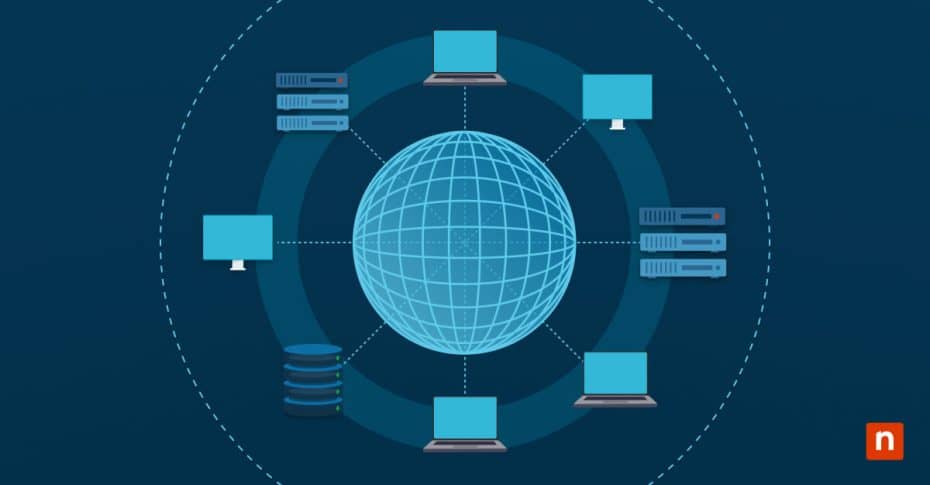Jump lists are context menus that appear when you right-click a program icon on the taskbar or Start Menu. These display recently or frequently opened files, folders, or links associated with that application. For example, if you right-click Notepad, it will show the notes you recently accessed. Meanwhile, remote locations are items accessed locally from network shares or mapped drives (e.g., \\ServerName\Share). These may be accessed locally or within a Remote Desktop session. By default, they appear in jump lists just like local files.
If you’re a system administrator, you need to tweak, enable, or disable jump lists on Windows 10 to address security, privacy, and compliance concerns. In managed environments, file security rests in your hands, which stresses the need to control whether links to network-shared environments, like Remote Locations, appear. Managing this behavior will keep company files secure, avoid displaying shared access history across users, improve system performance, and enhance user experience consistency.
Methods to enable or disable showing remote locations on jump lists in Windows 10
You can manage jump lists either via the Local Group Policy Editor or via the Registry Editor.
Method 1: How to control whether jump lists show remote locations using the Local Group Policy Editor
This method is only available in Windows 10 (and Windows 11) Pro, Enterprise, and Education Editions and is best for managed networks composed of many computers. The Local Group Policy Editor is not available on Home Editions.
- Launch the Local Group Policy Editor by using the Win + R shortcut. Next, type gpedit.msc and press Enter.
- Next, navigate to the policy setting via this path: User Configuration > Administrative Templates > Start Menu and Taskbar.
- Once you’re in the policy, you can configure the settings. Find and double-click “Do not show remote locations in jump lists” and select one of the following:
- Enabled – selecting this will prevent remote files and folders from being shown in jump lists.
- Disabled or Not Configured – remote locations will appear in Windows jump lists if accessed.
- Apply the change by clicking Apply, then OK. You should reboot your computer for the tweaks to take effect.
Method 2: Using the Registry Editor to show or hide remote locations on jump lists
- Launch the Registry Editor. Press the Win + R shortcut, type regedit, and press Enter.
- Navigate to the following key:
- HKEY_CURRENT_USER\Software\Microsoft\Windows\CurrentVersion\Policies\Explorer.
- If the Explorer subkey does not exist, create it manually. Once you’re in Policies, right-click, select New > Key, and name it Explorer.
- Create or modify the DWORD.
- On the Explorer key, right-click a space and create a new DWORD (32-bit) named NoRemoteDestinations.
- The type should be: REG_DWORD.
- Set the Value accordingly: 1 to prevent showing remote locations, 0 to enable showing remote locations.
- Close the Registry Editor. Log off and log back in to apply the change.
Notes for Windows Enterprise admins and users
If you’re an admin managing a Windows Enterprise-run environment, here are a few considerations when tweaking remote locations on jump lists.
- The above methods will only apply to items accessed via remote destinations. This means local files on your computer will be unaffected by this policy and will still be displayed on jump lists.
- You can enforce this policy using the Group Policy Objects (GPOs) in Active Directory domains. To apply it, follow these steps:
- Open Group Policy Management Console (GPMC) by opening the Run dialog (Win + R) and typing gpmc.msc.
- Navigate to the following location: User Configuration > Administrative Templates > Start Menu and Taskbar.
- Look for the policy Do not show remote locations in jump lists under User Configuration > Administrative Templates > Start Menu and Taskbar.
- Enabling or disabling jump lists is best for high-security and compliance-driven environments. User interactions with data drives and remote paths should be restricted or minimal. Removing remote locations from jump lists will reduce the risk of data leaks and unauthorized access, especially if multiple users share computers.
Troubleshooting remote location jump list issues and their fixes
A few possible issues might arise when tweaking remote location jump list issues.
Issue: The jump list Windows tweaks aren’t taking effect
After applying the registry, local policy, or GPO change, restart File Explorer or reboot your computer for the changes to take effect. This will force a policy refresh, which will implement your settings.
Issue: The Group Policy changes are being overridden
You can use rsop.msc or gpresult /v to check for GPO conflicts. Inspect the other GPO and registry keys to make sure they’re consistent. Note that conflicting keys and settings might override your settings.
Issue: The File Explorer keeps crashing after enabling
This error may occur when you enter an invalid value in NoRemoteDestinations in the Registry Editor. Ensure the value is either 1 or 0.
Issue: I cannot find the policy in the Local Group Policy Editor
If the policy is missing in the Local Group Policy Editor, try checking the Windows versions of the affected computers. Confirm the machines are running Windows 10 or 11 Pro, Enterprise, or Education. Home editions do not support Group Policy Editor, or some settings may be ignored.
Improve security by preventing jump lists from showing remote locations in Windows
Jump lists can reveal remote locations and their contents to users, which is a potential security concern in professional environments. Disabling this feature will safeguard sensitive files, enhance privacy, and even improve performance in networked setups.
There are two ways to do this: the Group Policy for managed networks with multiple computers and the Registry Editor for individual devices. Regardless of the method, use our guide today to take the first step toward workplace security and secure your remote locations and jump lists.