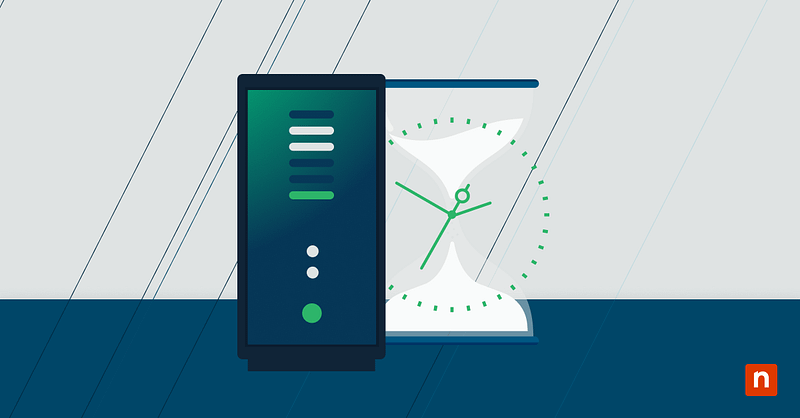Allowing non-volume devices like flash drives, mobile phones, or cameras to connect to an endpoint device requires careful consideration. One way to control these interactions is to set automatic media handling behavior.
If you have administrator access and wish to streamline user experience and improve security, this guide will outline how to enable or disable autoplay for non-volume devices.
Prerequisites for enabling or disabling AutoPlay
Consider these system and access requirements to see how you can allow or disallow AutoPlay for non-volume devices based on your setup:
✔️ Administrator privileges are required to update these settings.
✔️ Windows 10 Pro, Enterprise, or Education users can use the Local Group Policy Editor.
✔️ For script-based deployment and Home edition users, the Registry Editor can be used.
⚠️ Warning: If you plan to use the Registry Editor, consider setting a backup for the Windows Registry. This restore point is crucial if you encounter unwanted changes or behavior after updating the console.
Option 1: Set AutoPlay using Local Group Policy Editor
- Press Win + R, type gpedit.msc in the dialog box, and tap OK to open Local Group Policy.
- Navigate to Computer Configuration → Administrative Templates → Windows Components → AutoPlay Policies.
- Double-click on Disallow AutoPlay for non-volume devices to configure the settings.
- Choose between the following options:
- Enabled : AutoPlay is disabled for non-volume devices.
- Disabled or Not Configured : AutoPlay is allowed.
The updated policy will take effect at the next end-user sign-in or after running gpupdate /force.
Option 2: Set AutoPlay using the Registry Editor
- Press Win + R, type regedit in the dialog box, and tap OK. to open the Registry Editor.
- Navigate to or paste the following path into the Registry address bar:
- HKEY_LOCAL_MACHINE\Software\Microsoft\Windows\CurrentVersion\Policies\Explorer
- Create or modify the following DWORD 32-bit Value: NoAutoplayForNonVolume.
- Double-click to open it to set the Value data to:
- 1 : Disable AutoPlay for non-volume devices
- 0 : Enable AutoPlay for non-volume devices
Verifying and testing AutoPlay settings
To manually verify if AutoPlay is activated for non-volume devices:
- Connect a digital camera or smartphone without a storage volume.
- Observe whether AutoPlay launches automatically.
- If disabled, no automated action should occur upon connecting the device.
Meanwhile, you can verify the active setting for policy-based deployment by running gpresult via PowerShell or the Command Prompt.
Check out this “ How IT can use the gpresult command to check GPOs” guide to learn more.
Recommended use cases: What is the purpose of AutoPlay?
Regulating AutoPlay settings across managed devices is a good way to improve user experience and IT security.
Here are some typical policy applications to consider:
- Kiosk environments
- Enterprise endpoint devices
- Standardizing end-user experience
Apart from preventing rogue applications or media from running automatically, IT admins can use an AutoPlay policy to maintain a standardized and non-interruptive user experience.
Summing up AutoPlay settings for non-volume devices
Despite probable improvements in user experience, third-party devices bring a variety of risks to any controlled environment. To acknowledge and manage such vulnerabilities, you can enforce an AutoPlay policy for these non-volume devices. Setting these preferences proactively will allow you to streamline media-handling protocols and get a head start on troubleshooting rogue media incidents.