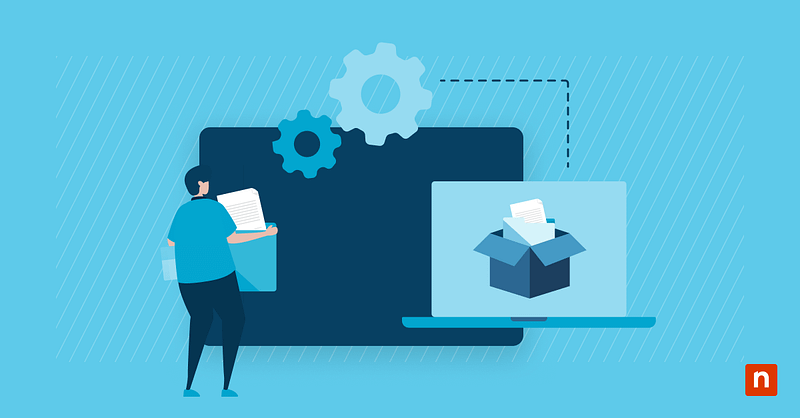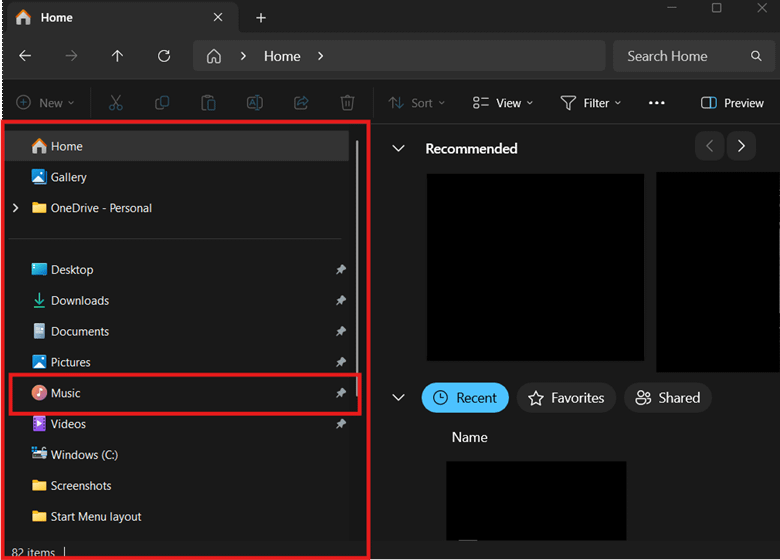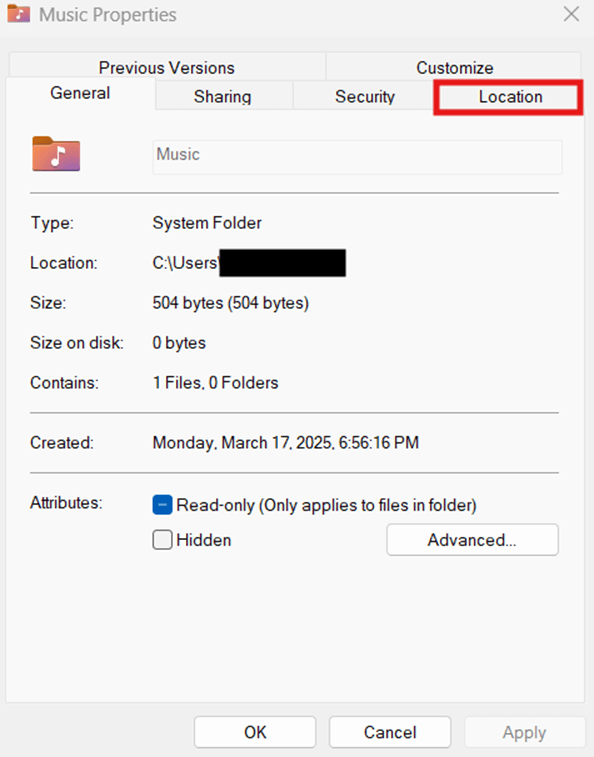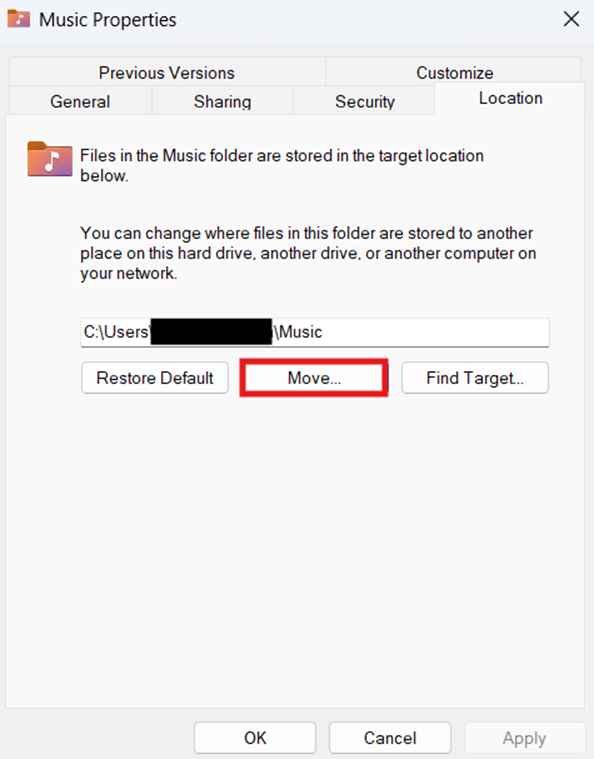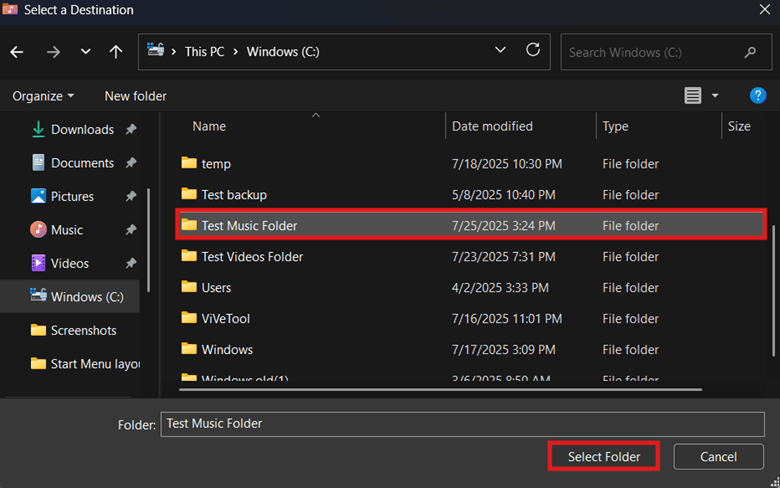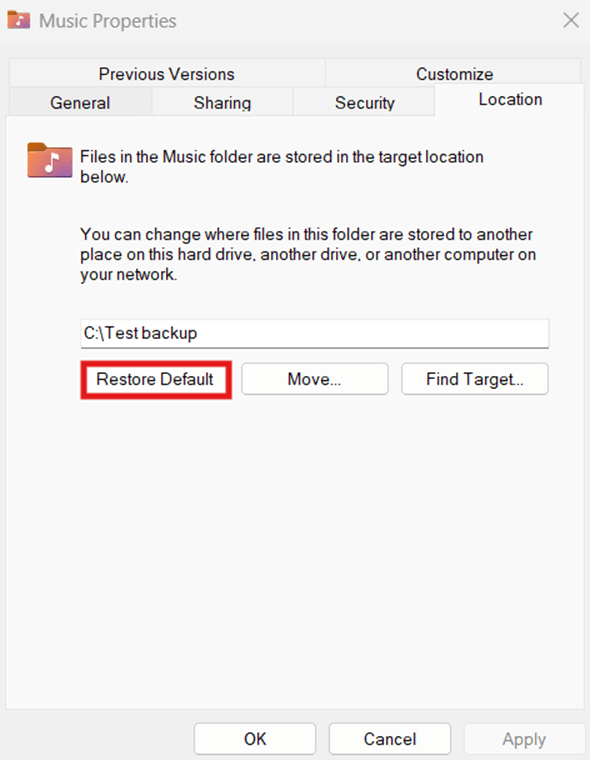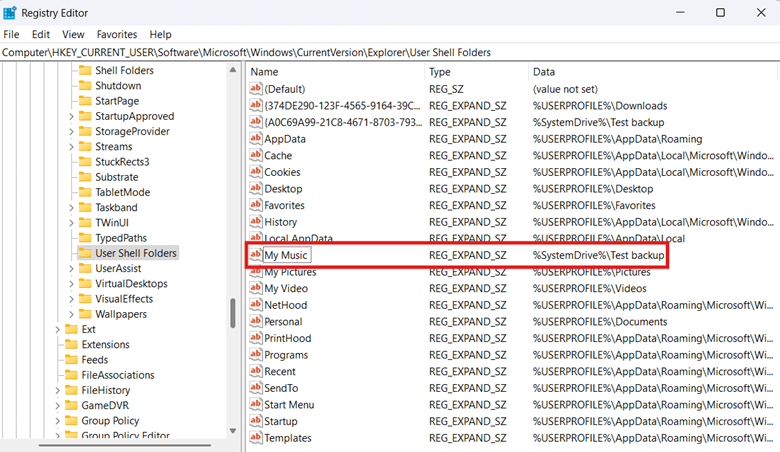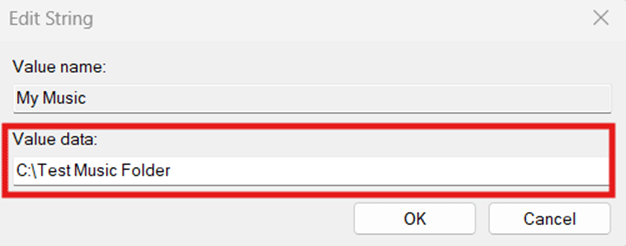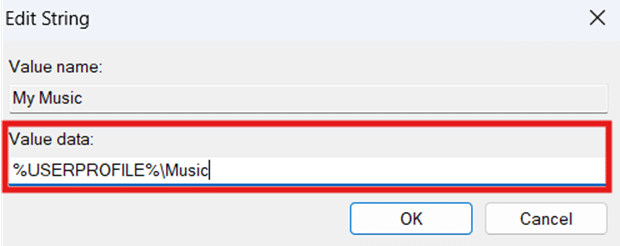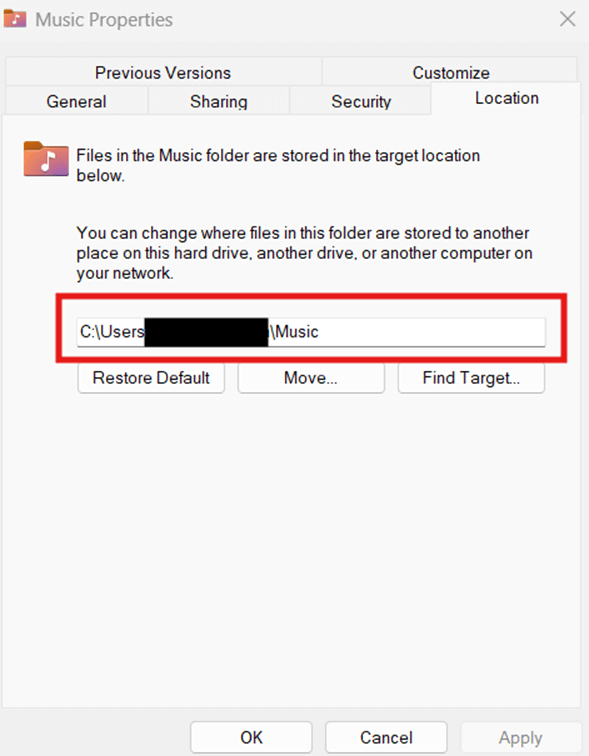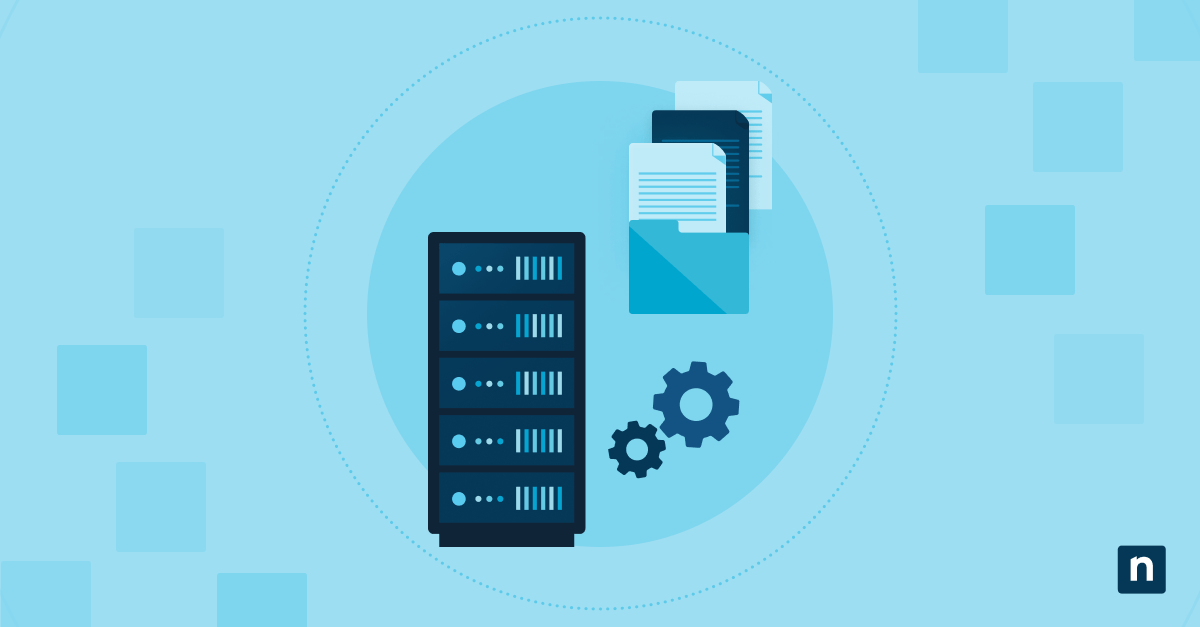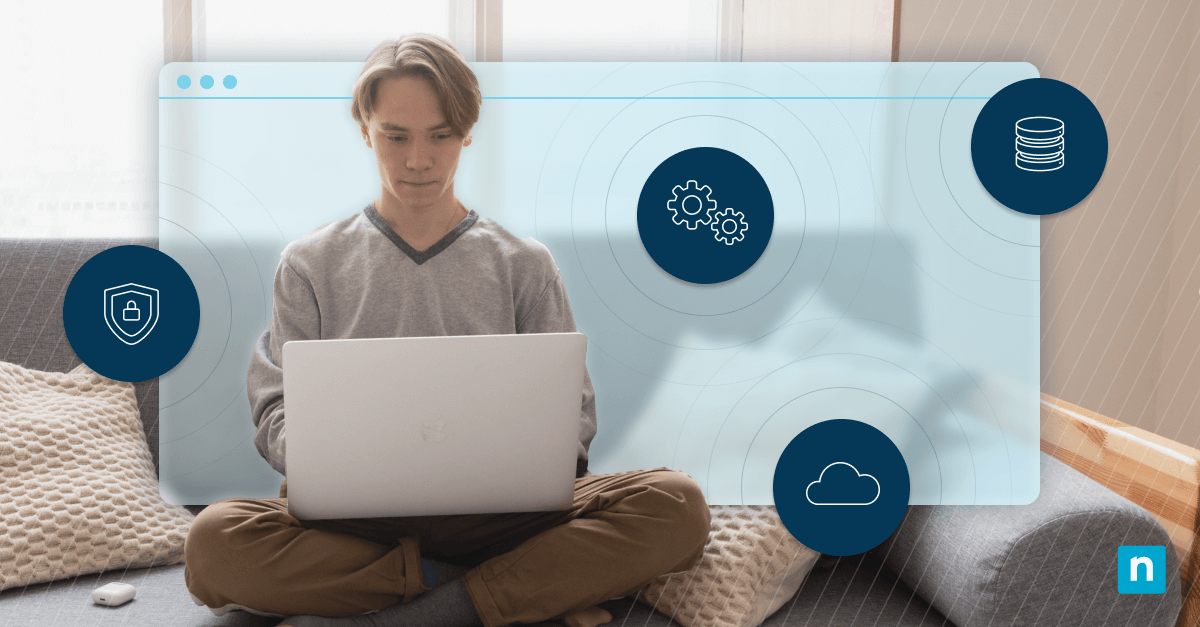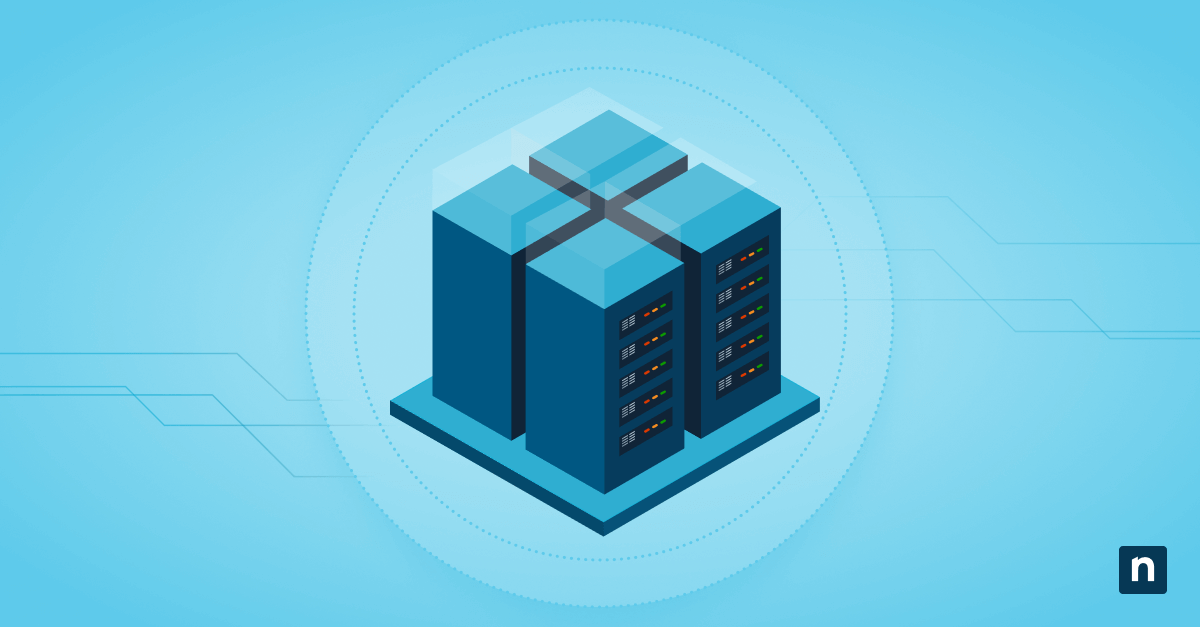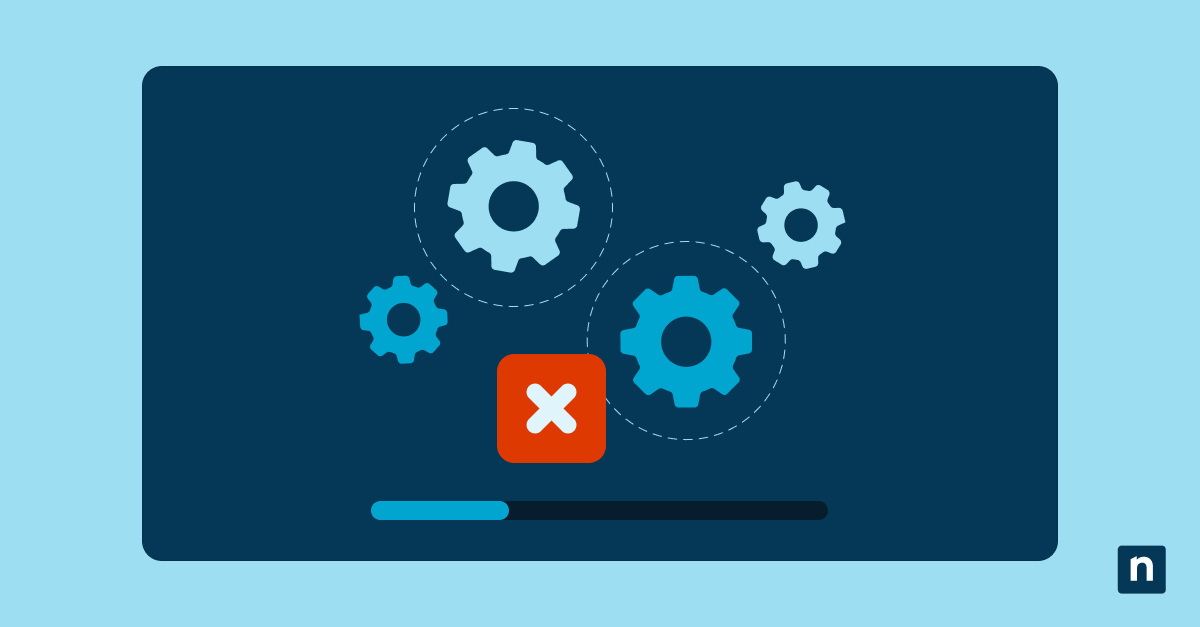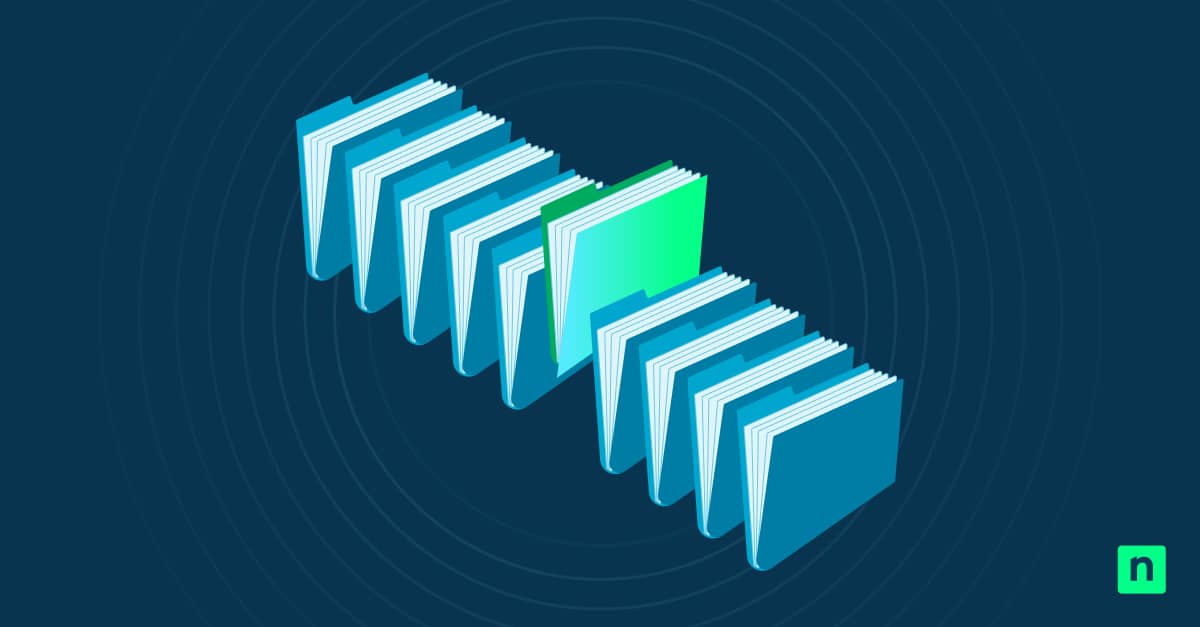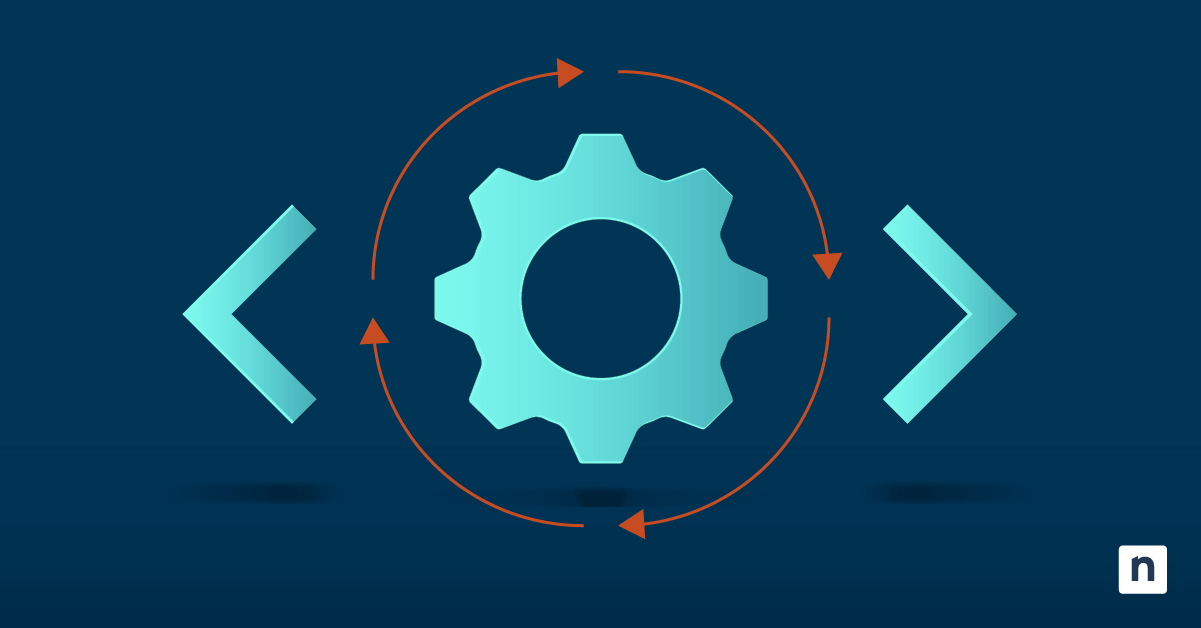Windows 11 stores music inside the Music folder by default, which is %USERPROFILE%Music. This guide will explore how to change the music folder’s location on Windows 11 regardless of your use case. Additionally, read about common pitfalls you should avoid and key considerations for a successful transfer.
Methods to set the music folder location on Windows 11
Users can transfer the Music folder to another location, providing flexibility when optimizing storage or meeting organizational compliance. Meanwhile, incorrect folder transfers require reverting the Music folder to its original location.
📌 Prerequisite: Any Windows 11 PC
📌 Recommended deployment strategies:
| Click to Choose a Method | 💻 Best for Individual Users | 💻💻💻 Best for Enterprises |
| Method 1: Move or restore the Music folder using File Explorer | ✓ | |
| Method 2: Edit the Registry to set a music folder location on Windows 11 | ✓ | |
| Method 3: Automate the Registry change via Command Prompt scripts | ✓ | ✓ |
| Method 4: Leverage PowerShell scripts for automation and deployment | ✓ | ✓ |
Method 1: Move or restore the Music folder using File Explorer
Users can transfer the Music folder to another location by tweaking the Music Properties window via File Explorer.
📌 Use Case: This method is ideal for transferring the music folder to another location on a per-user basis.
- Press Win + E to open File Explorer.
- Navigate to the target path and create a new folder named Music.
- For this example, we’ll be using C:\Test Music Folder as a sample path.
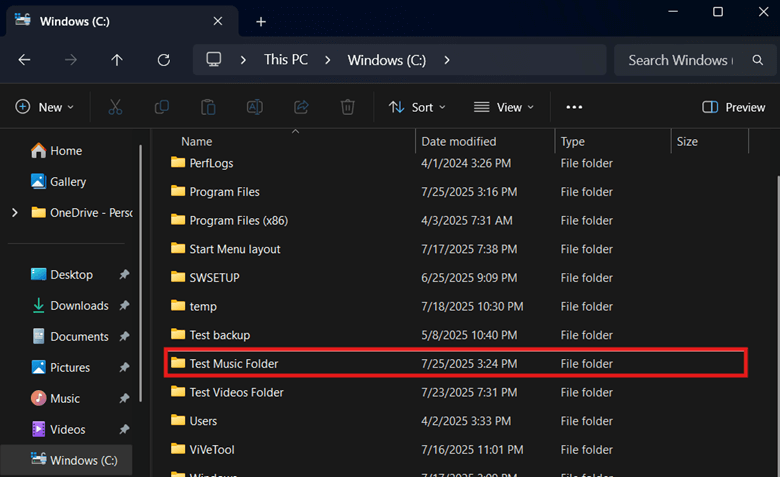
- Right-click the Music folder and then select Properties.
💡 Note: Where is the Music folder located on Windows? By default, it is pinned to Quick Access in the navigation pane.
- Press the Location tab inside the Music Properties window.
Steps to change the music folder’s location in Windows 11:
- Inside the Location tab, press the Move… button.
- Find and click the target folder created in Step 2, then press Select Folder.
- Press Apply, OK, and press Yes on the resulting prompt.
Steps to return the Music folder to its default location:
- Press Location inside Music Properties, and select Restore Default.
- Press Apply, OK, then select Yes on the resulting prompt.
Method 2: Edit the Registry to set a music folder location on Windows 11
The Windows Registry houses the string value that defines where the Music Folder is located inside its HKCU hive. This provides users with an alternative way to transfer the Music folder’s location, aside from using the File Explorer.
⚠️ Warning: A single mistake when modifying the Registry can lead to broken system functionality. (See ⚠️ Things to look out for.)
📌 Use Case: Utilize the Registry to relocate the Music Folder to another location on a per-user basis.
📌 Prerequisites: Windows Registry backup and CMD access.
- Press Win + R, type regedit inside the dialog box, and press Enter.
- Navigate the following path:
HKEY_CURRENT_USER\SOFTWARE\Microsoft\Windows\CurrentVersion\Explorer\User Shell Folders
- Find and double-click the My Music string value.
- Change the Value data inside My Music according to the change you want:
- Input the target path where you want the Music folder to be transferred.
- We’ll be using C:\Test Music Folder as a sample location.
- Input the target path where you want the Music folder to be transferred.
- Enter %USERPROFILE%\Music to return the Music folder to its original location.
- Press OK, then Restart Windows Explorer or your device to apply the change.
⚠️ Important: The Registry only changes the Music folder’s location and doesn’t facilitate the transfer of old files inside it. (See ⚠️ Things to look out for.)
💡 Note: Where are the Music files stored in Windows by default? Go to C:\Users\<Username>\Music to access and transfer the files inside the old Music folder.
Method 3: Automate the Registry change via Command Prompt scripts
Editing the Registry can be error-prone and repetitive once you start applying it to multiple user accounts. To save time, users and administrators can automate this task using the Command Prompt.
⚠️ Important: Before executing scripts, verify their syntax accuracy and make sure they’re free of typographical errors to avoid errors. (See ⚠️ Things to look out for.)
📌 Use Case: The Command Prompt can automate Registry configurations through scripts and BAT files, allowing for quick, consistent per-user configurations.
📌 Prerequisites: Windows Registry backup.
- Press Win + R, type cmd within the dialog box, then press Enter.
- Execute the command that best reflects your preferred change:
- Enter the following to relocate the Music folder to another path:
reg add "HKCU\SOFTWARE\Microsoft\Windows\CurrentVersion\Explorer\User Shell Folders" /v "My Music" /t REG_EXPAND_SZ /d "PATH" /f
- Replace PATH with your preferred Music folder path.
- Enter the following to revert the Music Folder to its original location:
reg add "HKCU\SOFTWARE\Microsoft\Windows\CurrentVersion\Explorer\User Shell Folders" /v "My Music" /t REG_EXPAND_SZ /d "%USERPROFILE%\Music" /f
- Restart Windows Explorer or your device to apply the change.
Method 4: Leverage PowerShell scripts for automation and deployment
PowerShell boasts a full modern scripting language that is more powerful than the Command Prompt. Combined with its capacity to run remote commands, PowerShell scripting is a strong choice for scripting and remote deployments.
⚠️ Warning: Always verify configurations on a local machine before deploying them across an environment. (See ⚠️ Things to look out for.)
📌 Use Cases: Use PowerShell scripts to automate repetitive Registry edits, reducing errors and ensuring configuration consistency. Additionally, administrators can leverage REG files or PowerShell remoting to deploy configurations across multiple users.
📌 Prerequisites: Windows Registry backup and PowerShell access.
- Press Win + R, type PowerShell, then press Enter.
- Execute the PowerShell script that reflects the change you prefer.
- Enter the following script to change the Music folder’s location:
Set-ItemProperty -Path "HKCU:\Software\Microsoft\Windows\CurrentVersion\Explorer\User Shell Folders" -Name "My Music" -Value "PATH"
- Replace PATH with your preferred new Music folder location.
- Enter the following to restore the Music folder to its default location:
Set-ItemProperty -Path "HKCU:\Software\Microsoft\Windows\CurrentVersion\Explorer\User Shell Folders" -Name "My Music" -Value "$env:USERPROFILE\Music"
- Reboot your device or restart the Windows Explorer app to apply the change.
⚠️ Things to look out for
| Risks | Potential Consequences | Reversals |
| Manually editing the Registry | Changes in the Registry apply instantly, and one misconfiguration can negatively impact system stability and functionality. | Back up the Registry before configuring, and use scripts via CMD or PowerShell to avoid errors during bulk deployment. |
| Old music files don’t transfer after relocating the Music folder via the Registry. | Unlike File Explorer, the Registry only changes the folder path, leaving the folder’s content behind, making it inaccessible for apps. | After editing the Registry, transfer the leftover files to the new location, or use File Explorer to avoid manual transfers. |
| Syntax and typographical errors in CMD and PowerShell scripts | Syntax accuracy is required when using scripts to configure the Registry, as misinputs can cause errors and misconfigurations. | Verify scripts before executing them, or copy and paste the scripts outlined in the guide to avoid misinputs. |
| Deploying configurations without ample testing | Untested configurations can hide hard-to-spot errors that can cause issues across an environment if left undetected. | Before deploying configurations, test them on a local machine first to validate their effects. |
Considerations when changing the music folder location on Windows 11
There are several key considerations you should keep in mind when setting a new music folder location. Understanding the following details ensures that the method you choose aligns with your expectations and folder management goals.
Making a target folder before changing the Music folder’s location
While File Explorer transfers the Music folder alongside its contents, the Registry only configures its path. This causes errors when apps access old files using the new folder path. As a workaround, create the target folder first before specifying its path within the My Music string value.
Validating the folder transfer
To verify if the change was made correctly, open File Explorer, right-click Music, select Properties, press Location, and check if it displays your specified path.
Enterprise-wide deployments for domain-joined environments
There’s no Group Policy that directly changes the location of the Music folder. However, administrators managing domain-joined environments can still deploy the CMD and PowerShell scripts outlined in this guide as logon scripts. This distributes the configuration for Active Directories, ensuring a consistent Music folder location for all users.
Change the music folder’s location to save boot drive space
By default, Windows stores Music on the boot drive, which can fill up quickly when handling large audio files. That said, changing the Music folder’s location prevents the system from bloating the boot drive over time.
File Explorer is best for individual users, as it provides per-user transfers of the Music folder along with its contents. Alternatively, advanced users can modify the Registry for this, but this method gets too repetitive and error-prone at scale. To deploy this change consistently for multiple users, you can automate the Registry configuration using CMD and PowerShell scripts.
Related topics: